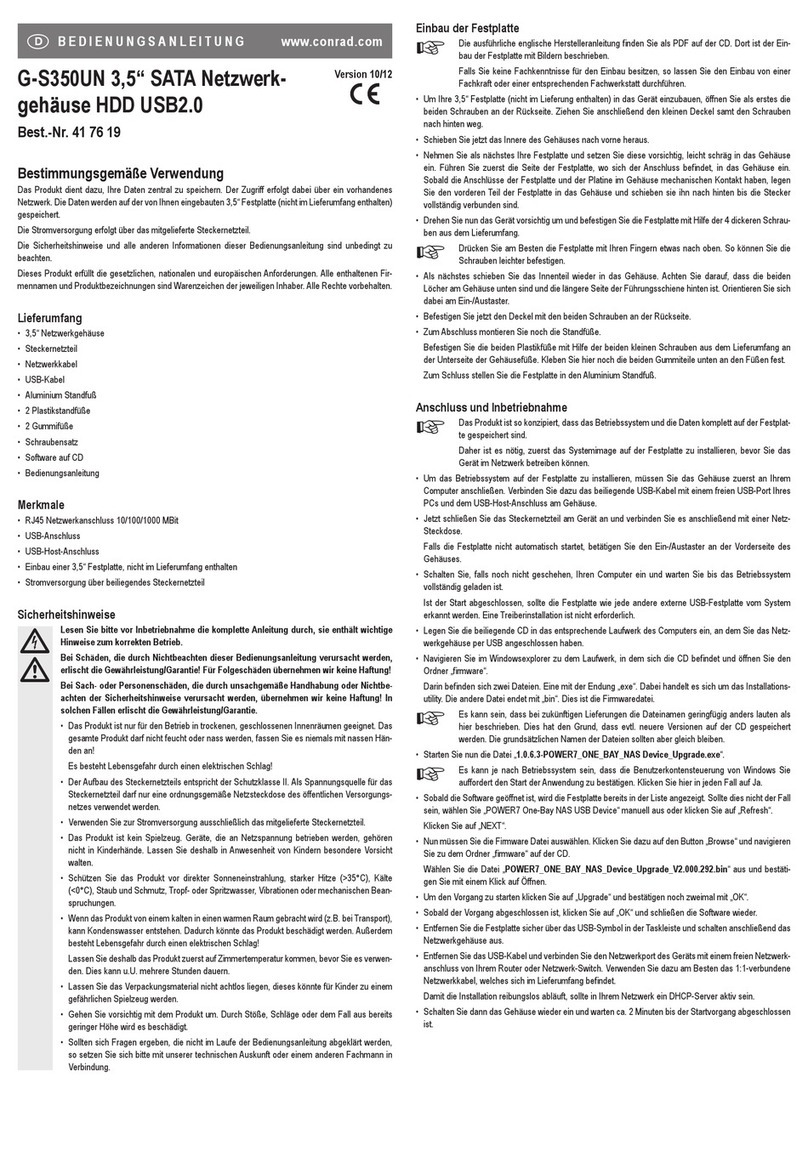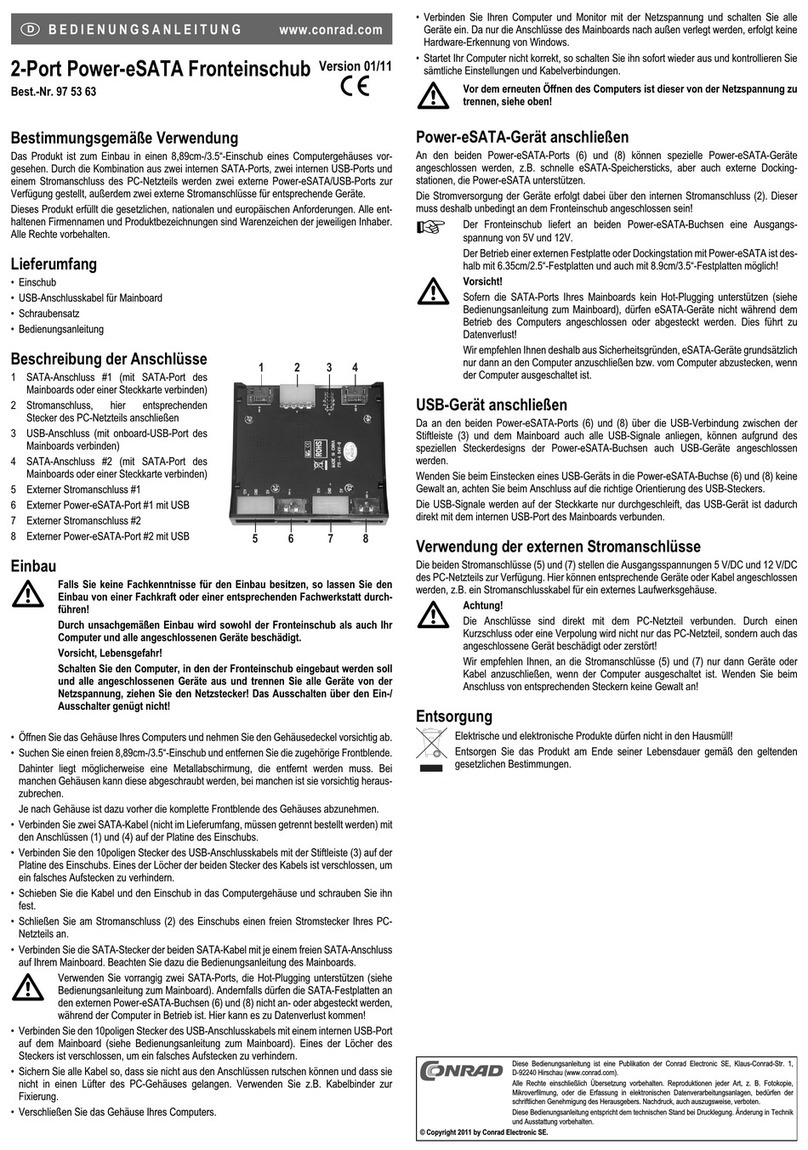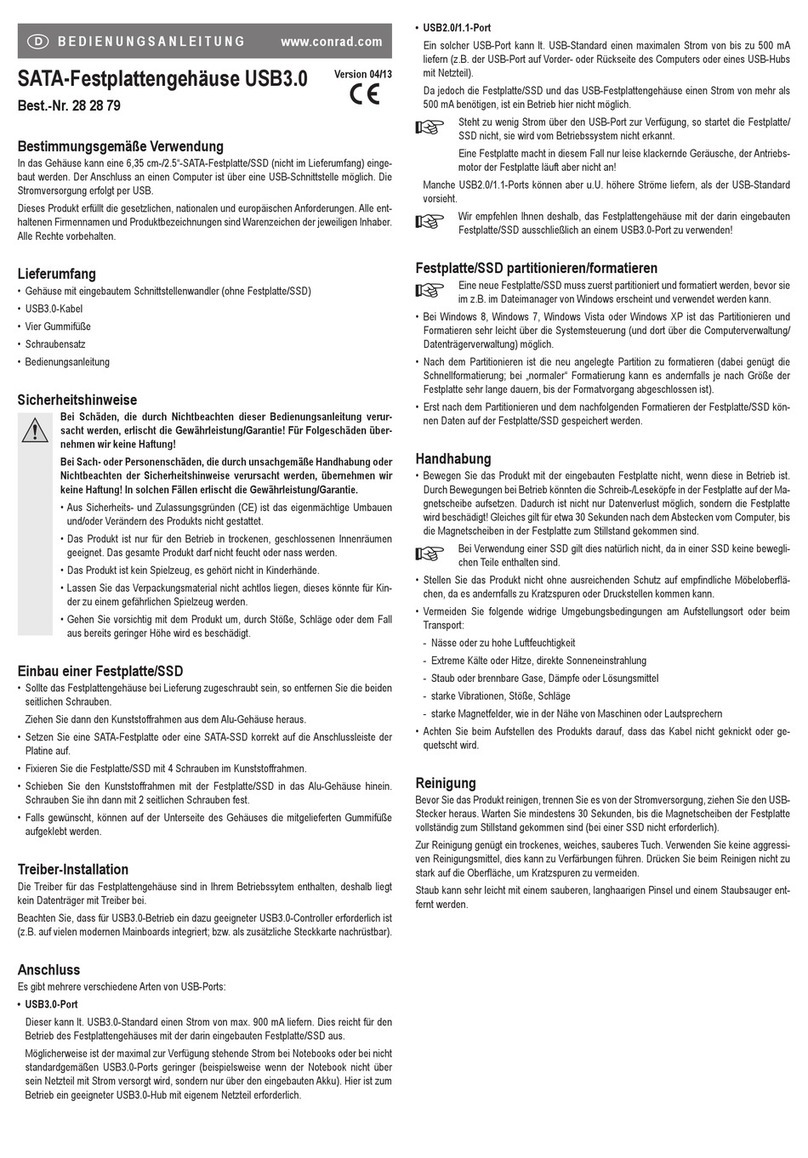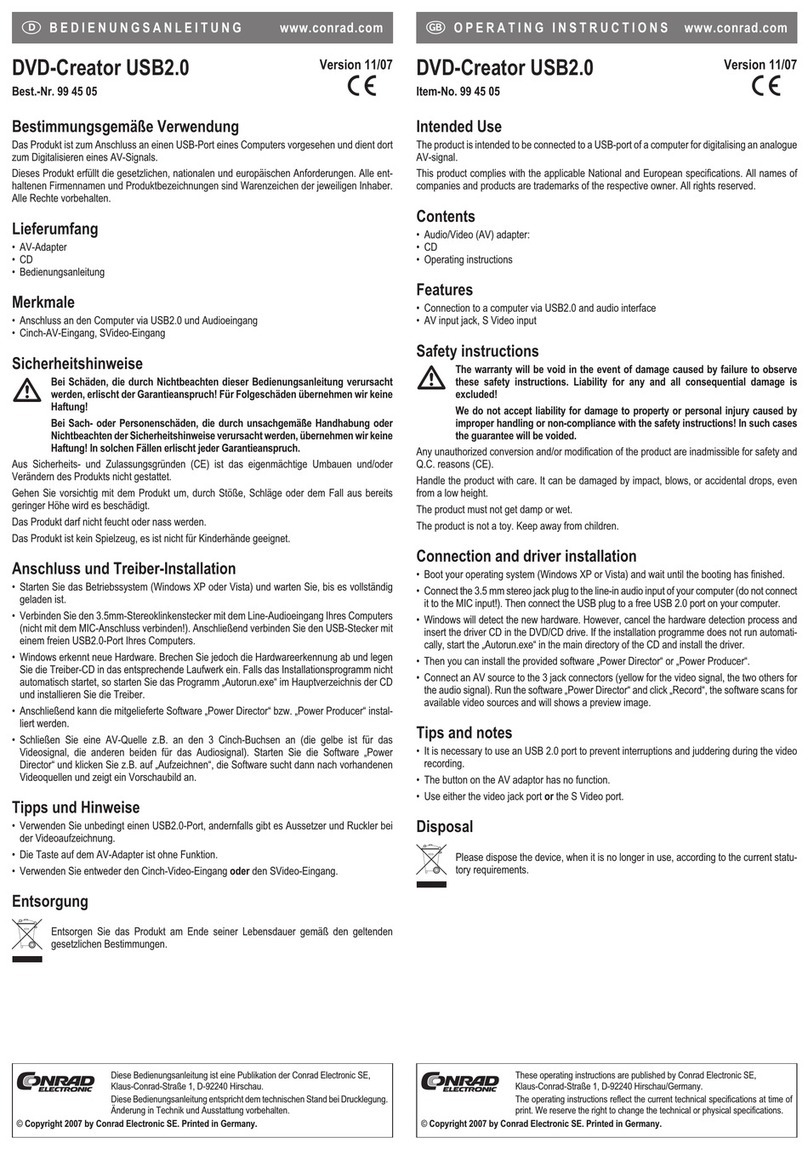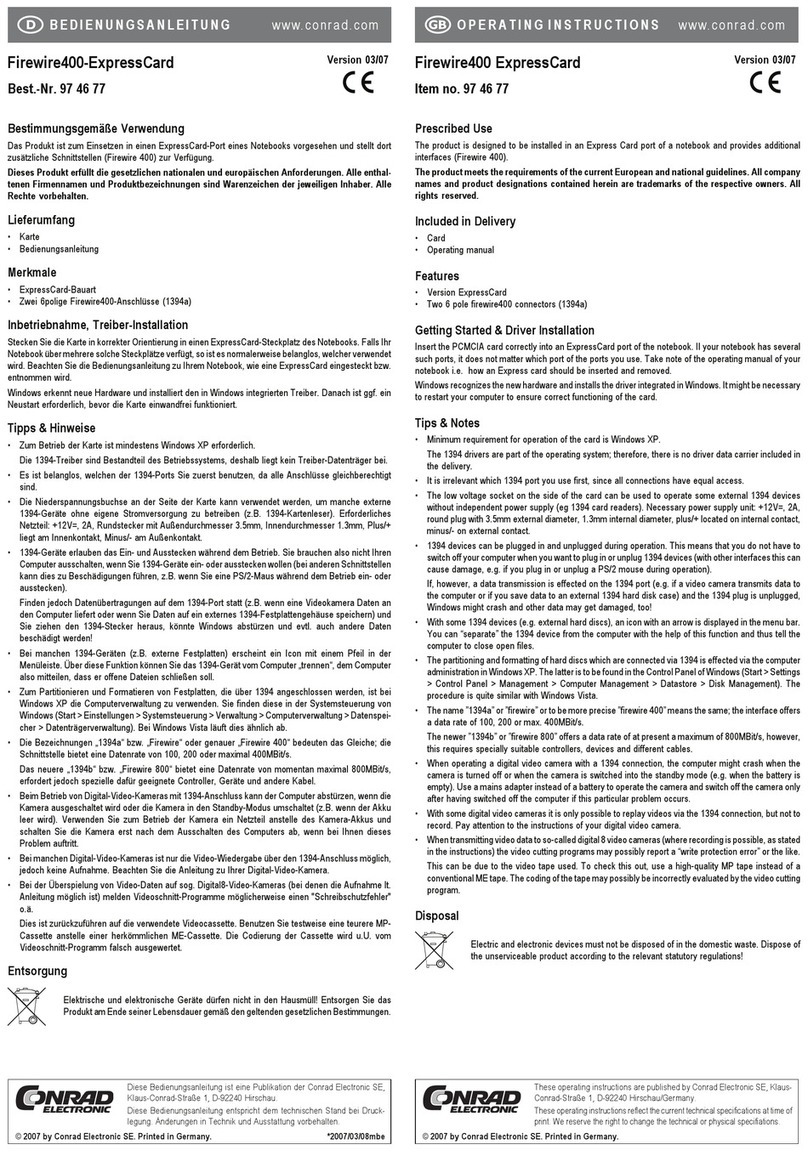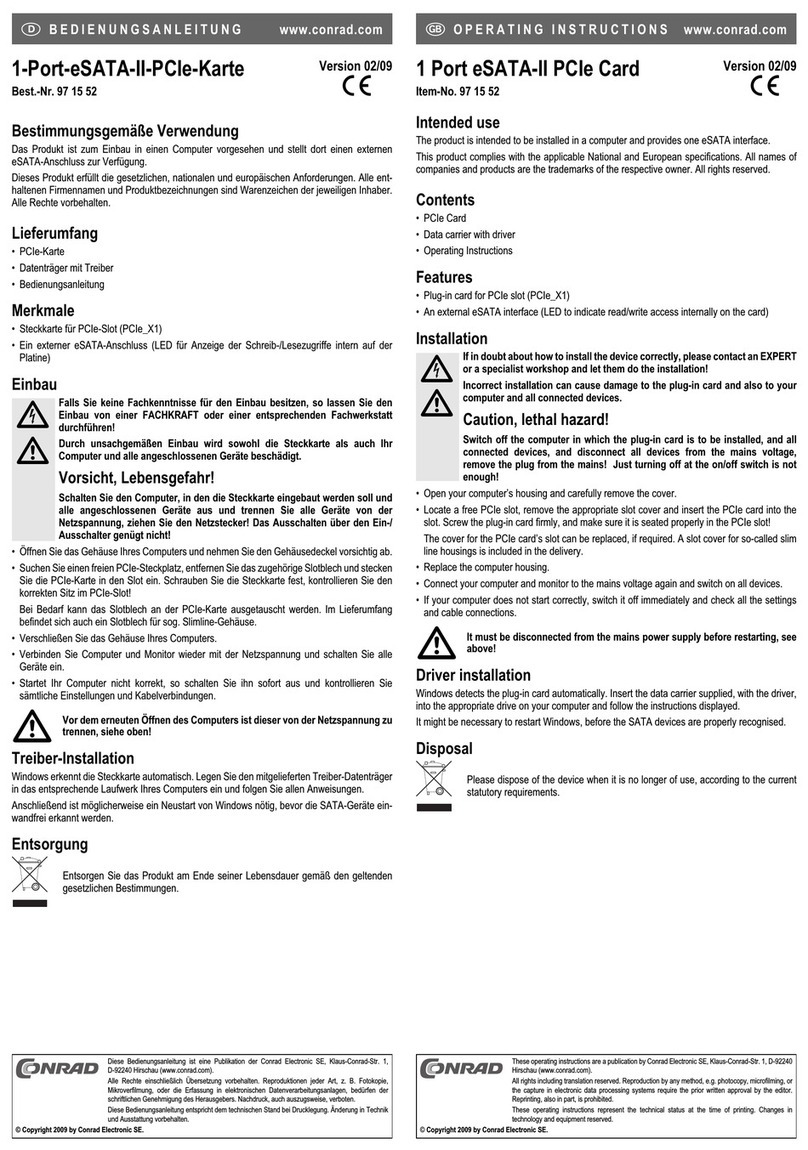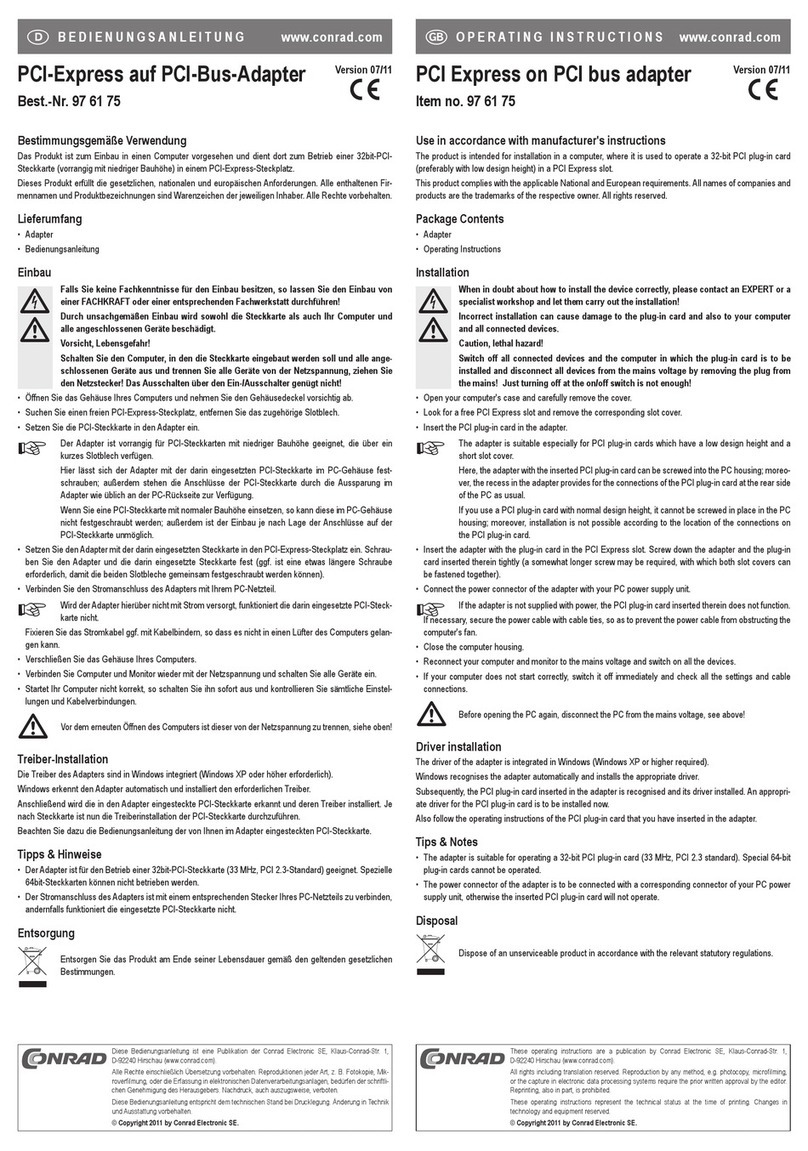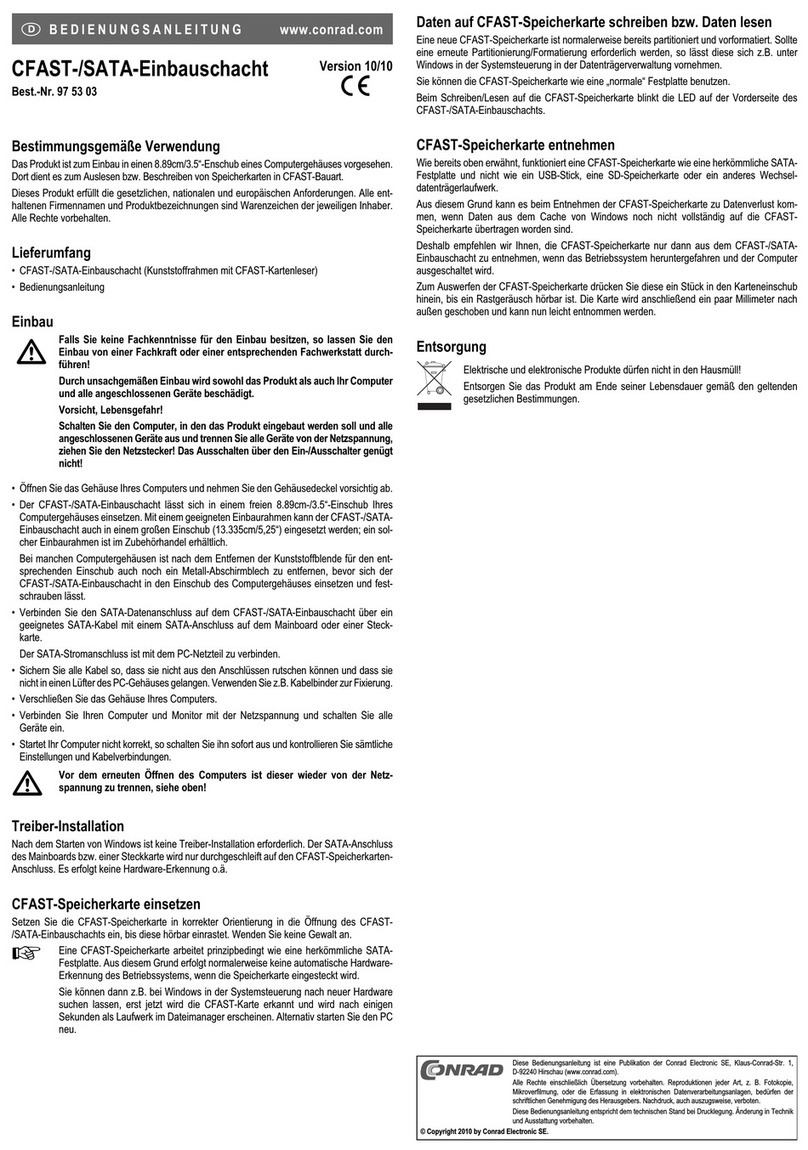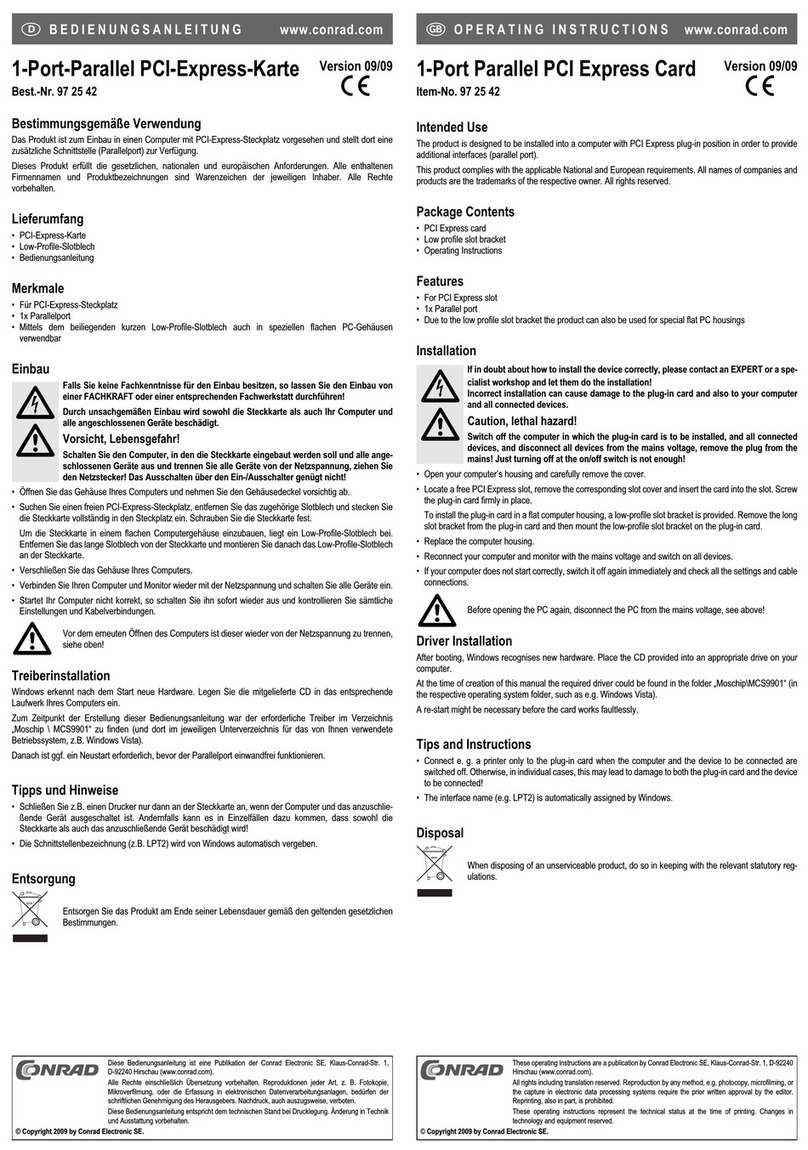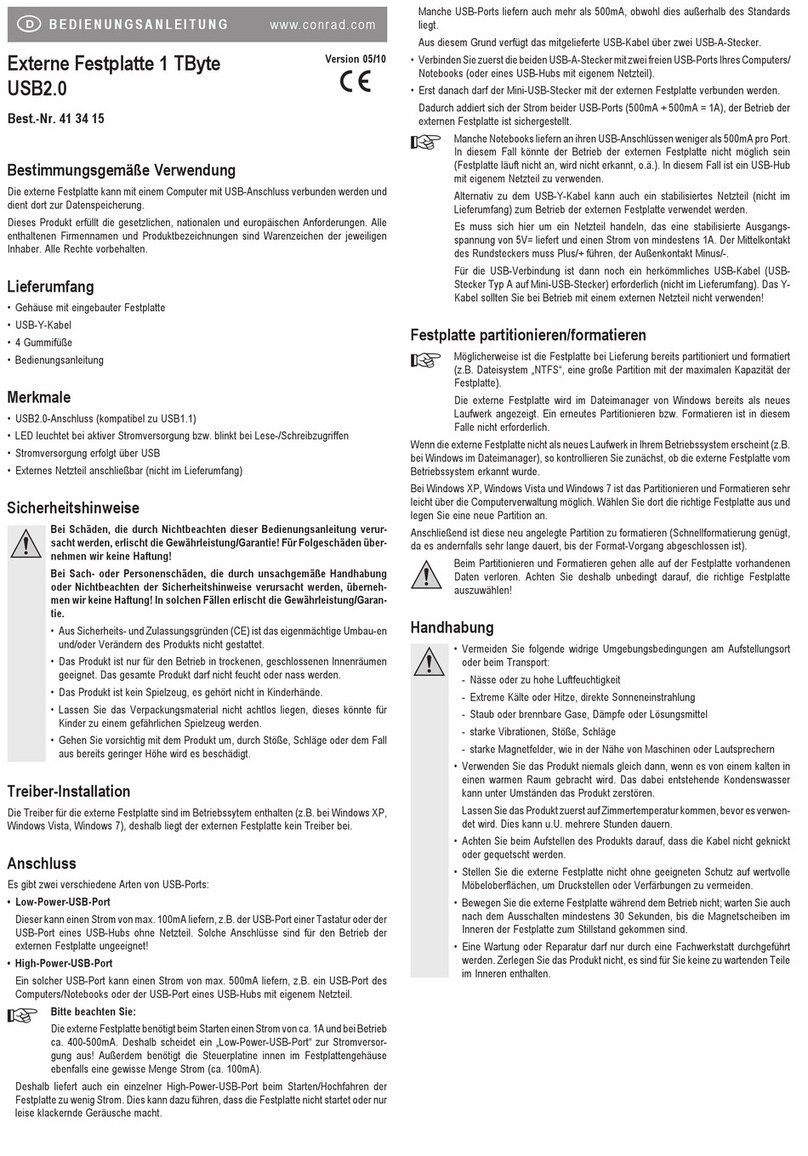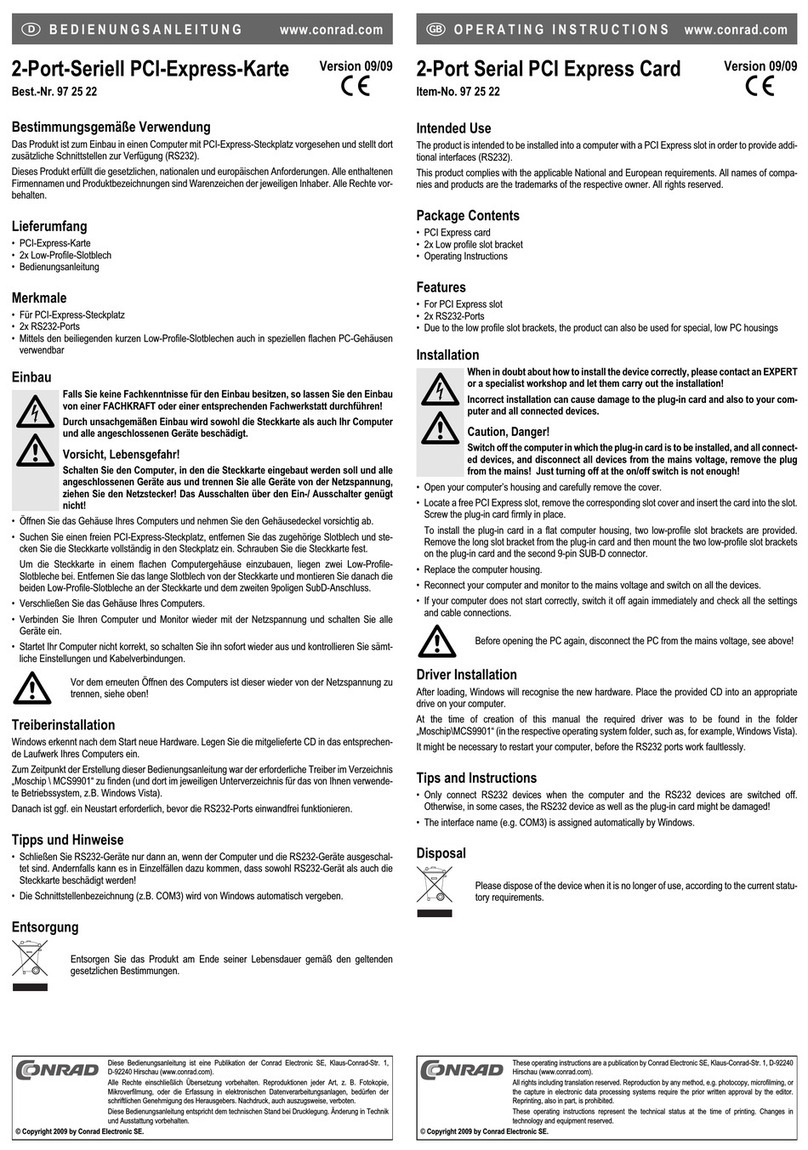ExpressCard34 SATA-II 1 port Version 09/08
N° de commande 97 19 46 °
Utilisation conforme
Le produit est prévu pour être installé dans un port de carte Express d’un ordinateur portable et
y met à disposition une nterface supplémentaire SATA-II.
Ce produit satisfait aux exigences légales nationales et européennes. Tous les noms d’entre-
prises et appellations de produits figurant dans ce mode d’emploi sont des marques déposées
des propriétaires correspondants. Tous droits réservés.
Etendue de la fourniture
• Carte
• Support de données avec pilote
• Instructions d’utilisation
Caractéristiques
• Modèle ExpressCard34
• Un port SATA-II (SATA300)
• Le bon fonctionnement requiert au moins Windows XP/2000/Vista
Installation
Insérez la carte Express correctement dans le port Carte Express de l’ordinateur portable. Au
cas où votre ordinateur portable disposerait de plusieurs ports, il est donc sans importance
lequel vous utilisez. Tenez compte du mode d’emploi de votre ordinateur portable, en ce qui con-
cerne comment insérer et retirer une carte Express.
Windows détecte automatiquement le nouveau matériel.
Pour Windows, le pilote à installer se trouve dans le répertoire “Silicon_Image / SIL3531 /
Windows“.
Il est possible qu’un nouveau démarrage soit nécessaire avant que la carte ne fonctionne cor-
rectement.
Fonctionnement
Relier le disque dur externe par l’intermédiaire d’un câble eSATA à la prise sur la carte.
Dans le cas des ordinateurs portables récents, la connexion et déconnexion du câble eSATA
sont possibles également pendant le fonctionnement (comme pour USB ou 1394).
Dans le cas des ordinateurs portables plus anciens il se peut qu’à la connexion d’un lecteur
externe par eSATA aucun nouveau lecteur ne s’affiche, par ex. dans le gestionnaire de fichiers
de Windows. Dans ce cas, la connexion du lecteur externe doit intervenir avant le raccordement
du lecteur externe; dans ces cas, la connexion ne doit pas non plus être interrompue pendant le
fonctionnement!
☞Dans ce cas il peut être avantageux de raccorder le disque dur externe d’abord à la car-
te à enficher et de placer cette dernière ensuite dans l’emplacement ExpressCard de l’or-
dinateur portable.
Veuillez noter qu’un disque dur externe ne s’affiche dans le gestionnaire de fichiers de Windows que
lorsqu’il est partitionné et formaté (possible à l’aide du panneau de contrôle de Windows).
Élimination
Il convient de procéder à l’élimination du produit au terme de sa durée de vie con-
formément aux prescriptions légales en vigueur.
MODE D’EMPLOI www.conrad.com
1-poorts SATA-II-ExpressCard34 Version 09/08
Bestnr. 97 19 46 °
Beoogd gebruik
Het product wordt in een ExpressCard-slot van een notebook gestoken en stelt daar een aan-
vullende SATA-II-interface ter beschikking .
Dit product voldoet aan de voorwaarden van de nationale en Europese wetgeving. Alle voorko-
mende bedrijfsnamen en productaanduidingen zijn handelsmerken van de betreffende eigena-
ren. Alle rechten voorbehouden.
Omvang van de levering
• Kaart
• Opslagmedium met stuurprogramma
• Gebruiksaanwijzing
Kenmerken
• ExpressCard34-type
• Een SATA-II-slot (SATA300)
• Voor de werking is ten minste Windows XP/2000/Vista vereist.
Installatie
Steek de kaart met de juiste kant in een ExpressCard-slot van uw notebook. Als uw notebook
meerdere dergelijke slots heeft, is het om het even welk slot u gebruikt. Houd rekening met de
gebruiksaanwijzing van uw notebook voor het plaatsen en verwijderen van een ExpressCard.
Windows herkent nieuwe hardware.
Voor Windows moet het besturingsprogramma worden geïnstalleerd via het bestand
„Silicon_Image / SIL3531 / Windows”.
Daarna moet Windows eventueel herstart worden voordat de kaart correct zal werken.
Gebruik
Verbind uw externe harde schijf via een geschikte eSATA-kabel met de aansluiting op de kaart.
Bij moderne notebooks kan de eSATA-kabel ook tijdens het in bedrijf zijn worden ingestoken of
verwijderd (zoals bij USB of 1394).
Bij oudere notebooks kan het echter gebeuren, dat bij de aansluiting van een externe drive via
eSATA geen nieuwe diskdrive bijv. in het bestandsbeheer van Windows verschijnt. Maak in dit
geval de aansluiting van de externe diskdrive voor het inschakelen van de notebook; de verbin-
ding mag dan ook niet tijdens het in bedrijf zijn worden onderbroken!
☞Het kan in dit geval eventueel helpen, de externe harde schijf eerst aan de insteekkaart
aan te sluiten en deze daarna in het ExpressCard-slot van de notebook te steken.
Let op, dat een externe harde schijf pas in het bestandsbeheer van Windows verschijnt, wanneer
deze is gepartitioneerd en geformatteerd (mogelijk via de systeembesturing van Windows).
Verwijdering
Het product dient na afloop van de levensduur volgens de geldende wettelijke voor-
schriften te worden afgevoerd.
GEBRUIKSAANWIJZING www.conrad.com
Deze gebruiksaanwijzing is een publicatie van Conrad Electronic SE.
Klaus-Conrad-Straße 1, D-92240 Hirschau/Duitsland
Deze gebruiksaanwijzing voldoet aan de technische eisen bij het ter perse gaan.
Wijzigingen in techniek en uitrusting voorbehouden.
©Copyright 2008 by Conrad Electronic Benelux B.V. *09-08/AH
Cette notice est une publication de la société Conrad Electronic SE,
Klaus-Conrad-Straße 1, D-92240 Hirschau/Allemagne.
Cette notice est conforme à la règlementation en vigueur lors de l´impression.
Données techniques et conditionnement soumis à modifications sans aucun
préalable.
© Copyright 2008 par Conrad Electronic SE.