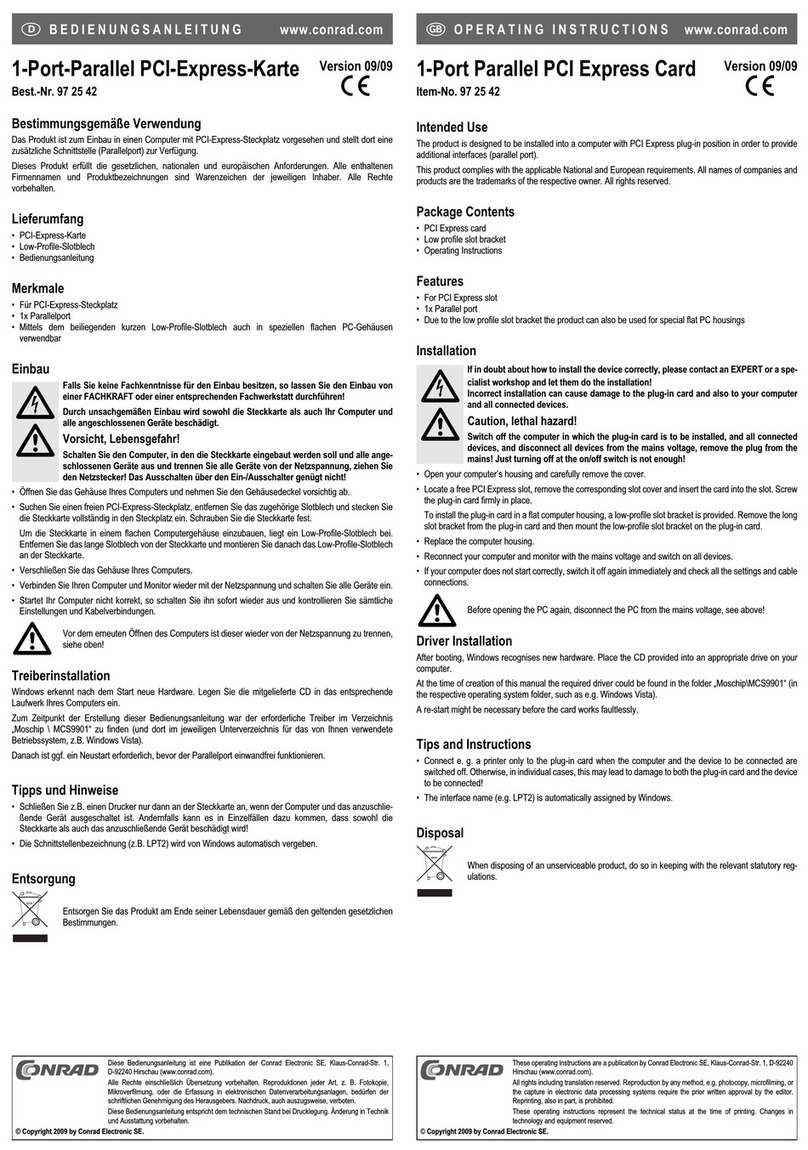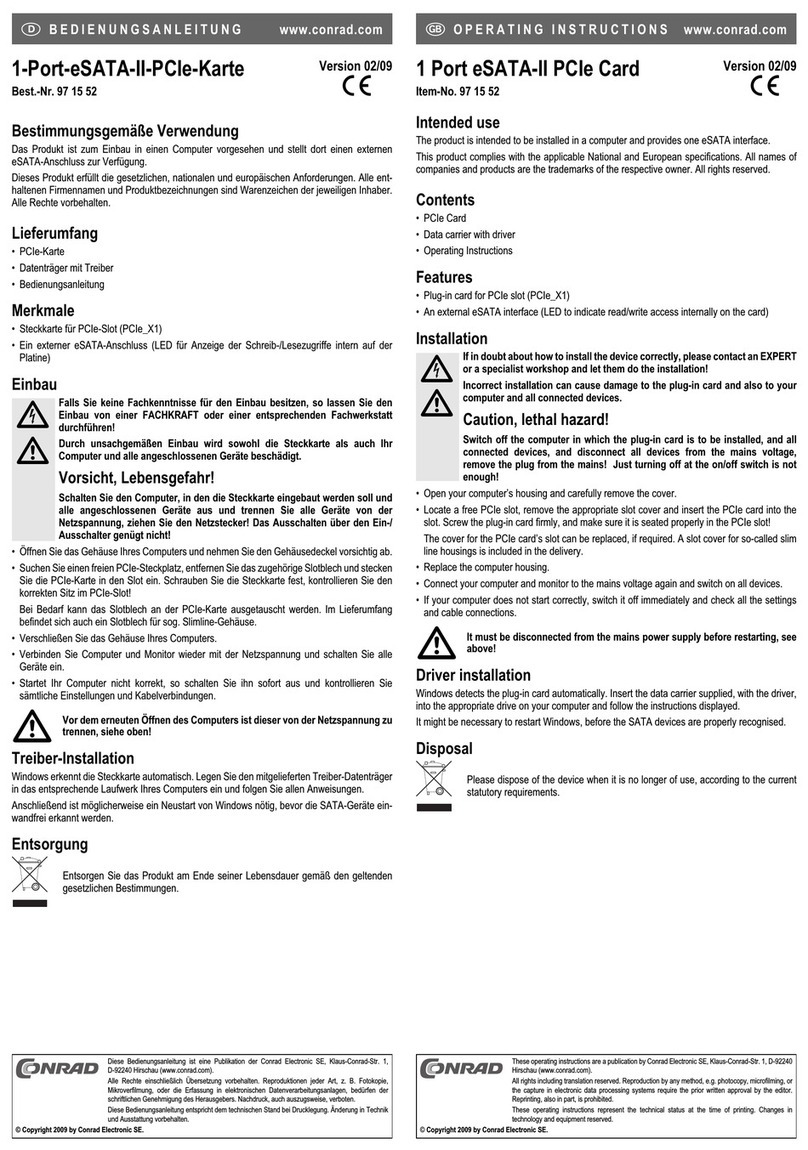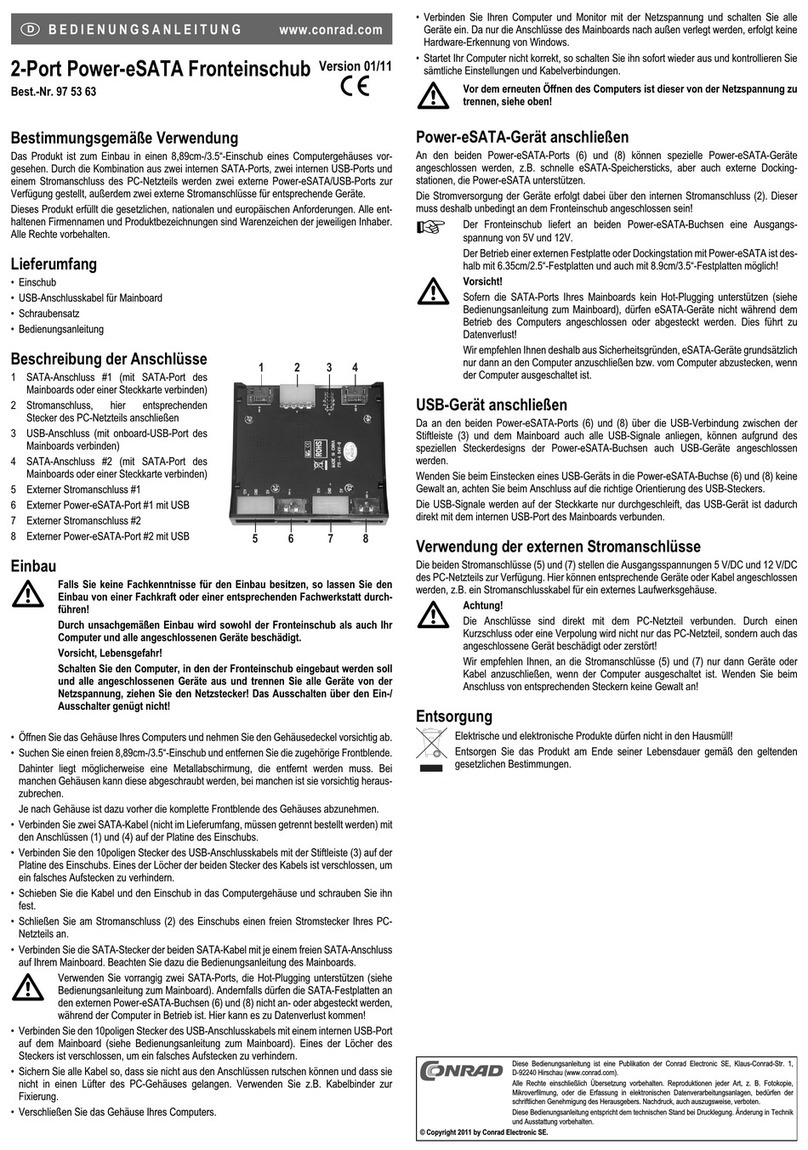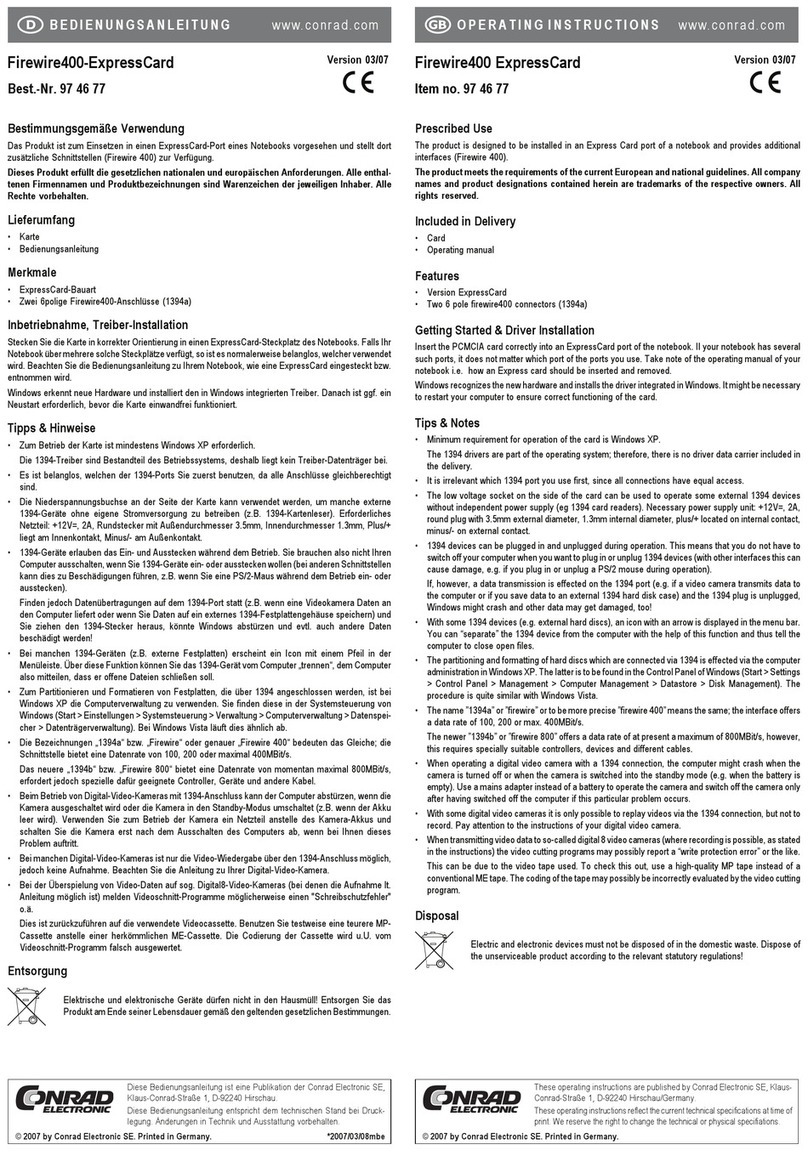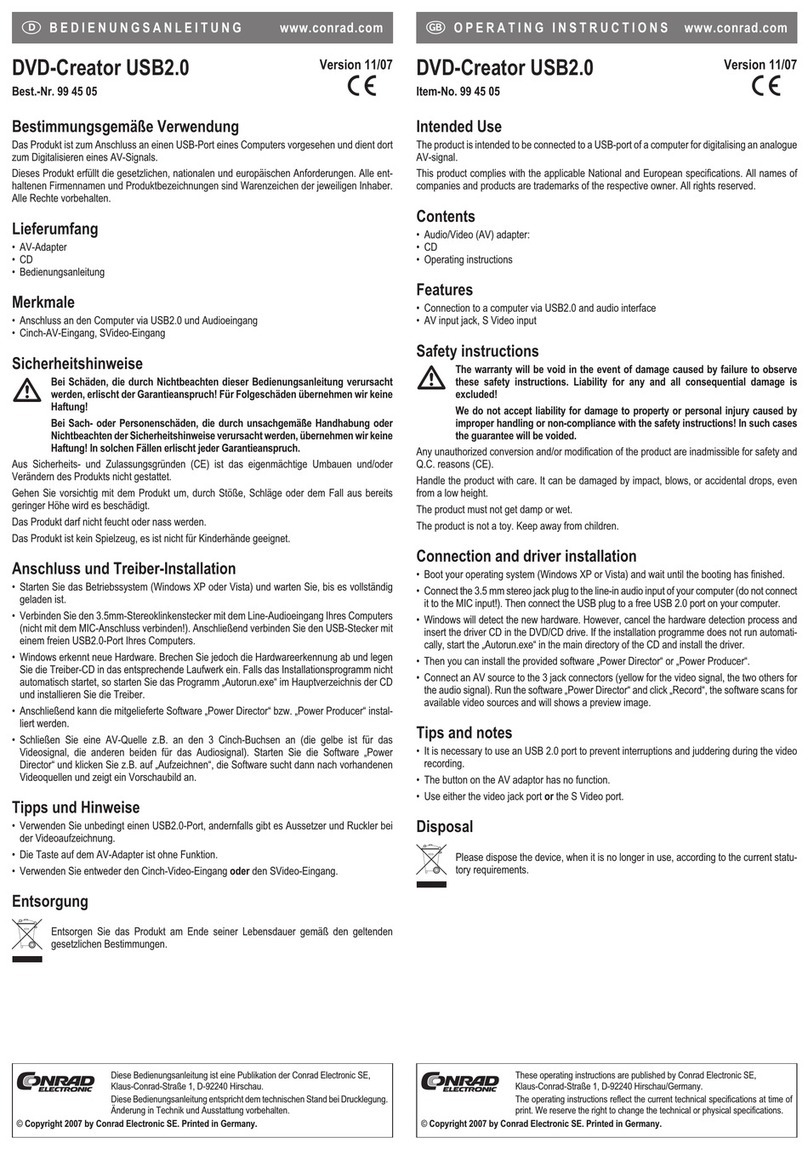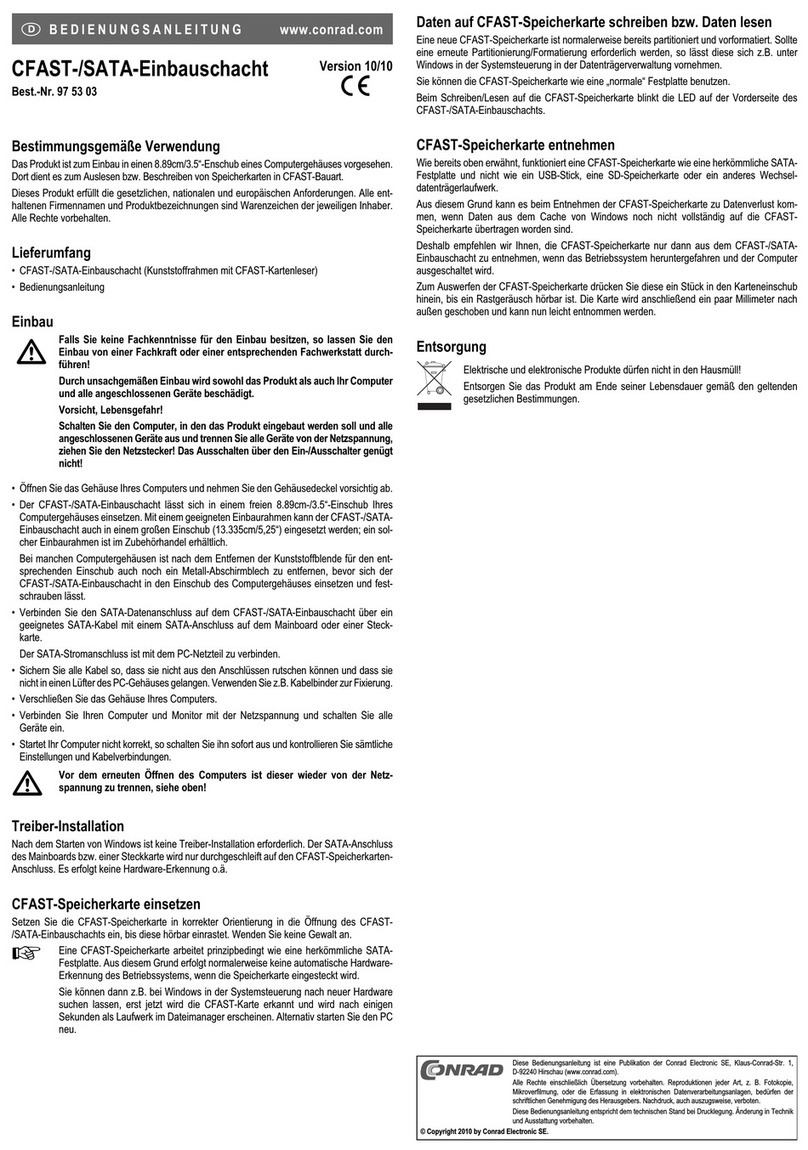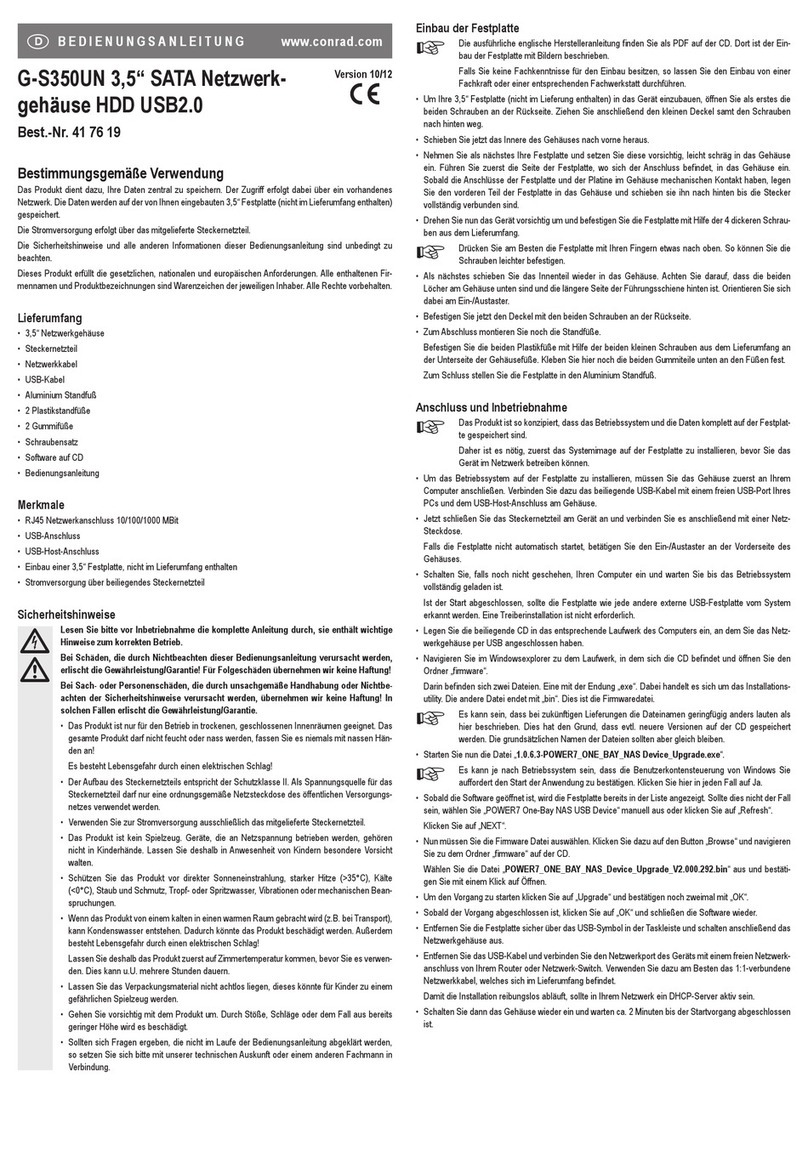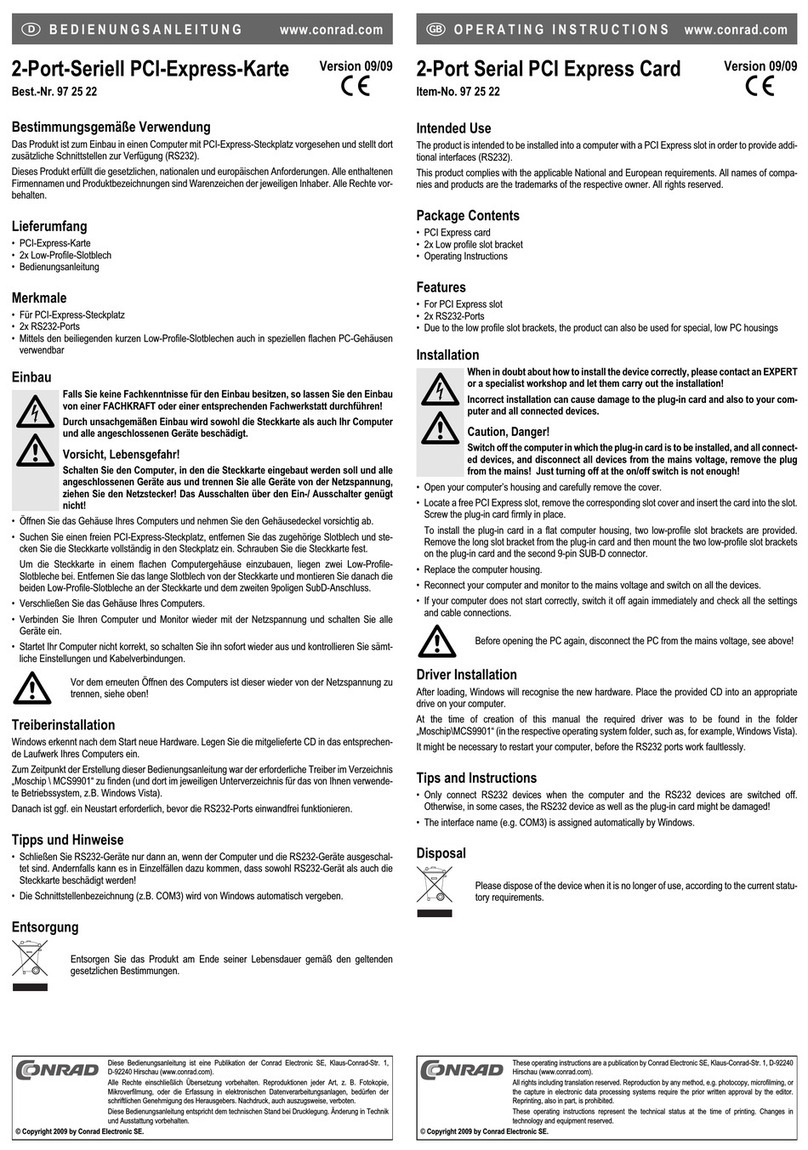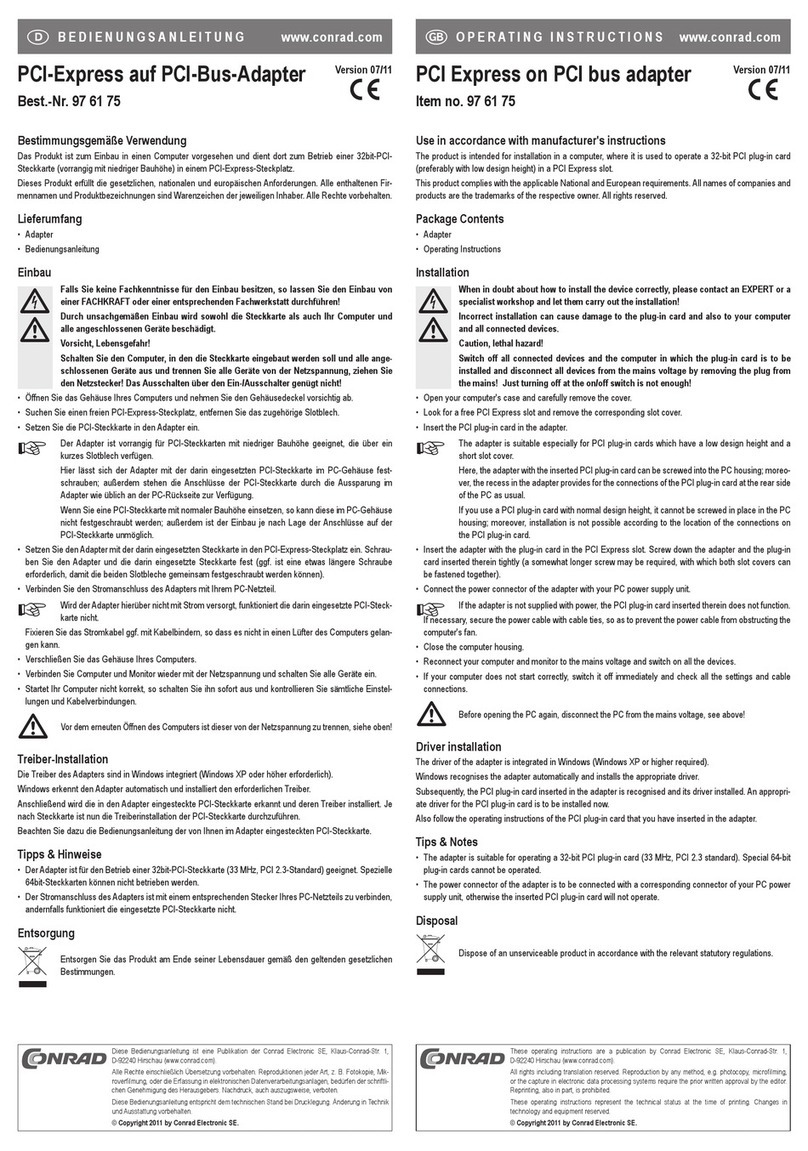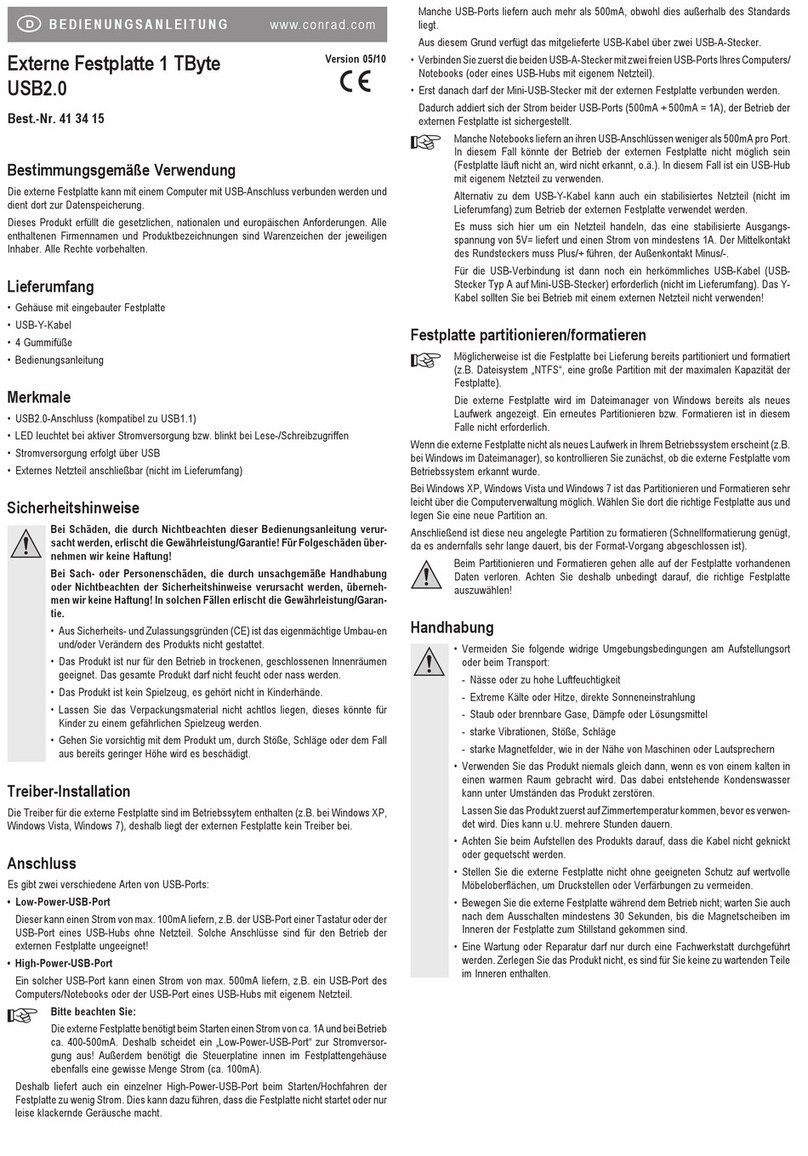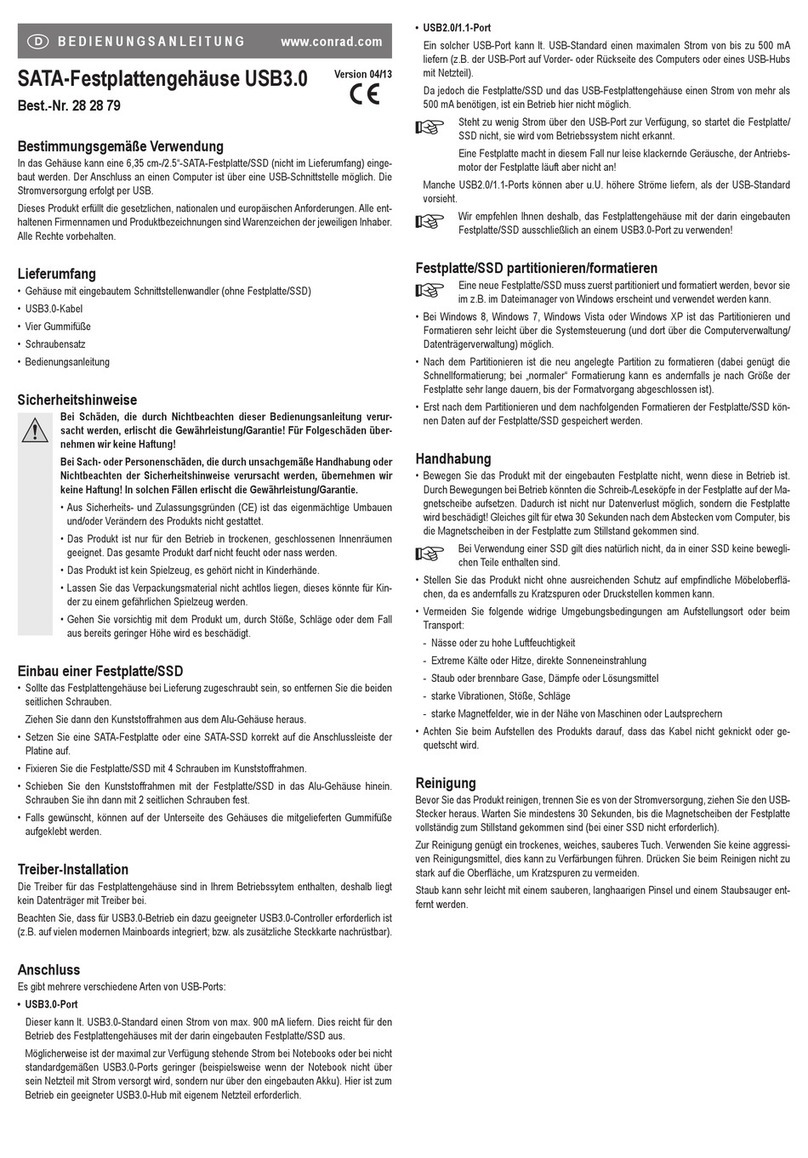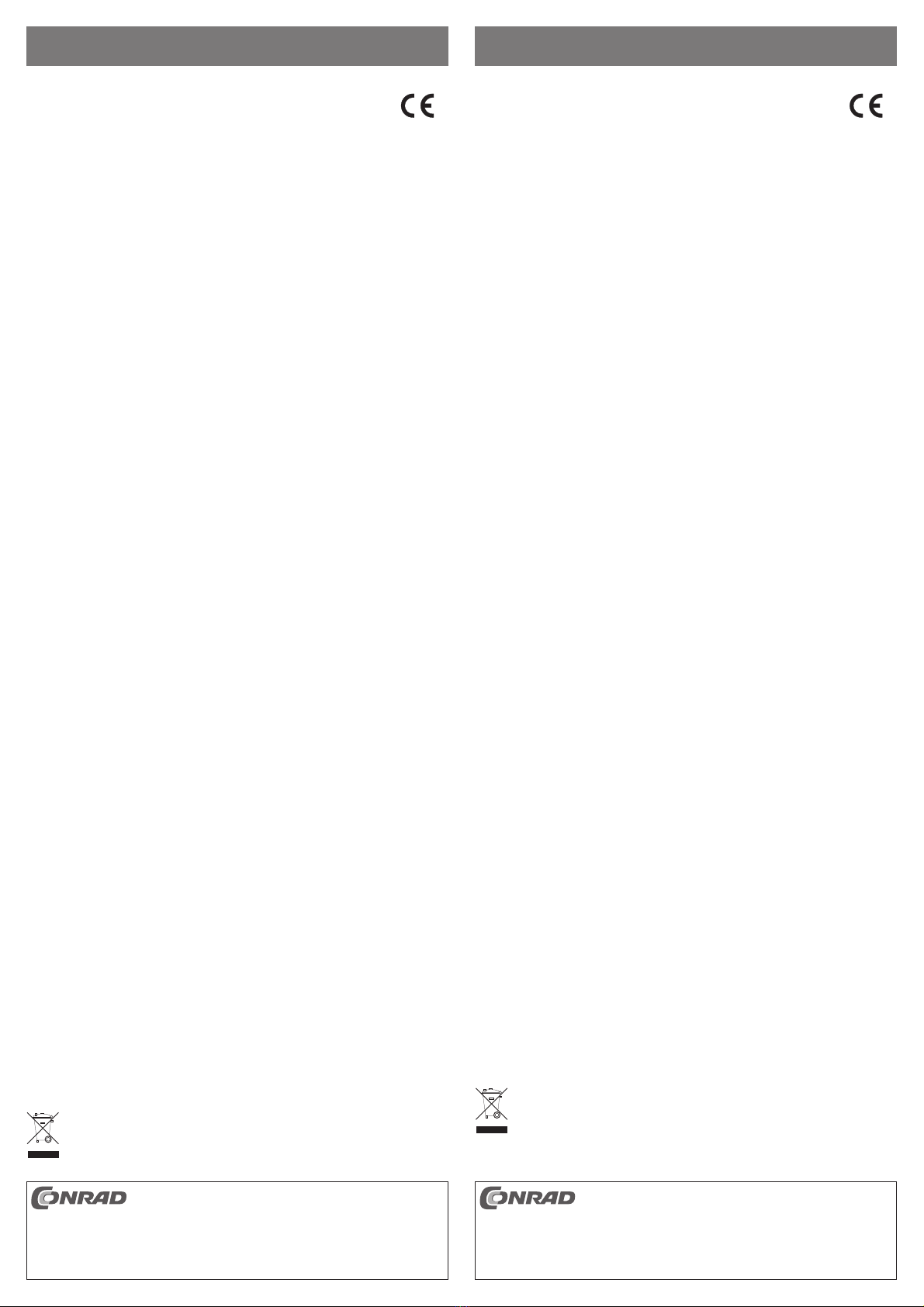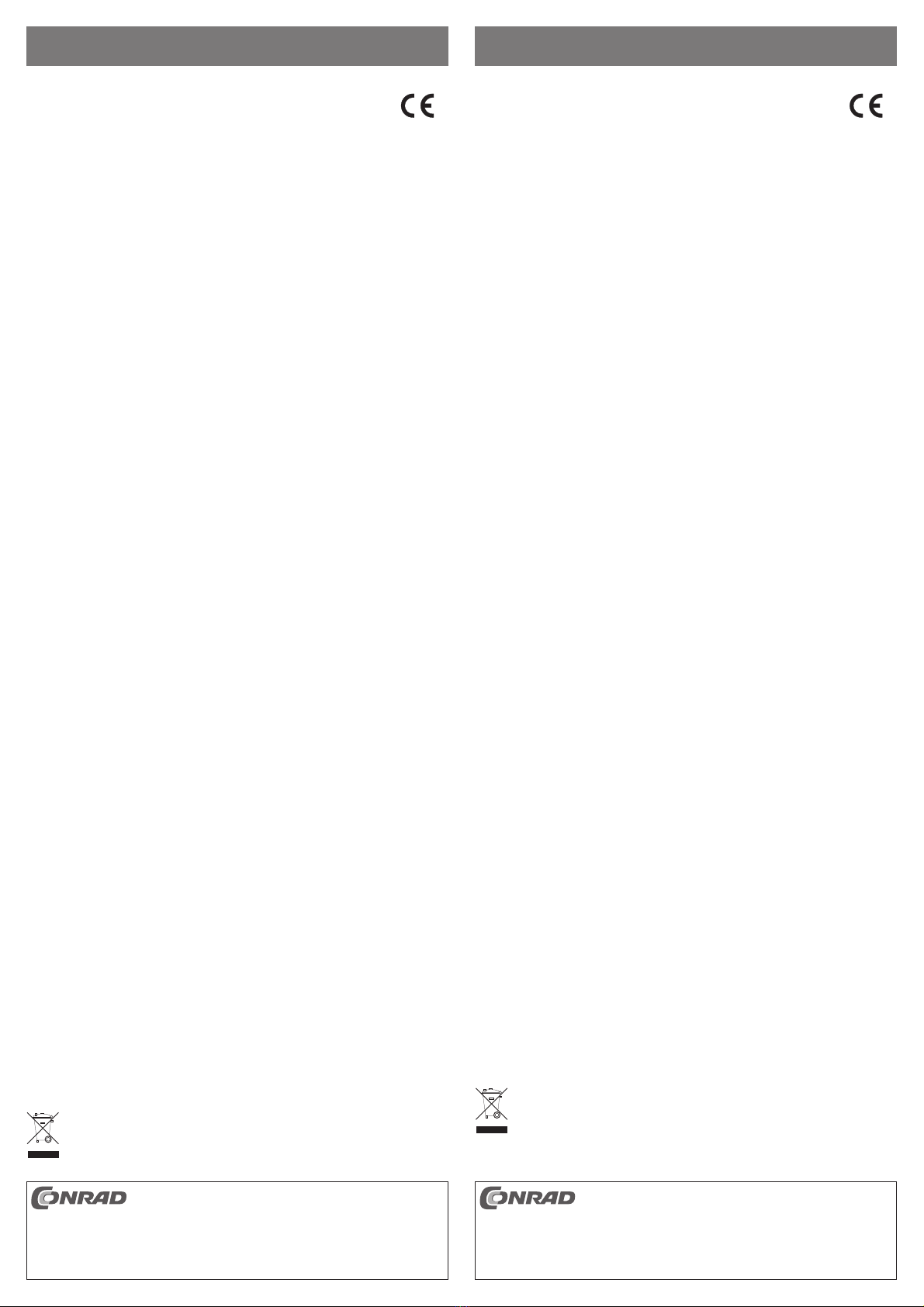
Deze gebruiksaanwijzing is een publicatie van de firma Conrad Electronic SE, Klaus-Conrad-Str. 1,
D-92240 Hirschau (www.conrad.com).
Alle rechten, vertaling inbegrepen, voorbehouden. Reproducties van welke aard dan ook, bijvoorbeeld
fotokopie, microverfilming of de registratie in elektronische gegevensverwerkingsapparatuur, vereisen
de schriftelijke toestemming van de uitgever. Nadruk, ook van uittreksels, verboden.
Deze gebruiksaanwijzing voldoet aan de technische stand bij het in druk bezorgen. Wijziging van
techniek en uitrusting voorbehouden.
© Copyright 2013 by Conrad Electronic SE. V3_0113_01/HD
Ce mode d‘emploi est une publication de la société Conrad Electronic SE, Klaus-Conrad-Str. 1,
D-92240 Hirschau (www.conrad.com).
Tous droits réservés, y compris de traduction. Toute reproduction, quelle qu‘elle soit (p. ex. photo-
copie, microfilm, saisie dans des installations de traitement de données) nécessite une autorisation
écrite de l‘éditeur. Il est interdit de le réimprimer, même par extraits.
Ce mode d‘emploi correspond au niveau technique du moment de la mise sous presse. Sous réserve
de modifications techniques et de l‘équipement.
© Copyright 2013 by Conrad Electronic SE.
MODE D’EMPLOI www.conrad.com
Carte PCI Express
1 port mini SATA (internes)
N° de commande 98 91 20
Version 01/13
GEBRUIKSAANWIJZING www.conrad.com
Mini-SATA (intern) met
1 poort PCI-Express-kaart
Bestelnr. 98 91 20
Versie 01/13
Utilisation conforme
Le produit est conçu pour être installé dans un ordinateur et y fournit un total de 4 ports SATA via un port
SFF-8087 interne.
Cet appareil satisfait aux prescriptions légales nationales et européennes. Tous les noms d'entreprises et les
appellations d'appareils figurant dans ce manuel d'utilisation sont des marques déposées de leurs proprié-
taires respectifs. Tous droits réservés.
Contenu de la livraison
• Carte d'extension
• CD avec pilote
• Cache-emplacement court (pour le montage de la carte d'extension dans un boîtier d'ordinateur plat ou
dans un serveur)
• Guide rapide
• Instructions du fabricant (en anglais) ; éventuellement uniquement sur CD
Caractéristiques
• Un port SFF-8087 interne
• Prévu pour être inséré dans l'emplacement PCIe x2 d'une carte mère
Installation des pilotes
• Avec Windows XP, il faut d'abord installer le pilote présent sur le CD. Lancez le programme
« dvrSetup.exe » dans le dossier « SATA6G_M9128 » puis suivez toutes les indications.
Dans les nouvelles versions du CD de pilote, cette procédure peut éventuellement changer. Suivez alors
le manuel d'utilisation en langue anglaise du fabricant (fourni soit sur format papier soit en format PDF sur
le CD inclus).
• Le pilote pour Windows Vista, Windows 7 et les versions supérieures fait déjà partie du système d'exploi-
tation.
Montage
Dans la mesure où vous ne disposez pas des connaissances spécialisées nécessaires
pour le montage, veuillez confier cette opération à un spécialiste ou à un atelier spécialisé !
Un montage incorrect est non seulement susceptible d'endommager la carte d'extension,
mais également l'ordinateur, ainsi que tous les périphériques connectés.
Éteignez l'ordinateur devant accueillir la carte d'extension ainsi que tous les appareils
raccordés puis débranchez-les du réseau en débranchant les fiches d'alimentation ! Il ne
suffit pas de l'éteindre à l'aide de l'interrupteur marche/arrêt !
Si des données sont déjà enregistrées sur le (les) disque(s) dur(s) SAS/SATA que vous voulez
utiliser sur la carte d'extension, effectuez d'abord une sauvegarde de ces données !
• Ouvrez le boîtier de votre ordinateur et retirez le couvercle du boîtier avec précaution.
• Un cache-emplacement court est fourni pour permettre le montage de la carte d'extension dans des
boîtiers d'ordinateur ou des serveurs plats. Enlevez le cache-emplacement long de la carte d'extension et
montez le cache-emplacement court à la place.
• Cherchez un emplacement PCIe libre (nous recommandons un port x2 au minimum). Enlevez le cache-
emplacement correspondant et introduisez la carte d'extension dans l'emplacement PCIe. Vissez la carte
d'extension et vérifiez qu'elle est placée correctement dans l'emplacement PCIe !
• La carte d'extension comprend différents ports pour les voyants LED afin d'indiquer les accès en lecture/
écriture des disques durs (ports P1, P2, P3 et P4 pour les différents disques durs, port «ALL » pour l'accès
simultané à tous les disques durs). Respectez la polarité des voyants LED, sinon ils ne s'allumeront pas.
• Raccordez la douille SF-8087 de la carte d'extension aux disques durs en vous servant d'un câble approprié.
• Refermez ensuite le boîtier de l'ordinateur ou du serveur.
• Rebranchez tous les appareils au secteur et rallumez-les.
• Si l'ordinateur ou le serveur ne redémarre pas correctement, éteignez-le immédiatement et vérifiez tous
les réglages et câblages.
Avant d'ouvrir à nouveau le boîtier de l'ordinateur/du serveur, débranchez la fiche de la prise
secteur ; voir le chapitre ci-dessus !
• Windows détecte le nouveau matériel au premier démarrage et il termine ensuite l'installation des pilotes.
• Dans le gestionnaire de périphériques de windows, un point d'exclamation jaune doit apparaître à côté
du matériel « Marvell Console ATA Device » de sorte que vous puissiez lancer le programme
« drvConsoleSetup.exe » du CD. Il installe les mises à jour nécessaires pour Windows afin que l'appareil
soit correctement identifié.
Elimination
Procédez à l‘élimination du produit au terme de sa durée de vie conformément aux dispositions
légales en vigueur.
Beoogd gebruik
Het product is bestemd voor de inbouw in een computer en stelt daar via een externe SFF-8087-aansluiting
in totaal 4 SATA-interfaces ter beschikking.
Dit product voldoet aan de wettelijke, nationale en Europese eisen. Alle voorkomende bedrijfsnamen en
productaanduidingen zijn handelsmerken van de betreffende eigenaren. Alle rechten voorbehouden.
Omvang van de levering
• Insteekkaart
• CD met stuurprogramma
• Kort slotplaatje (voor het inbouwen van de insteekkaart in een vlakke computerbehuizing of server)
• Korte handleiding
• Gebruiksaanwijzing van de fabrikant (in de Engelse taal); eventueel alleen op cd beschikbaar
Kenmerken
• Een interne SFF-8087-poort
• Bedoeld om in een PCIe-x2-slot van een mainboard te steken.
Installeren van het stuurprogramma
• Bij Windows XP allereerst het stuurprogramma van de cd installeren. Start hiertoe het programma
„drvSetup.exe“ in de map „SATA6G_M9128“ en volg alle aanwijzingen.
Bij nieuwere versies van de stuurprogramma-cd kan de handelwijze mogelijk afwijken, neem dan de
Engelstalige handleiding van de fabrikant in acht (op papier of bijv. als pdf op de meegeleverde cd).
• Bij Windows Vista, Windows 7 en hoger maakt het stuurprogramma al deel uit van het besturingssysteem.
Inbouwen
Indien u geen vakkennis bezit voor de inbouw, laat deze dan over aan een vakman of een
gekwalificeerde computerdienst!
Door een onjuiste inbouw worden zowel de insteekkaart als uw computer en alle aange-
sloten apparatuur beschadigd.
Schakel de computer, waarin u de insteekkaart wilt inbouwen, uit evenals alle daarop
aangesloten apparatuur en koppel deze los van de netspanning, haal de stekker uit de
contactdoos! Uitschakelen via de aan-/uitschakelaar is niet voldoende!
Als zich op de SAS-/SATA-harde schijf/schijven die u op de insteekkaart wilt gebruiken reeds
gegevens bevinden, moet u eerst een back-up van deze gegevens maken!
• Open de behuizing van uw computer en haal het deksel voorzichtig weg.
• Voor de inbouw van de insteekkaart in een vlakke computerbehuizing of server is een kort slotplaatje
bijgesloten. Verwijder het lange slotplaatje van de insteekkaart en monteer daarvoor in de plaats het korte
slotplaatje.
• Zoek een vrij PCIe-slot (ten minste x2-poort aanbevolen), verwijder het bijbehorende slotplaatje en steek
de kaart in het PCIe-slot. Schroef de kaart vast en controleer of deze op de juiste manier in het PCIe-slot
steekt!
• Op de kaart bevinden zich diverse aansluitingen voor led's, om schreef-/leestoegang tot de vaste schijven
aan te geven (aansluitingen P1, P2, P3 en P4 voor de afzonderlijke harde schijven, aansluiting „ALL“ voor
gemeenschappelijke toegangsindicatie op alle harde schijven). Let hierbij op de juiste polariteit van de
LED's, anders gaan ze niet branden.
• Verbind de SF-8087-bus van de insteekkaart via een passende kabel met de harde schijven.
• Sluit de behuizing van uw computer resp. server weer af.
• Sluit alle apparaten op de bedrijfsspanning aan en schakel ze in.
• Schakel de computer resp. server direct weer uit als hij niet correct opstart en controleer alle instellingen
en kabelverbindingen.
Als u de computer/server opnieuw wilt openen dient u de netspanning los te koppelen, zie
boven!
• Windows herkent de nieuwe software bij de eerste keer opstarten en sluit de installatie van het stuurpro-
gramma af.
• Indien in de hardwaremanager van Windows een geel uitroepteken verschijnt bij het apparaat „Marvell
Console ATA Device“, kunt u het programma „drvConsoleSetup.exe“ vanaf de cd starten. Die installeert de
vereiste updates voor Windows, zodat het apparaat correct gedetecteerd wordt.
Verwijdering
Verwijder het product aan het einde van zijn levensduur conform de geldende wettelijke
bepalingen.