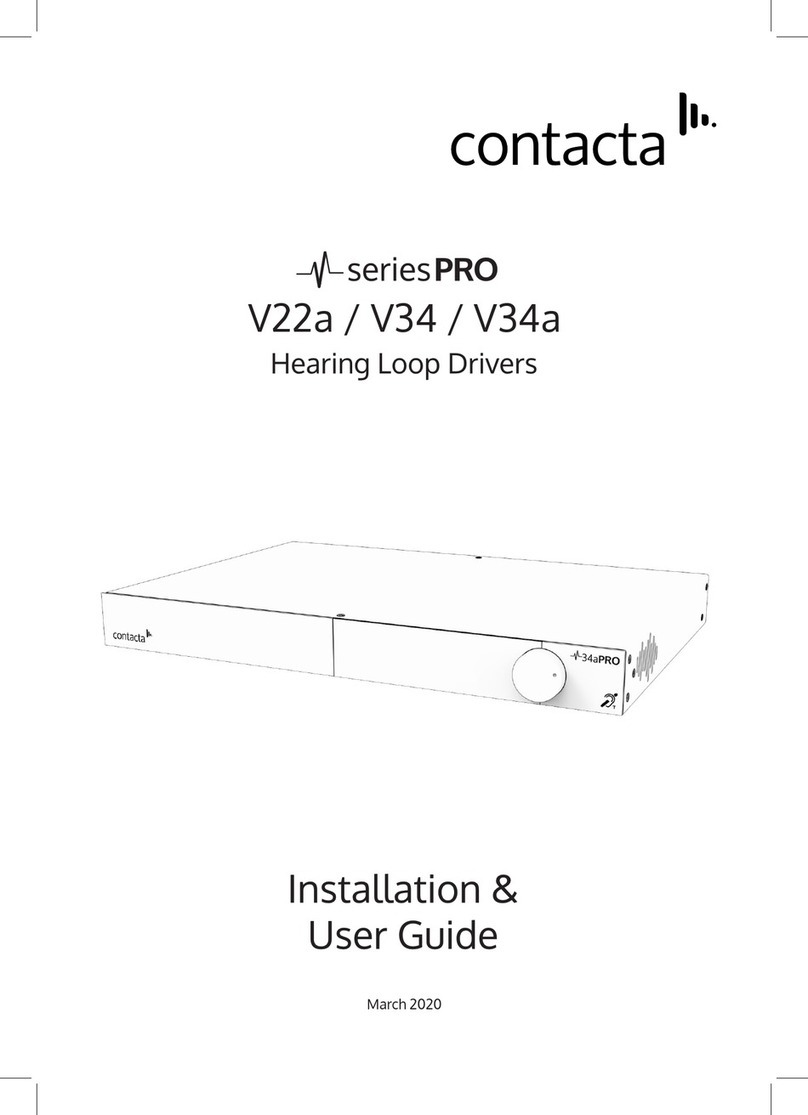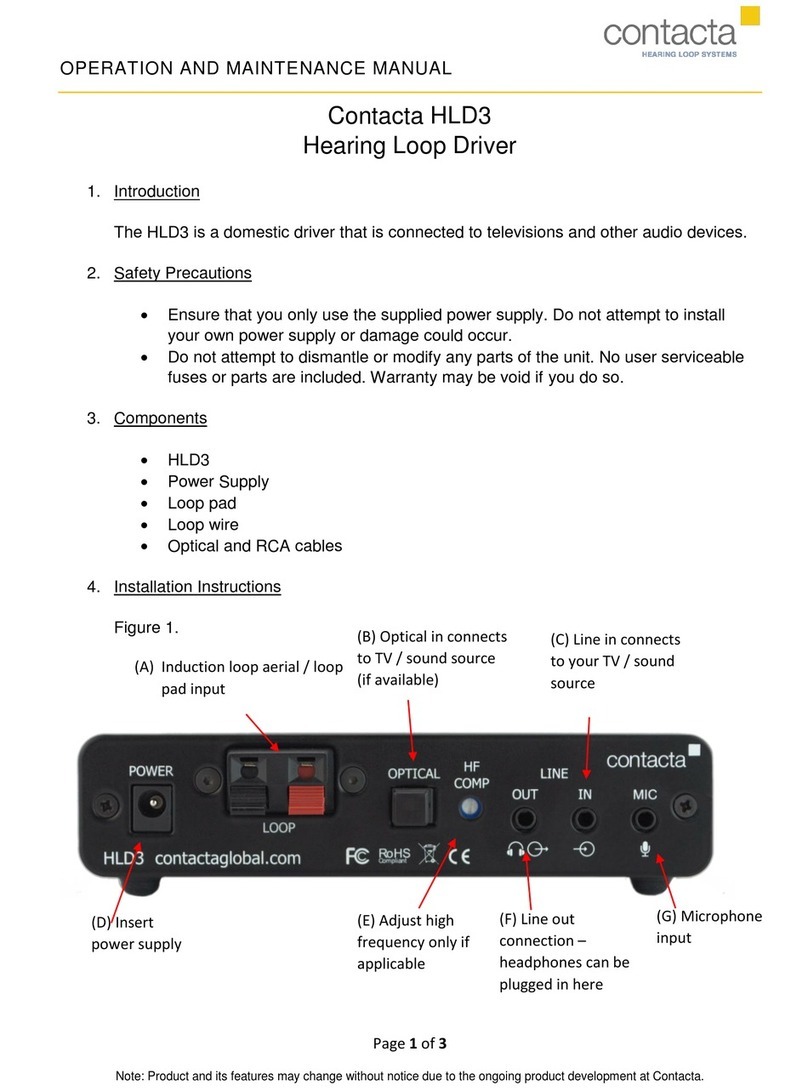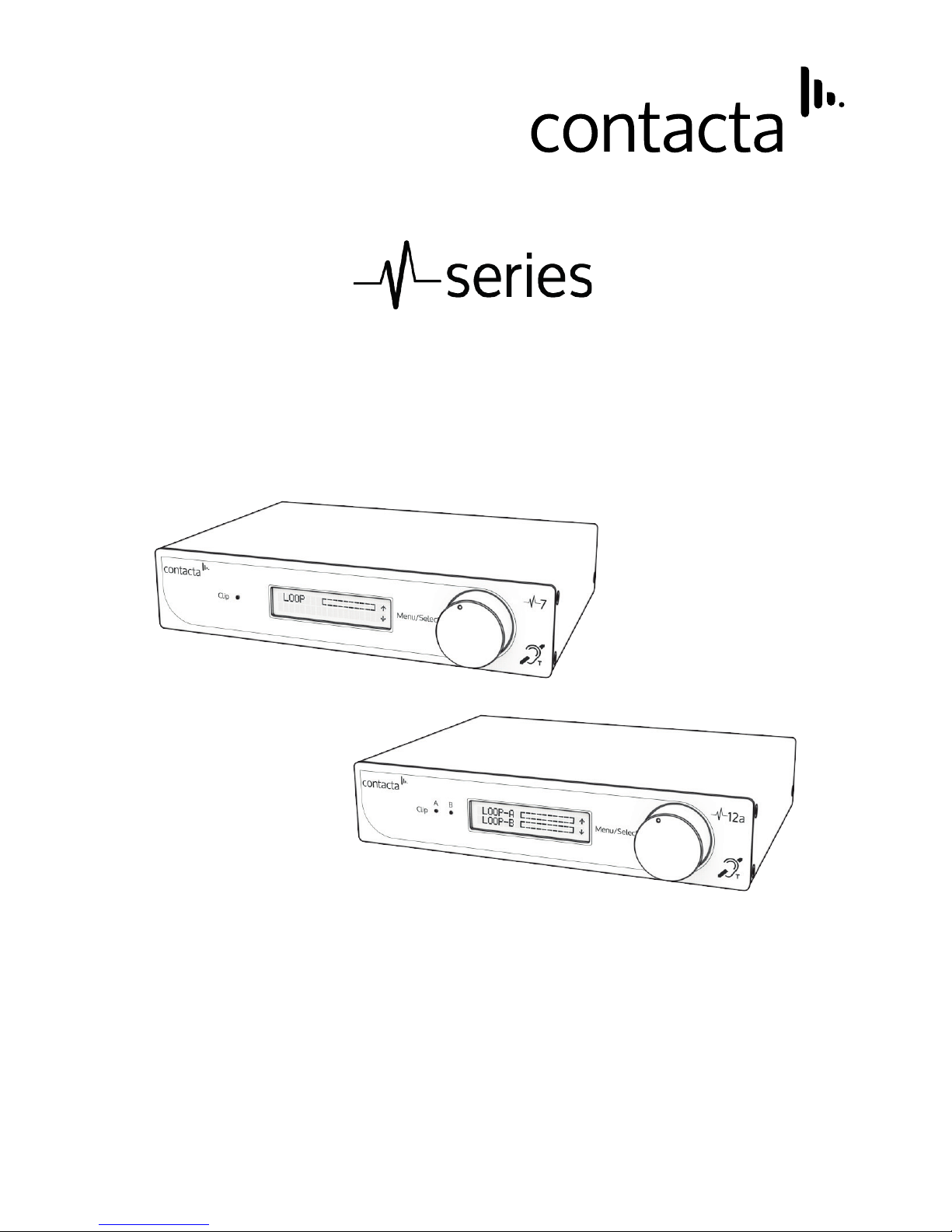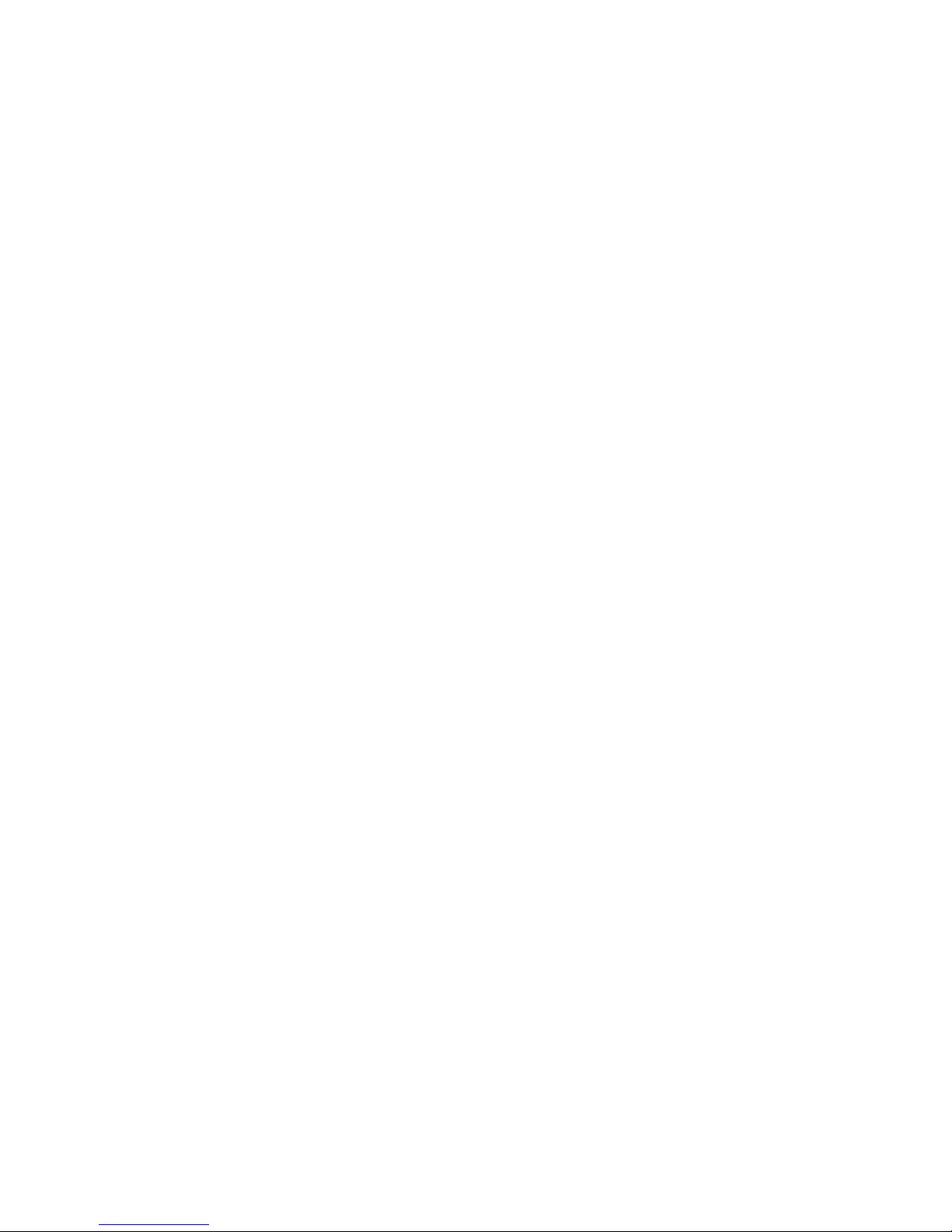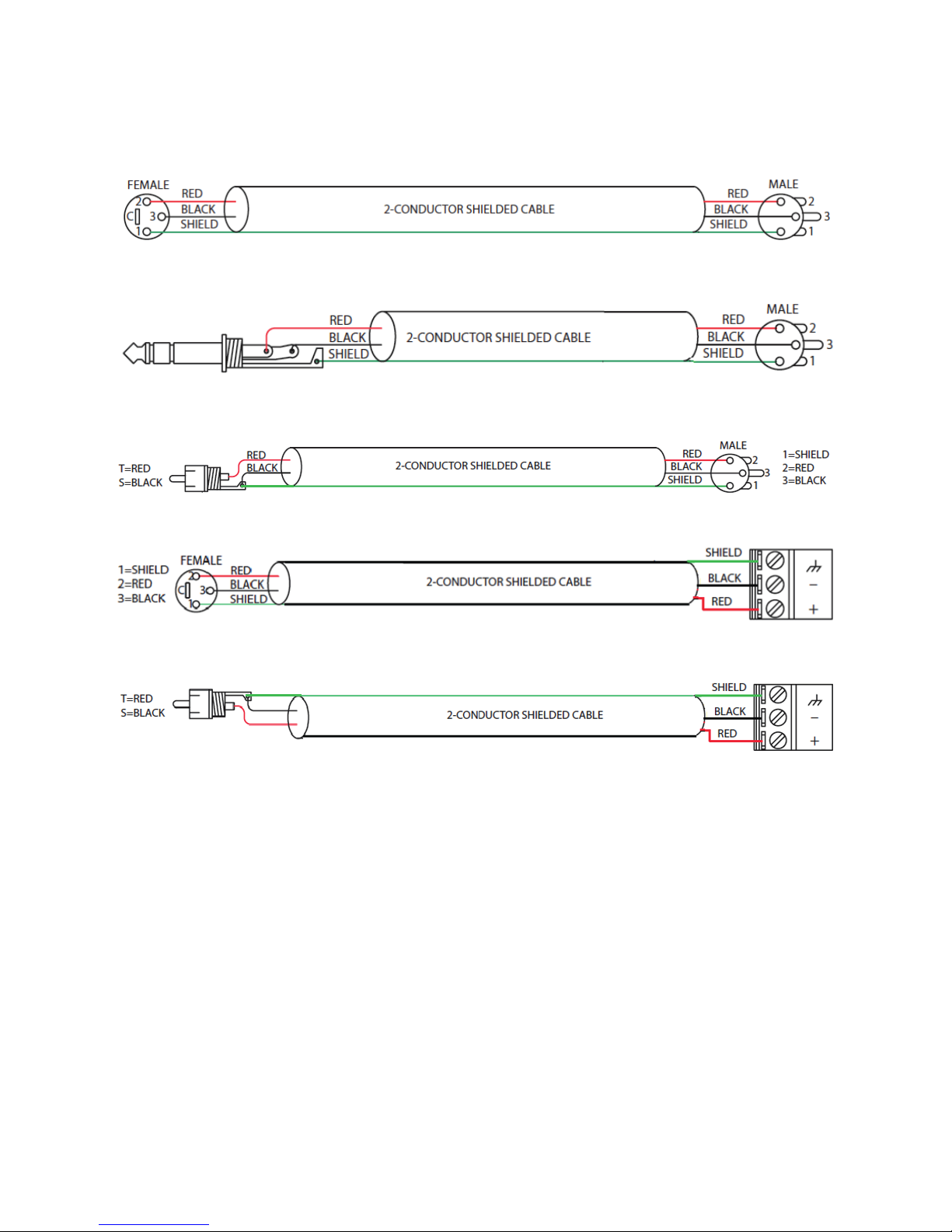7
Start-Up Tests
V Series drivers perform a series of tests when powered on, causing a
number of indications to appear on the display screen during start-up.
The meanings of these indications are as follows:
Indicator Meaning Remedy
V7:
Loop Good
V12a:
Loop A Good
Loop B Good
Hearing loop(s) is/are correctly
connected to the driver.
None required.
V7:
Loop Open Fault
V12a:
Loop A Open Fault
Loop B Open Fault
Hearing loop(s) is/are improperly
connected to the driver.
An open-circuit loop will not
damage the driver, and start-up
will continue to the main menu.
Ensure that the loop(s) is
properly connected to the
driver. The loop current
indication in normal
operation may be used to
conrm the connections.
V7:
Loop Ground Fault
V12a:
Loop A Ground Fault
Loop B Ground Fault
A ground fault with the hearing
loop(s) has been found.
The driver will halt operation
with this message displayed on
screen, as such a fault would
cause stress to the driver were
normal operation to continue.
Switch o the driver and
carefully check the loop(s) for
shorts to ground. Rectify the
faults and re-apply power to
the driver.
Incorrect Power The power input supply voltage
from the mains power supply is
incorrect.
The driver will halt operation
with this message displayed on
screen, as such a fault would
cause stress to the driver were it
to continue to normal operation.
Switch o the driver and
connect the power supply
which was provided with the
driver. If this is not available,
contact your distributor to
order a new power supply.
Please note if using V12a: If connecting only one loop to a V12a, whichever loop connection
has not been used (either Loop A or Loop B) will show as an “Open Fault” as default. This is the
correct display for operation with only one loop; continue as normal.