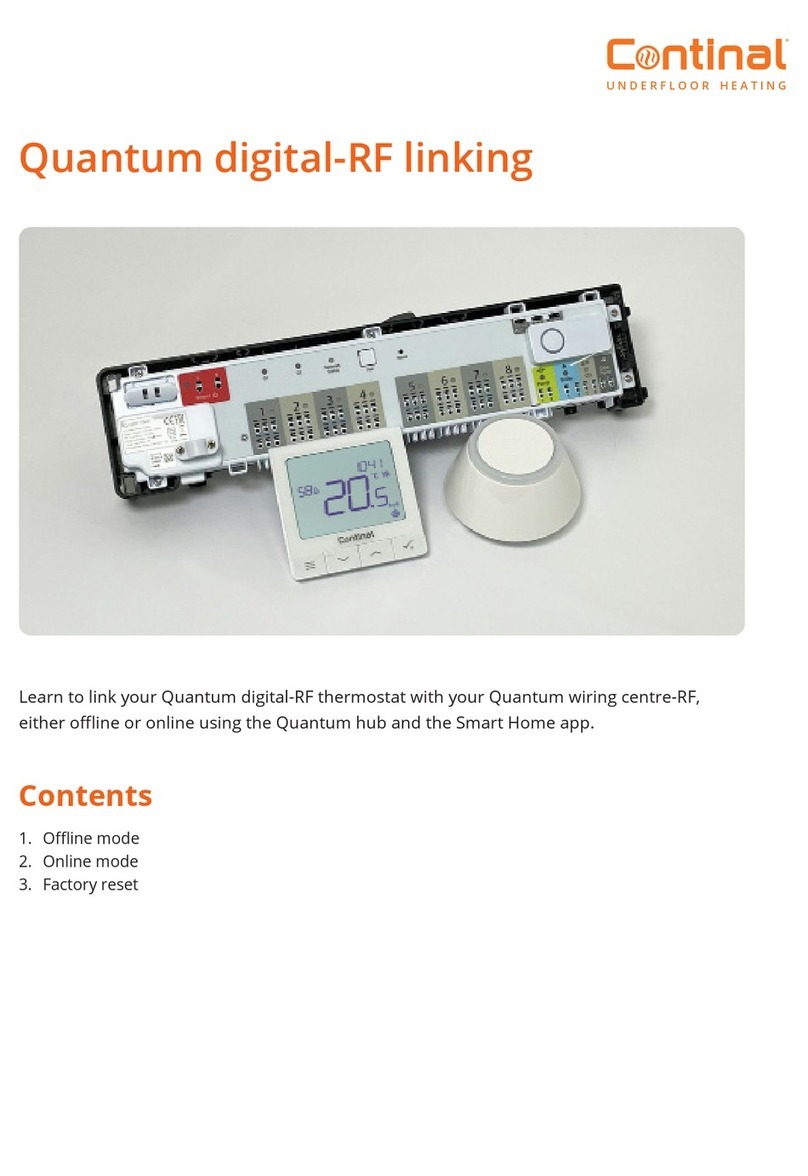Rev:10/20
© 2020 Continal Group Ltd. All rights reserved. E & OE.
UNDERFLOOR HEATING
8. Full menu structure
Admin settings:
• Temperature scale
• Display temperature resolution
• Heat control algorithm
• Cool control algorithm
• S1 / S2 input
• Minimum setpoint
• Maximum setpoint
• Valve protection
• Minimum turn-o time
• Optimisation feature
• Comfort warm oor
• Pin code
• Device information
• Factory reset
Schedule settings:
• Disable
• MO-FR+SA-SU
• MO-SU
• Single days
User settings:
• Time / date
• Holiday mode
• Thermostat calibration
• Show / hide display humidity
• Show / hide display floor
• Standby temperature setpoint
• Heat / cool
• Reset user settings
Display temp resolution: Determines the resolution of the displayed temperature (0.5°C or 0.1°C).
Control algorithm: This function defines how to control the room temperature. Choose ITLC for
Underfloor Heating.
S1 / S2 input: An external temperature sensor or an occupancy sensor can be connected to the S1 / S2
input of the Quantum digital thermostat. Additionally, by connecting a NO type of ON / OFF voltage-free
contact, you can use this input as a one touch rules trigger (programmed in the Salus Smart Home App).
Valve protection: This function activates all actuators once a week for 5 minutes (in summer, this
function helps to prevent the actuators sticking).
Internal relay (COM / NO): Internal relay activation or deactivation with COM / NO outputs. The default is
enabled.
Min turn-off time: Minimum switch-off time (the thermostat will not send the signal for heating more
often than specified in this parameter).
Optimisation feature: Optimum Start and Optimum Stop functions are energy saving feature that makes
the thermostat more cost-effective (in combination with the ITLC control algorithm).
Comfort warm floor: This function helps to keep the floor warm, even if the room is warm enough
and there is no need to turn on the heating. You can select 3 levels of warmth. Please note it is not an
economy feature, as your heating system may be ON even if there is no heating demand from the room
thermostat. The COMFORT feature is designed to keep your floor warm all the time.
9. Short description of selected functions