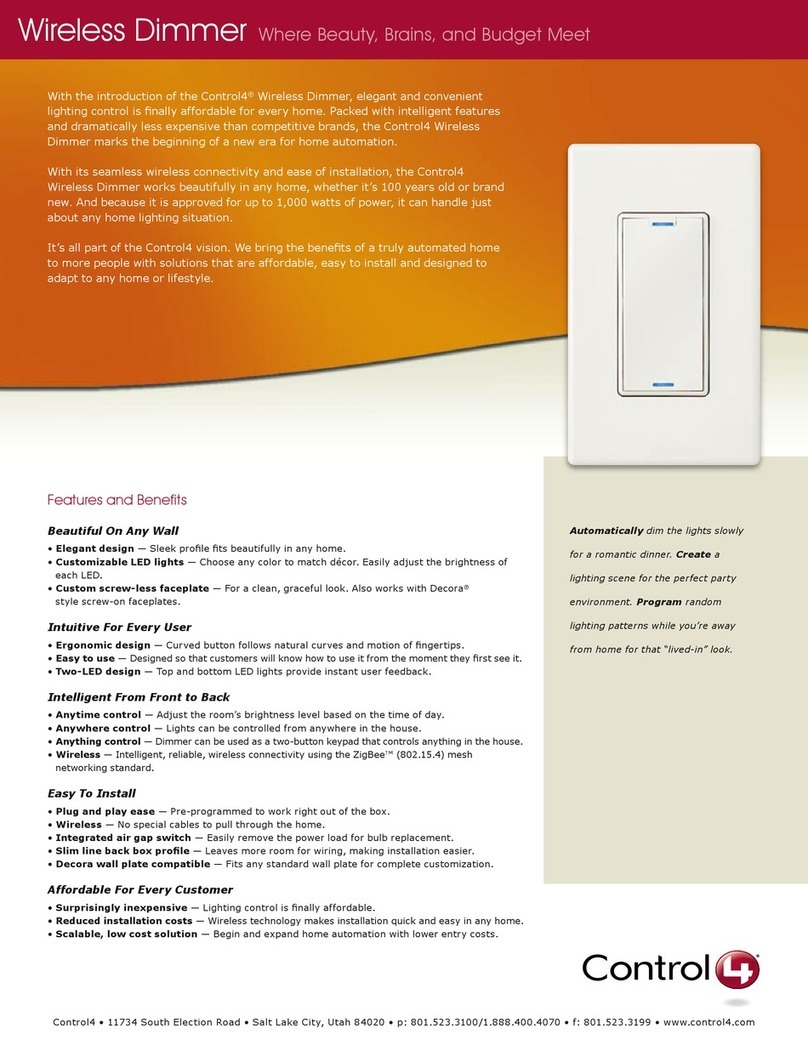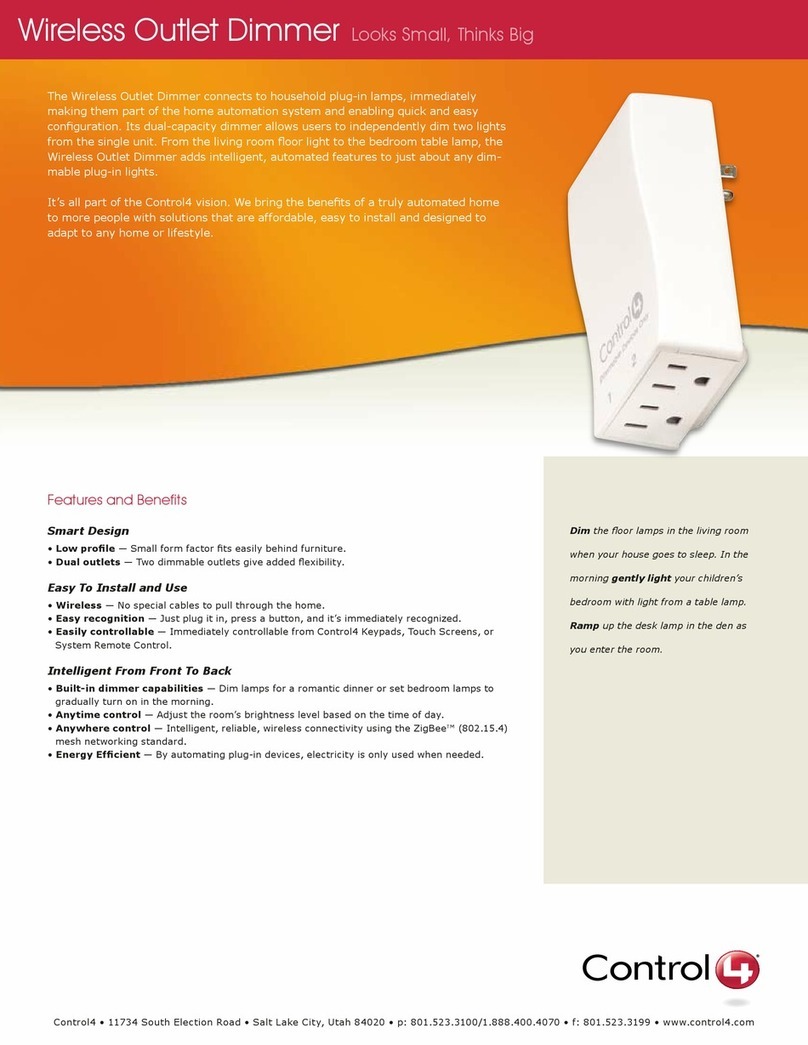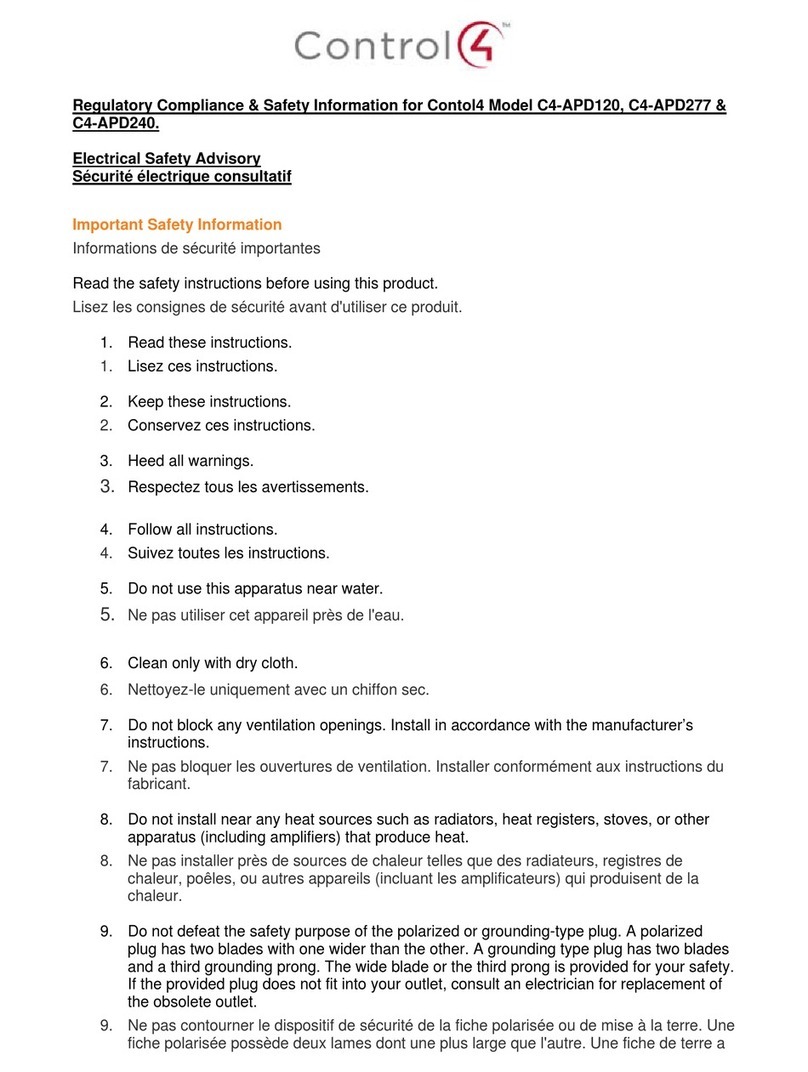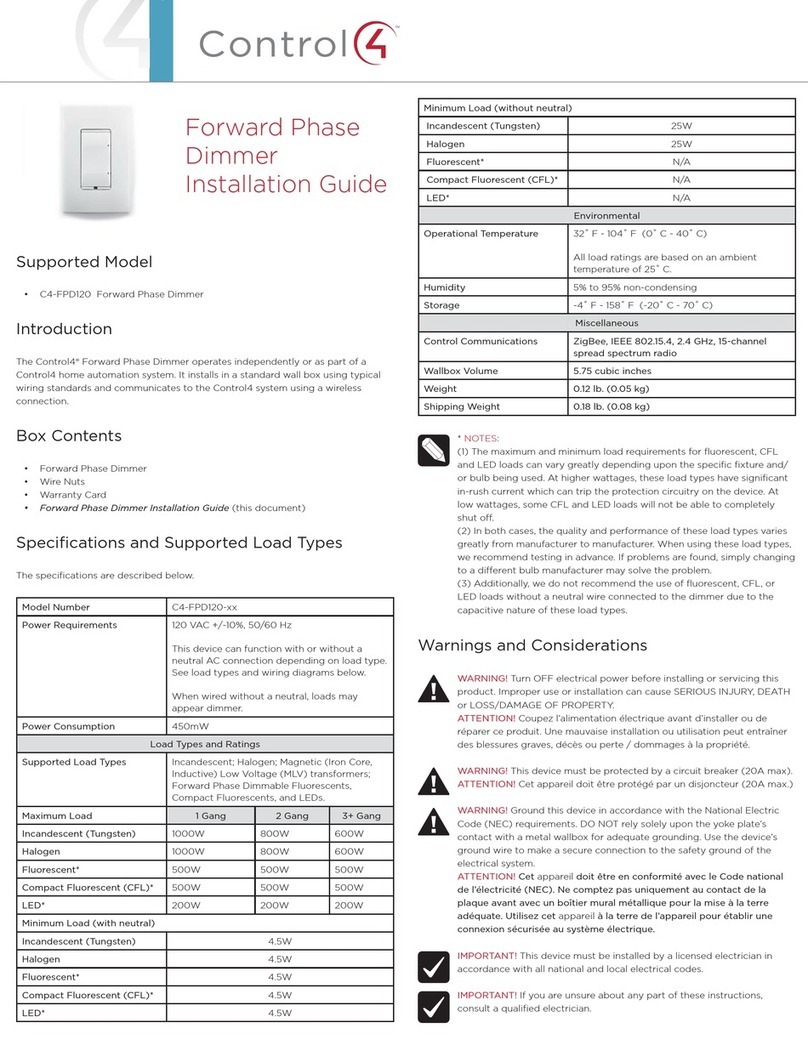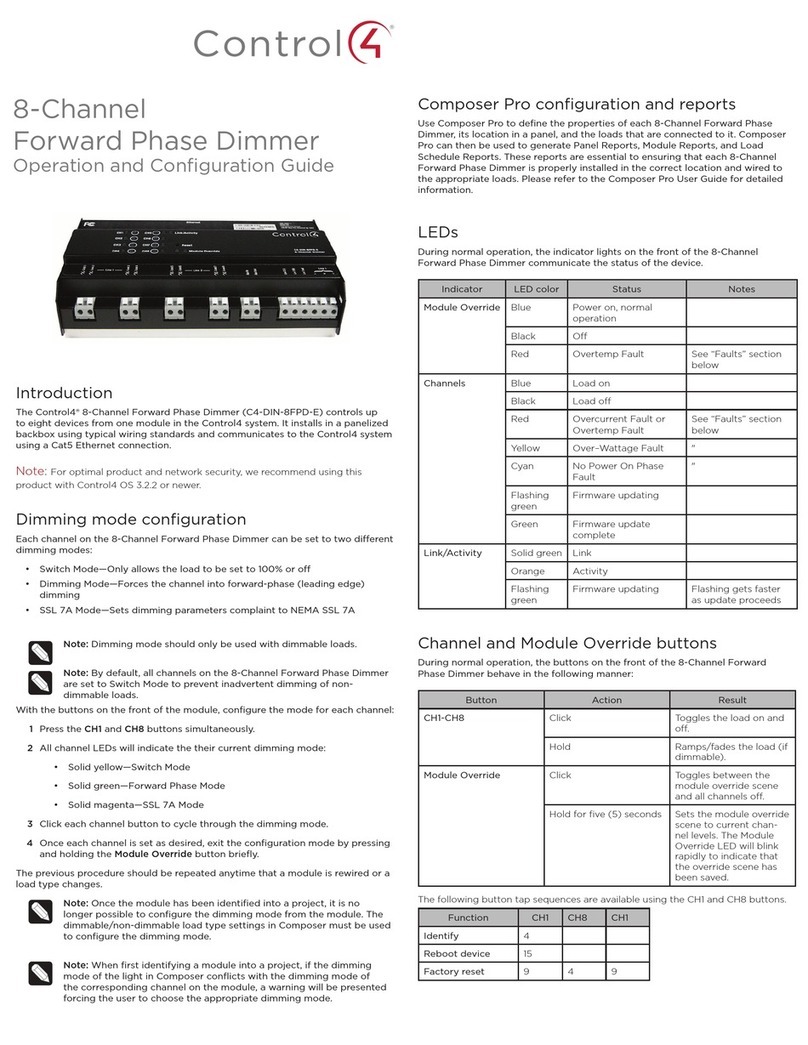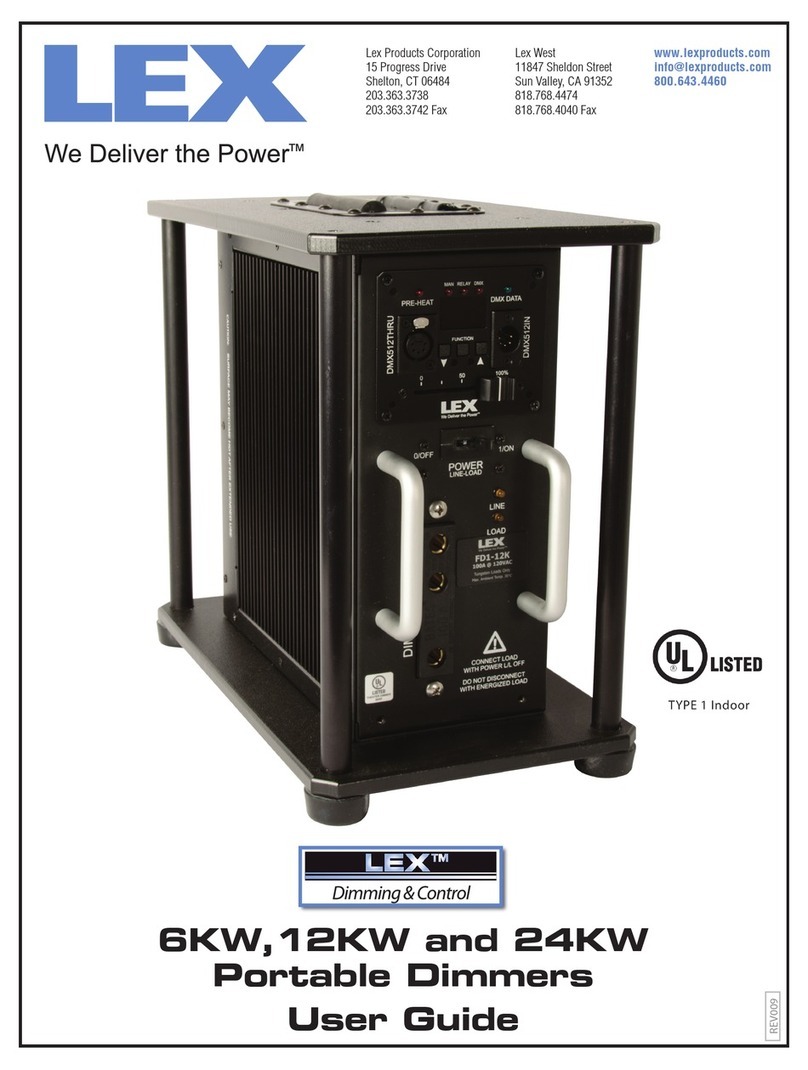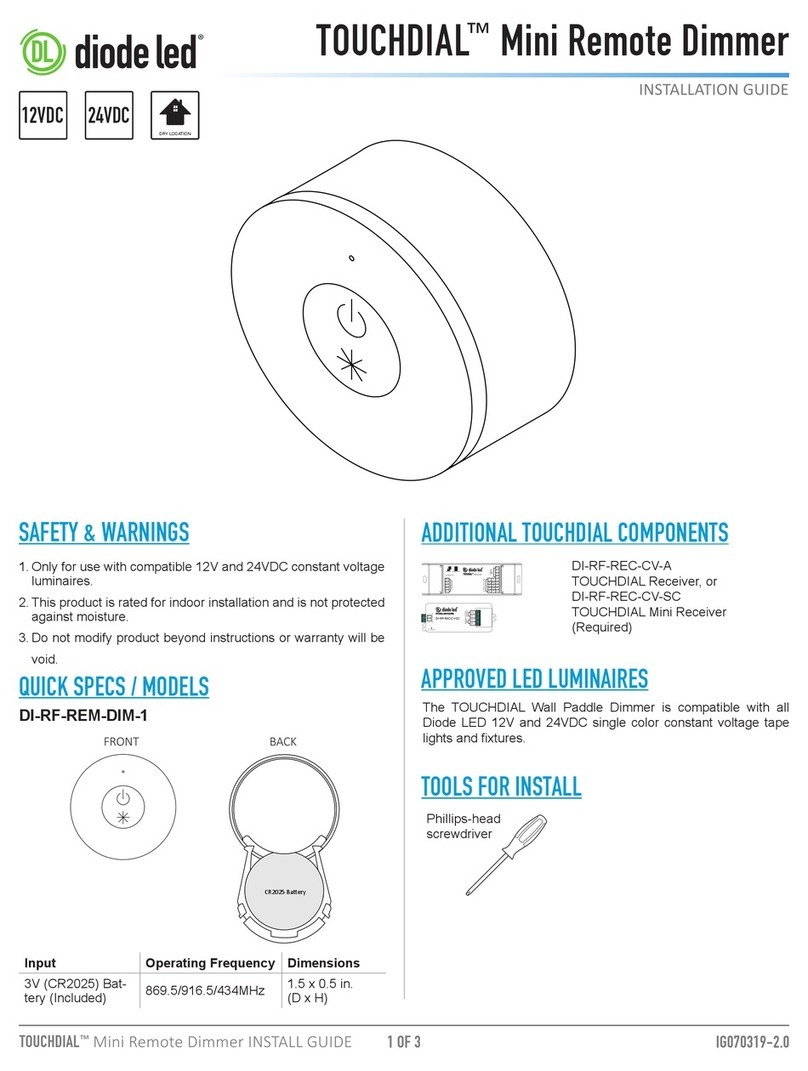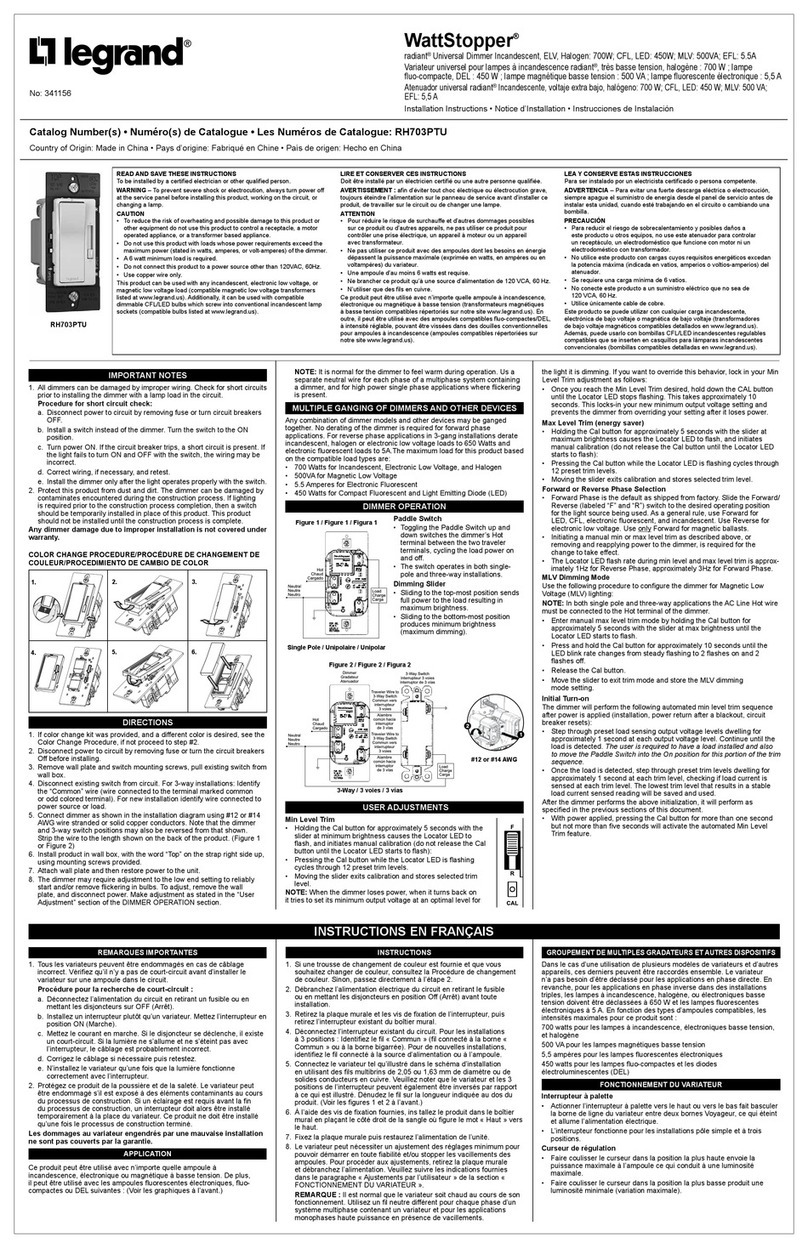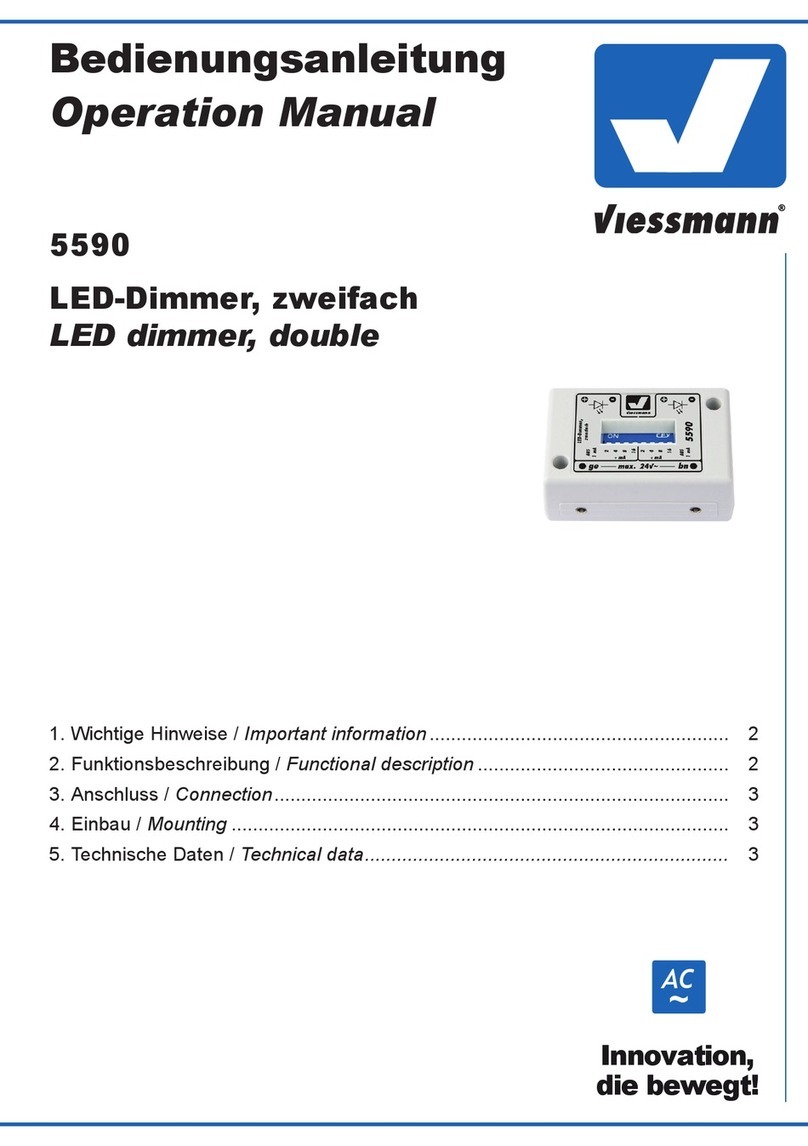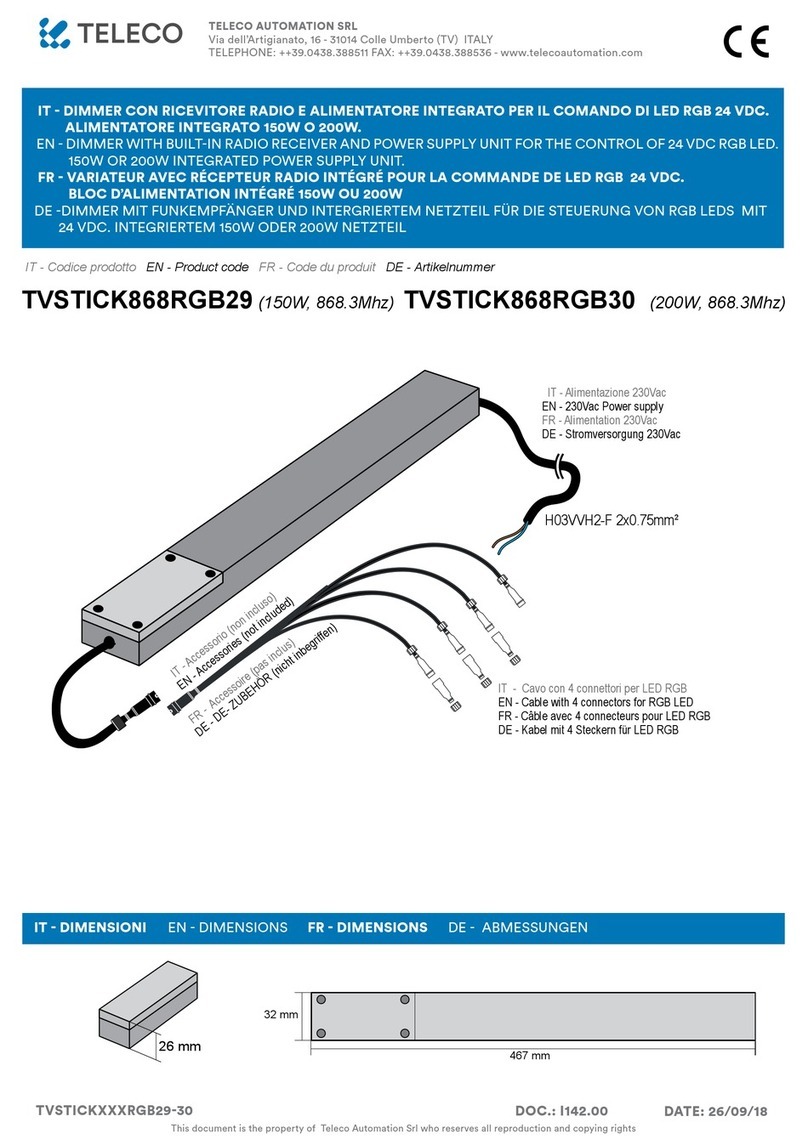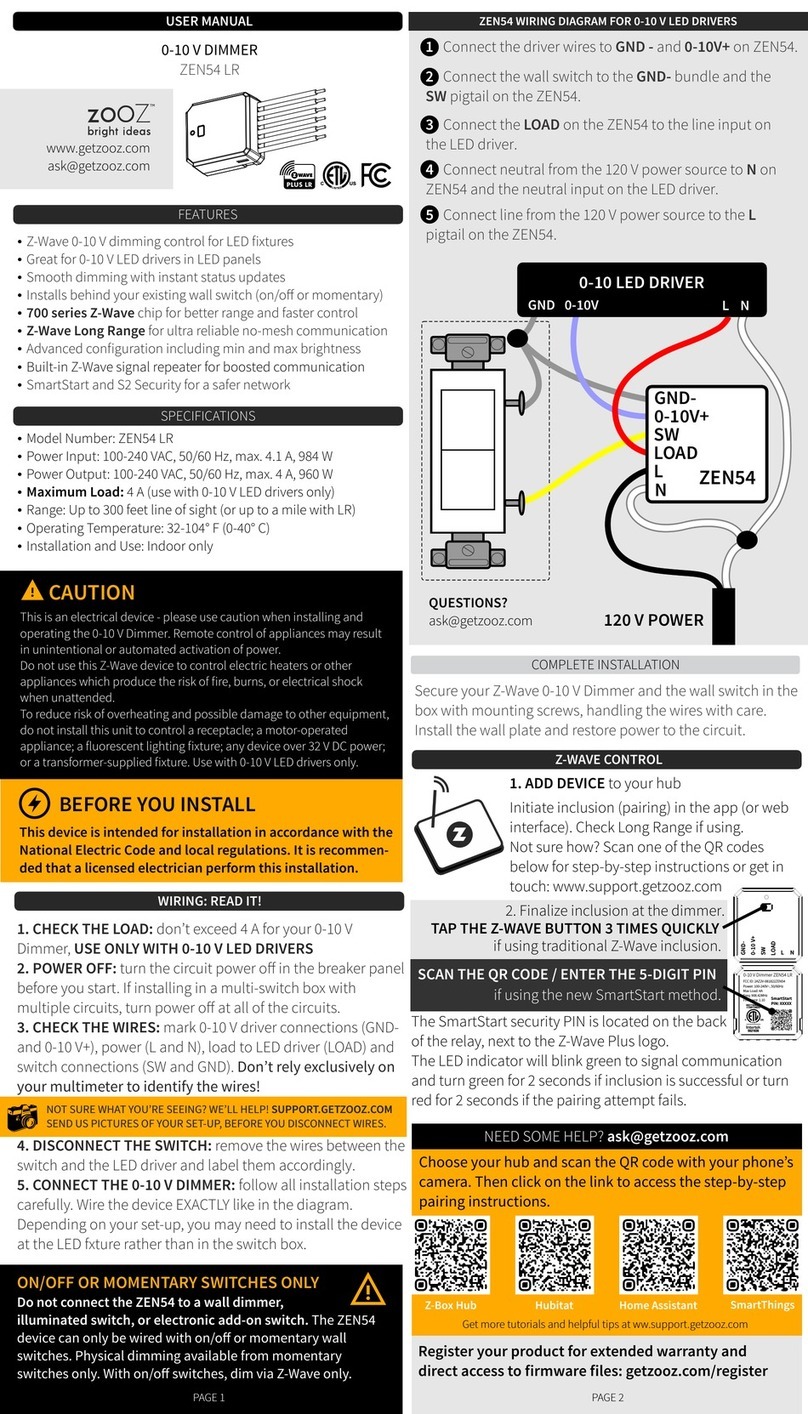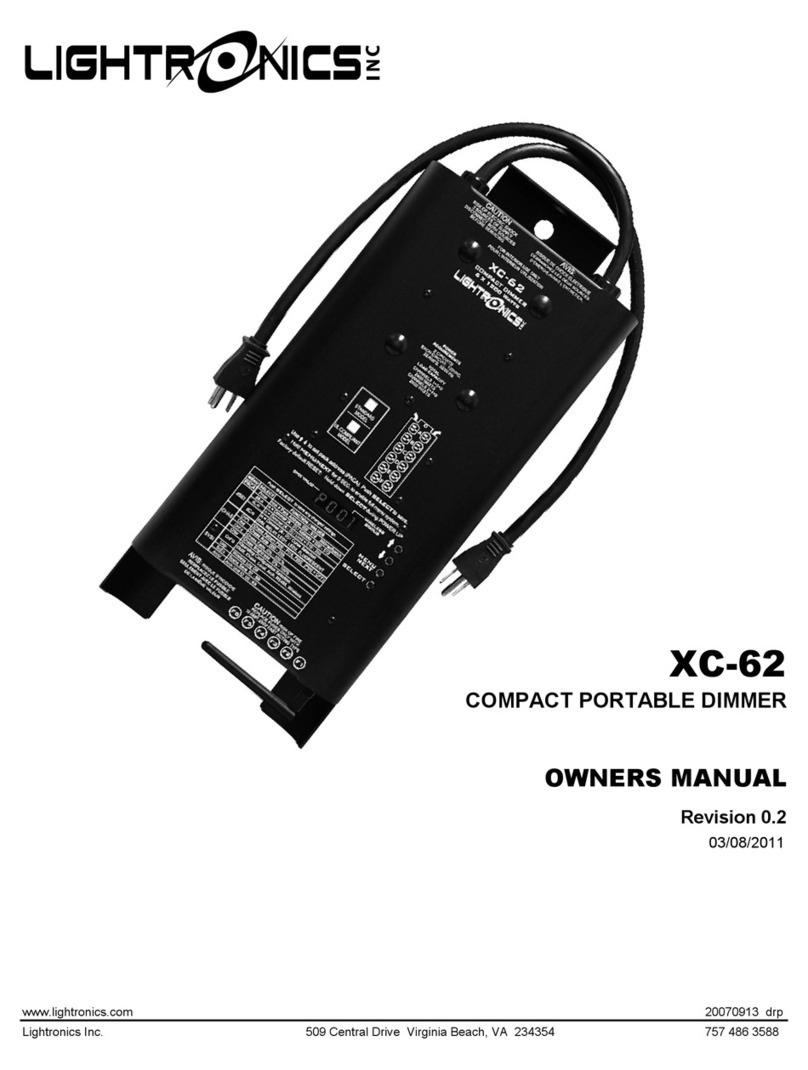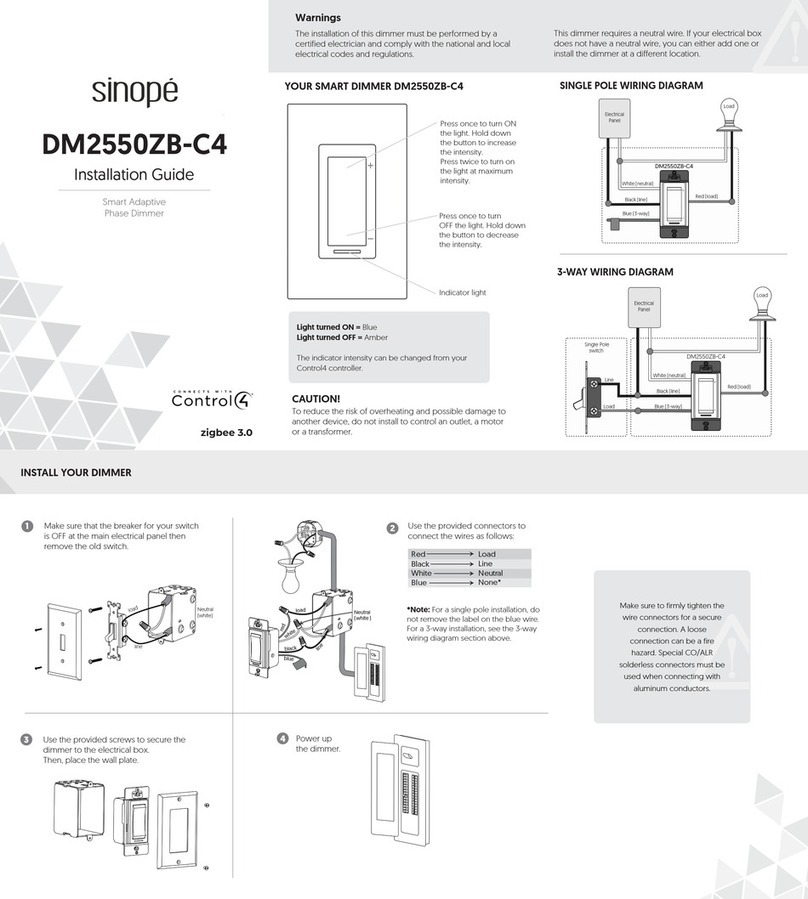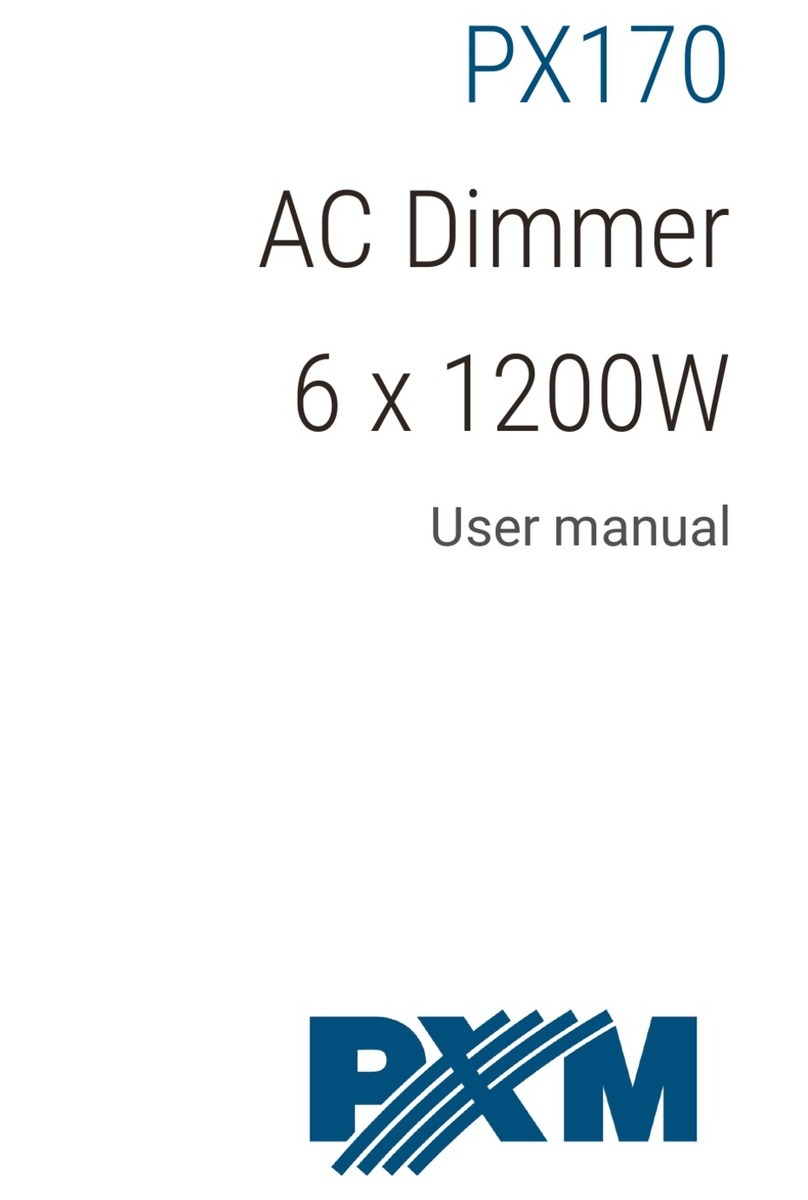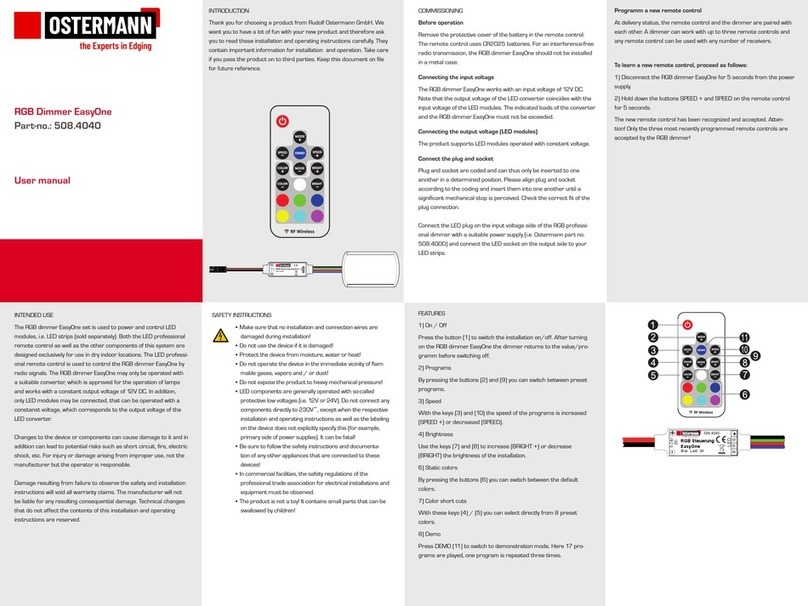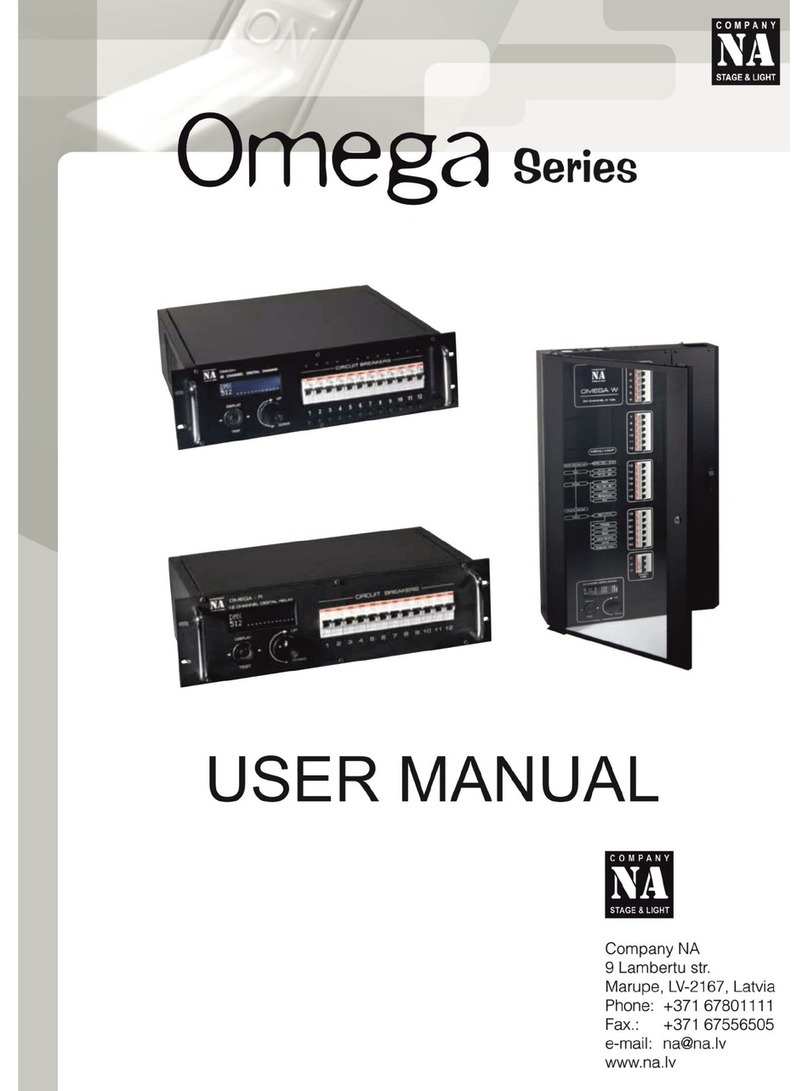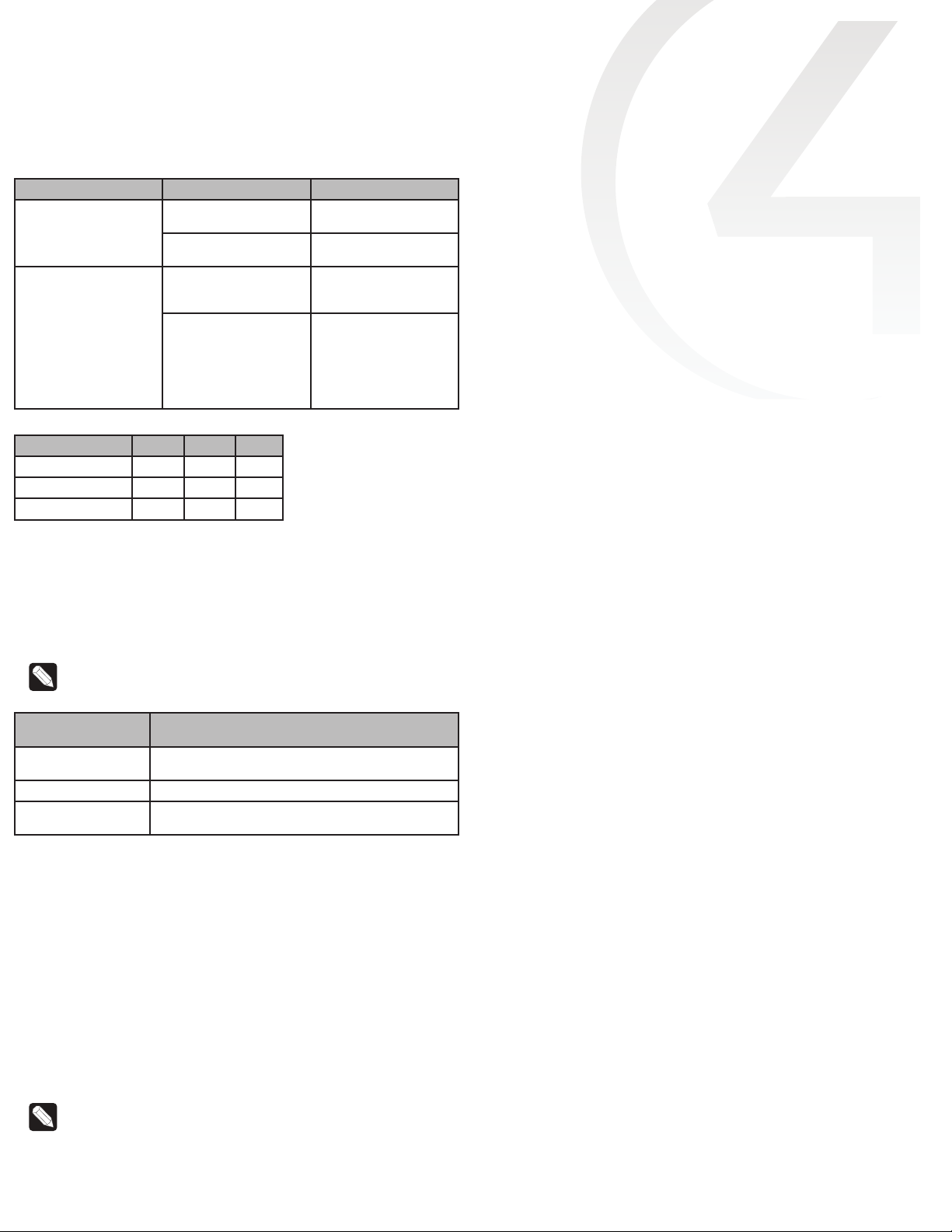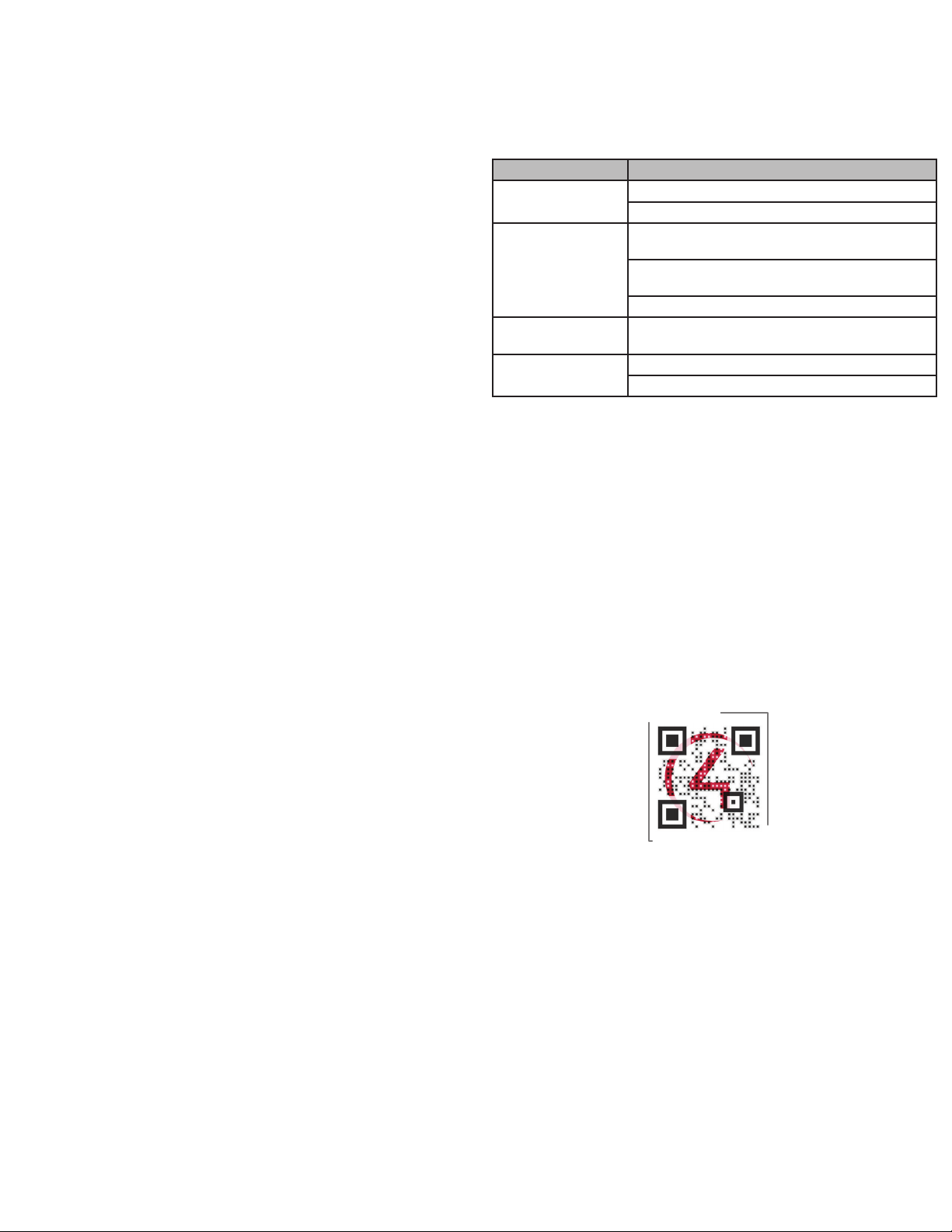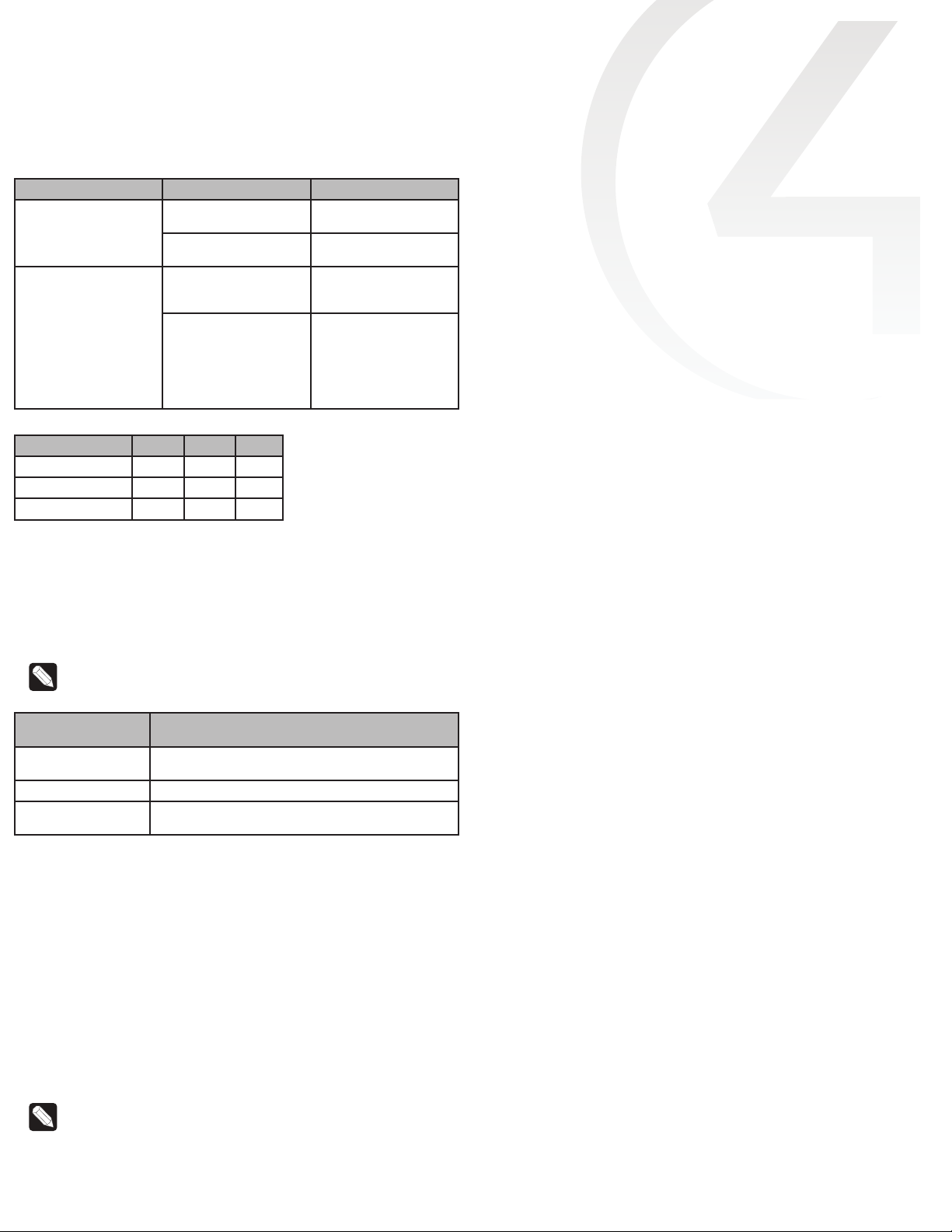
Channel and Module Override buttons
During normal operation, the buttons on the front of the 8-Channel Adaptive
Phase Dimmer behave in the following manner:
Button Action Result
CH1-CH8 Click Toggles the load on and
o.
Hold Ramps/fades the load (if
dimmable).
Module Override Click Toggles between the
module override scene
and all channels o.
Hold for five seconds Sets the module override
scene to current chan-
nel levels. The Module
Override LED will blink
rapidly to indicate that
the override scene has
been saved.
The following button tap sequences are available using the CH1 and CH8 buttons.
Function CH1 CH8 CH1
Identify 4
Reboot device 15
Factory reset 949
Reset button
A single press of the Reset button is equivalent to powering the 8-Channel
Adaptive Phase Dimmer o and back on. Additionally, certain special activities
can be accomplished by pressing and holding a specific button while pressing the
Reset button. Note that the same activity is possible by pressing and holding the
designated button while power cycling the 8-Channel Adaptive Phase Dimmer.
Note: The Reset button is recessed and must be pressed using a
paperclip or similar device.
Hold button while
clicking reset
Result
CH7 Disables DHCP and forces the IP address to
192.168.1.200.
CH8 Toggles between Enable/Disable DHCP.
Module Override Restores the factory image (do not perform unless
directed to do so by Control4 Technical Support).
Faults
The 8-Channel Adaptive Phase Dimmer is designed to protect itself and the
attached load(s) through certain fault conditions. These fault conditions are
indicated by the LEDs on the front of the device and are available through the
driver for the device as properties and variables.
Overtemp fault
• Occurs if the module reaches an unsafe operating temperature.
• Is generally an indication that the device is over its load ratings.
• All loads attached to the module will turn o.
• The Channel LED and Module Override LED will turn red.
• The fault condition cannot be cleared nor loads turned back on until the
device has reached a safe operating temperature. Once the device has
reached a safe operating temperature, the fault will automatically clear.
Note: Loads will not automatically turn back on after the fault has
cleared.
Overcurrent fault
• Occurs if a significantly large current spike happens on an individual
channel. There are several reasons why this could occur:
• A true short circuit occurs (for example, a nail hits the wires)
• The attached load has an excessively high in-rush current
• An attached incandescent bulb burns out creating a large current
spike
• A non-dimmable load is dimmed (particularly non-dimmable CFLs
and LEDs)
• The load attached to the faulted channel will turn o.
• The Channel LED will turn red.
• To clear the fault, simply turn the load back on by pressing the appropriate
channel button on the front of the module or by a keypad (or any other
action) that has been programmed to control the load.
• If the same fault occurs within 10 seconds of clearing the fault, the fault
condition is considered to be ongoing and must be addressed before
proceeding. After addressing the underlying problem, the fault can be
cleared by pressing and holding the Channel button for five seconds.
Composer Pro can also be used to clear the fault condition.
Over-wattage fault
• Occurs if the wattage is over the allowed individual channel threshold of
1000W for 10 seconds.
• The load attached to the faulted channel will turn o.
• The channel LED will turn yellow.
• To clear the fault, simply turn the load back on via the appropriate
channel button on the front of the module or via a keypad (or any other
action) that has been programmed to control the load.
The fault can also be cleared by pressing and holding the channel
button for five (5) seconds. Composer Pro can also be used to clear the
fault.
MOSFET short fault
• Occurs when current leakage is detected on a channel when the load is
o.
• When this fault occurs, the loads sharing the relay controlling the
detected channel will turn o. (CH1-CH4 share a relay. CH5-CH8 share a
relay)
• The channel LED will blink red on the channels detecting the short. The
other channel LEDs that are on the same relay that turned o, but did
not detect a short, will turn solid red.
• To clear the fault, one at a time press and hold the channel button on
the channels that are blinking red for five (5) seconds. As soon as the
last one of those channels are cleared, the other channels that were
solid red will get cleared. Note that if a load on that relay is turned on
again, it will probably fault again in the same way, since the shorted
MOSFET would persist.
No power on phase fault
• Occurs if there is no zero cross detected on Line 2 (L and N).
• The channel LEDs will turn solid cyan on channels 5-8.
• The fault condition cannot be cleared until the Line 2 (L and N) are
connected to the device.
Phase fault
• Occurs if all Line-Ins are not the same phase.
• All channel LEDs will blink white.