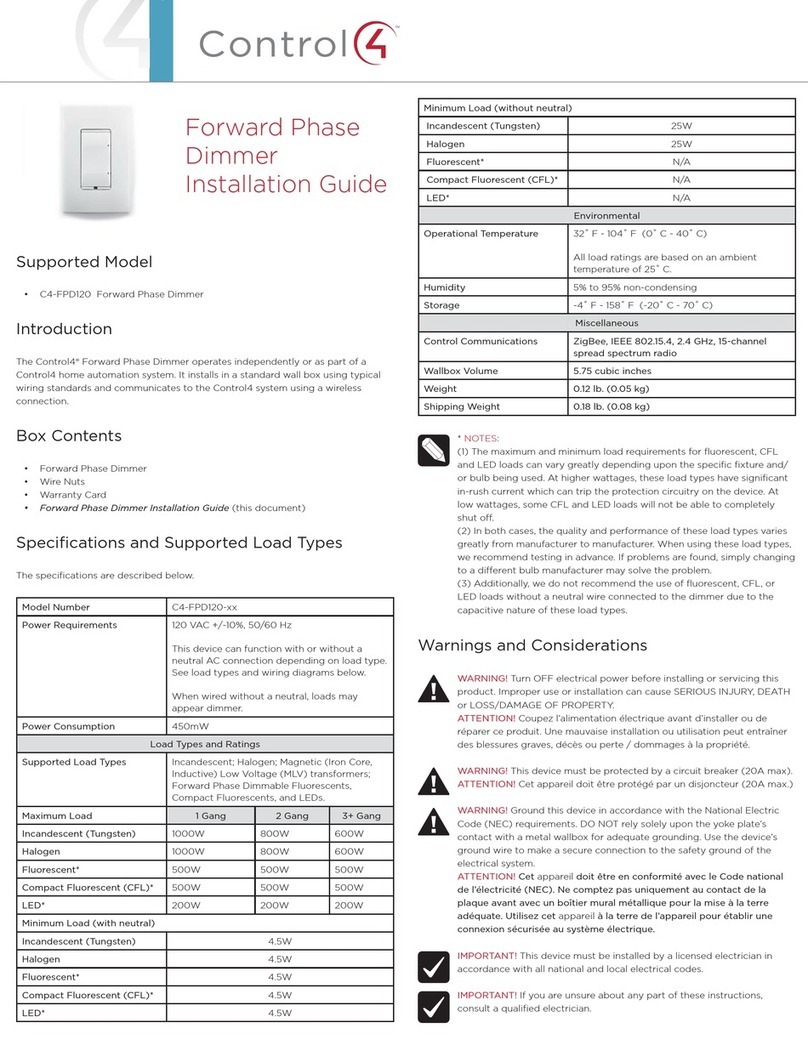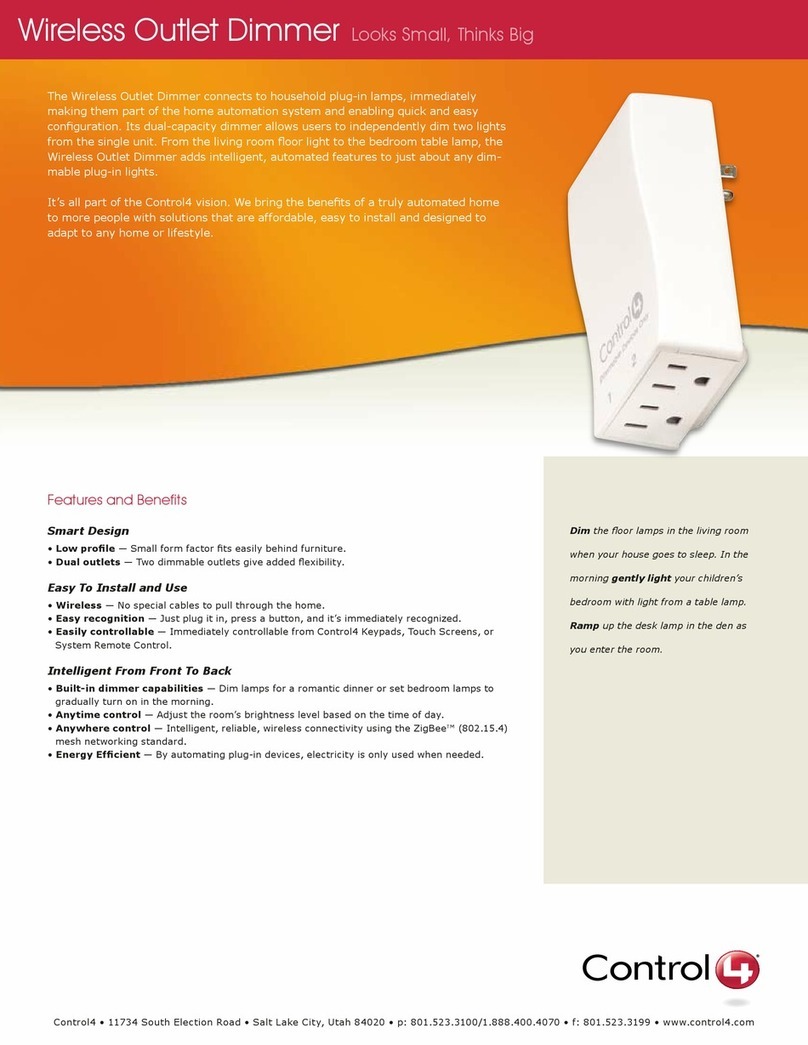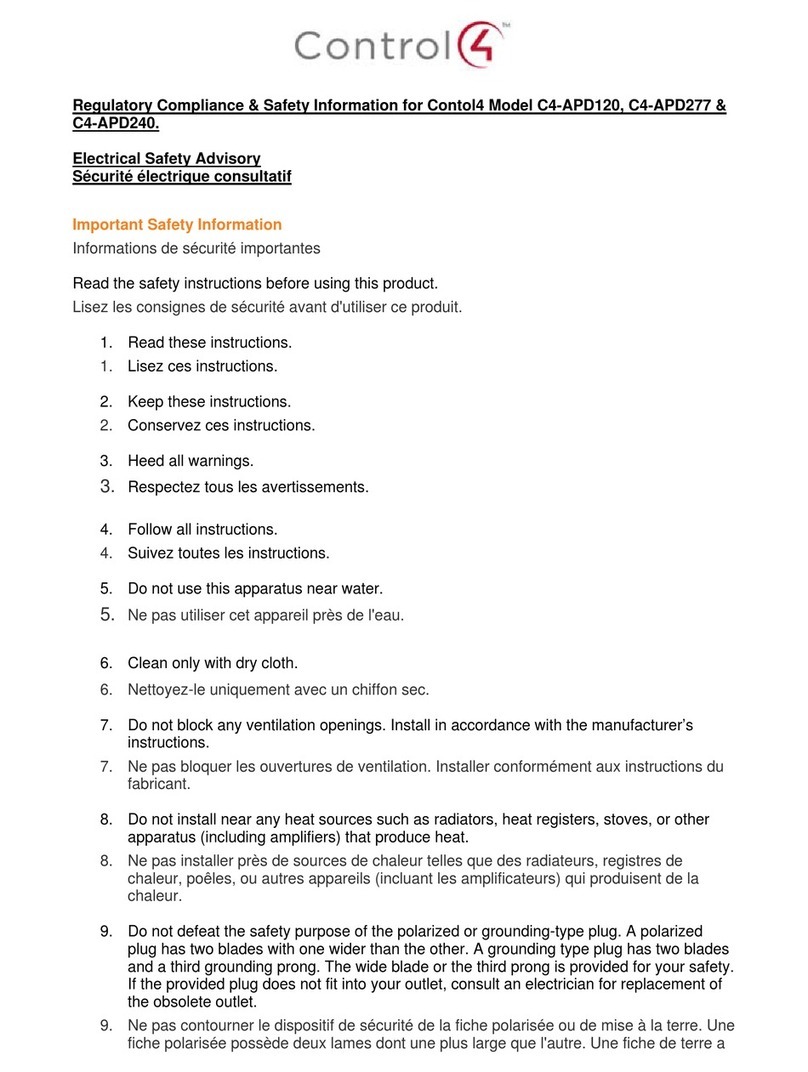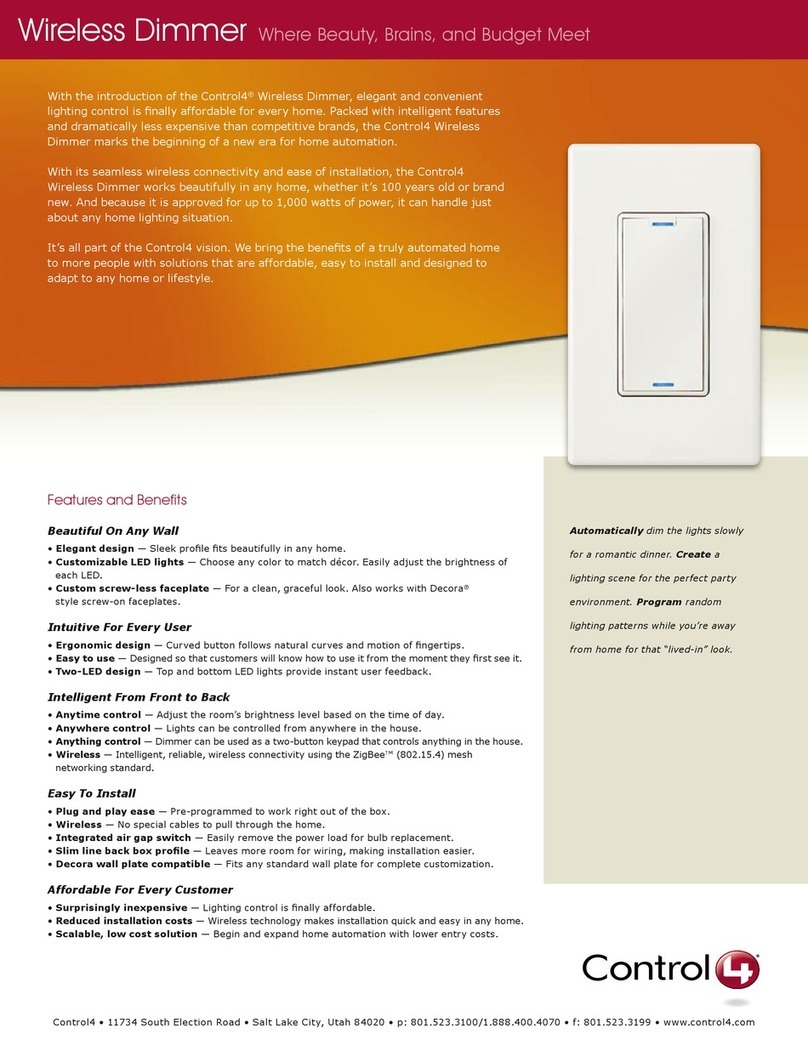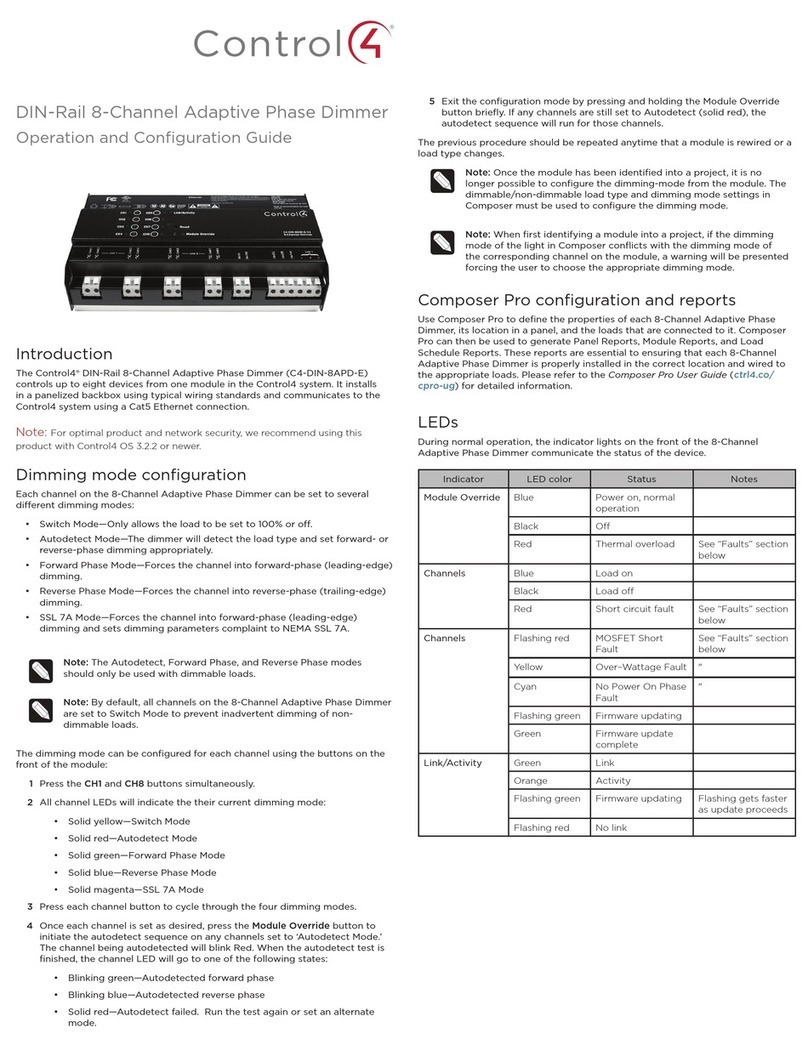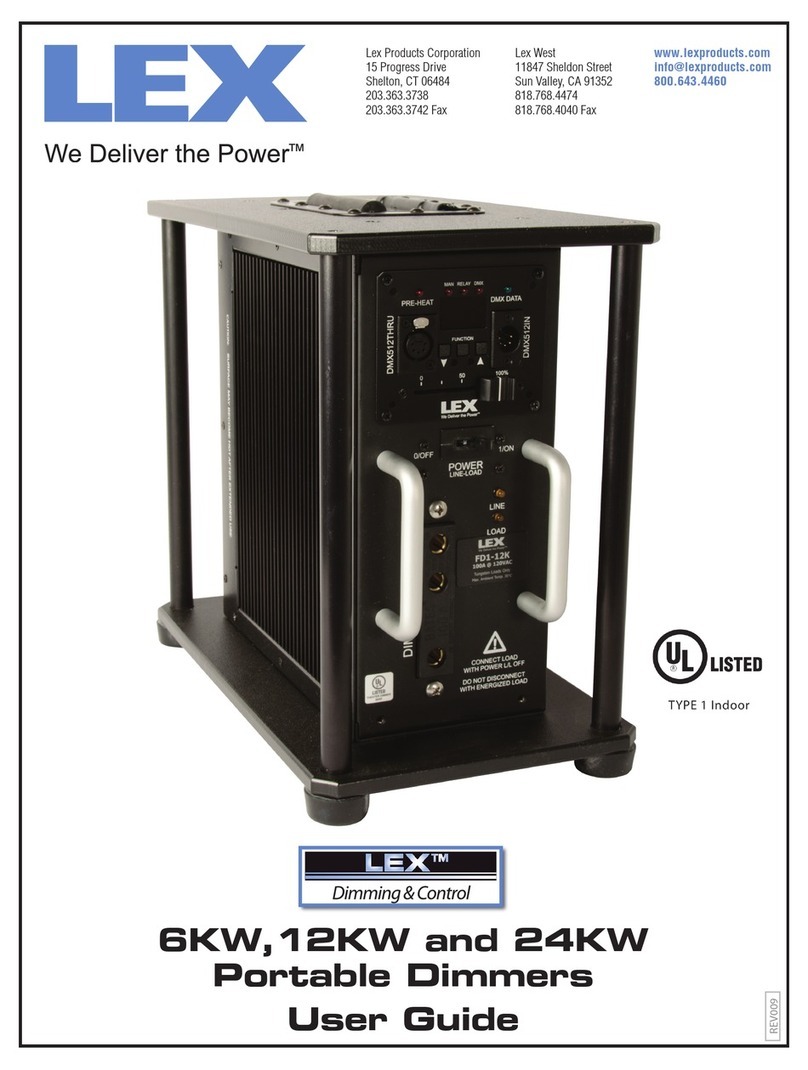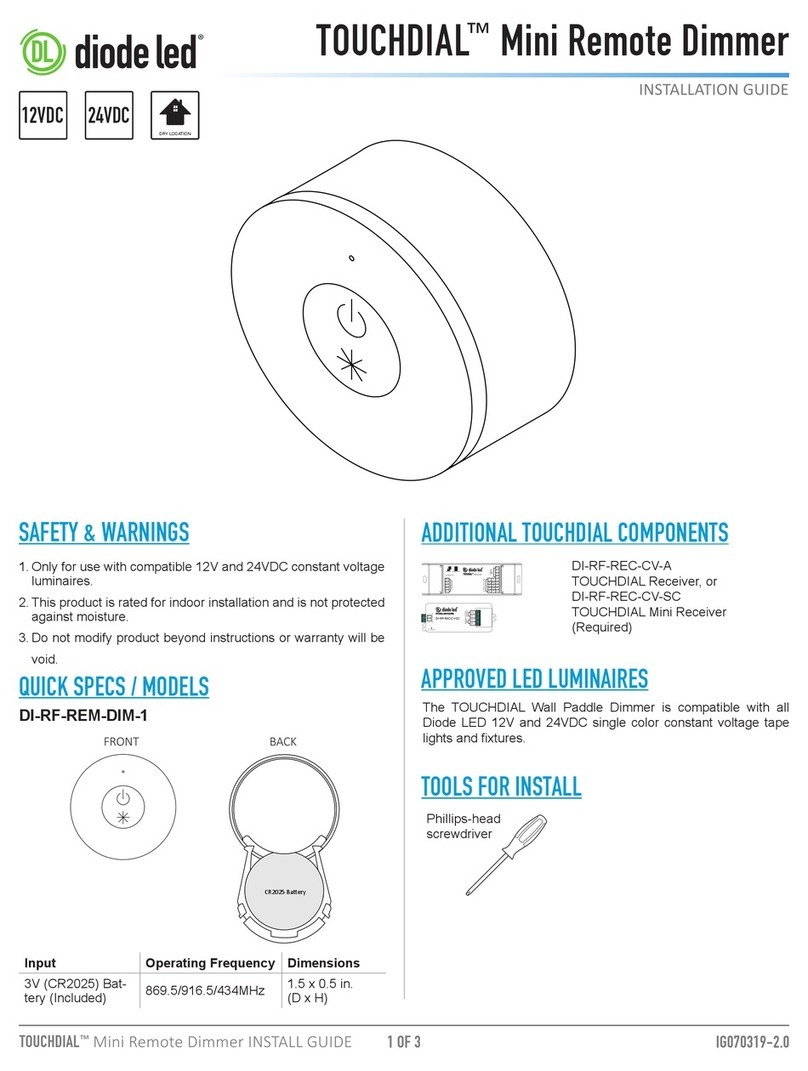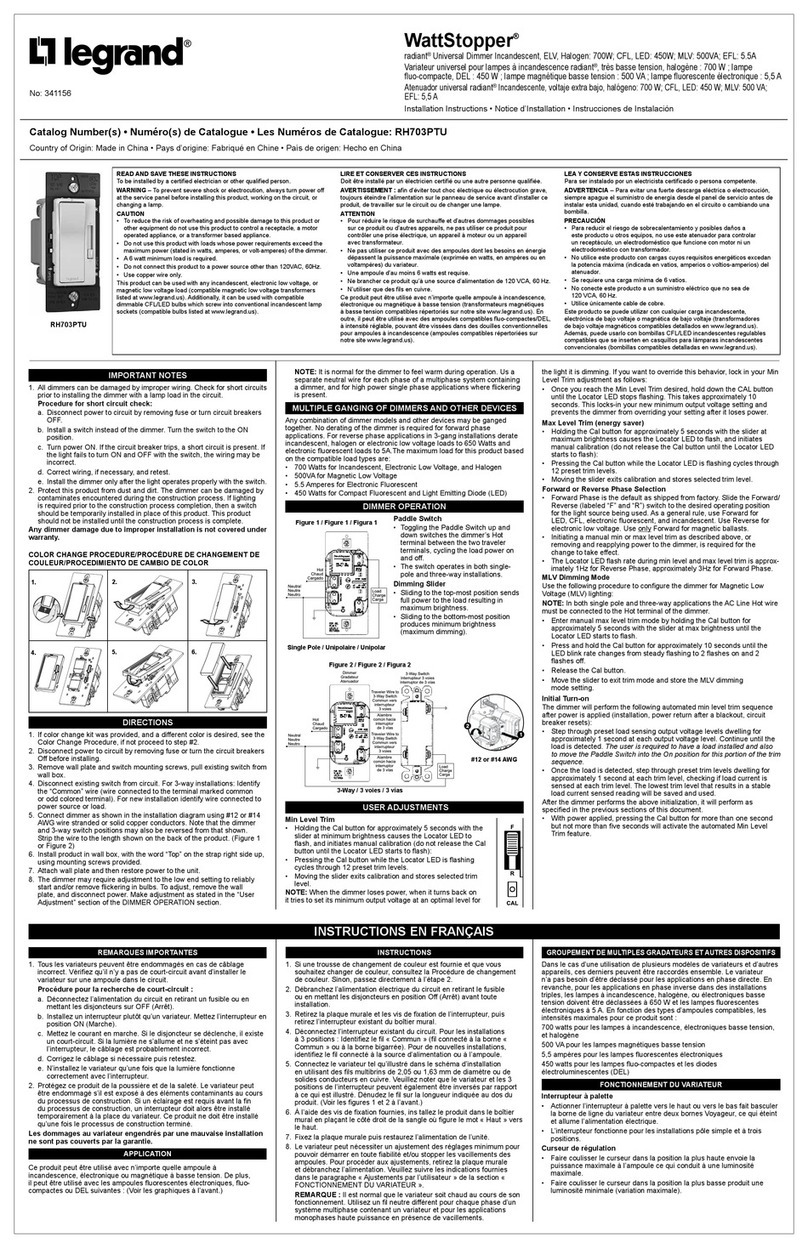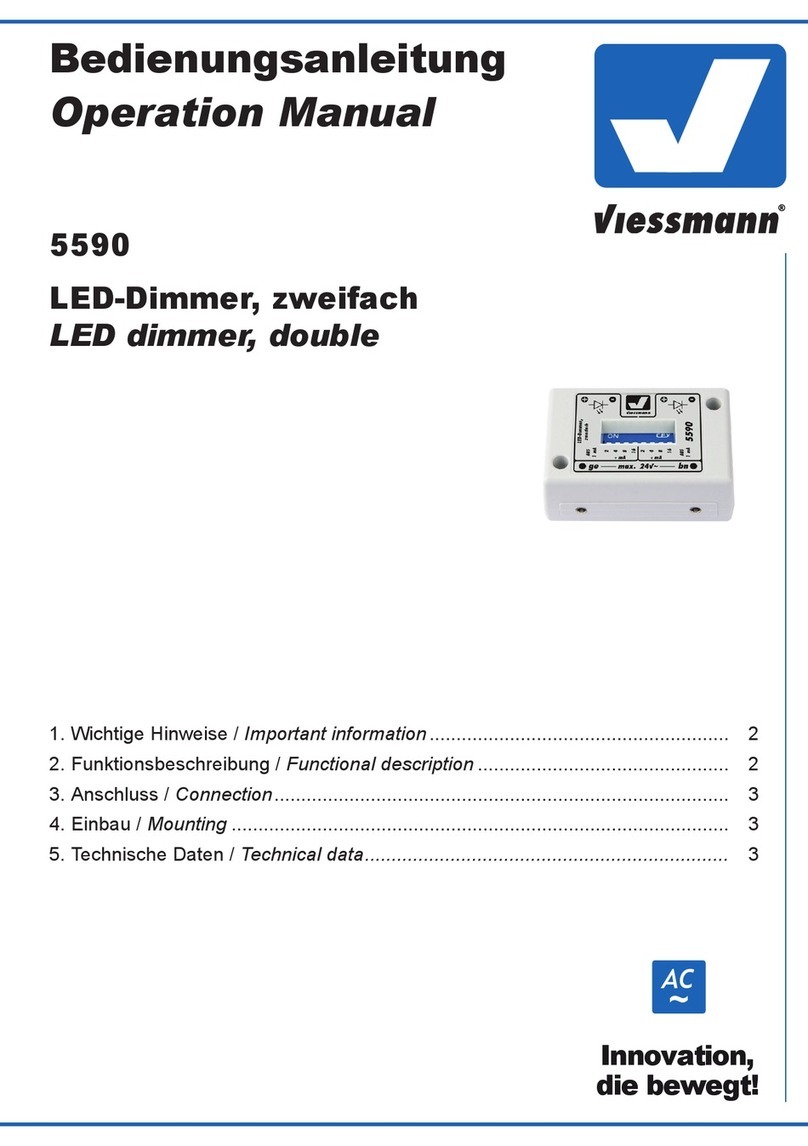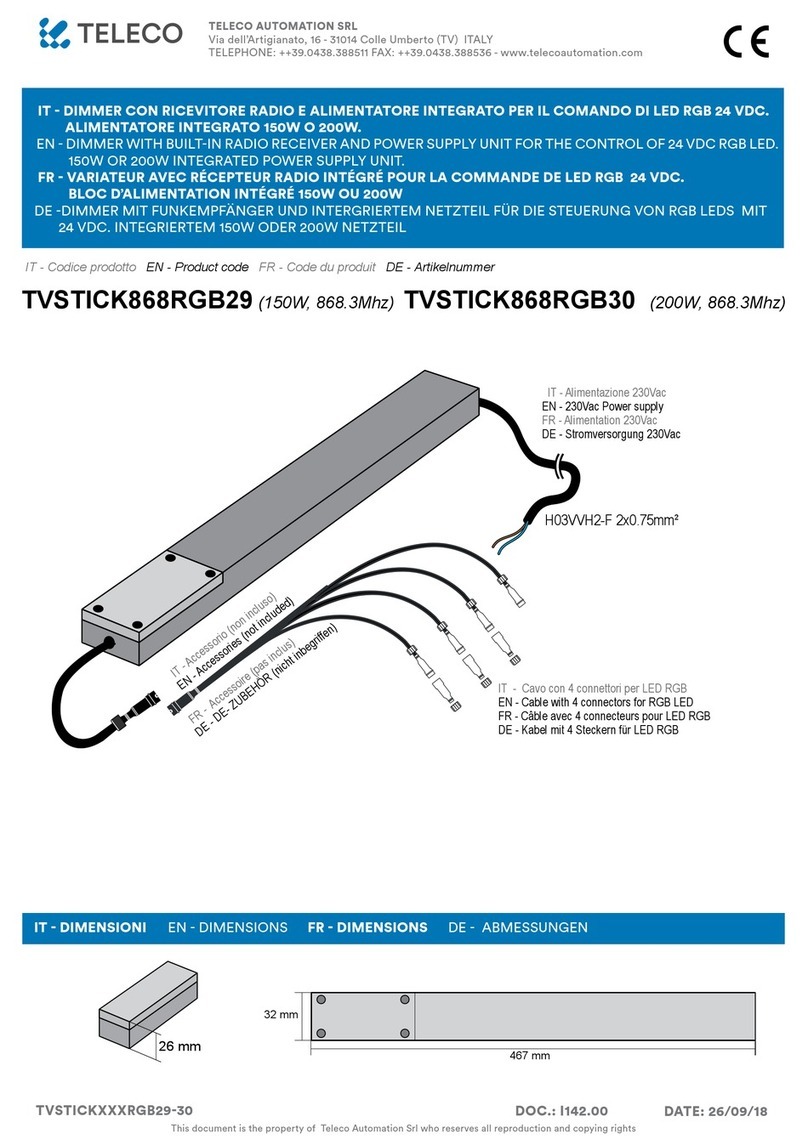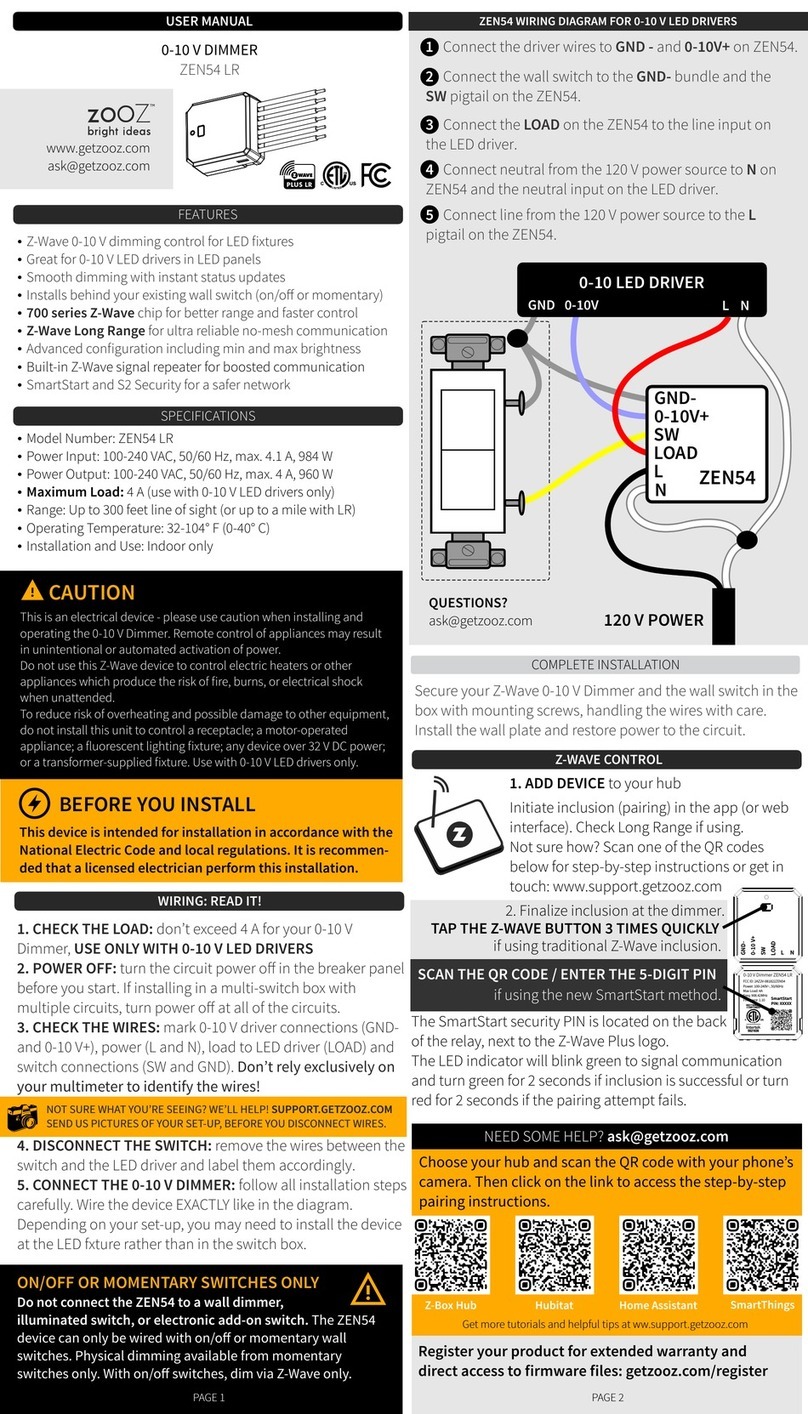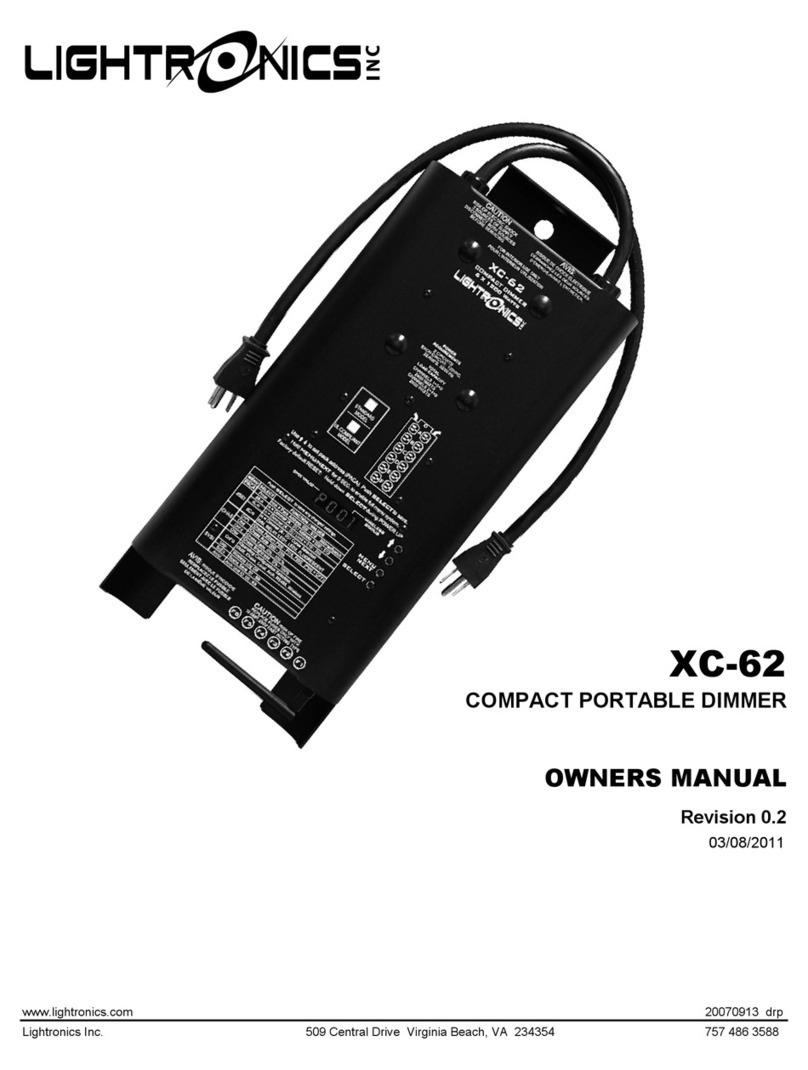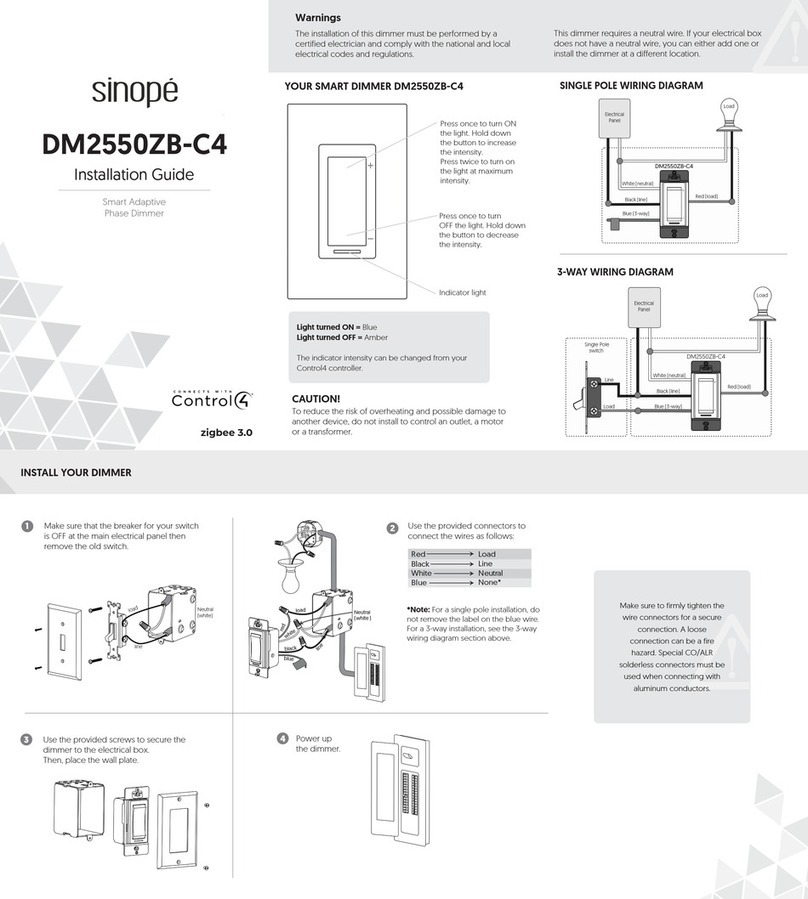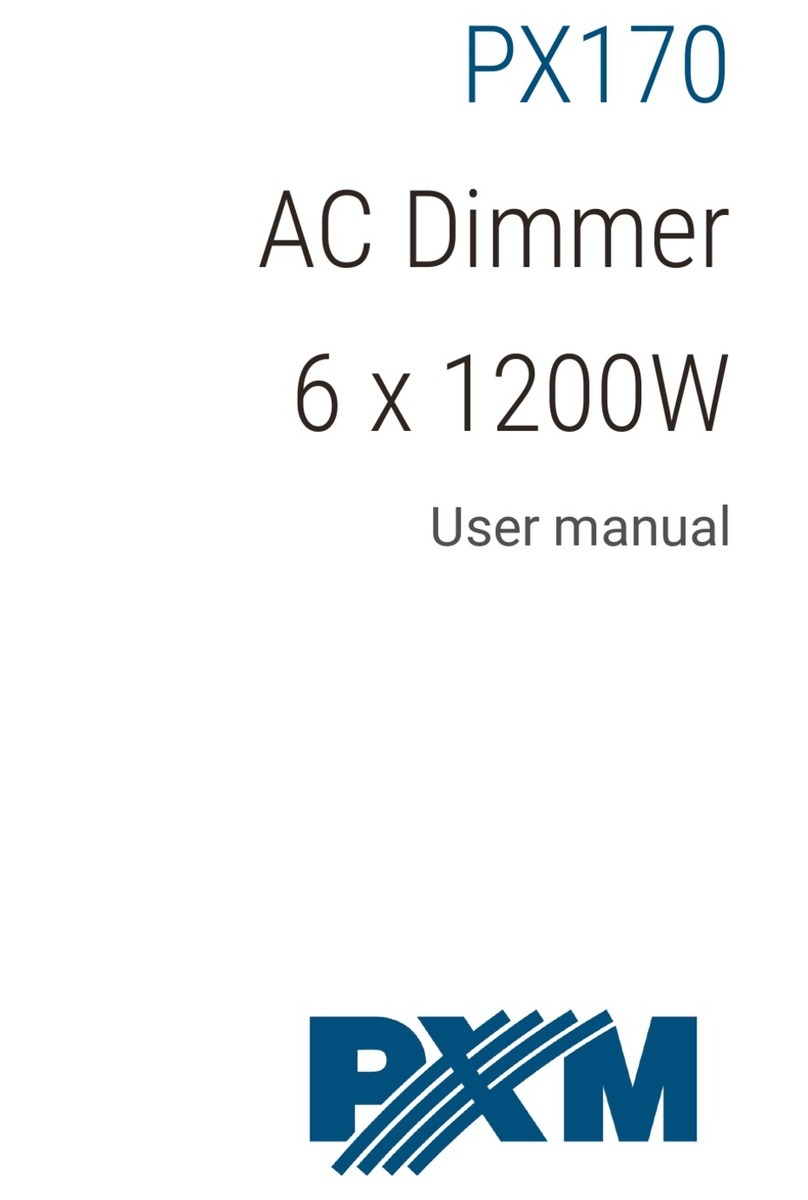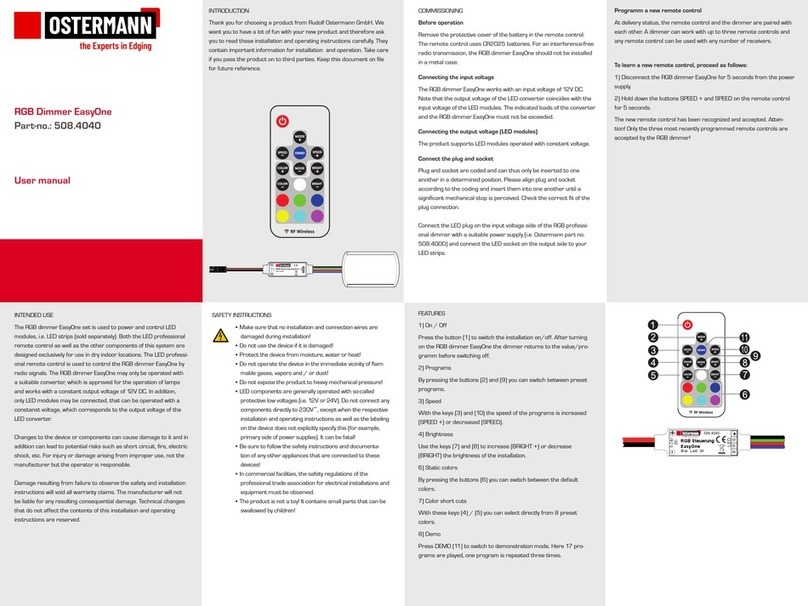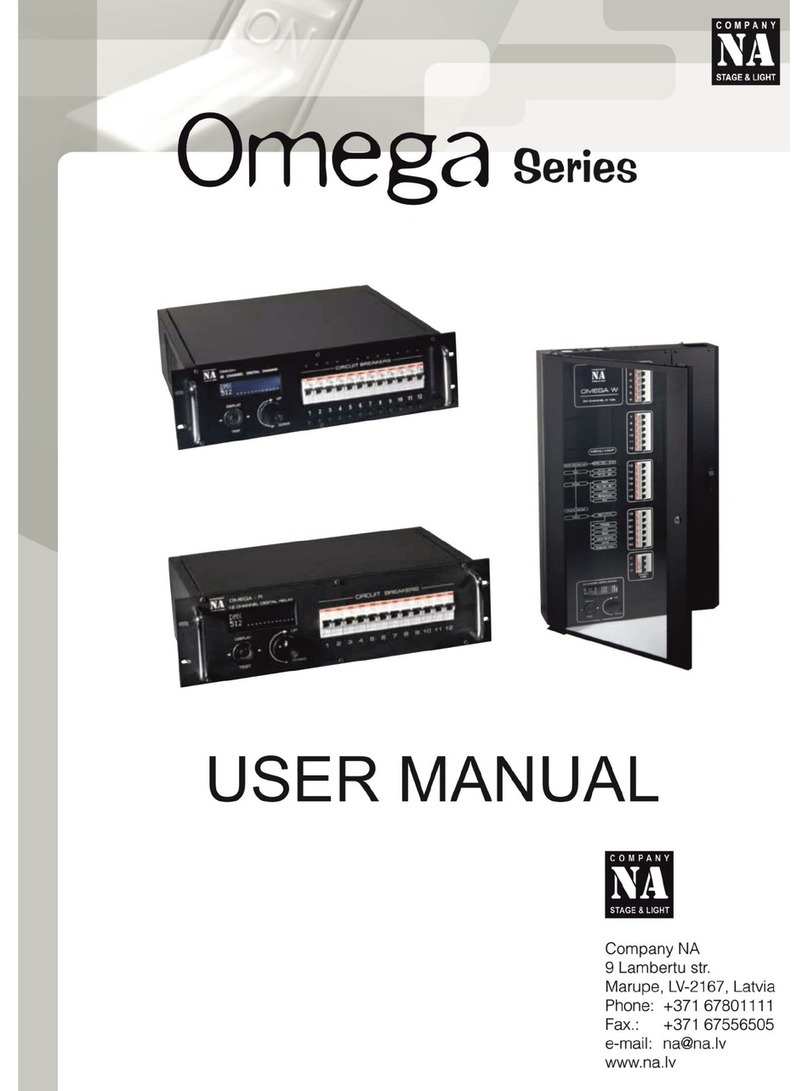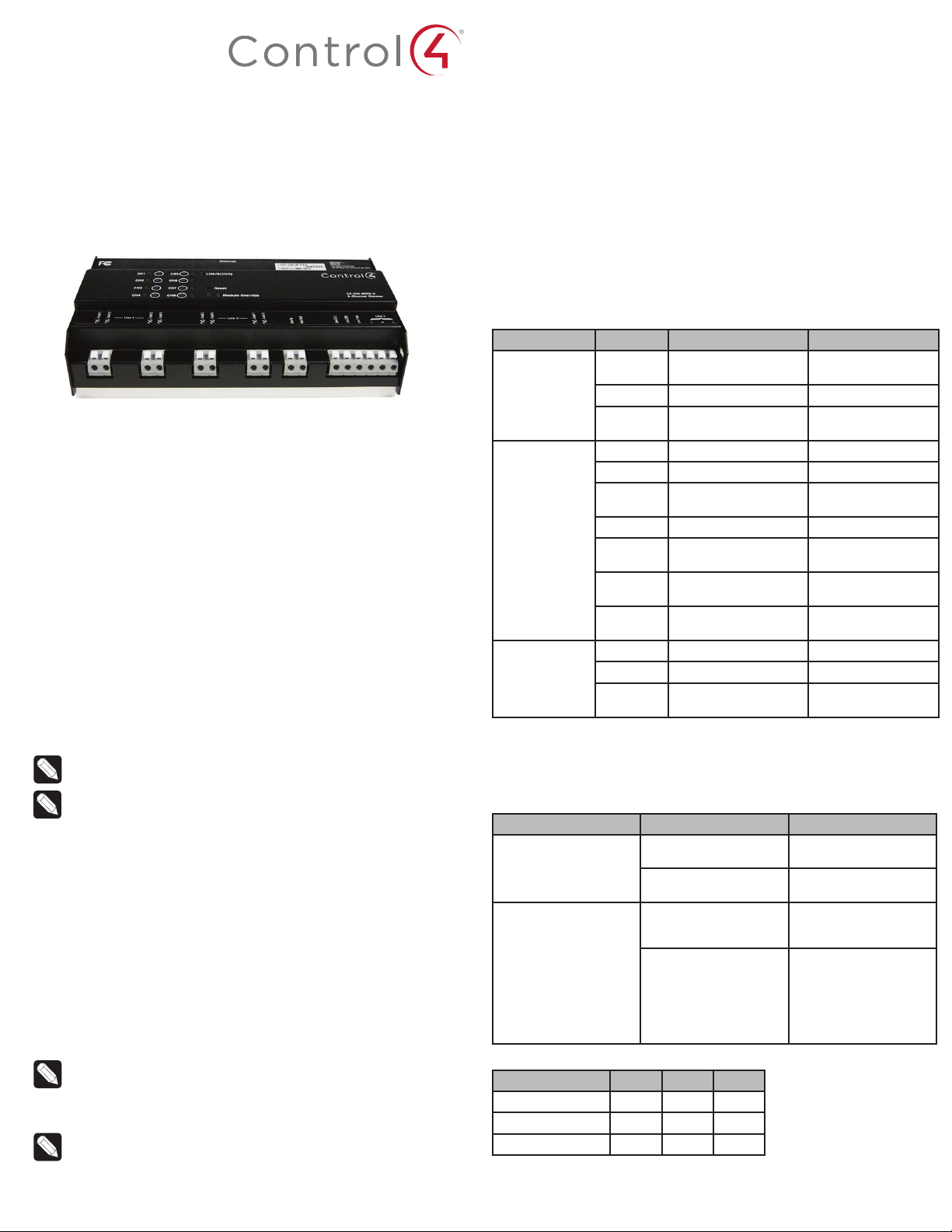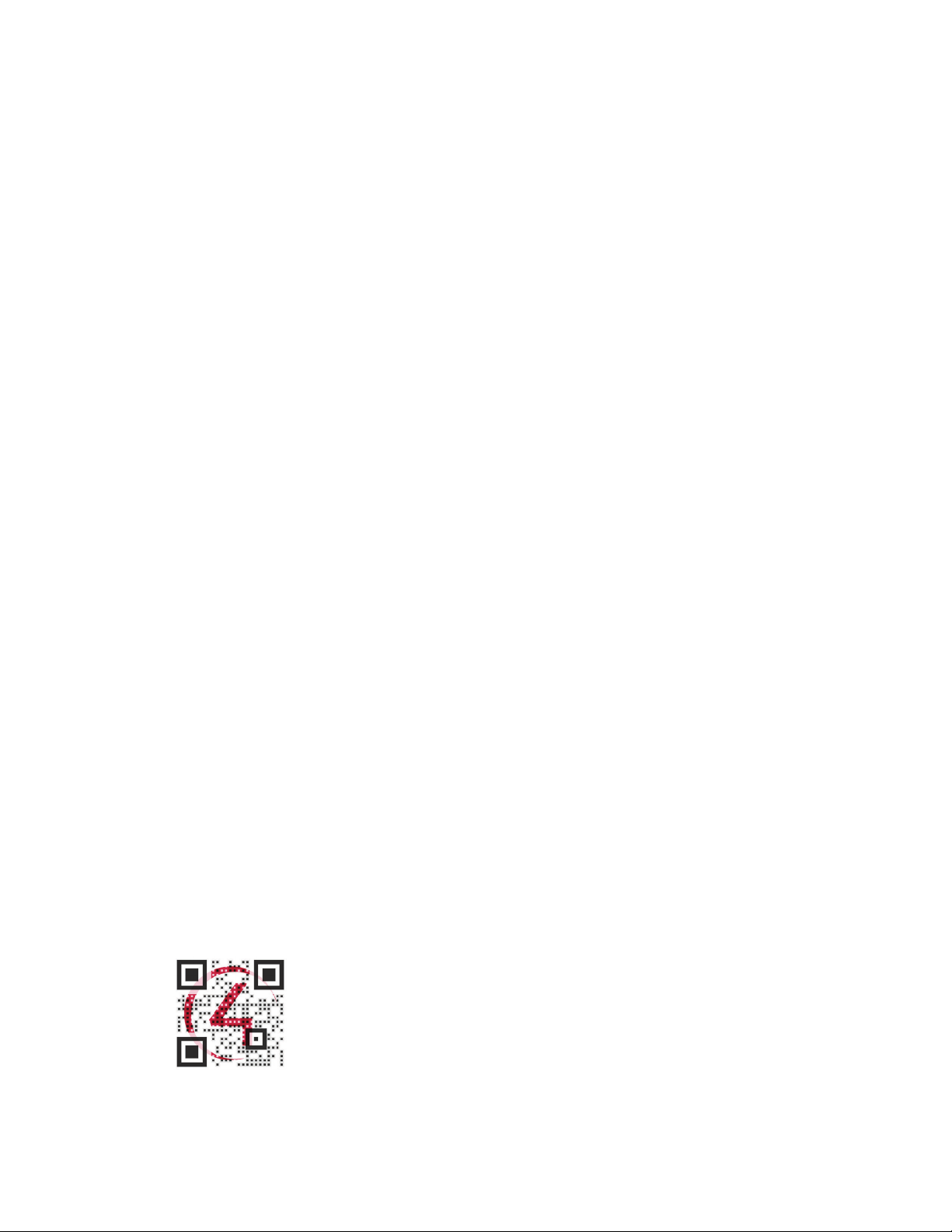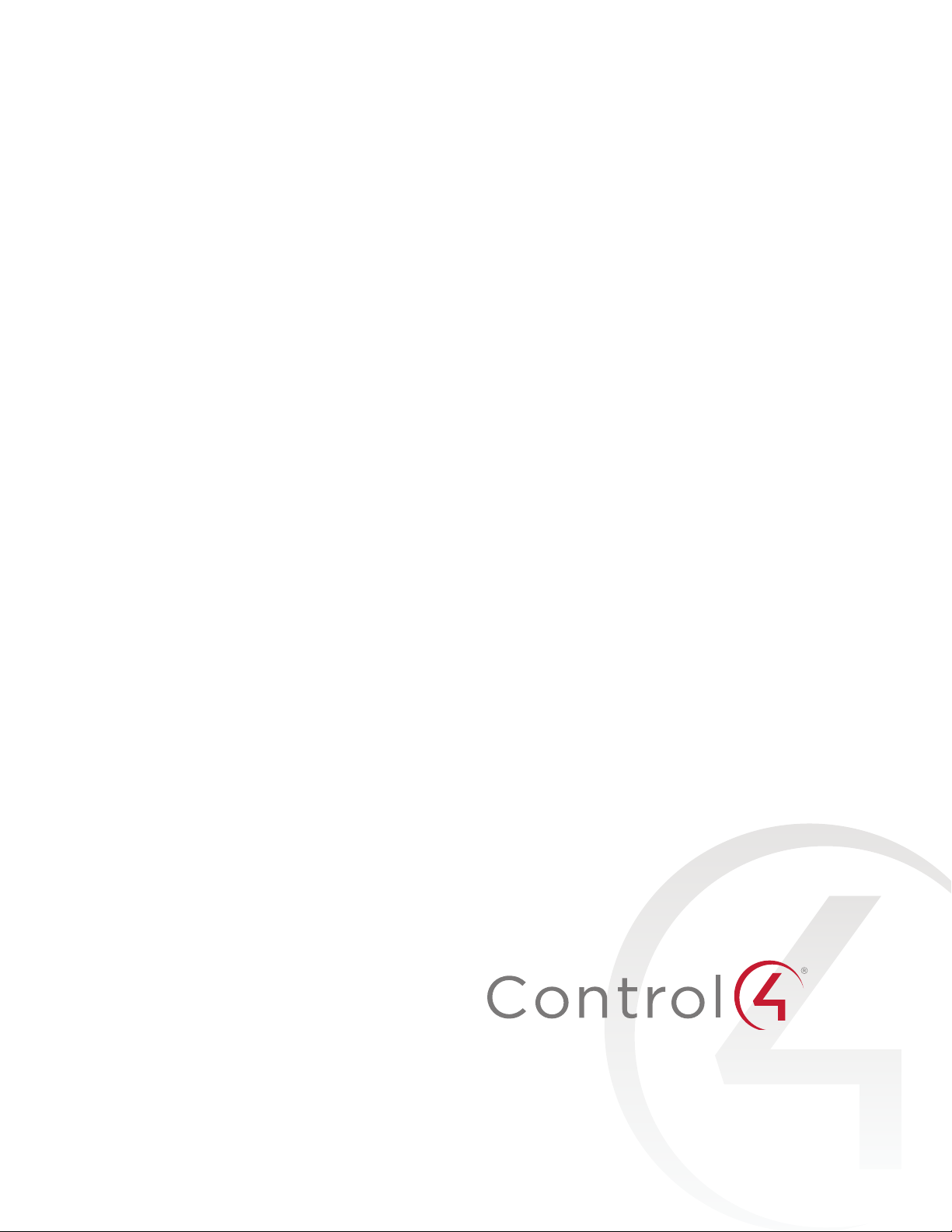Reset button
A single click of the Reset button is equivalent to powering the 8-Channel
Forward Phase Dimmer o and back on. Additionally, certain special activities
can be accomplished by pressing and holding a specific button while clicking the
Reset button. Note that the same activity is possible by pressing and holding the
designated button while power cycling the 8-Channel Forward Phase Dimmer.
Note: The Reset button is recessed and must be pressed using a
paperclip or similar device.
Hold button while
pressing Reset
Result
CH7 Disables DHCP and forces the IP address to
192.168.1.200.
CH8 Toggles between Enable/Disable DHCP.
Module Override Restores the factory image (do not perform unless
directed to do so by Control4 Technical Support).
Faults
The 8-Channel Forward Phase Dimmer is designed to protect itself and the
attached load(s) through certain fault conditions. These fault conditions are
indicated by the LEDs on the front of the device and are available through the
driver for the device as properties and variables.
Overtemp Fault
• Occurs if the module reaches an unsafe operating temperature.
• Is generally an indication that the device is over its load ratings.
• All loads attached to the module will turn o.
• The Channel LED and Module Override LED will turn red.
• The fault condition cannot be cleared nor loads turned back on until the
device has reached a safe operating temperature. Once the device has
reached a safe operating temperature, the fault will automatically clear.
Note: Note though, that loads will not automatically turn back on after
the fault has cleared.
Overcurrent Fault
• Occurs if a significantly large current spike happens on an individual channel.
There are several reasons why this could occur:
• A true short circuit occurs (for example, a nail hits the wires).
• The attached load has an excessively high in-rush current.
• An attached incandescent bulb burns out creating a large current
spike.
• A non-dimmable load is dimmed (particularly non-dimmable CFLs and
LEDs).
• The load attached to the faulted channel will turn o.
• The Channel LED will turn red.
• To clear the fault, simply turn the load back on via the appropriate channel
button on the front of the module or with a keypad (or any other action) that
has been programmed to control the load.
• If the same fault occurs within 10 seconds of clearing the fault, the fault
condition is considered to be ongoing and must be addressed before
proceeding. After addressing the underlying problem, the fault can be
cleared by pressing and holding the channel button for five seconds.
Composer Pro can also be used to clear the fault condition.
Over–Wattage Fault
• Occurs if the wattage is over the allowed individual channel threshold of
1000W for 10 seconds.
• The load attached to the faulted channel will turn o.
• The channel LED will turn yellow.
• To clear the fault, simply turn the load back on via the appropriate
channel button on the front of the module or via a keypad (or any other
action) that has been programmed to control the load.
• The fault can also be cleared by pressing and holding the channel button
for five (5) seconds. Composer Pro can also be used to clear the fault.
No Power On Phase Fault
• Occurs if there is no zero cross detected on Line 2 (L and N).
• The channel LEDs will turn solid cyan on channels 5-8.
• The fault condition cannot be cleared until the Line 2 (L and N) are
connected to the product.
Manual overrides
Prior to installation of the control system, or in case a problem occurs with the
control system or the network, it is possible to control the loads attached to the
8-Channel Forward Phase Dimmer by several methods:
• Override scene
• The module override scene is stored in the module itself and does not
require interaction from the control system.
• The default setting for this override scene is all loads on at 100%.
• The override scene settings can be changed using the buttons on the
front of the module (see the “Channel and Module Override” section
above) or Composer Pro.
• Module Override button
• Clicking the Module Override button toggles the attached loads
between the stored override scene and all loads o.
• Auxiliary override contacts
• The Aux In and Aux Out terminals on the 8-Channel Forward Phase
Dimmer can be wired to a standard line-voltage toggle switch installed
in a hidden but convenient location, such as a closet.
• Each time the attached switch is flipped, the 8-Channel Forward Phase
Dimmer will toggle between the stored override scene and all loads
o.
• If desired, a single toggle switch can be wired to the Aux In contact on
multiple Control4 Panelized Lighting modules, but all modules sharing
an auxiliary override switch must be on the same electrical phase.
• The desired location of the Auxiliary Override Switch can be defined
in Composer Pro for each module. This information will appear in the
Module Report generated by Composer Pro.
• Channel Override buttons
• The Channel Override buttons on the front of the module provide
individual control of each load attached to the 8-Channel Forward
Phase Dimmer. Click the specific Channel Override button to toggle
the load between its preset level and o. Press and hold the specific
Channel Override button to ramp/fade the load (if dimmable).
Troubleshooting
Symptom Possible solution
Module does not
power on
Verify that the circuit breaker is on.
Verify that Line 1 in is connected to the power.
Load does not turn on Verify that the load is wired to the proper channel
terminal.
Verify that the channel is not in a fault condition (see
“Faults” section above).
Verify that the light bulb is not burned out.
Loads do not turn o Verify that the terminal block jumpers that connect the
black terminal blocks to the red terminal blocks have
been removed.
Module overheats Verify that the load ratings have not been exceeded.
Verify that the module is receiving proper ventilation.