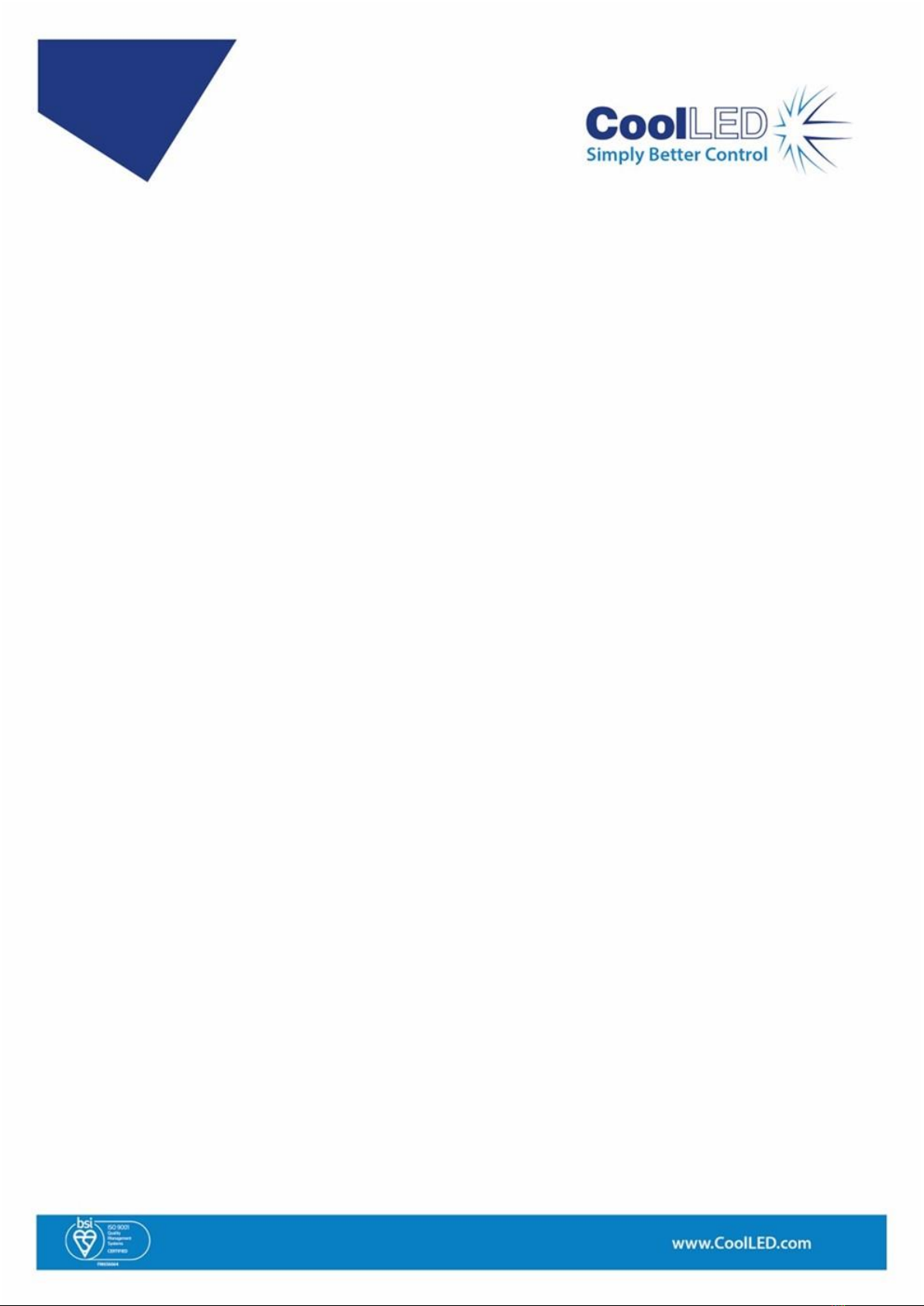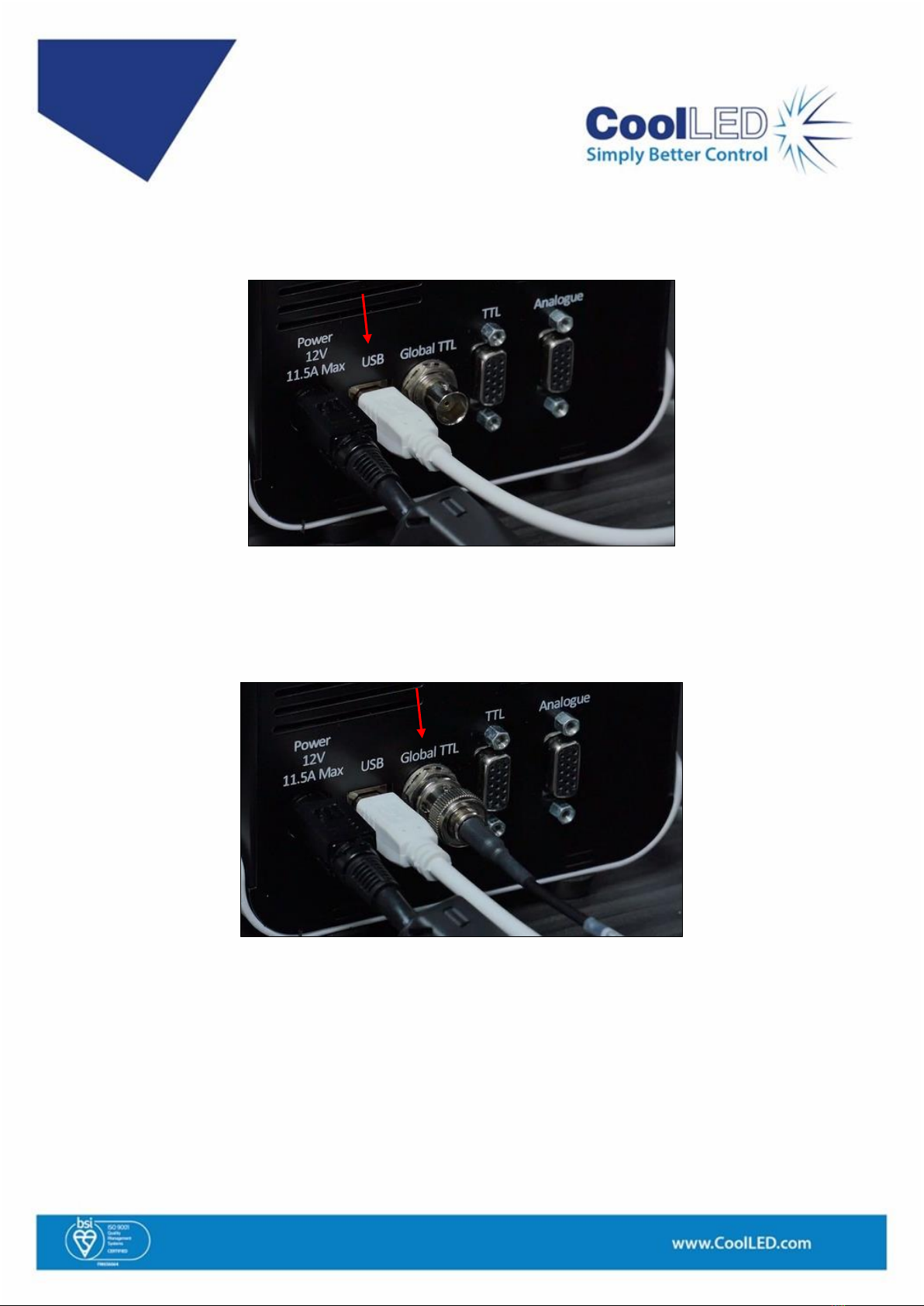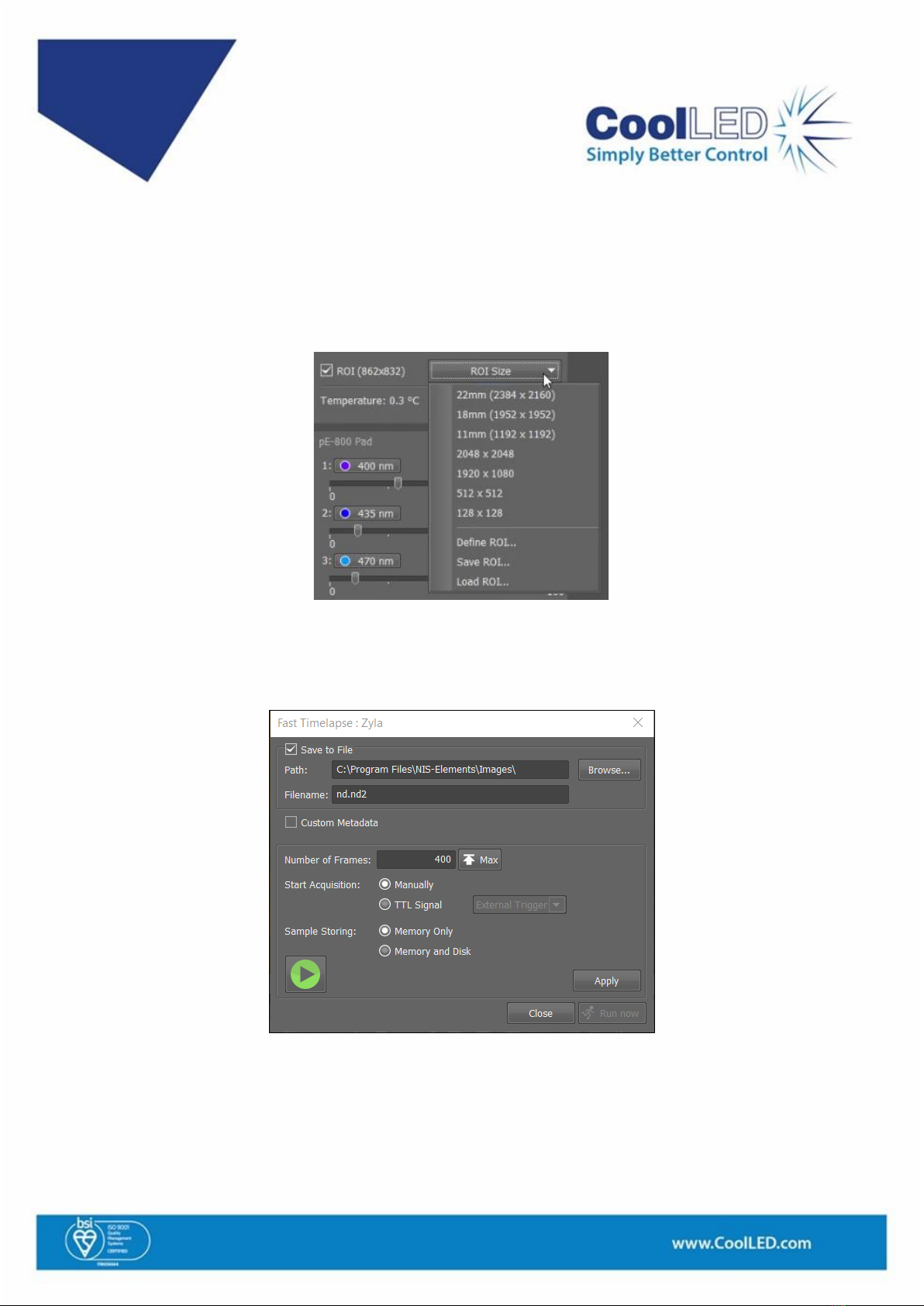1
Quick Start Guide for Sequence Runner in
Nikon NIS Elements
IQS015- Rev 01
Issue Date: 30/10/2023
Contents
1 What is Sequence Runner? ............................................................................................1
2 Equipment Required .....................................................................................................1
3 Hardware setup ............................................................................................................2
4 Configuring Sequencer Mode in NIS Elements................................................................4
5 How Fast is Sequence Runner? ......................................................................................9
6 Useful Documents.........................................................................................................9
1What is Sequence Runner?
Sequence Runner provides a cost-effective approach for high-speed multi-colour fluorescence
imaging. Using the Global TTL input of the CoolLED Illumination System, Sequence Runner allows a
camera’s TTL output to drive a user-defined LED sequence. LED channel selection and intensity is
configured in NIS Elements, and each LED in the sequence is triggered on receiving a TTL signal. This
simple approach provides high-speed imaging with illumination precisely synchronised to the
camera, which also minimises phototoxicity and photobleaching.
2Equipment Required
In addition to a fluorescence microscope setup, the following components are required:
•NIS Elements AR
•Illumination Sequence NIS module
•Triggered Device Control NIS module
•A CoolLED Illumination System which is supported in NIS Elements and features the
Sequence Runner Function. These are currently:
opE-800
opE-800fura
opE-300ultra
opE-340fura
•Camera with TTL output
•Compatible cable to connect camera TTL output to Global TTL (BNC) of CoolLED Light Source