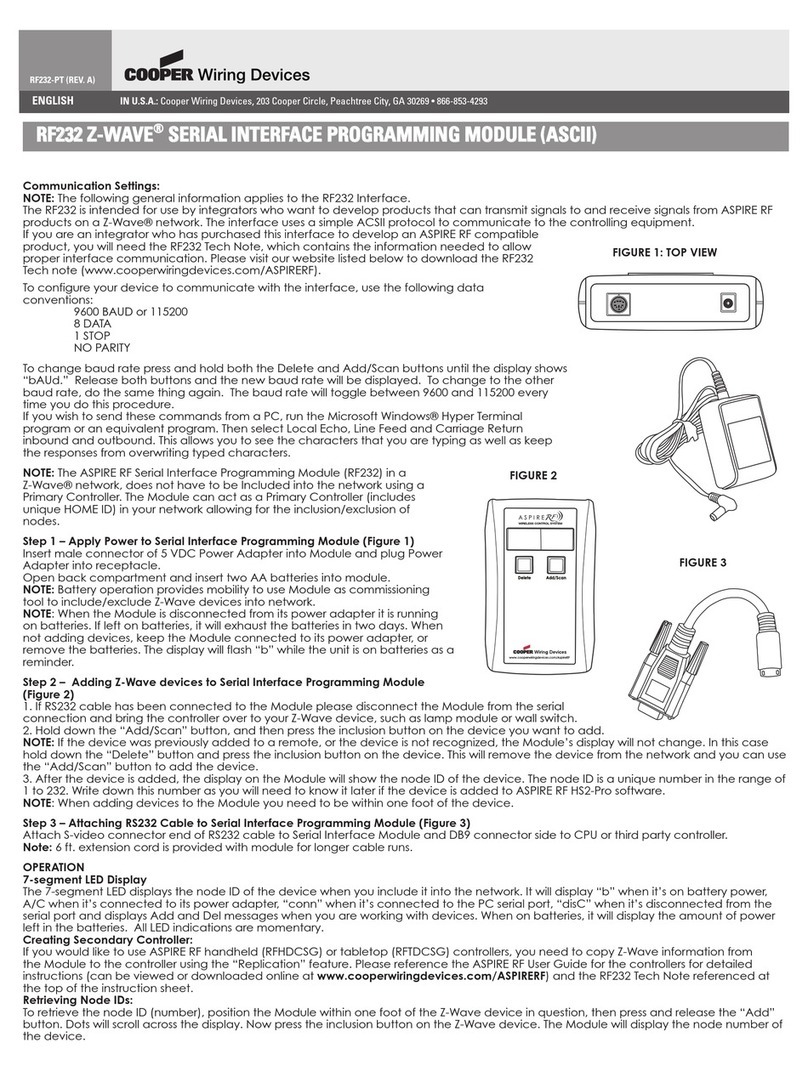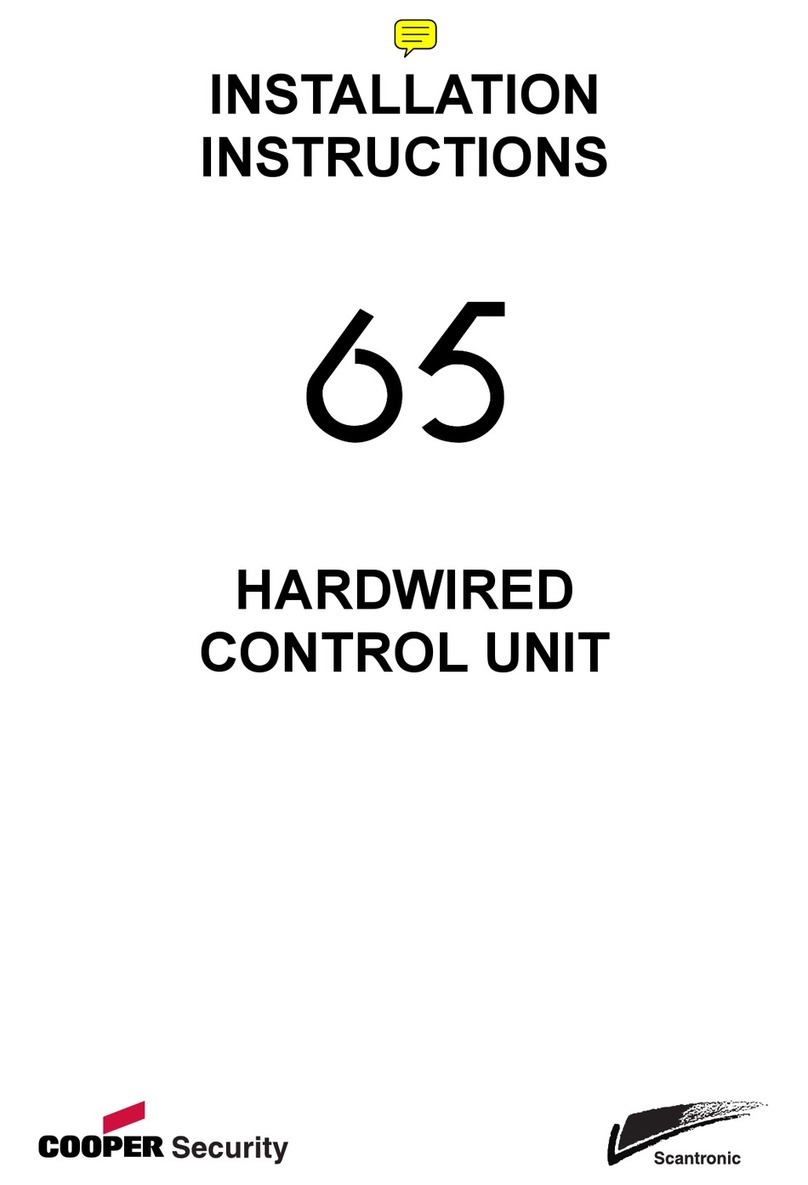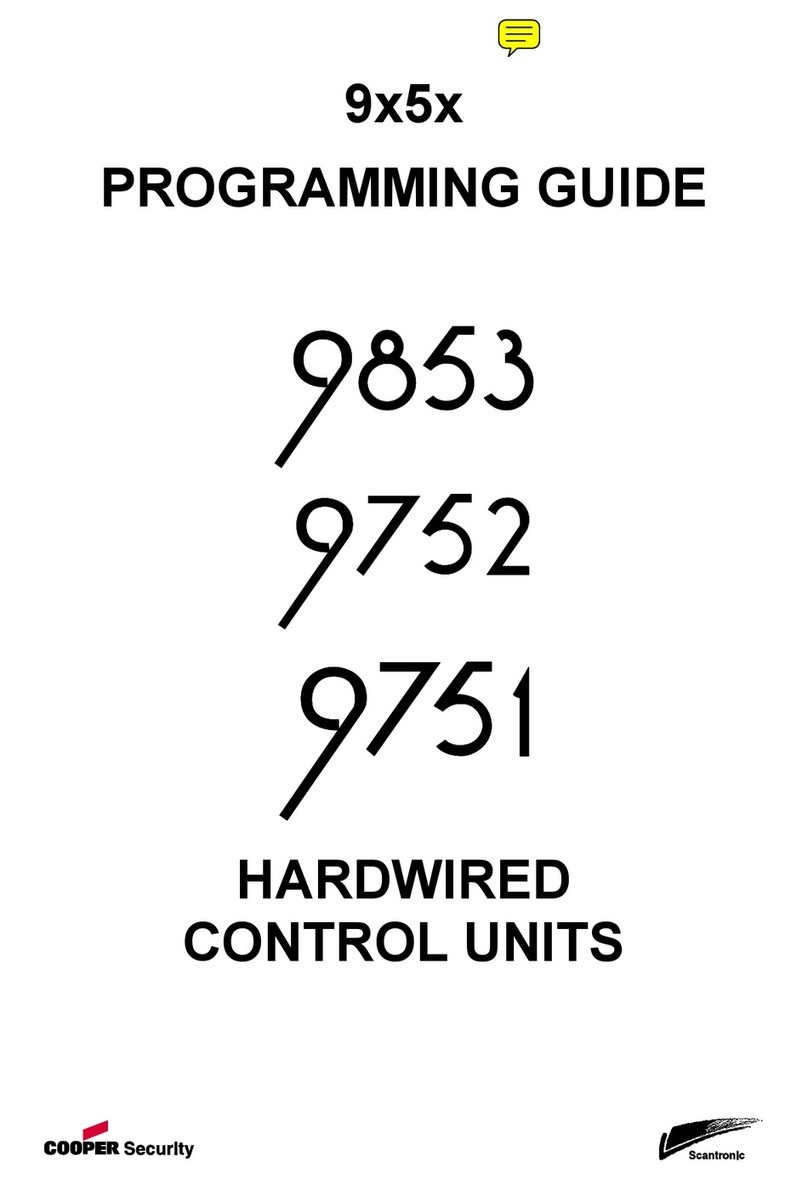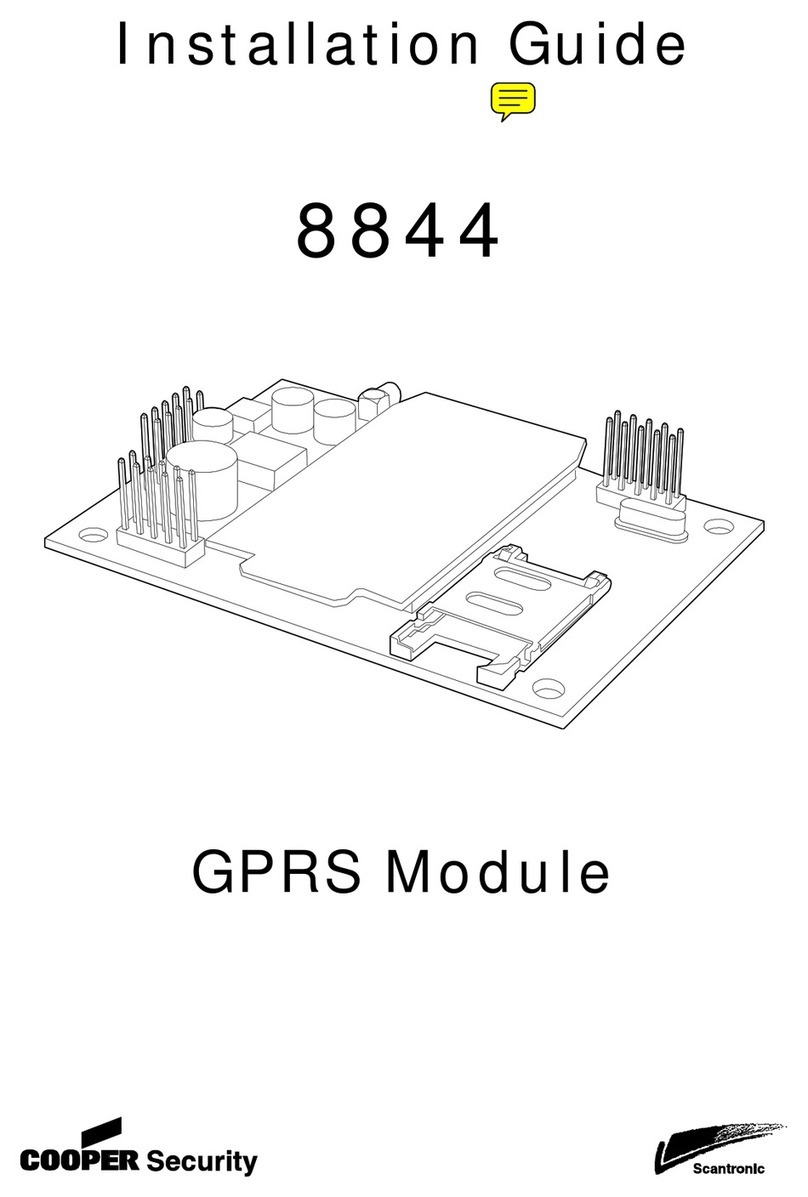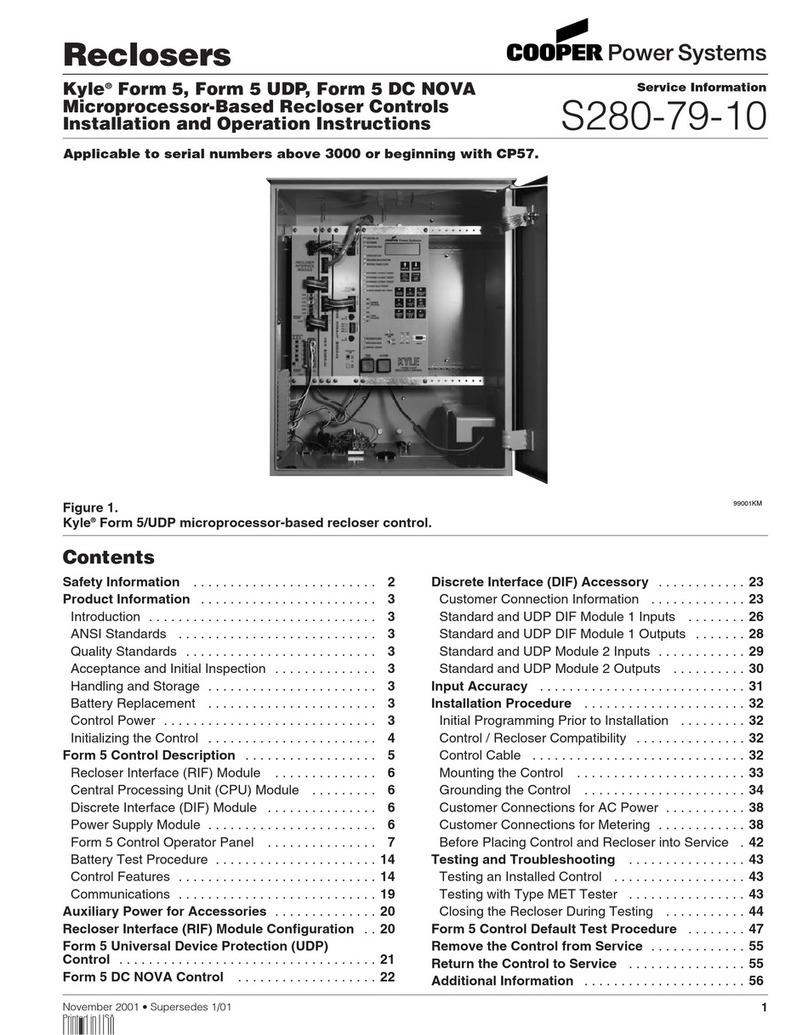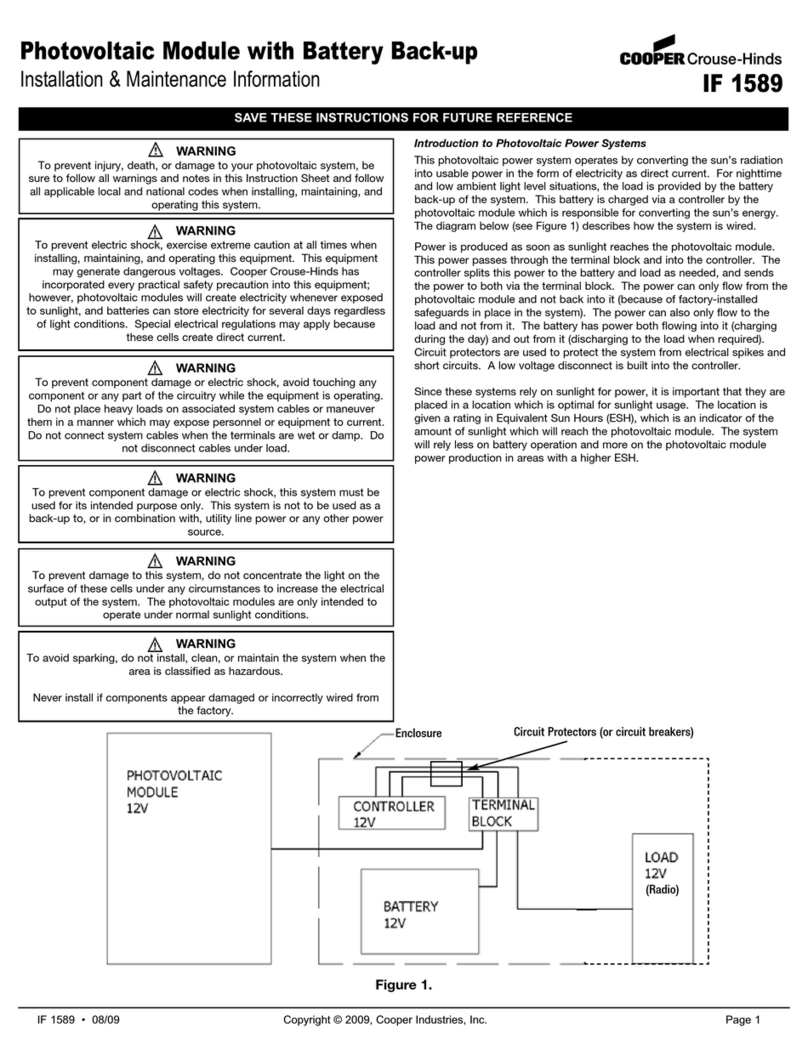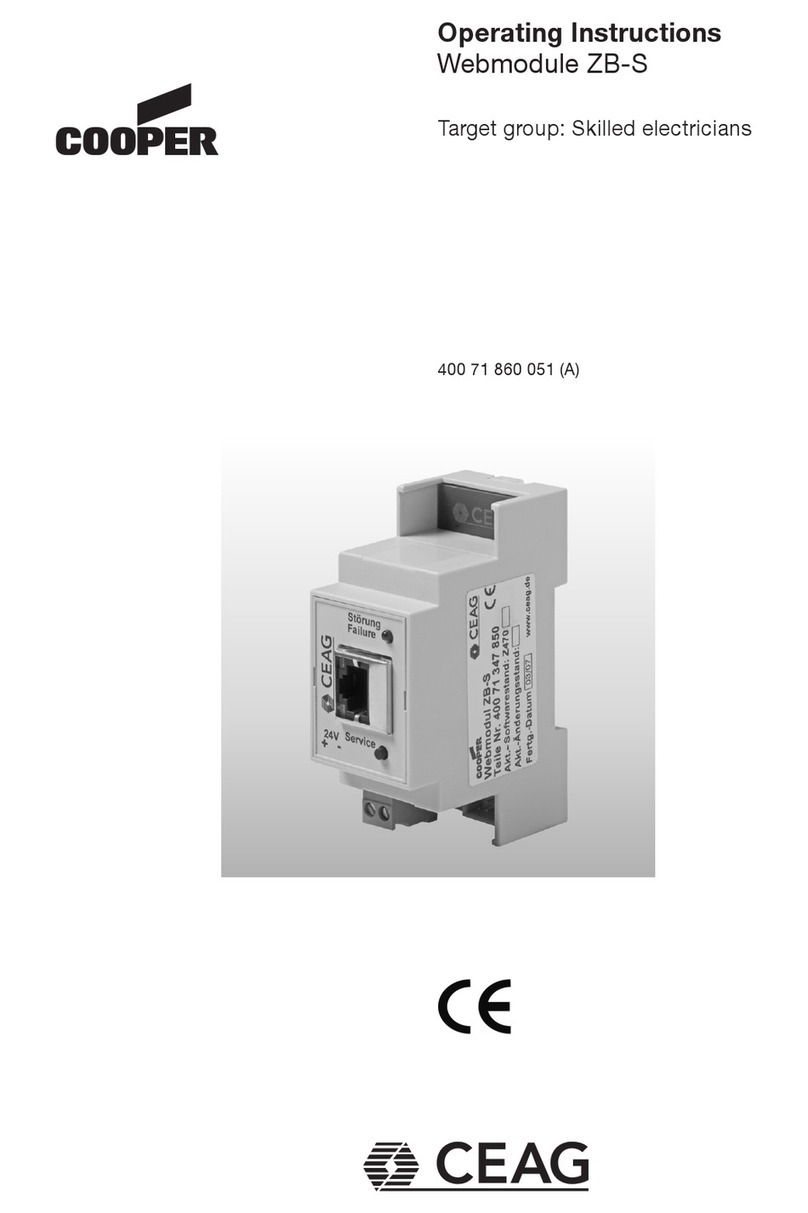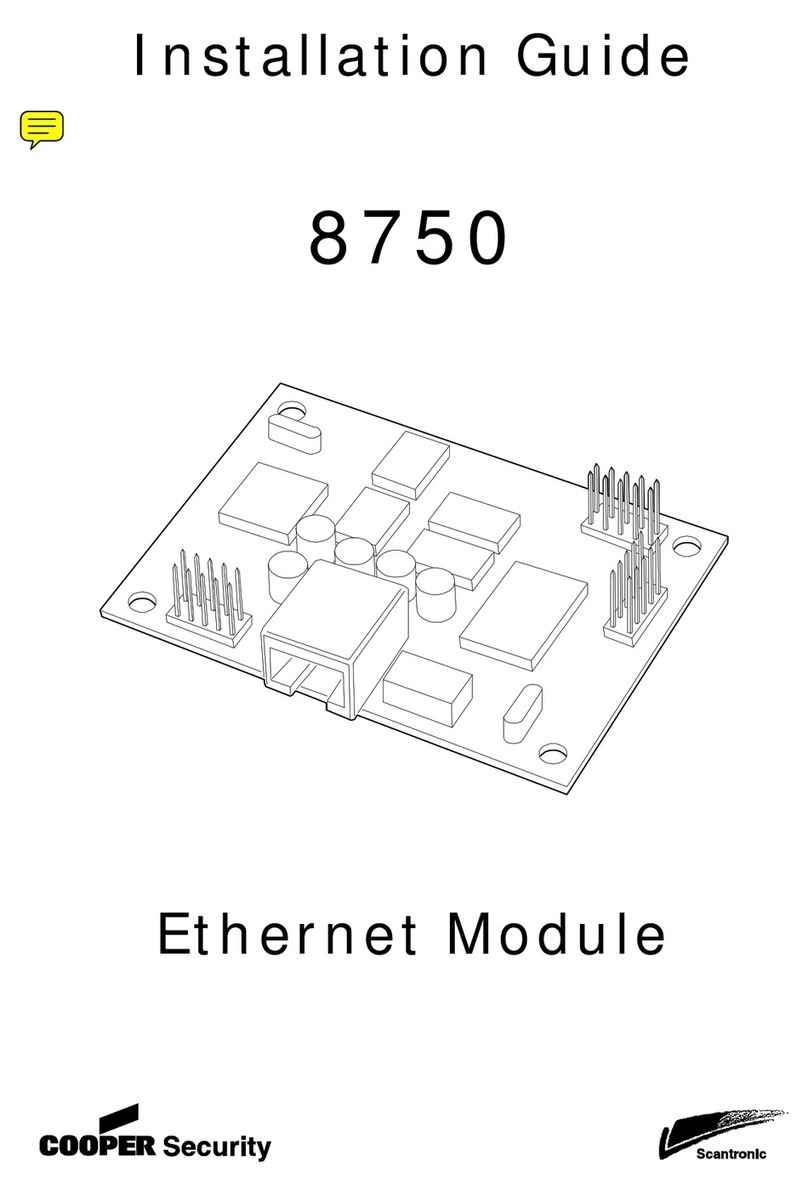2
Introduction .........................................................4
Operating Modes ........................................................... 4
Technical Description .........................................5
Specification .................................................................. 5
Compatible Equipment .................................................. 5
Physical Layout ............................................................. 6
PCB ............................................................................... 7
Controls and Indicators ................................................. 8
Switches ...........................................................................................8
Dipswitches .....................................................................................8
Output Jumpers ................................................................................8
Displays ...........................................................................................9
Internal Sounder ..............................................................................9
Installation ...........................................................9
General .......................................................................... 9
Siting the Unit ............................................................... 9
Static Precaution .......................................................... 10
Fitting the Case ............................................................ 10
Unit Connection .......................................................... 11
Inputs .............................................................................................11
Outputs ..........................................................................................12
Programming .....................................................13
Overview ..................................................................... 13
Initial Power Up .......................................................... 13
Entering/Leaving Programming .................................. 13
Selecting Menus .......................................................... 14
Menu Command Reference ......................................... 15
Learn Transmitters (Menu 1) .........................................................15
Deleting Transmitters (Menu 2) ....................................................16
Selecting Channel Modes (Menu 3) ..............................................16
Signal Strength Test (Menu 4) .......................................................18
Output Relay Polarity (Menu 5) ....................................................19
Selecting An Operating Mode (Menu 7) .......................................20
Installer Defaults (Menu 8) ............................................................21
Commissioning The 770r ..................................22
Teaching the Module Identity to a 7500r .................... 22
Mode 1 - Repeater ....................................................... 23
Introduction ...................................................................................23
Commissioning ..............................................................................24
Contents