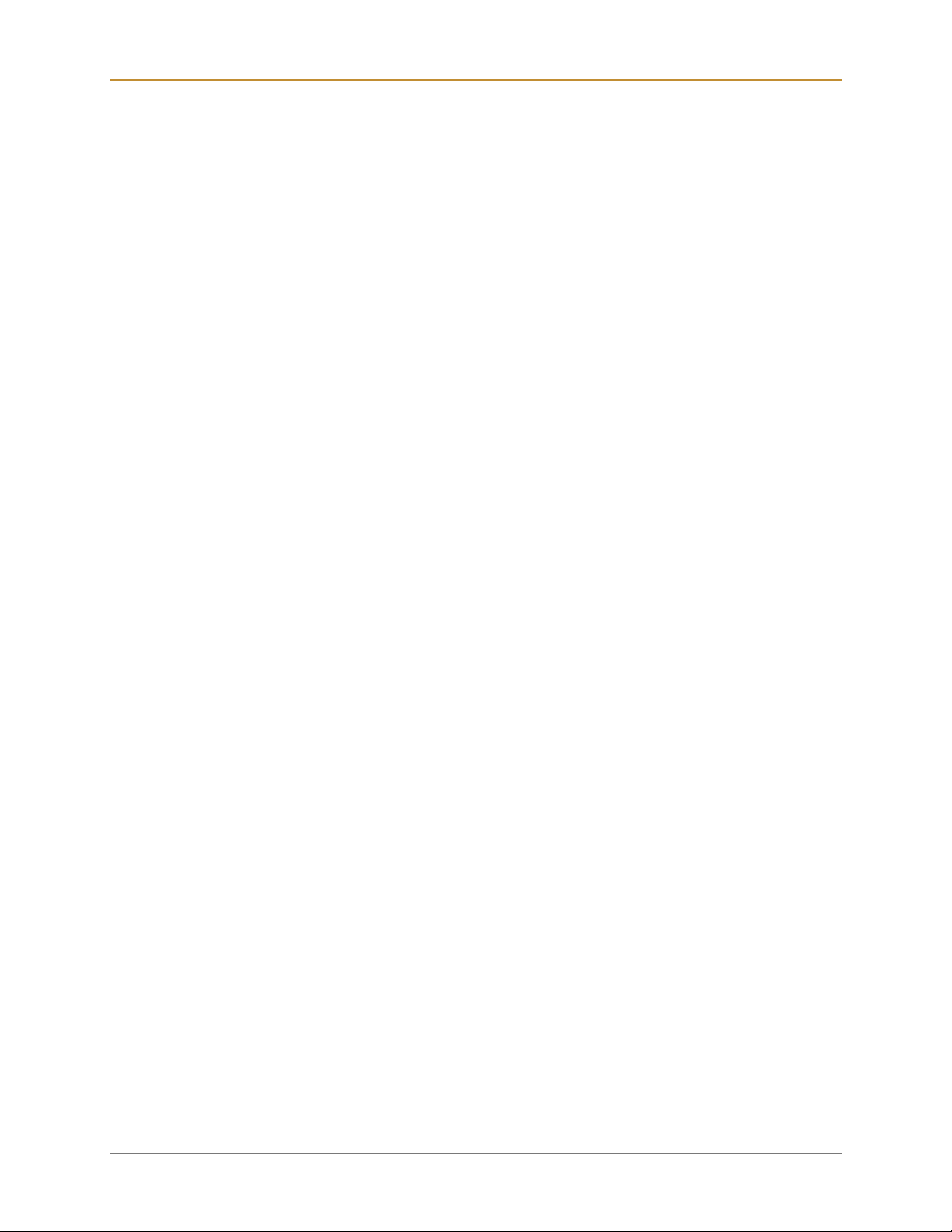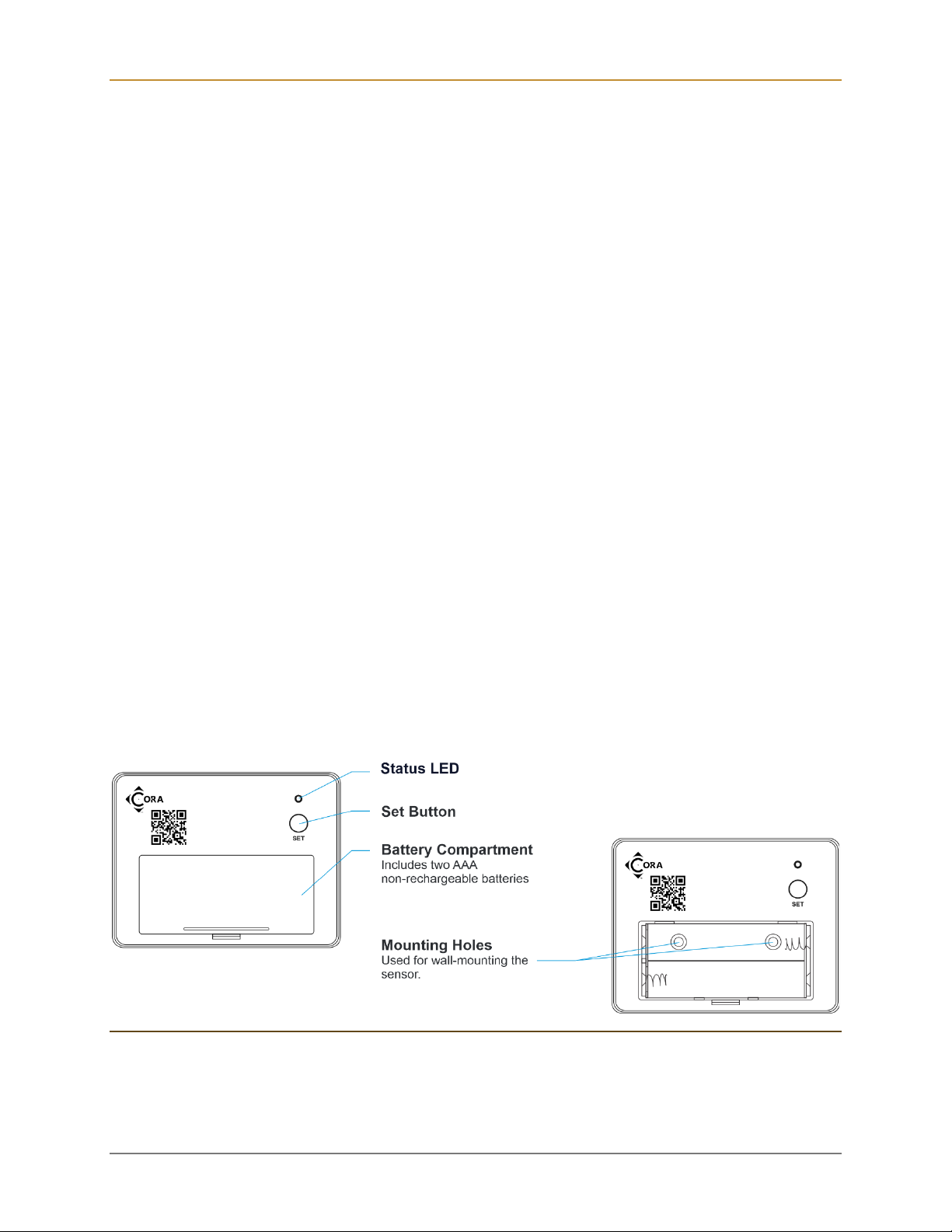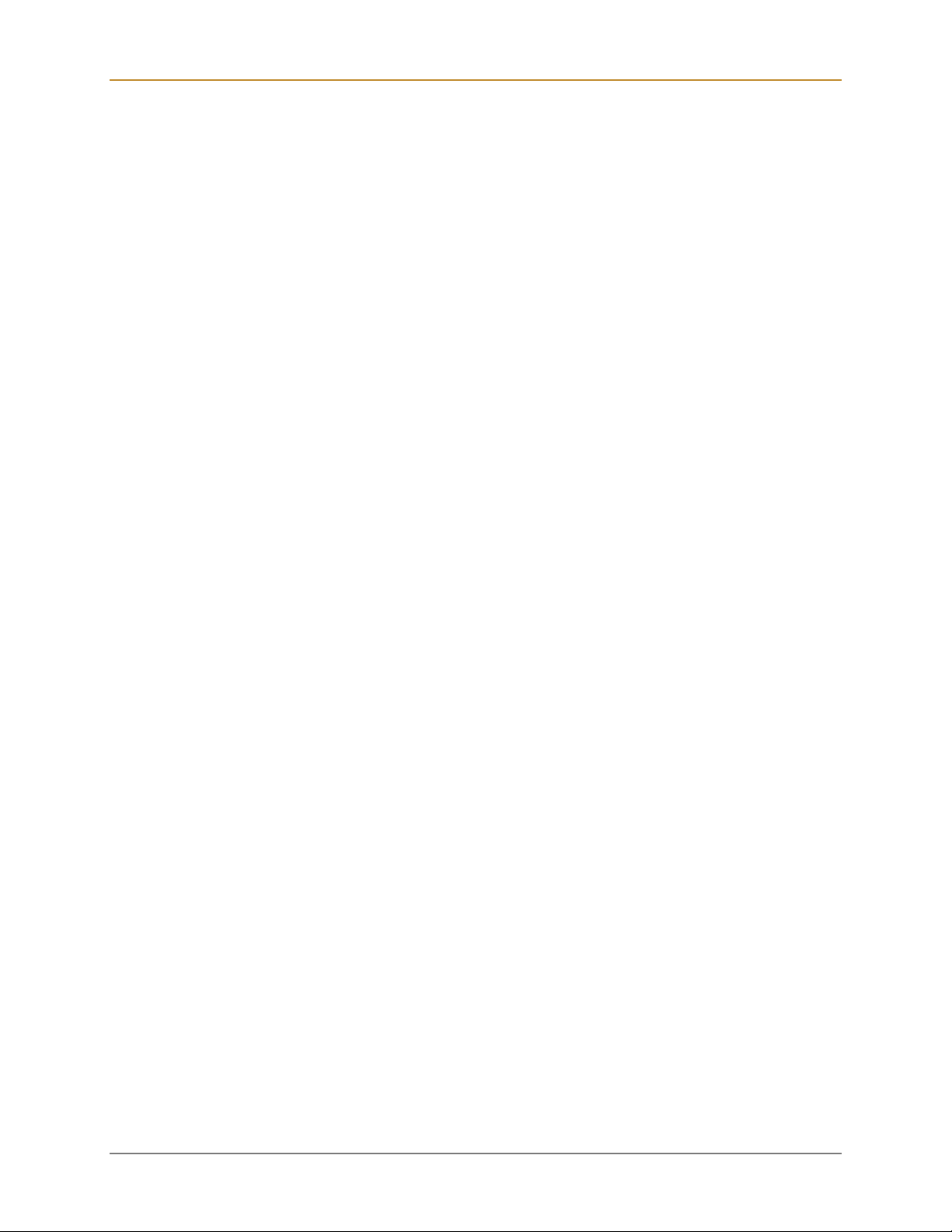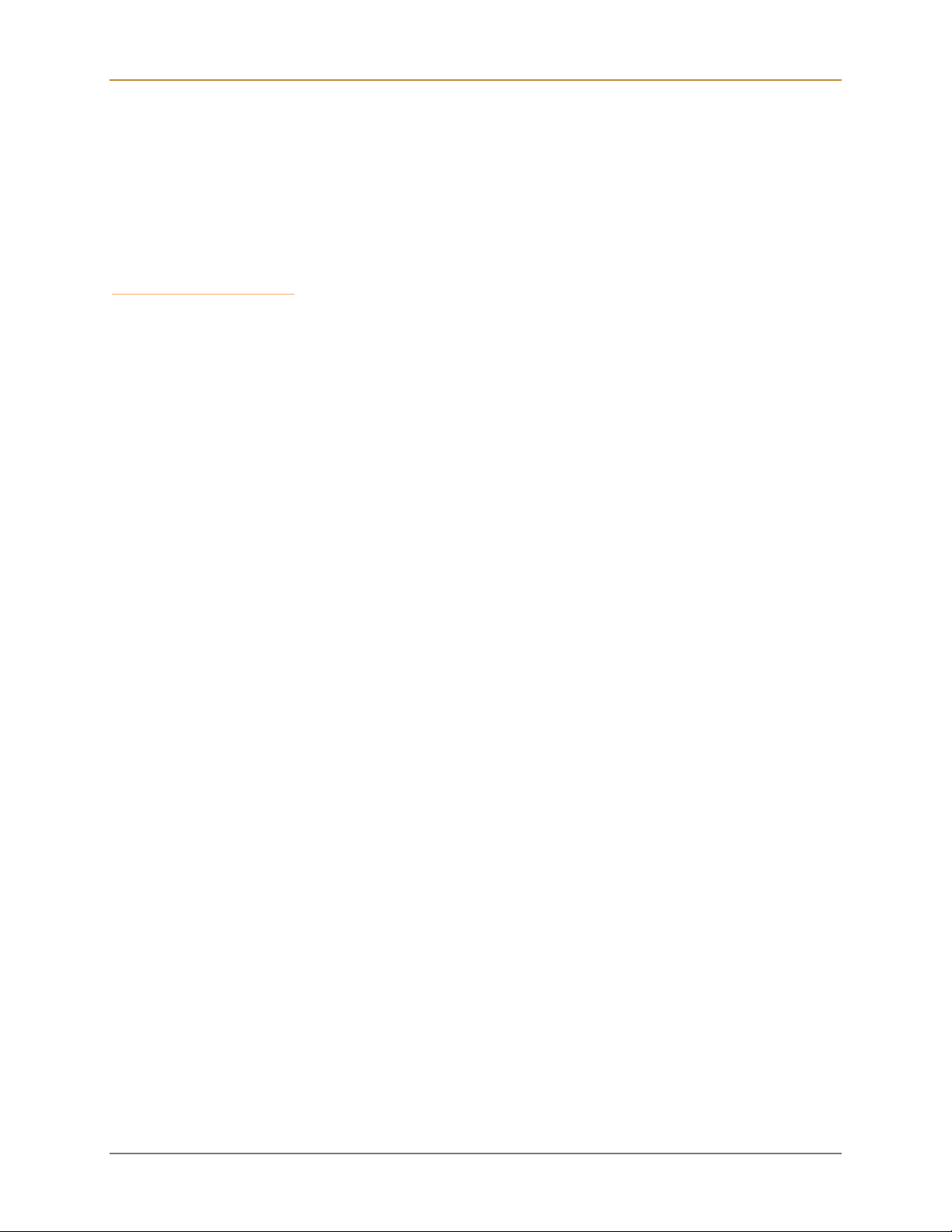CS1010 Long Range Vibration Sensor – User Guide
Page 2
Contents
Getting Started........................................................................................................................... 3
What’s In the Box.................................................................................................................... 3
Registering the Device............................................................................................................ 4
Attaching to the Network......................................................................................................... 4
User Interface ......................................................................................................................... 5
Set Button........................................................................................................................... 5
Status Indicators ................................................................................................................. 5
About LoRaWAN .................................................................................................................... 8
Terminology............................................................................................................................ 8
Installation.................................................................................................................................. 9
Test the Vibration Sensor Location Before Installation ............................................................ 9
Applications ............................................................................................................................ 9
Mounting the Device ..............................................................................................................10
Method 1: Install Using Double-Sided Tape .......................................................................10
Method 2: Install Using Mounting Screws...........................................................................11
Method 3: Place in or on an Object ....................................................................................12
Test the Vibration Sensor ......................................................................................................12
Event Notifications and Reports ................................................................................................14
Reset Notifications.................................................................................................................14
Firmware Version...................................................................................................................14
Replacing the Batteries .............................................................................................................15
Configuration and Integration....................................................................................................16
Specifications............................................................................................................................17
Ordering Information .................................................................................................................18
Communication Options.........................................................................................................18
Product SKU..........................................................................................................................18
FCC Statement .........................................................................................................................20