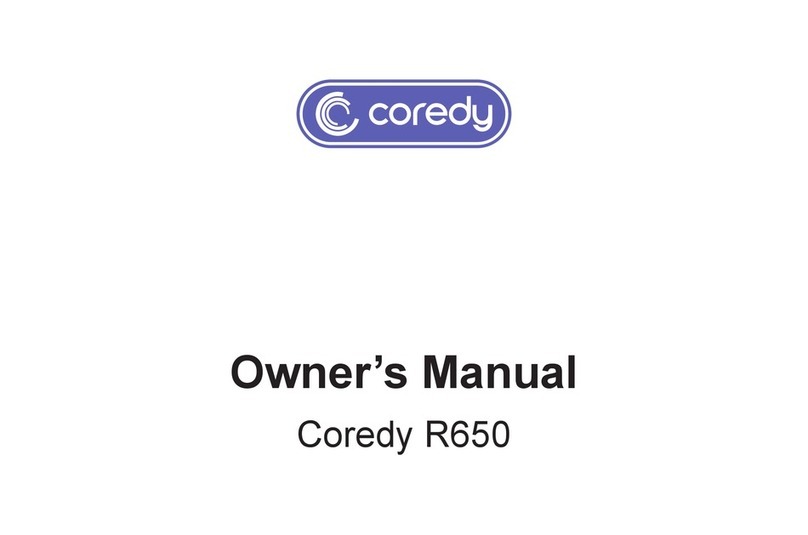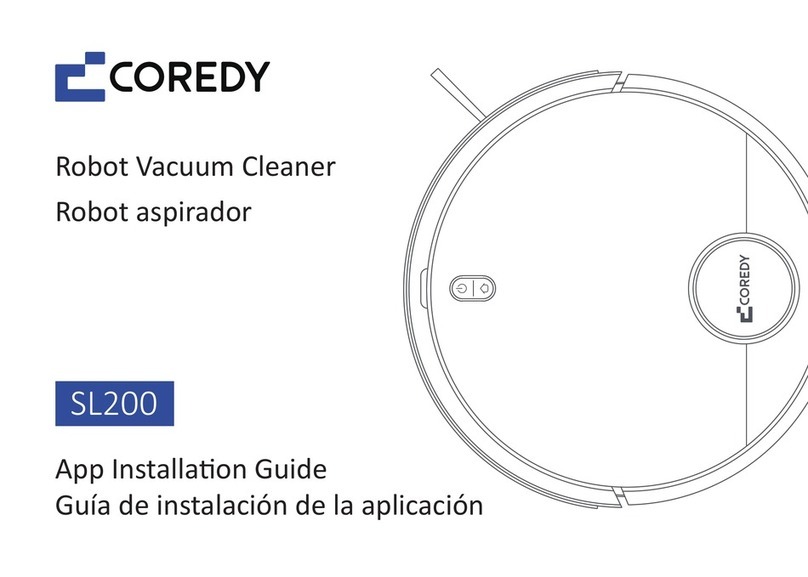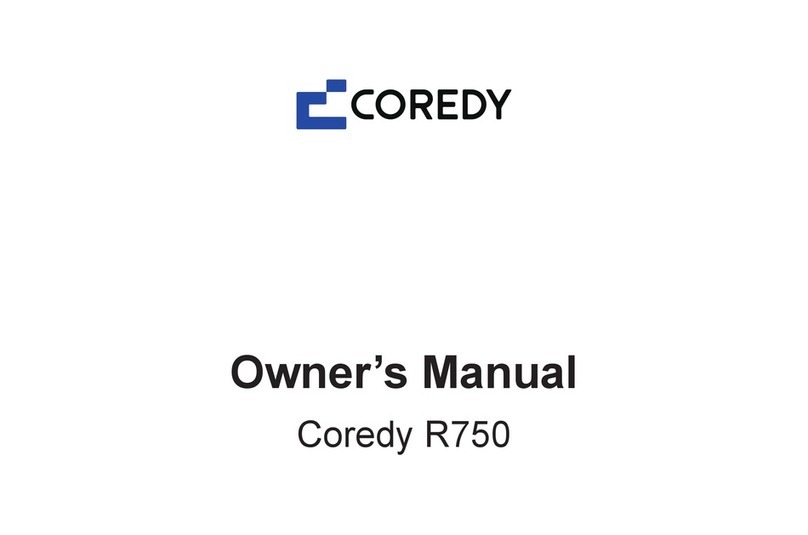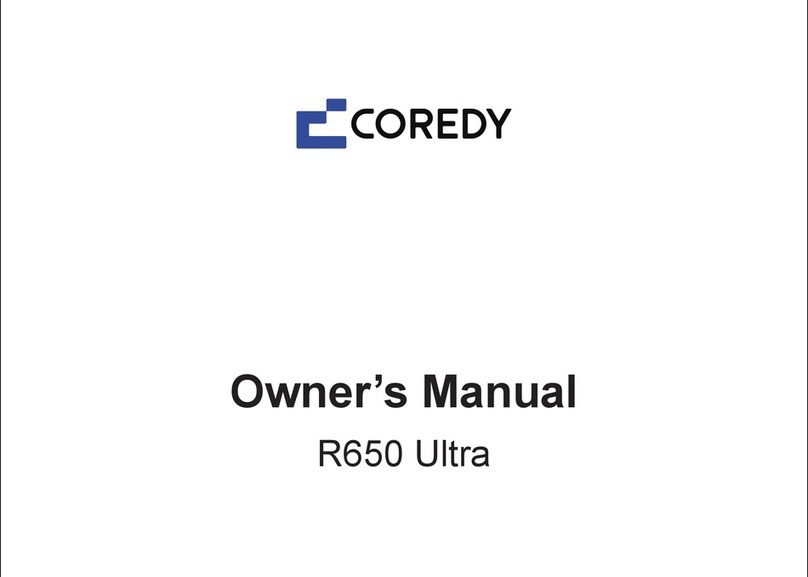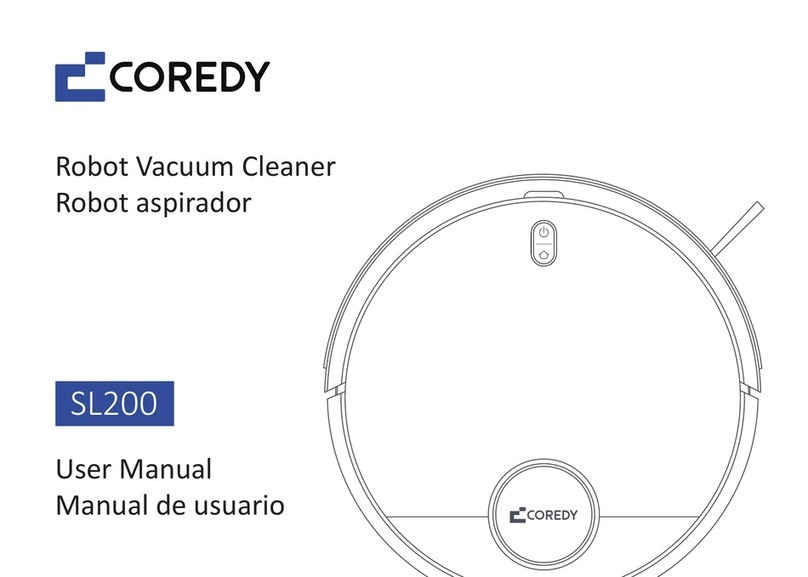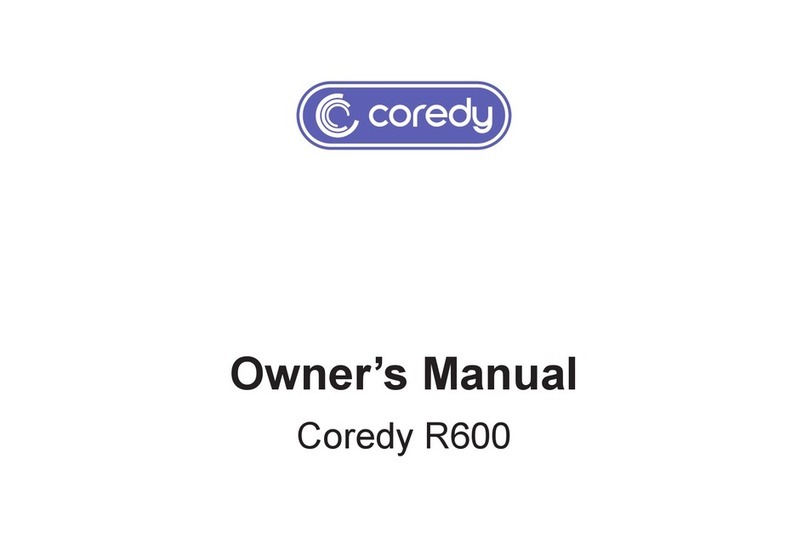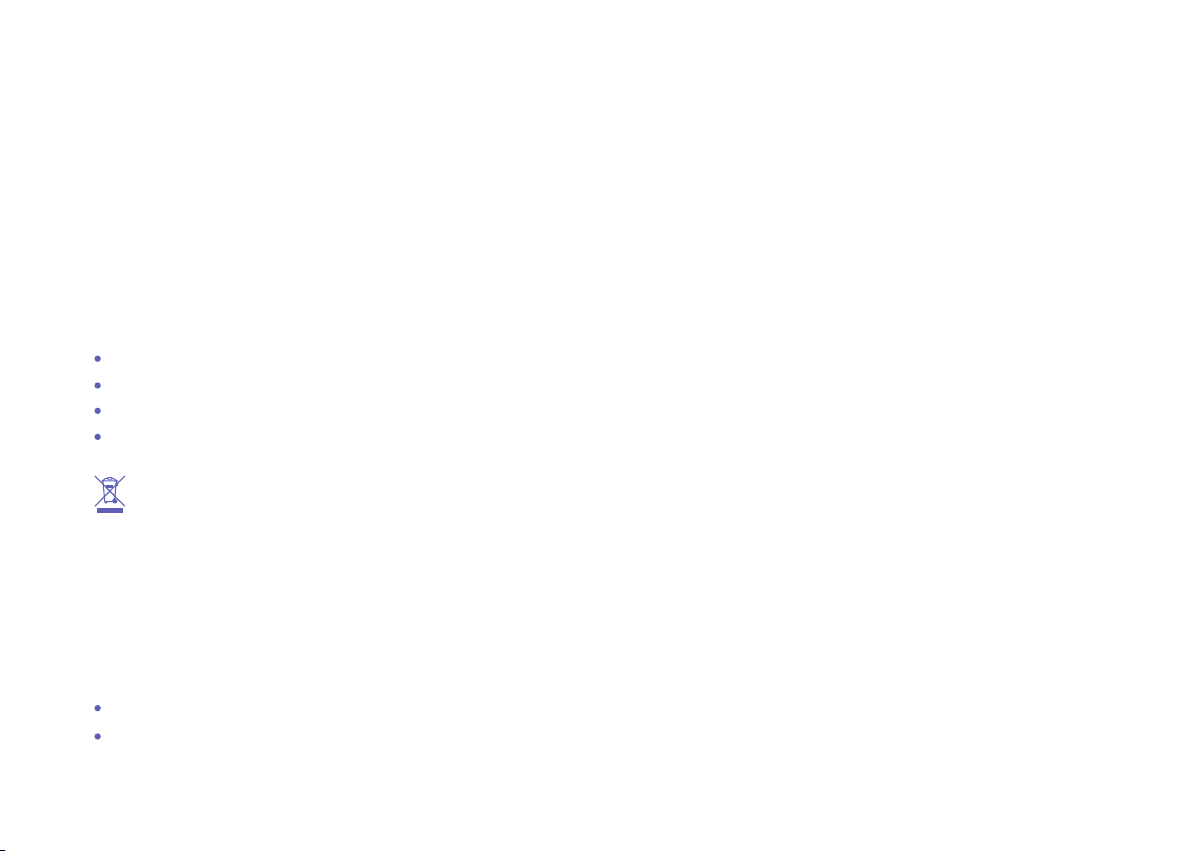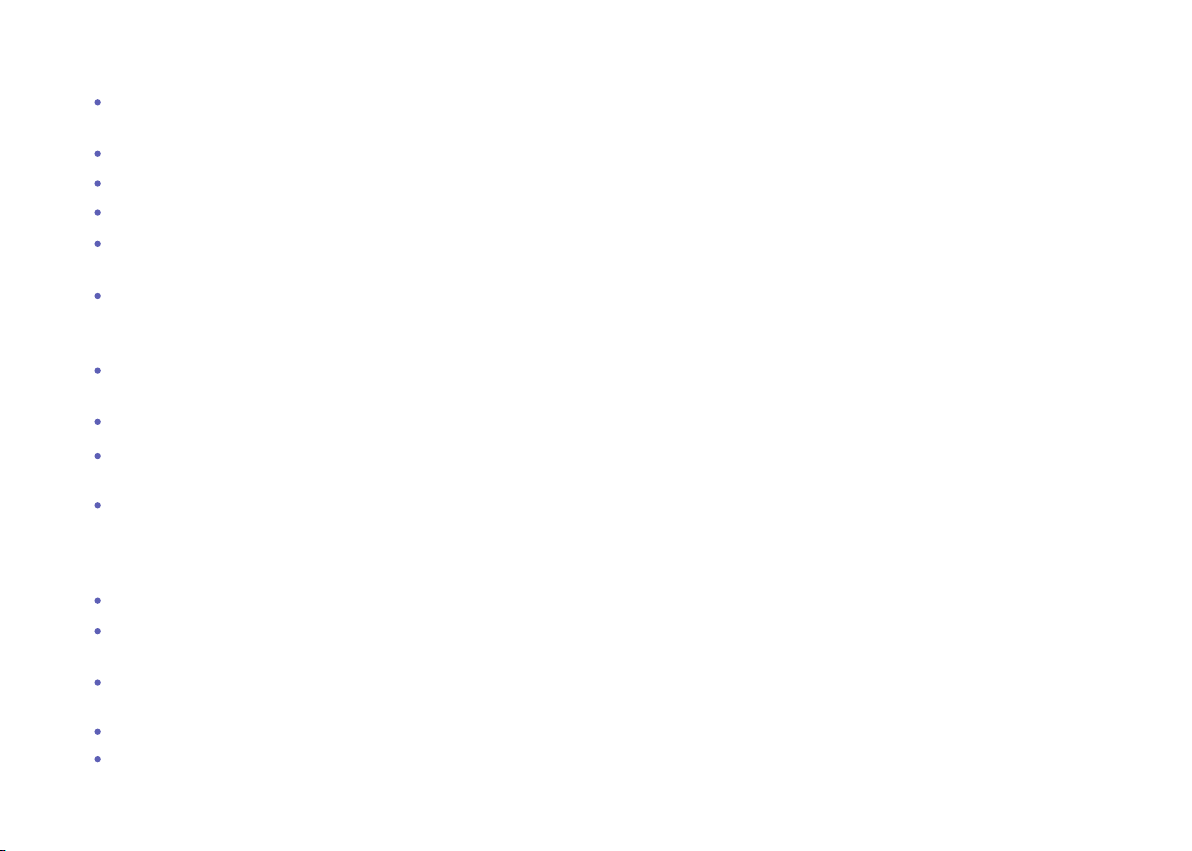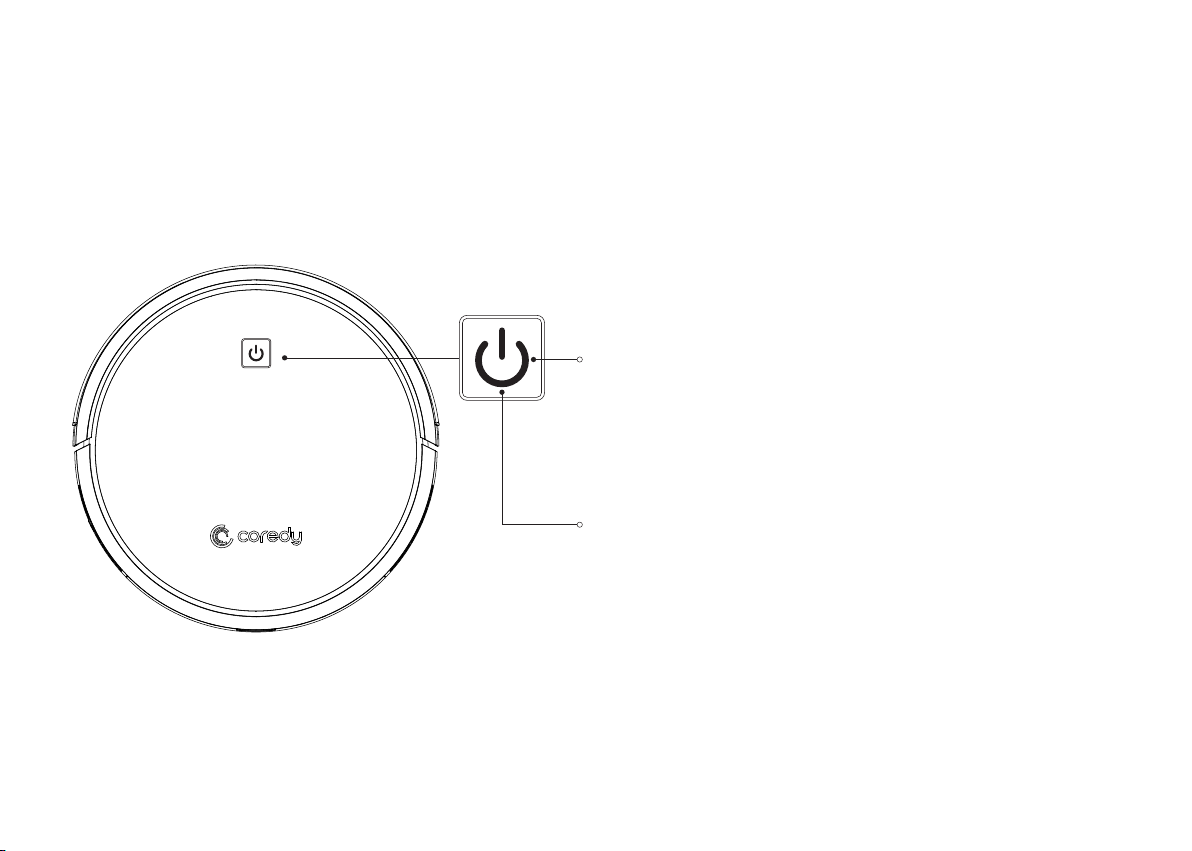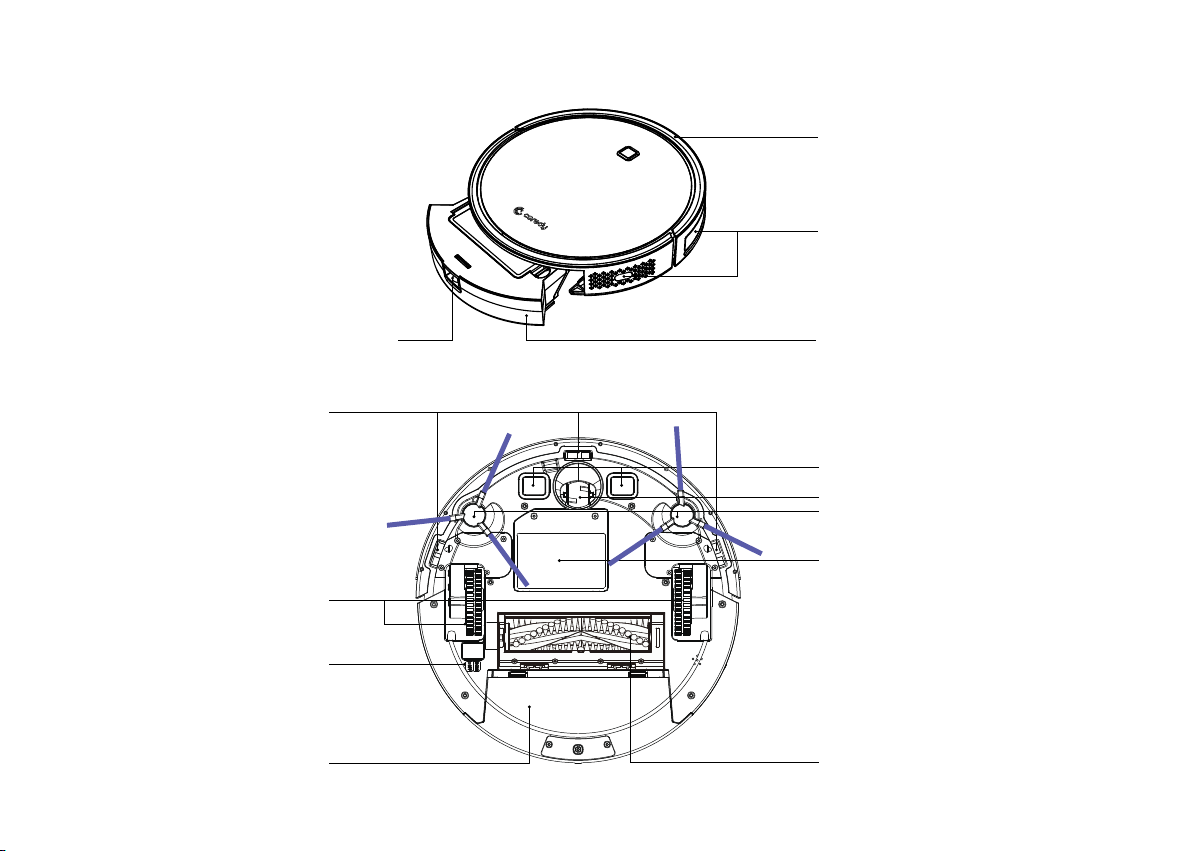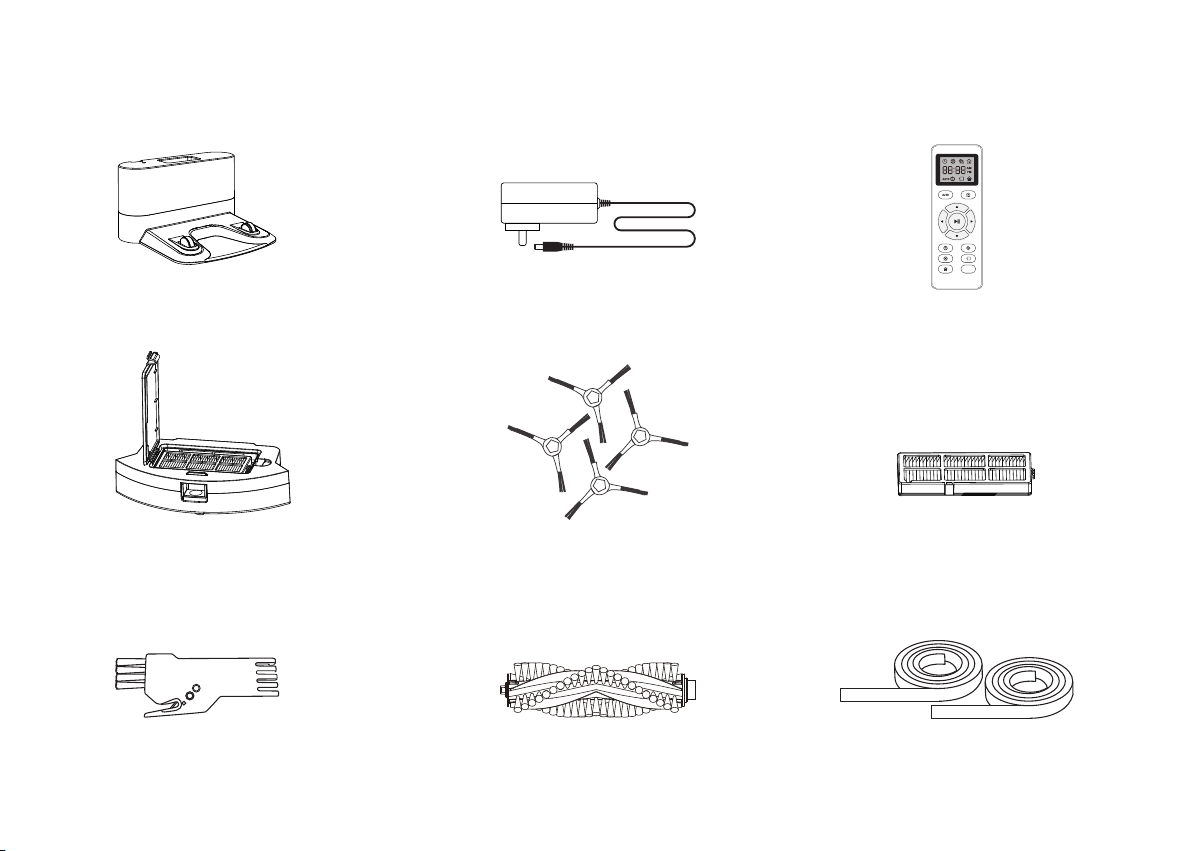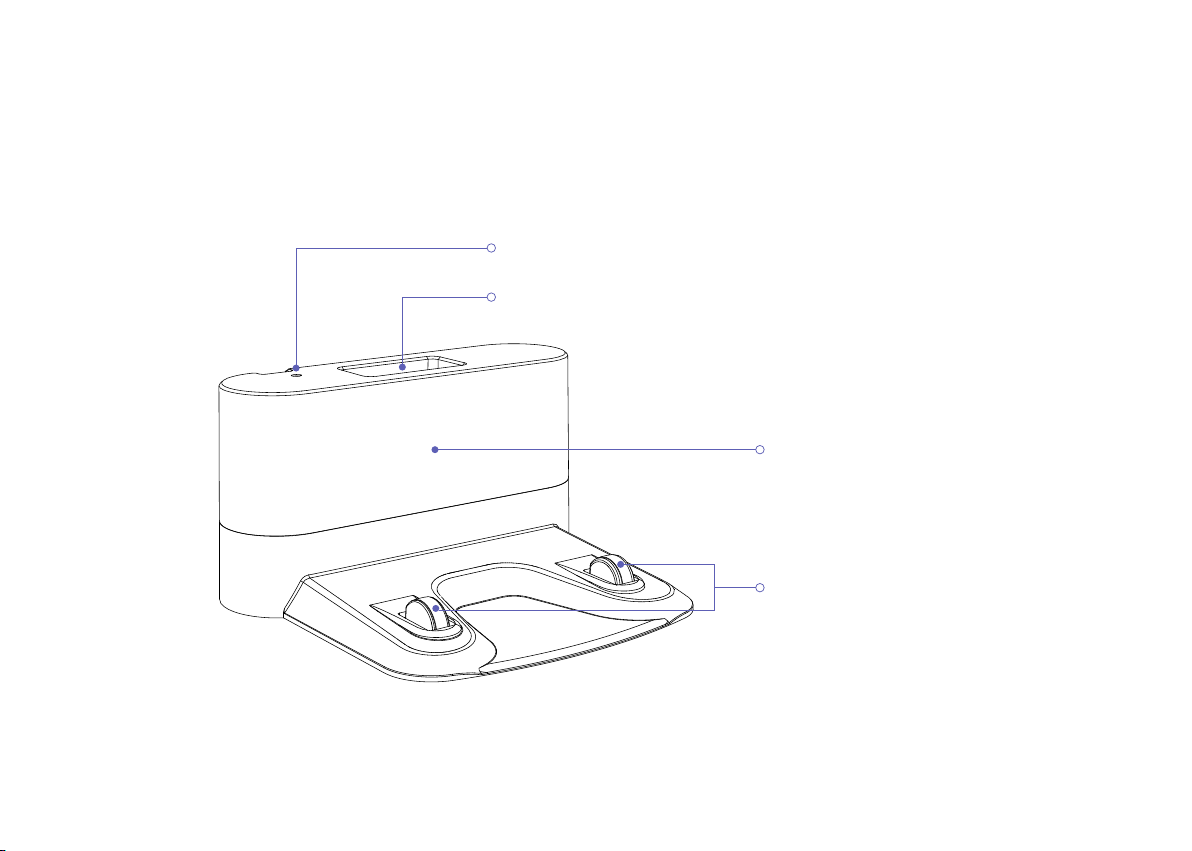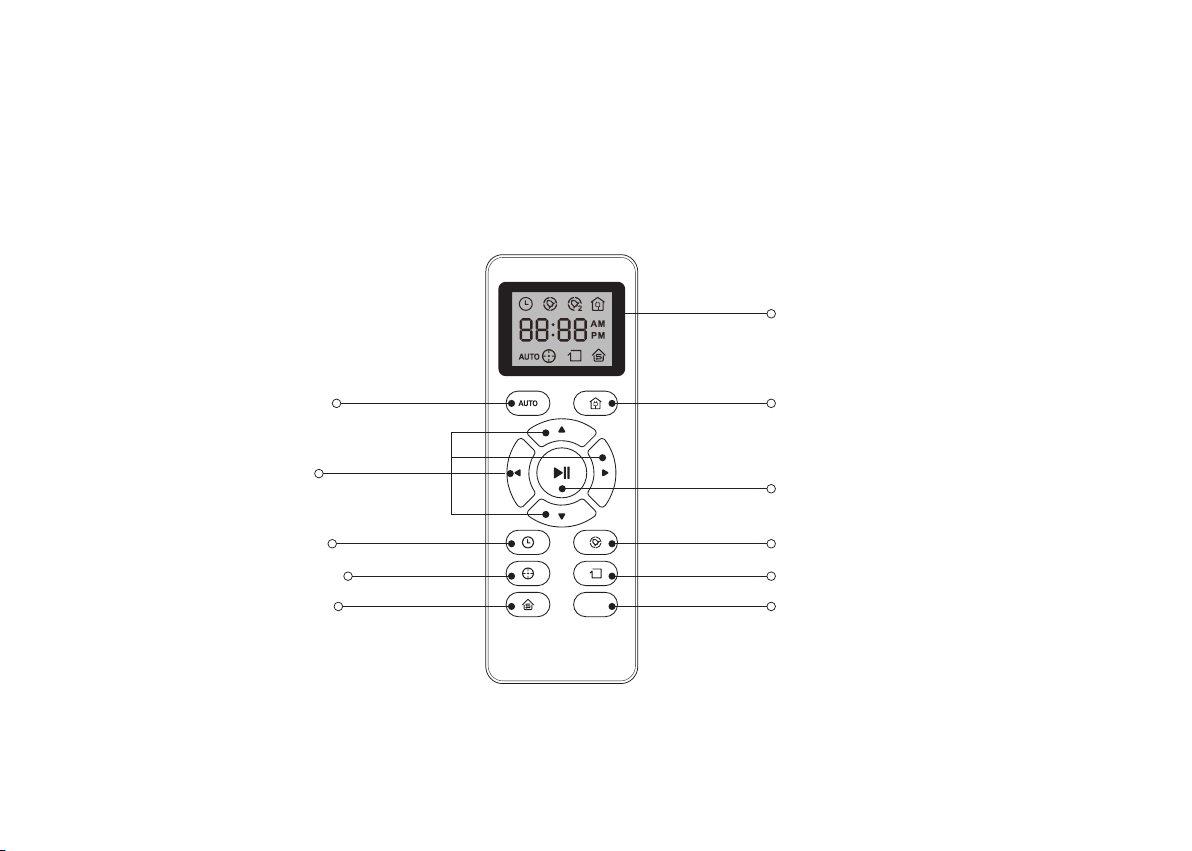1.1 Use Restrictions
1 Important Safety Information
This appliance can be used by children aged from 8 years and above and persons with reduced physical, sensory or mental
capabilities or lack of experience and knowledge if they have been given supervision or instruction concerning use of the
appliance in a safe way and understand the hazards involved. Children shall not play with the appliance. Cleaning and user
maintenance shall not be made by children without supervision.
The robot must be used in accordance with the directions in this Instruction Manual. Coredy inc cannot be held liable or
responsible for any damages or injuries caused by improper use.
Do not dispose of electrical appliances as unsorted municipal waste, use separate collection facilities. Contact your local
authority for information regarding the collection systems available. If electrical appliances are disposed of in landfills or dumps,
hazardous substances can leak into the groundwater and get into the food chain, damaging your health and well-being. Please
contact your local or regional waste authority for more information on collection, reuse and recycling programs.
To reduce the risk of injury or damage, keep these safety precautions in mind when setting up, using and maintaining your
robot:
Your robot is for indoor use only. Do not use the robot outdoor, commercial or industrial environments.
Before using this device, pick up objects like clothing, loose papers, pull cords for blinds or curtains, power cords, and any
fragile objects. If the device passes over a power cord and drags it, there is a chance an object could be pulled or a table or
shelf.
Read all safety and operating instructions before operating your robot.
Retain the safety and operating instructions for future reference.
Heed all warnings on your robot, battery, charging Dock and in the owner’s manual.
Follow all operating and use instructions.
The symbol on the product or its packaging indicates:
01