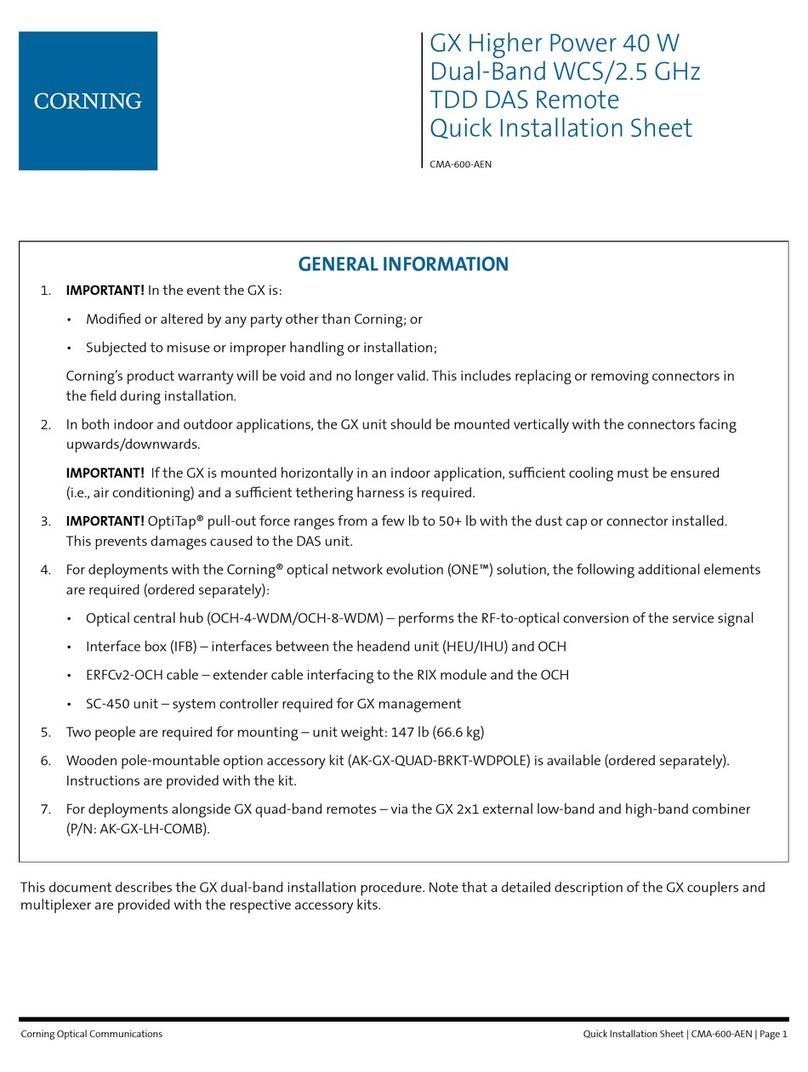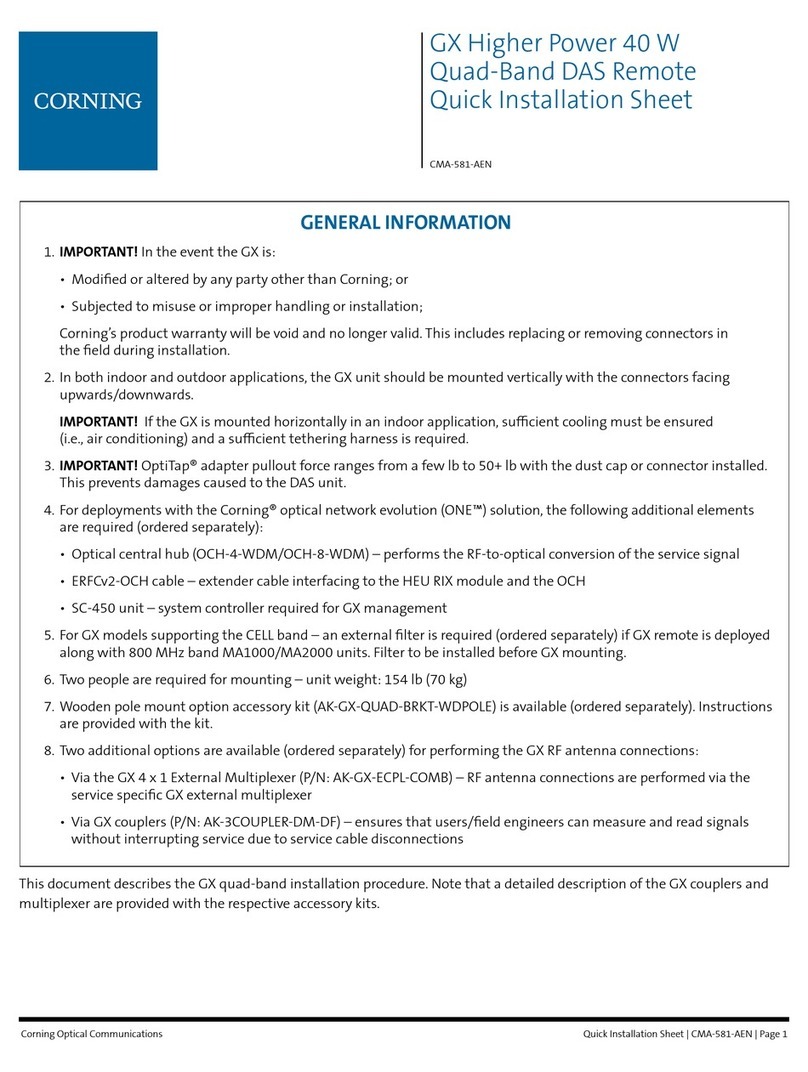Quick Installation Sheet | CMA-595-AEN | Page 8
Corning Optical Communications
. INSTALL AND CONNECT DIN RAIL
POWER SUPPLY (RECOMMENDED FOR
MRU AC MODELS) (CONTINUED)
Notes: • When using ve or more wires connected to
the unit, the current of each wire should be
derated to 80 percent of the recommended
current above.
• The maximum allowable cross-sectional area of
the wire for the SDR terminal is 12 AWG/2.5 mm2
Step 7: Using 3 A gauge wires, connect a pair of DC
wires to the “-V” and “+V” terminal block
connectors .
Step 8: Connect 2 A gauge double insolation wire to
power supply (leads to AC inlet power). See
Figure 13.
IMPORTANT! Make sure that all strands of each stranded
wire enter the terminal connection and that
the screw terminals are securely xed to ensure
good contact. If the power supply consists of
multiple output terminals, make sure each
contact is connected to wires to prevent excess
current stress on a single contact.
Step 9: Install the assembled air tray and power supply
(without cover) in the cabinet above the MRUs
and secure rear of tray to cabinet brackets using
the four screws (previously removed).
Step 10: Connect the pair of 3 A gauge wires from the
power supply “-V” and “+V” terminal block
connectors to the socket box on the right of the
enclosure.
Step 11: Connect the 2 A gauge double insolation wire
from the SDR to AC inlet power. See Figure 15 for
illustration of connections betweeen external
enclosure and DIN rail power supply.
Figure 13. Overview of Recommended SDR Connections
Alarms Connector and Cabinet Alarms Block