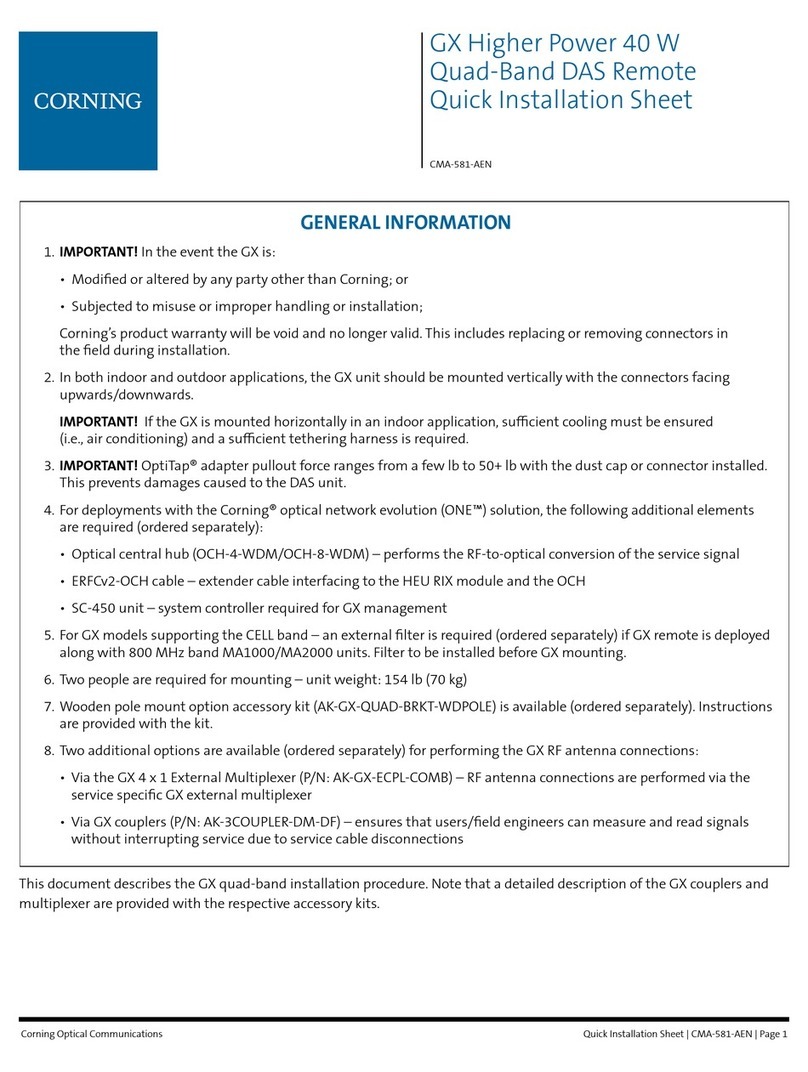Quick Installation Sheet | CMA-600-AEN | Page 8
Corning Optical Communications
. GROUND THE UNIT
WARNING! This unit must always be grounded. Consult an
appropriate electrical inspection authority or an electrician if
you are uncertain that suitable grounding is available.
DO NOT CONNECT POWER BEFORE GROUNDING!
Step 1. Connect the supplied copper wire (CSA 16 mm2)
GND cable to the GND connector and the
equipment rack or building earth. See Figure 10.
Step 2. Ground the unit by connecting the “earth wire”
of the power cord to the ground terminal of the
AC supply.
Step 3. For installations with GX external combiner –
connect the grounding wire supplied with the
external combiner to the earth ground and to
the combiners’ grounding lug (see Figure 9).
. RF CONNECTIONS
CAUTION! Any open RF port on GX or improper connection
between GX RF ports and combiner inputs, will damage GX
internal power amplier after the equipment is powered on.
Make sure all connections are performed correctly before
powering.
For direct connections to DAS antennas:
Step 1. Using the required coax cables, connect the GX
RF ports to the service antennas.
Step 2. Ensure lightning protection for each antenna port.
Step 3. Waterproof all RF ports (recommended drip loops).
Step 4. Terminate any unused GX and RF ports.
For connections via GX 2x1 external combiner
(P/N: AK-GX-LH-COMB):
Step 1. Using DIN cables (provided with external
combiner), connect the RF output to one of the
external combiner input ports.
Note: MIMO units required two 2x1 external combiners
(one for each RF antenna output port).
Step 2. Ensure lightning protection for each antenna port.
Step 3. Waterproof all RF ports.
Step 4. Terminate any unused GX RF ports.
Step 5. Connect external combiner output connector to
broadband antenna. Refer to Figure 12.
Figure 11. GX (MIMO) Connections to DAS Antennas
Figure 10. GX Grounding Connection
Figure 12. GX (MIMO) Connections to External Combiner