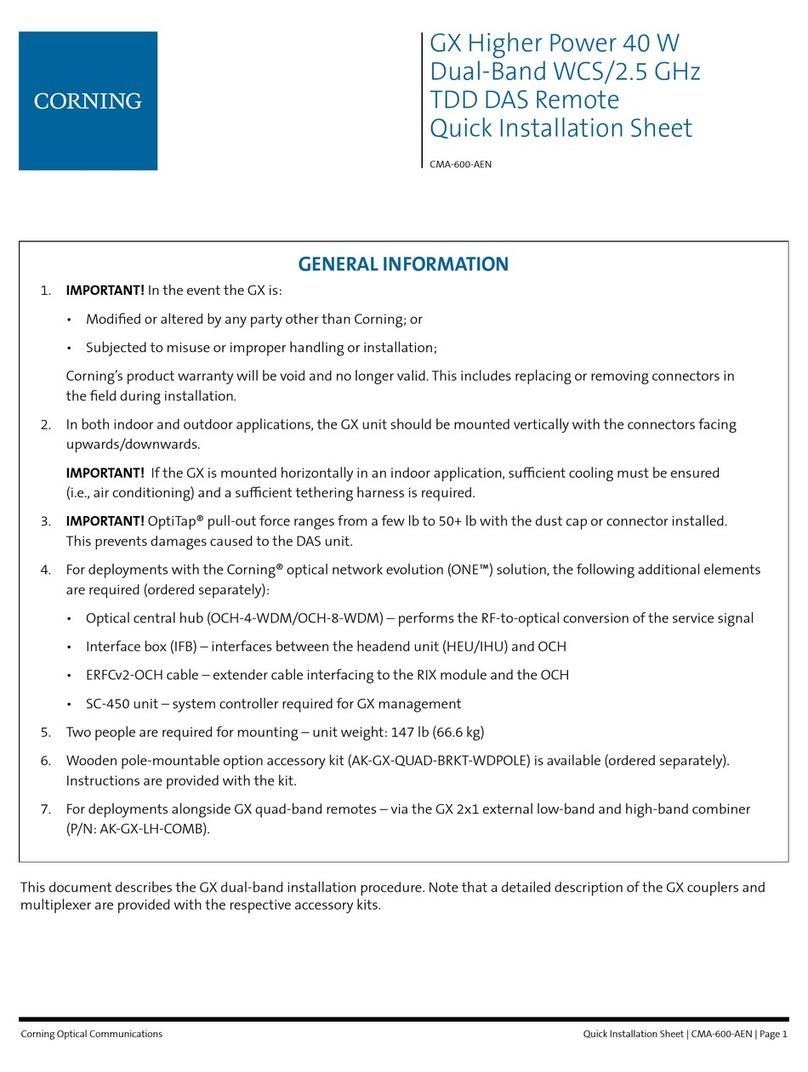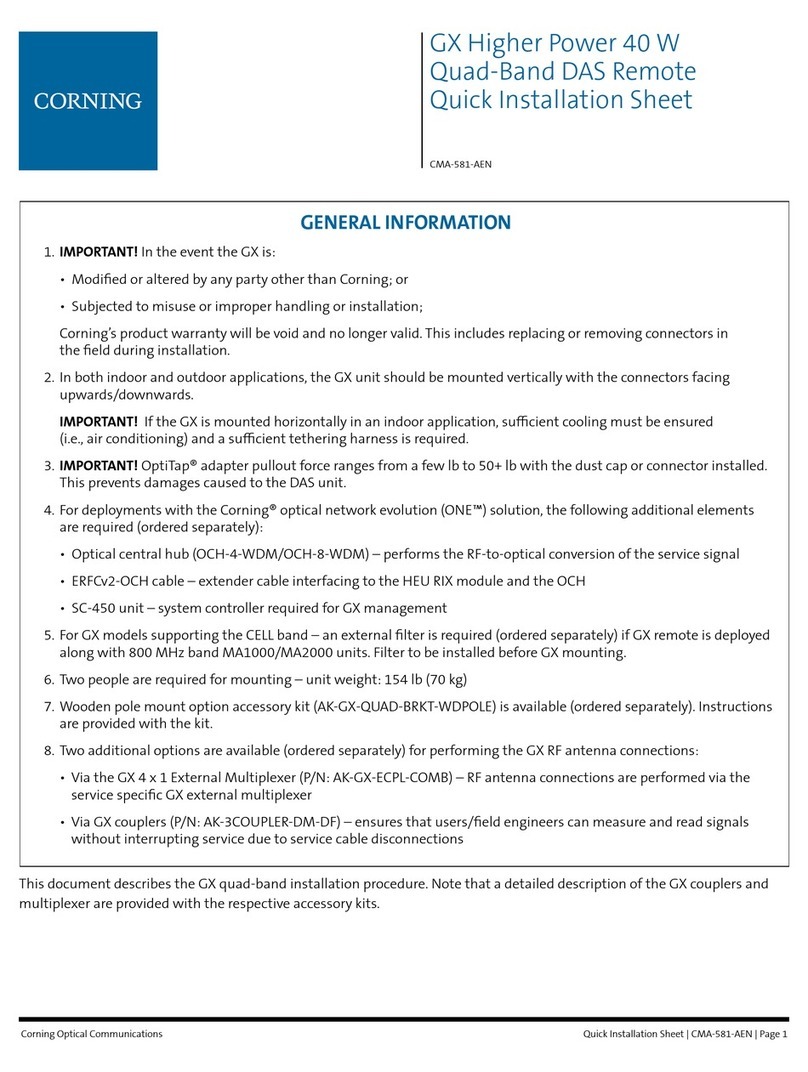2
Corning Cable Systems
PO Box 489
Hickory, NC 28601
1-828-901-5000 or 1-800-743-2675
Corning Cable Systems reserves the right to improve, enhance and modify the
features and specifications of Corning Cable Systems’ products without prior
notification. Corning Cable Systems is ISO 9001 certified.
© 2006 Corning Cable Systems. All Rights Reserved. Printed in USA.
Table of Contents
1. OV-1000 OVERVIEW .................................................................................................................................................................3
2. GETTING STARTED..................................................................................................................................................................4
2A.INSERTING AND REMOVING TEST MODULES ............................................................................................................................4
2B.TURNING THE OV-1000 ON OR OFF OR GOING INTO “SLEEP”MODE. ........................................................................................4
2C.TO START/EXIT A MODULE OR THE VFL/POWER METER OR PROBE APPLICATION ...................................................................5
2D.INSTALLING THE UNIVERSAL INTERFACE (UI) ADAPTER ..........................................................................................................6
2E.ENVIRONMENTAL SETTINGS FOR THE OV-1000........................................................................................................................6
3. INSTALLING COMPUTER SOFTWARE ...............................................................................................................................7
4. TESTING WITH THE OTDR ....................................................................................................................................................8
4A.GENERAL TESTING PROCEDURE ................................................................................................................................................8
4B.SETTING UP YOUR OTDR..........................................................................................................................................................8
4C.AUTO-MODE TESTING.............................................................................................................................................................11
4D.ADVANCED MODE TESTING...................................................................................................................................................16
4E.TEMPLATE MODE TESTING .....................................................................................................................................................18
5. USING THE VFL......................................................................................................................................................................18
6. USING THE POWER METER................................................................................................................................................19
7. CREATING AND PRINTING REPORTS...............................................................................................................................20
7A.SETTING UP THE HEADER INFORMATION ON TRACES.............................................................................................................20
7B.PRINTING A REPORT................................................................................................................................................................21
8.0 TRANSFERRING DATA.......................................................................................................................................................21
9.0 USING THE PROBE TO INSPECT A CONNECTOR.......................................................................................................23
10.0 MISCELLANEOUS INFORMATION................................................................................................................................24
11.0 ADVANCED OTDR USE – MANUAL MEASUREMENTS.......................................................................................25
IMPORTANT
•This manual is intended as a quick reference guide only. For detailed
instruction on how to use your OV-1000 OTDR, please consult the Reference
Manual included on the OV-1000 CD-ROM.
•Electronic test equipment is exempt from Part 15 compliance (FCC) in the
United States.
•Electronic test equipment is subject to the EMC Directive in the European
Union. The EN61326 standard prescribes both emission and immunity
requirements for laboratory, measurement, and control equipment. This unit
has undergone extensive testing according to the European Union Directive
and Standards.