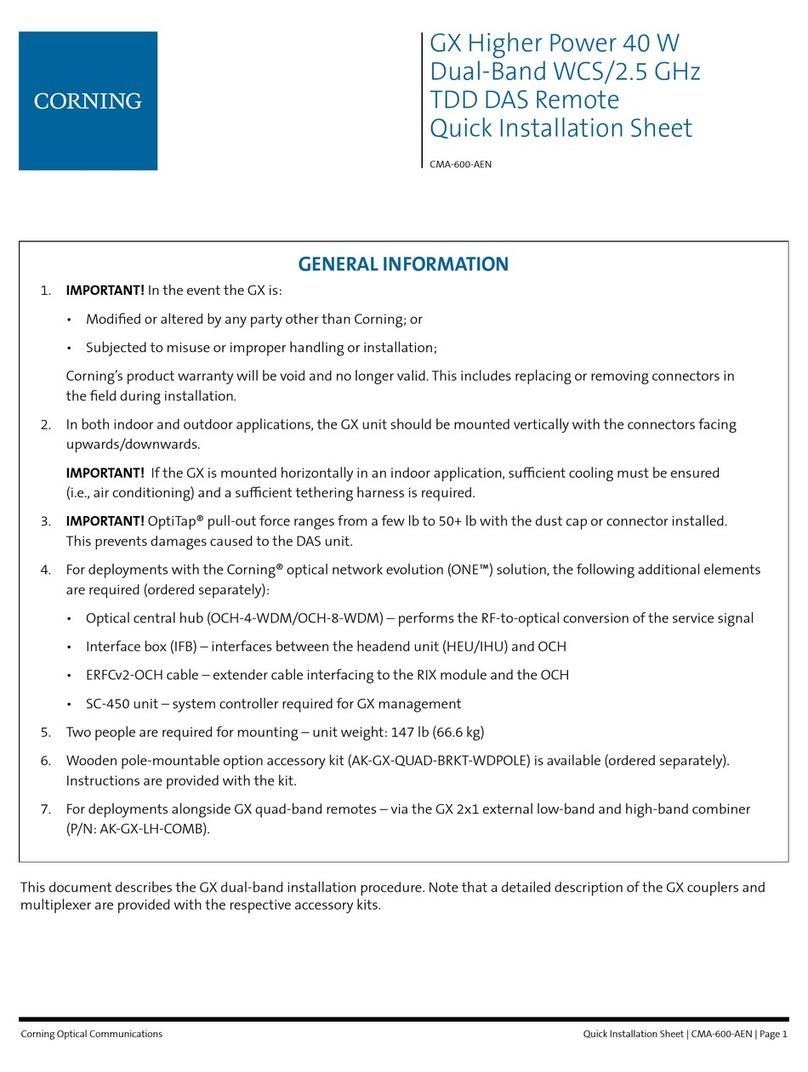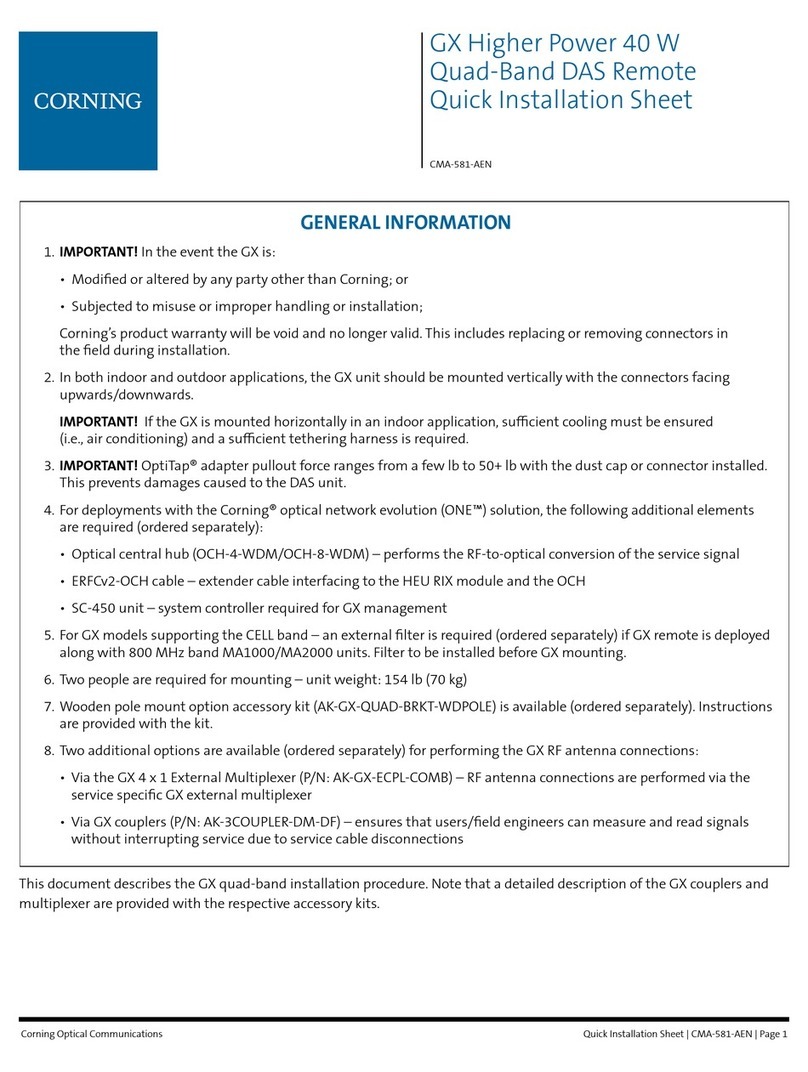Quick Installation Sheet | CMA-597-AEN | Page 4
Corning Optical Communications
. POWER UP
Notes:
• The MxU PSM is located on the bottom right of the
front panel.
• The PSM type (AC/DC) is model dependent.
• Refer to section 7A for AC models.
• Refer to section 7B for DC models.
A. AC MODELS
ATTENTION!
1. Approved power cable – the entire length of the power cable (or
exible cord) and the insulation must be intact. The cable must be
rmly connected to both the electrical plug and the unit itself.
2. Standard plug – the use of a standard plug is mandatory. The use of
a non-standard power plug can cause electrocution! Also, plugging a
non-standard plug into a standard socket that does not correspond
to the plugs’ shape, can damage the socket making it a safety hazard.
Connect the MRU power connector to the AC power source using the
provided AC power cable (P/N 705900007):
• Power input: 100-240 VAC/50-60 Hz
• Power consumption: 128 W (maximum)
• Maximum AC current consumption: 2.5 A
See Figure 4 for AC connector location.
A. MODÈLES ÉLECTRIQUES AC
ATTENTION!
1. Câble d’alimentation qui est approuvé - la totalité de la longueur du
câble d’alimentation (ou cordon souple ) et de l’isolation doit être
intact. Le câble doit être bien connecté à la fois à la prise électrique
et l’appareil.
2. Prise électrique standard - l’utilisation d’une che standard est
obligatoire. L’utilisation d’un cordon d’alimentation non standard
peut entraîner l’électrocution!
De meme, brancher une che non-standard sur une prise standard ne
correspondant pas à la forme de de la che, peut endommager la Prise,
ce qui en fait un danger de sécurité.
Branchez la prise d’alimentation du MRU à la source d’alimentation
secteur à l’aide du câble d’alimentation secteur fourni:
• Alimentation: 100-240 VAC / 50-60 Hz
• Consommation d’énergie : 128 W (maximum)
• La consommation de courant maximale: 2.5 A
Voir Figure 4 pour l’emplacement du connecteur AC.
Figure 4. MxU PSM-AC Connection