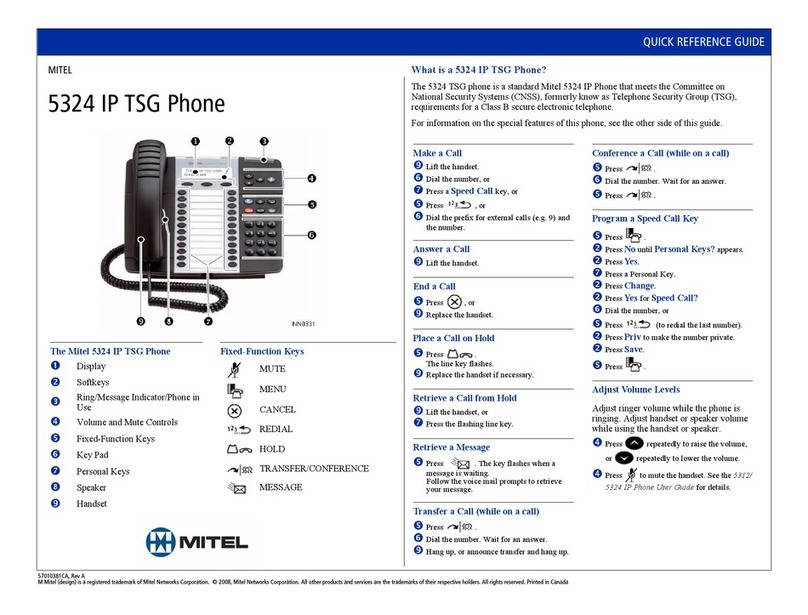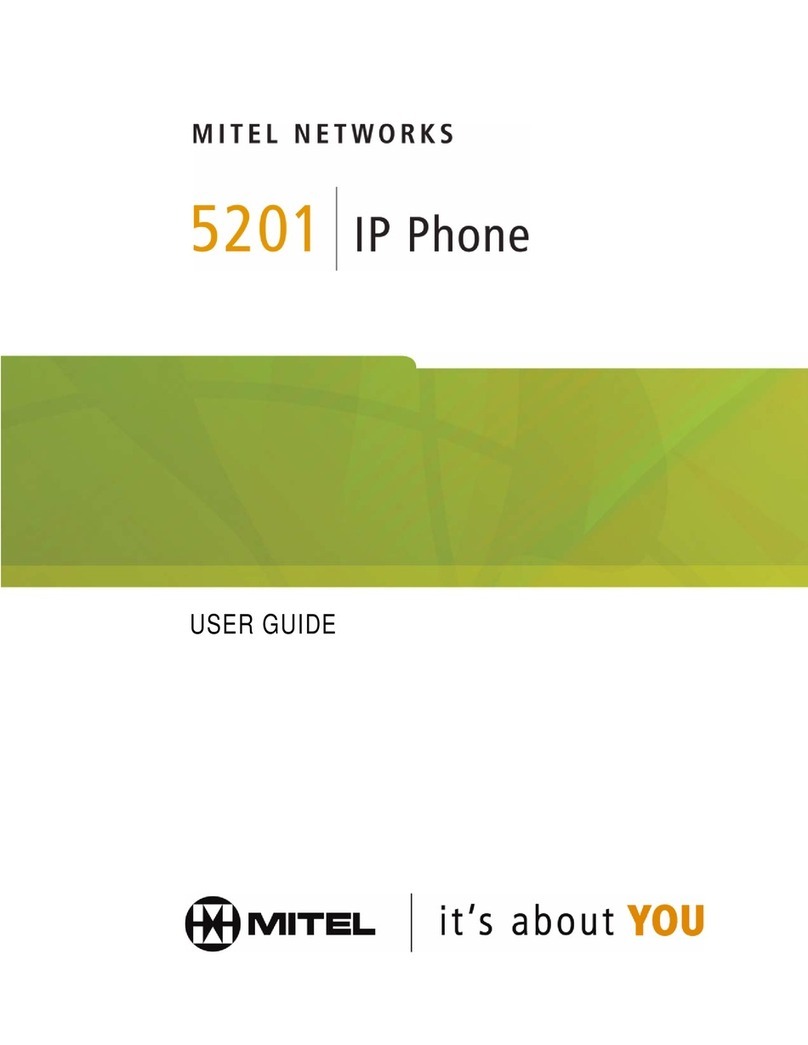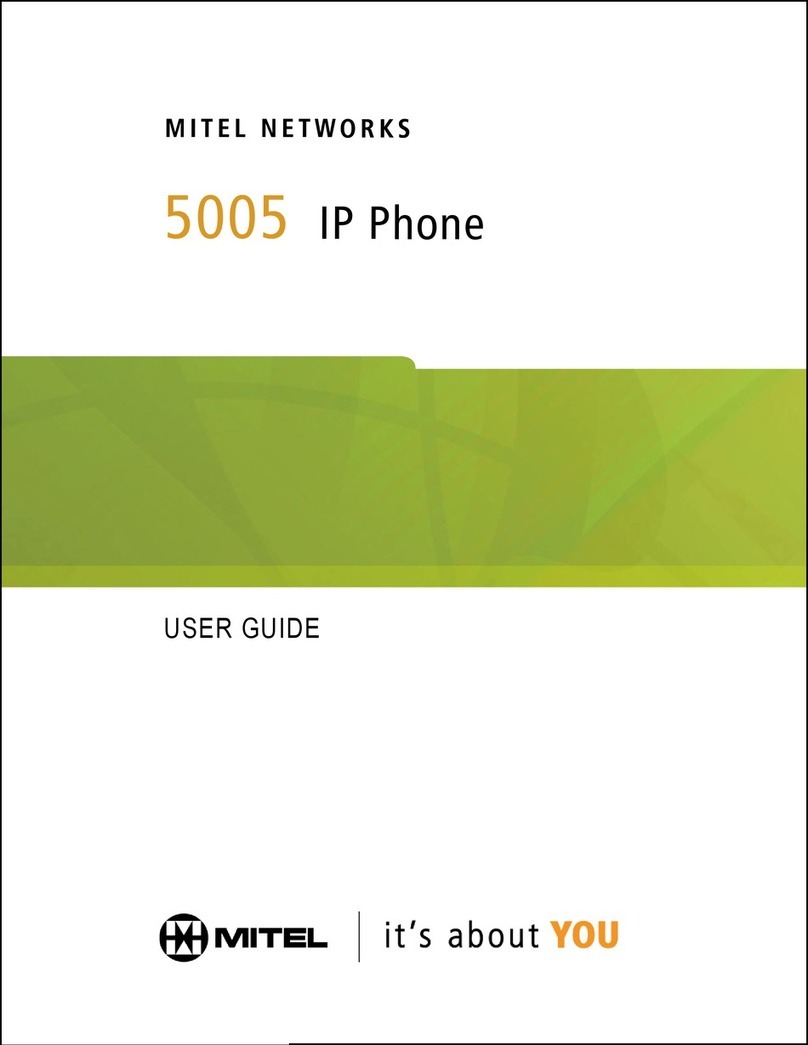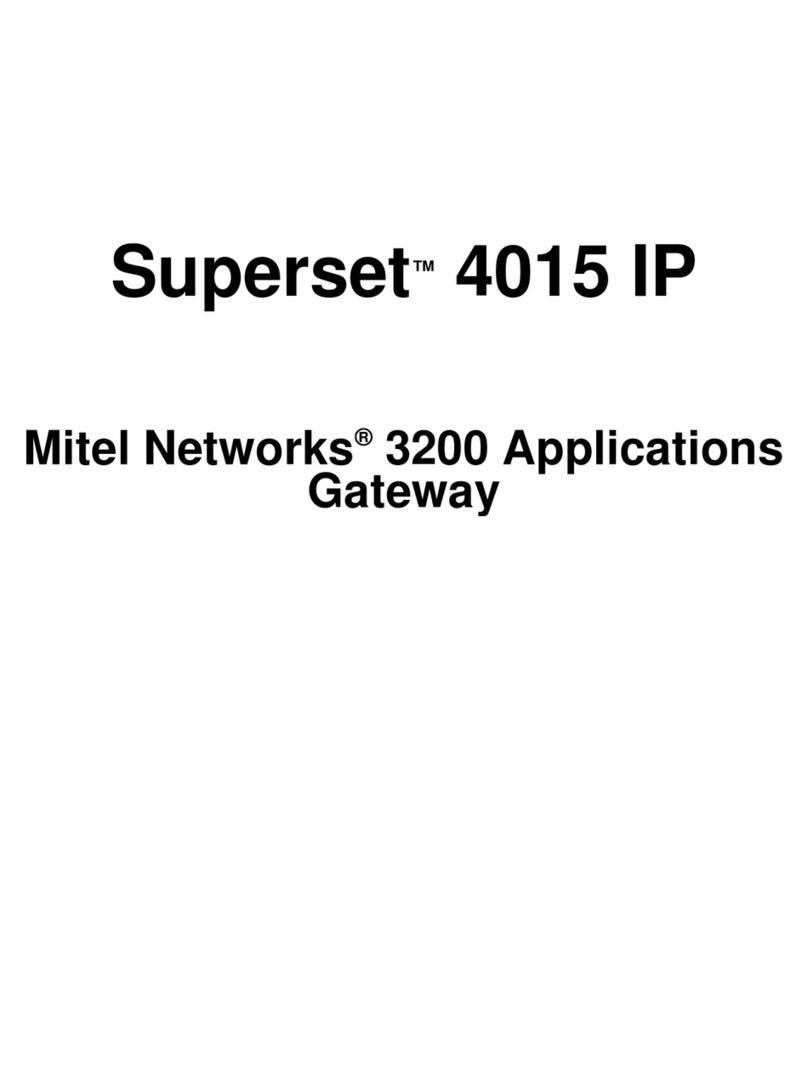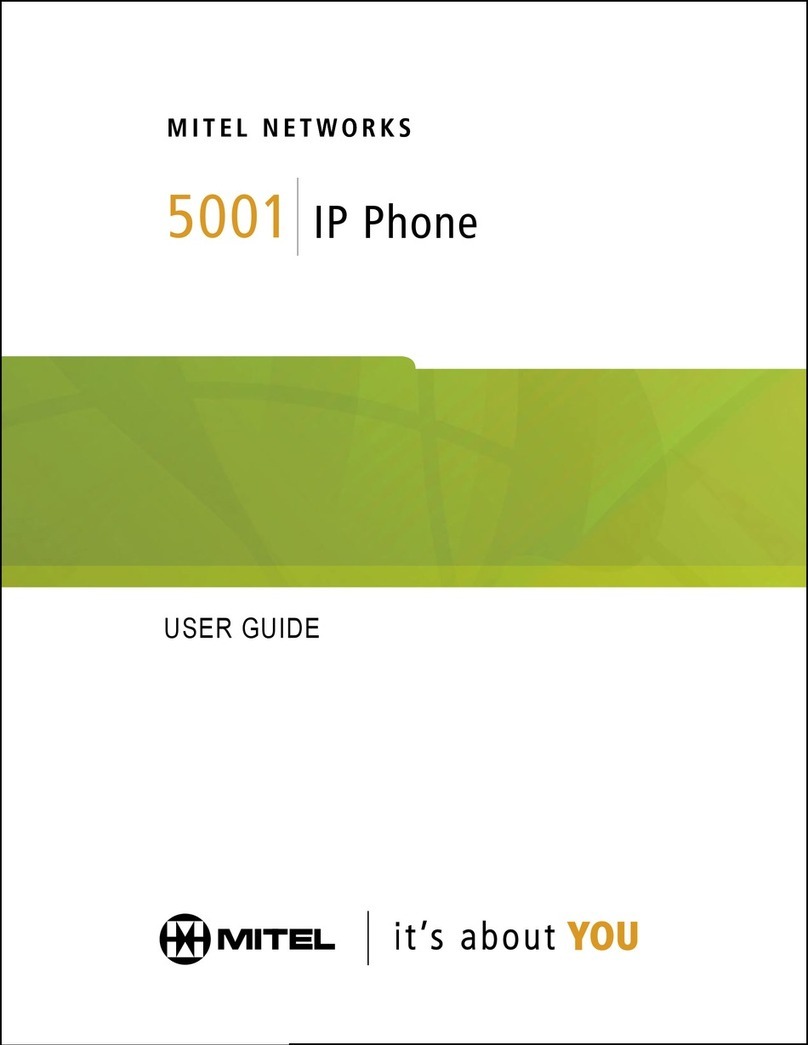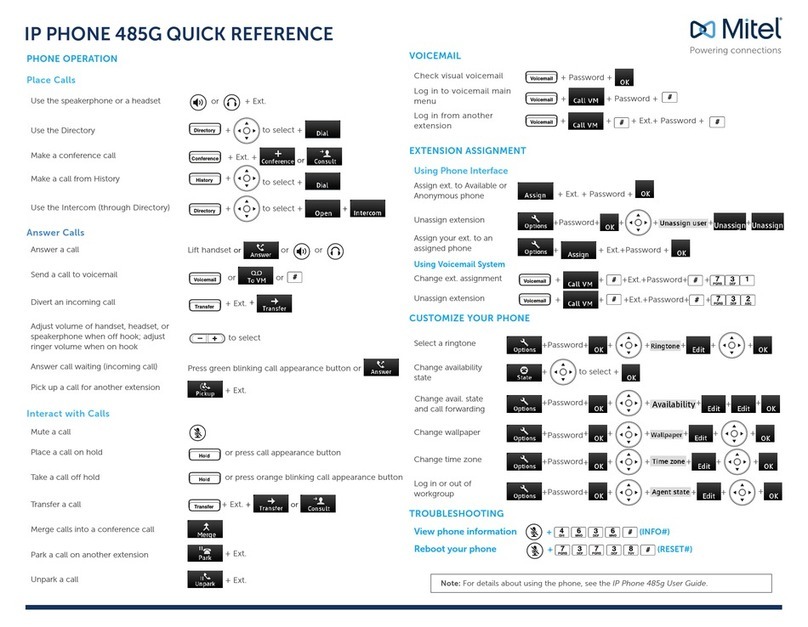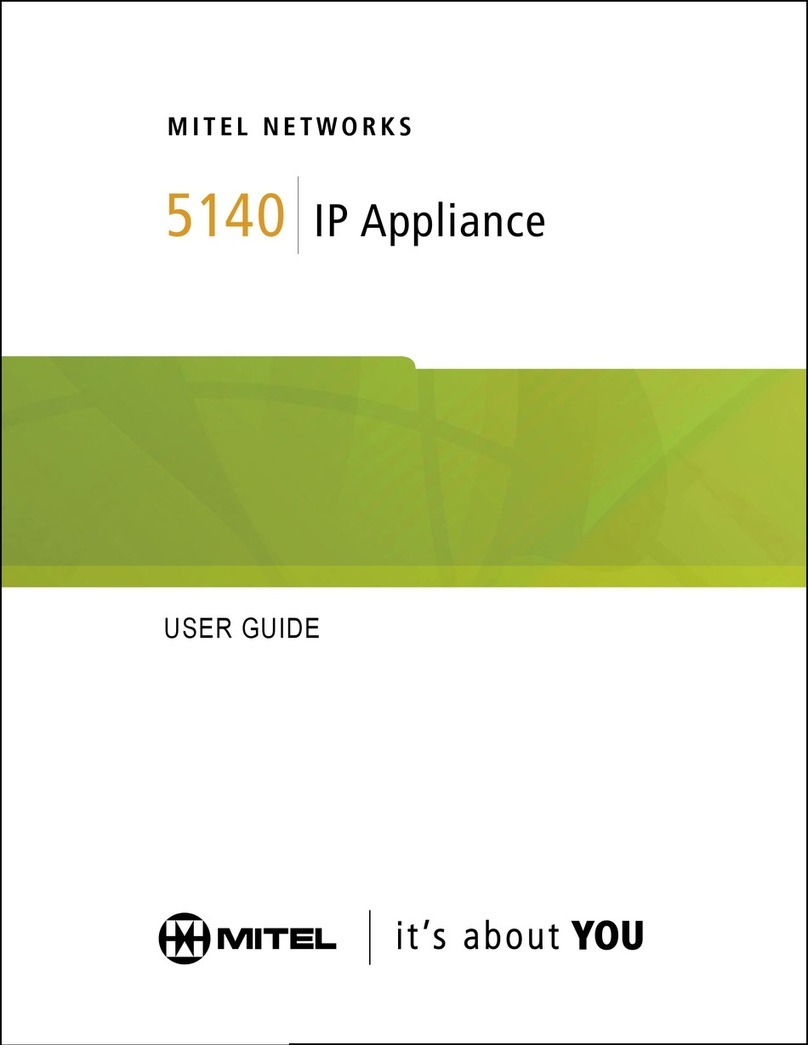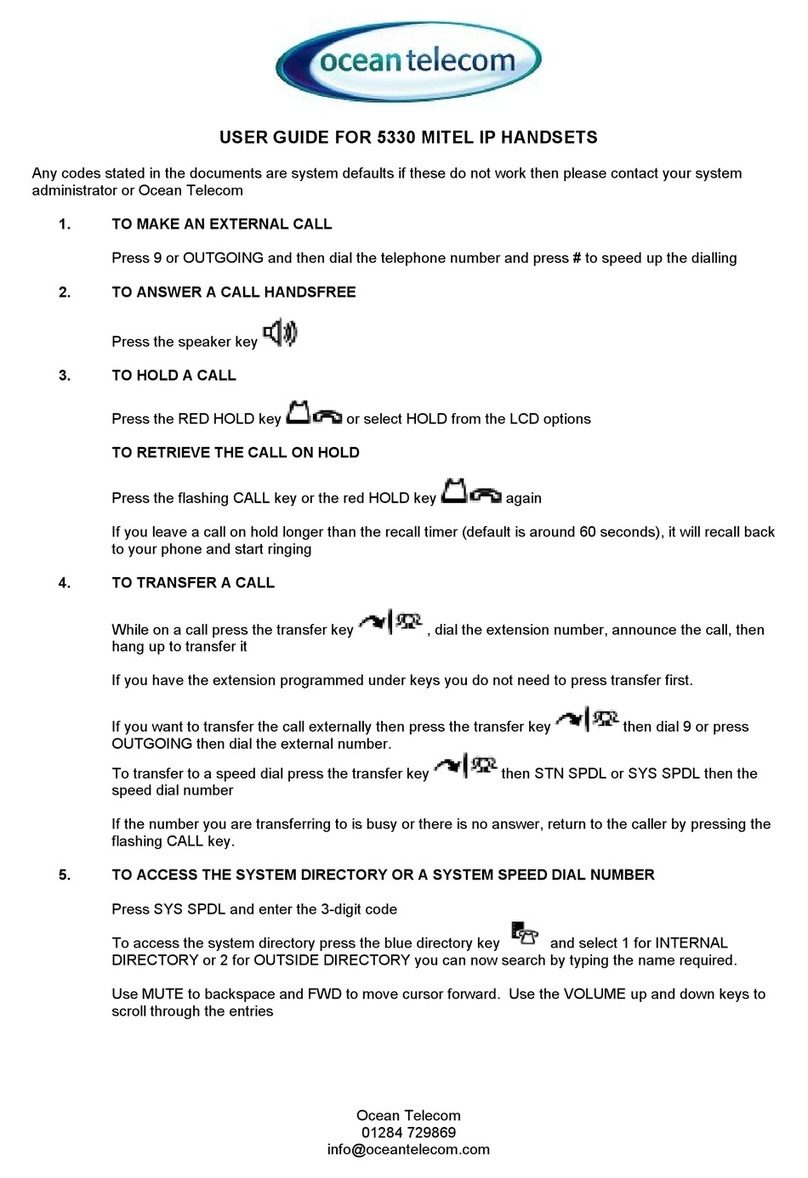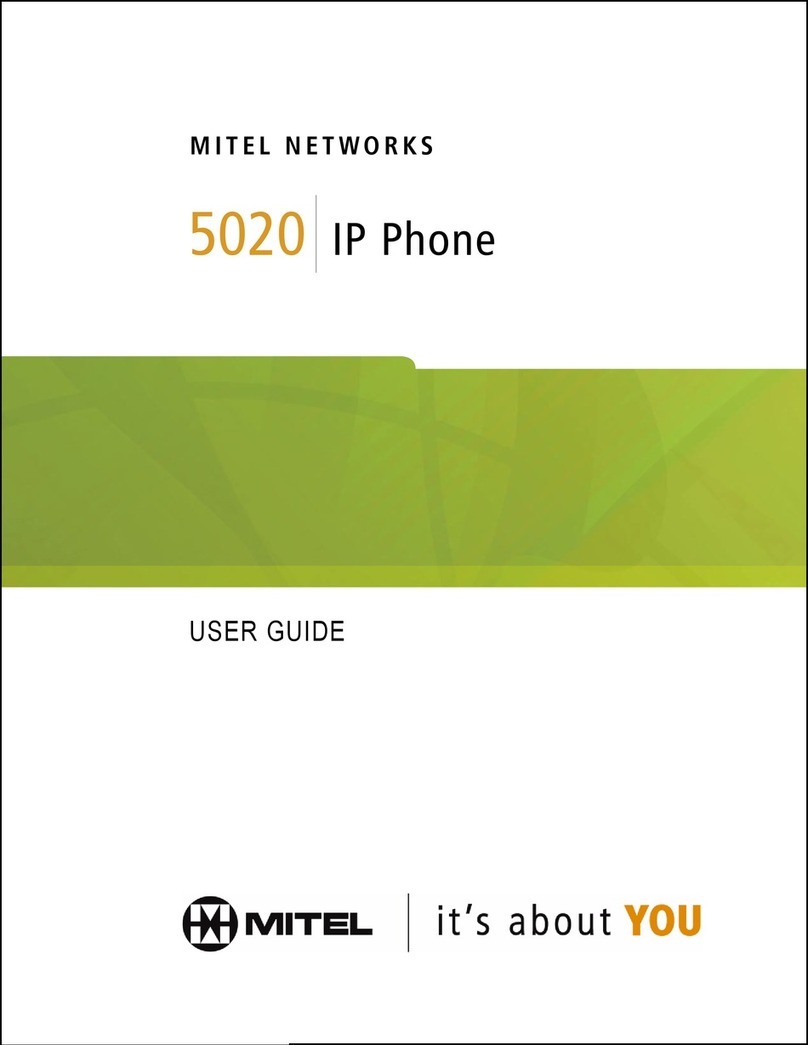USIN G YOUR PHONE
NOTE: SK below refers to Softkey options that appear in the display
This is a very small sampling of softkey options that will appear as
you use your phone. Watch your display to see available options!
PLACE AN OUTGOING CALL
Dial .9.+ the number you wish to call
SK = (backspace function)
PLACE AN INTERNAL CALL
Dial the extension number
SK = Call Me Back (Best used when reaching a busy internal phone)
Monitors the dialed extension and rings you back when they hang-up.
When you pick up your phone it connects you to the other phone.
PLACE A CALL ON HOLD
With a call on the line, press the red Hold key
To reconnect with the caller:
Press the flashing line key (on page 1 of your page keys)
TRANSFER A CALL
With a call on the line, press the Trans/Conf key
Dial destination number
(Optional) Wait for answer and announce call if desired
Press Cancel key to return to caller (or Back to Held SK )
Hang-Up to transfer call (or press Release Me SK )
Note: With a WIRED headset, press the Release Me SK , then the Cancel key.
CONFERENCE CALLS
With a call on the line, press the Trans/Conf key
Dial next party (internal or external)
Press the Trans/Conf key again to bring all parties together
Repeat all three steps to add more parties up to 8 total.
REDIAL Dials the last outside number
DO-NOT-DISTURB
Press the DND key to turn Do-Not-Disturb ON or OFF
DIALING 9 1 1 … For immediate access to emergency services.
Dial 911or 9 9 1 1
Verify your location and state the nature of the emergency
MESSAGE KEY INSTRUCTIONS
If an internal caller trying to reach you presses their Message key,
or if you have new voicemail,
a Call-Back request is set on your phone…
When blinking, press
the Message key
(screen updates)…
Press Call to ring the displayed caller
(the message center, or the person requesting a Call-Back).
Press Erase Msg to delete a Call-Back Request. It will NOT delete
a voicemail message, but will temporarily cancel the flashing indicator.
APPLICATIONS KEY
Press the blue Applications key to access Call History (see below);
Call Forwarding; and Settings (see below and next page).
CALL HISTORY SCREENS
Press the blue Applications key; then press Call History.
Thedisplayupdates(yoursmaylookslightlydifferent)…
Select the category you wish to view.
Callers will be listed in chronological order.
Use the Page Keys to scan multiple pages.
Press the key next to a specific caller to view
Call History Details (shown partially below)…
To return inbound
outside calls….
Press 9 + Dial
(or 9 + 1 + Dial
if long distance)
TEXT SI ZE
Press the blue Applications key, and then press Text Size.
Select Large Text (default) or Small Text
Press Save and then Close
Note… Large Text shows oneline of text foreach key.
SmallText shows1or 2linesoftextfor eachkeybasedonavailableinfo.
With an active call, Small Textwill show nameand number if available.