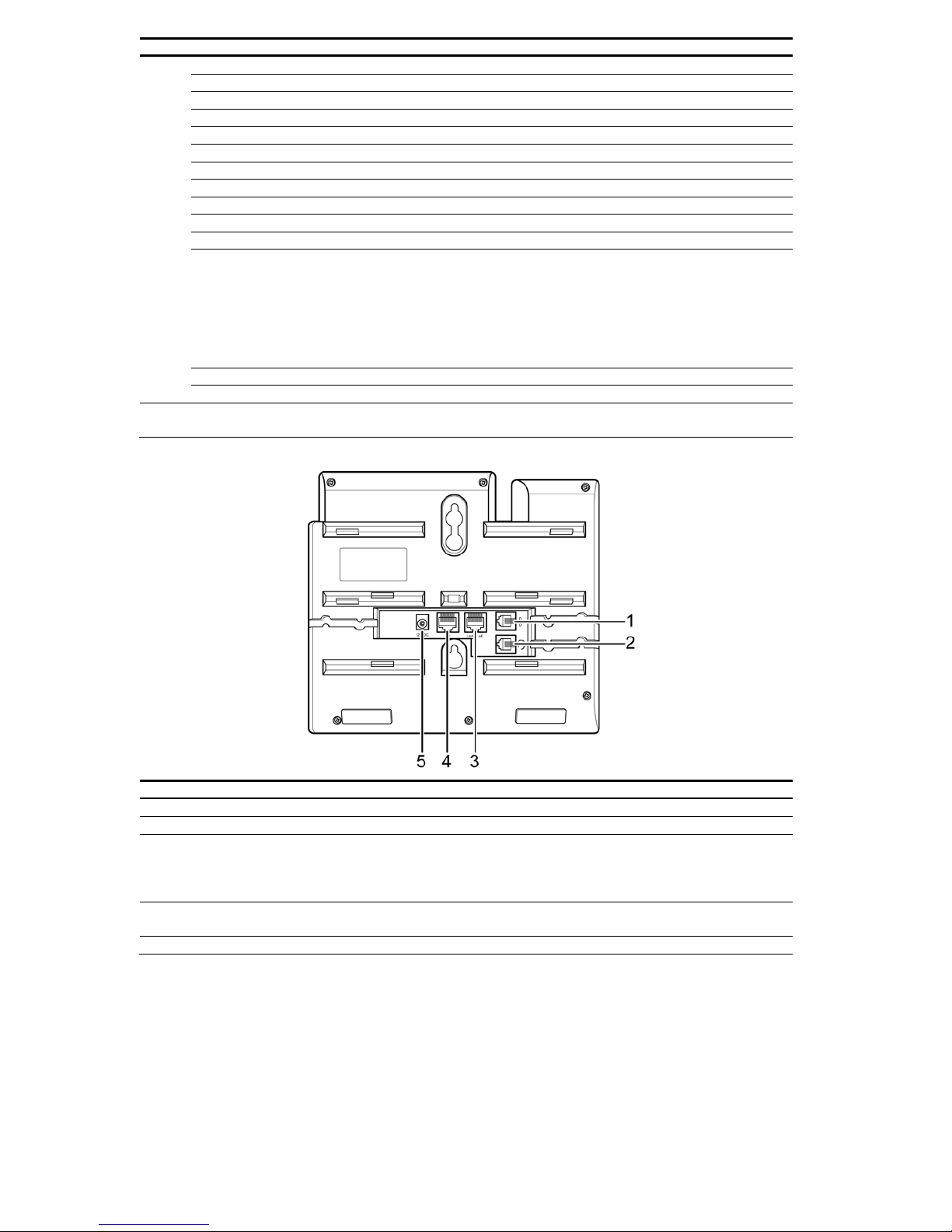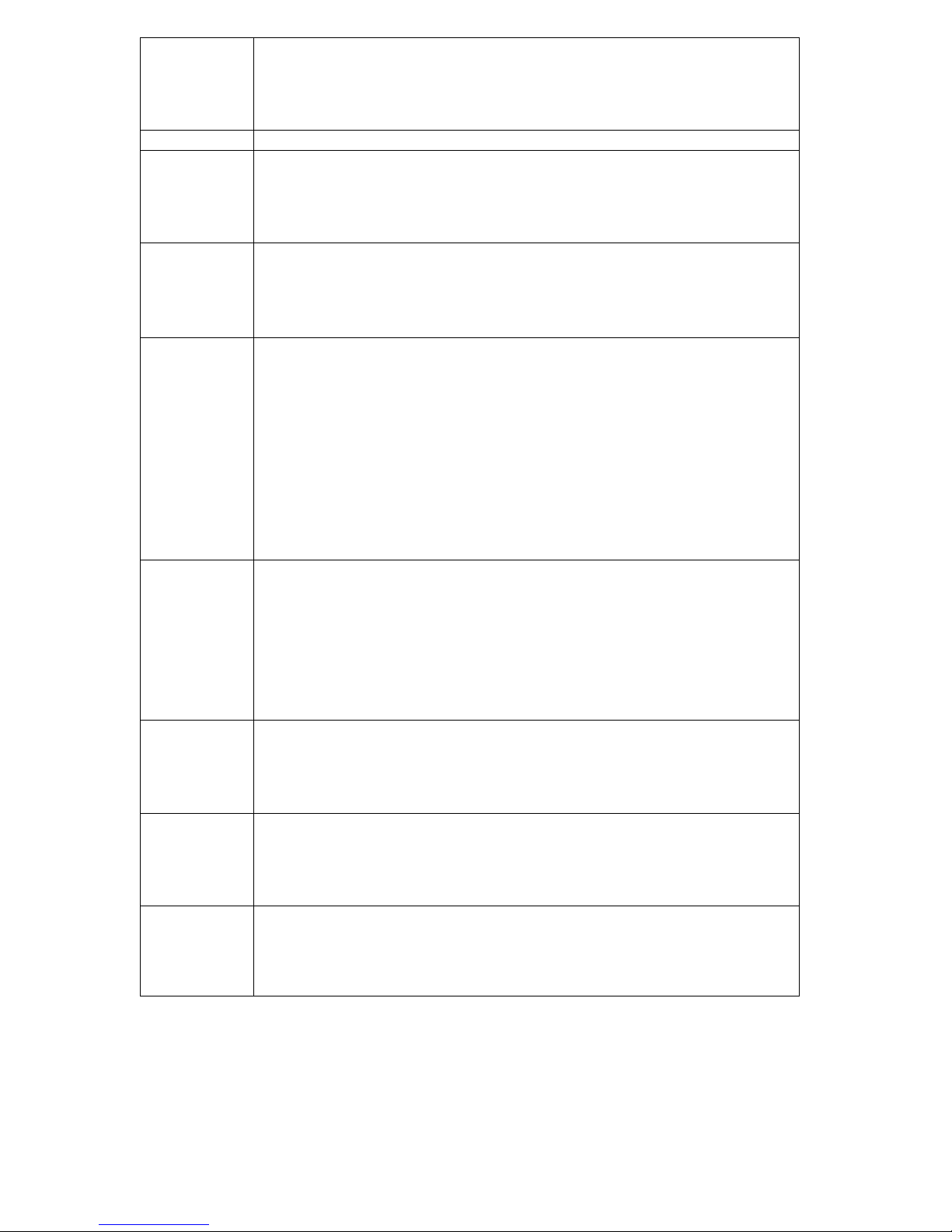- 8 -
Redialing a
Number To quickly dial a number that you have dialed recently, do one the following:
1. Press the Redial key on the phone. The LCD displays dialed numbers in call
history.
2. To dial the number, press the Dial soft key or pickup handset/headset to make the
call.
Call Options While a call is in progress, a number of additional options are available.
Using the
Speaker Phone For hands free operation, you can use the built in speaker to talk on the phone. To use the
speakerphone, follow the steps below:
1. While talking on the phone, press the Speaker key on the bottom side of the
phone to enable the Speakerphone function.
2. Press Speaker key again to terminate the call.
Putting a Call
on Hold You may want to put a call on hold temporarily while doing some work or attending to a
second incoming or outgoing call. To put a call on hold, do one of the following:
•Press the Hold soft key on the phone to put the call on hold.
•When you receive a second call, press the next available LINE key to attend to
the new call, and the first call will be put on hold automatically.
Conducting a
Three Way
Conference
Call
To initiate a three way conference call, follow the steps below:
•Call the first participant of the conference call as described in Making a Call.
•Put the first participant on hold as described in Putting a Call on Hold.
•Call the extension number of the second participant of the call.
•Press the Conference soft key on the phone to include all participants in the call.
•To end the three‐way conference call, simply hand up the call directly
Each line button has a LED back light to help user identify line status as follows:
•Green light means "dialing" status
•Red light means "occupied / Ring" also “two lines light in Red when
Conference” status.
•Green light blinking means “Hold” Status
Transferring a
Call To transfer a call to another phone number, follow the steps below based on ways IP PBX
or ITSP:
1. Attend Transfer - While a call is in progress, press the Trans or Hold button on
the phone. Dial the number to which you want to transfer the call. Once the call
established, you can speak to the callee then hang up the phone to transfer the
call.
2. Un-Attend Transfer - While a call is in progress, press the Trans or Hold soft key
on the phone. Dial the number to which you want to transfer the call and then
hang up the phone to transfer the call.
Using the
Intercom
Function
1. Press the Icom soft key on the phone, and then dial the extension number of the
number you desire to talk to.
2. After the call is connected, you may start talking. The person you called will hear
your voice over the speaker.
3. Press Speaker button to end the call.
Blocking All
Calls Using the
DND Function
The DND (Do not Disturb) feature allows you to reject and block all incoming calls
without ringing your phone. To activate the DND function, follow the steps below:
1. Press the DND soft key on the phone. A “DoNotDisturb” message is displayed
on the screen.
2. Press the DND soft key again to disable the DND function.
Checking
Voice Messages Press Voice Mail button to access voice mail. If the Voice Mail button lights red, it
indicates that you have at least one new message left in your voicemail box.
NOTE: If there is more than one SIP profile in this phone, use NAVI key “up” “down” to
select different SIP profile voice mail boxes. To enable Voice mail feature, please check
with service provider for more information.