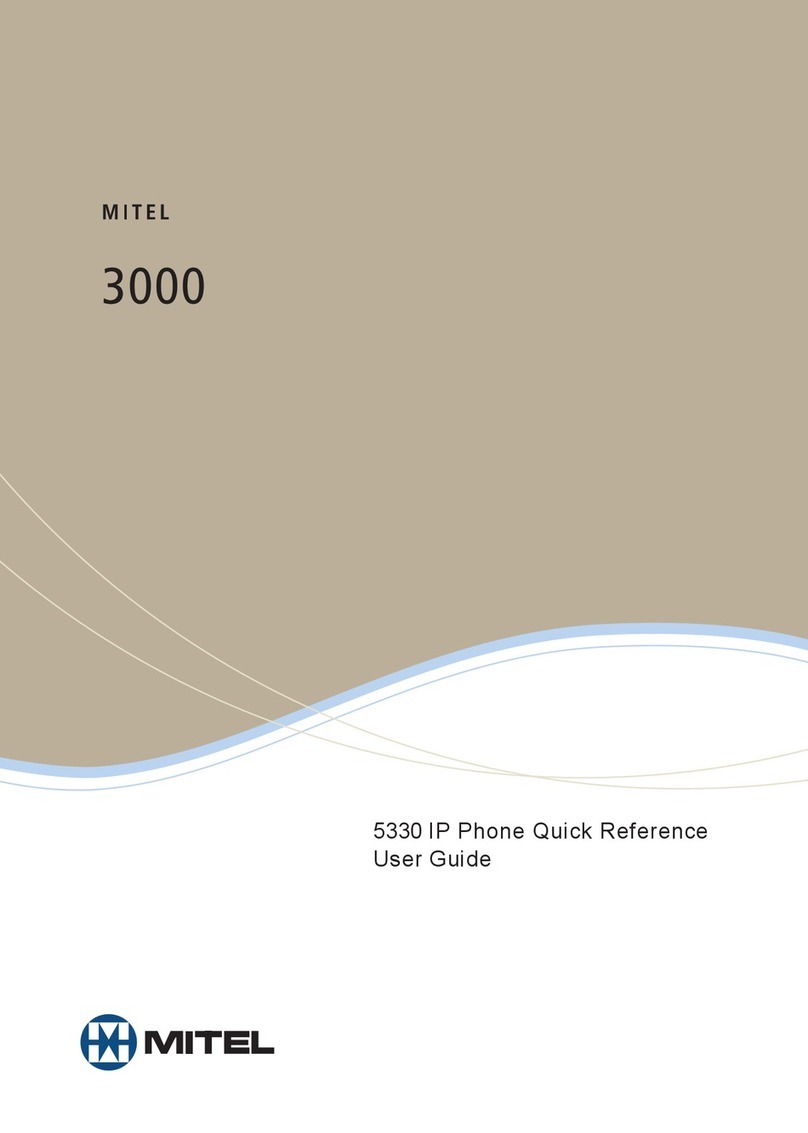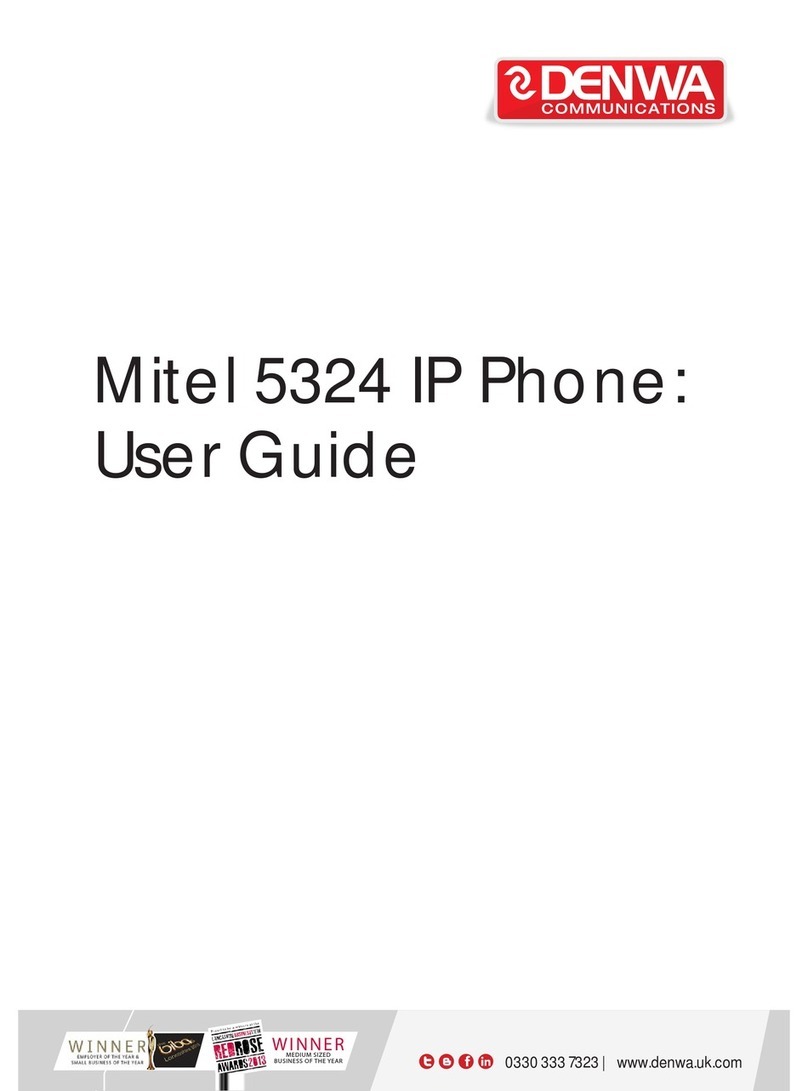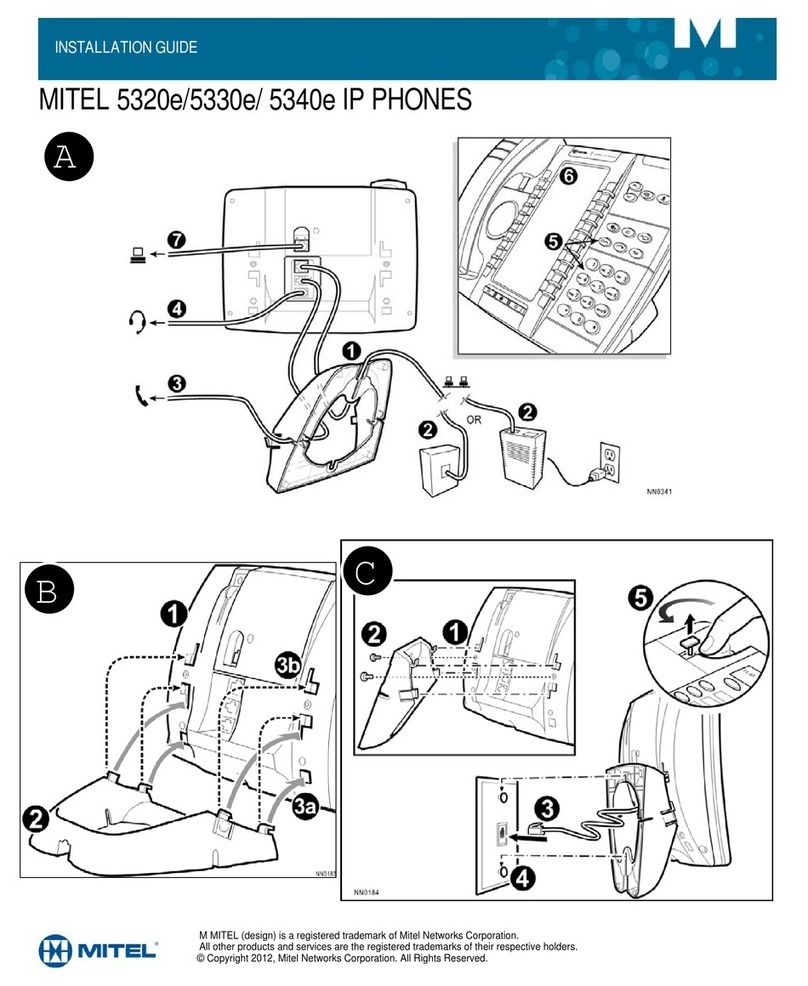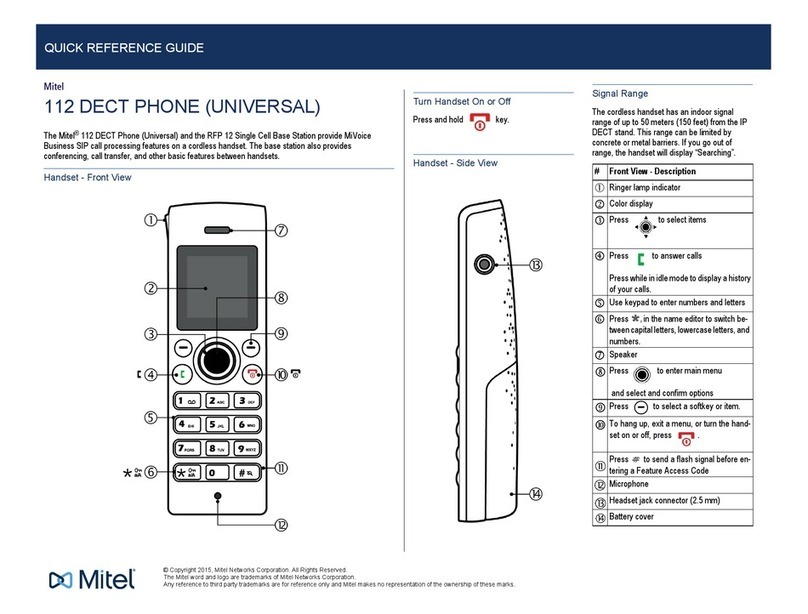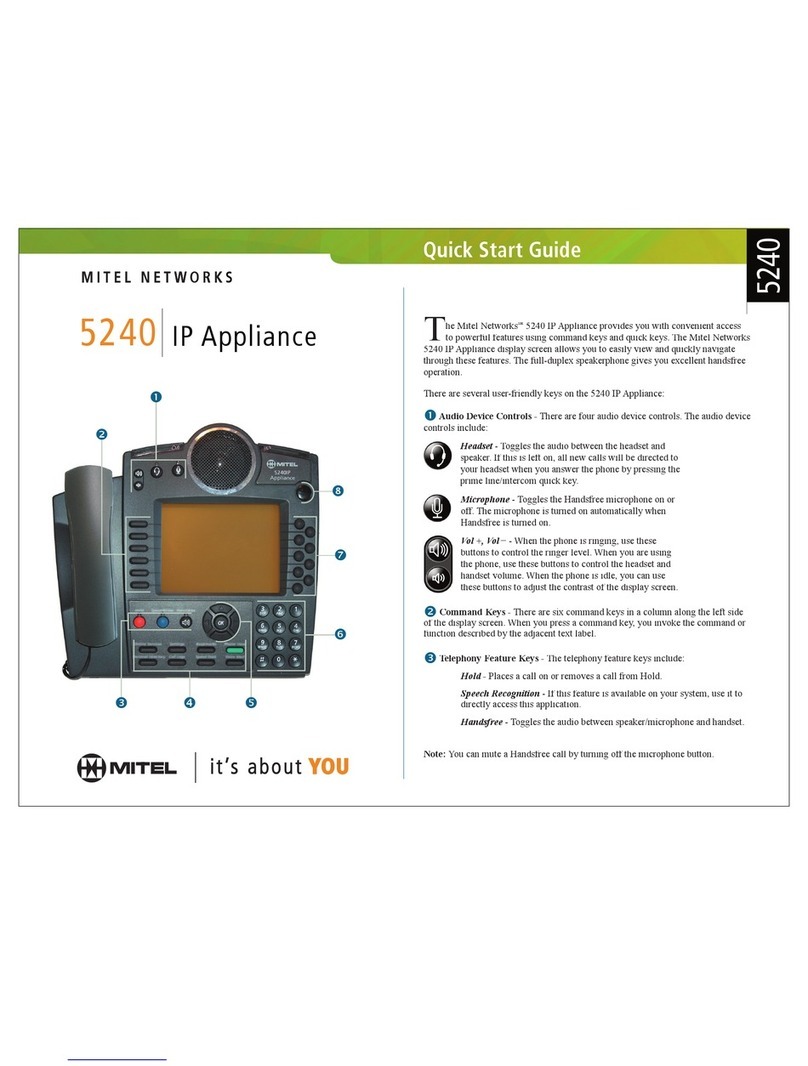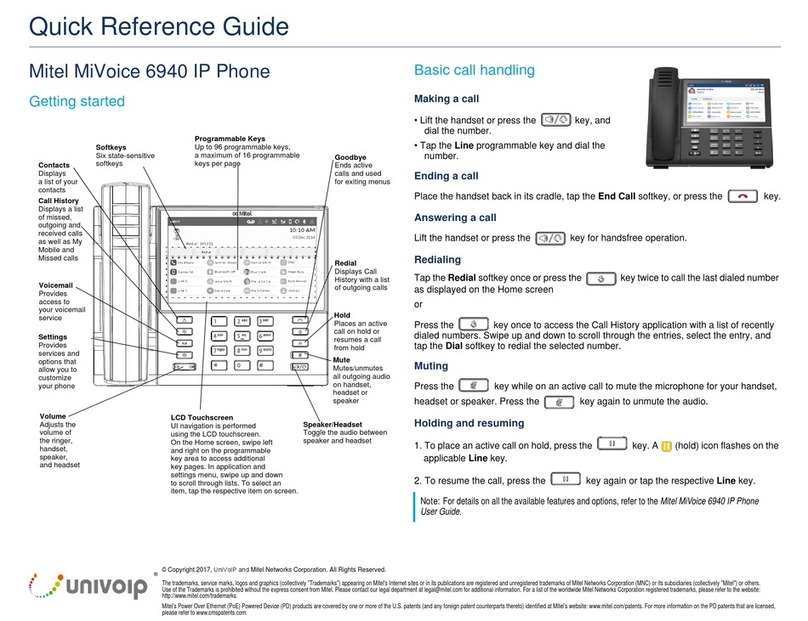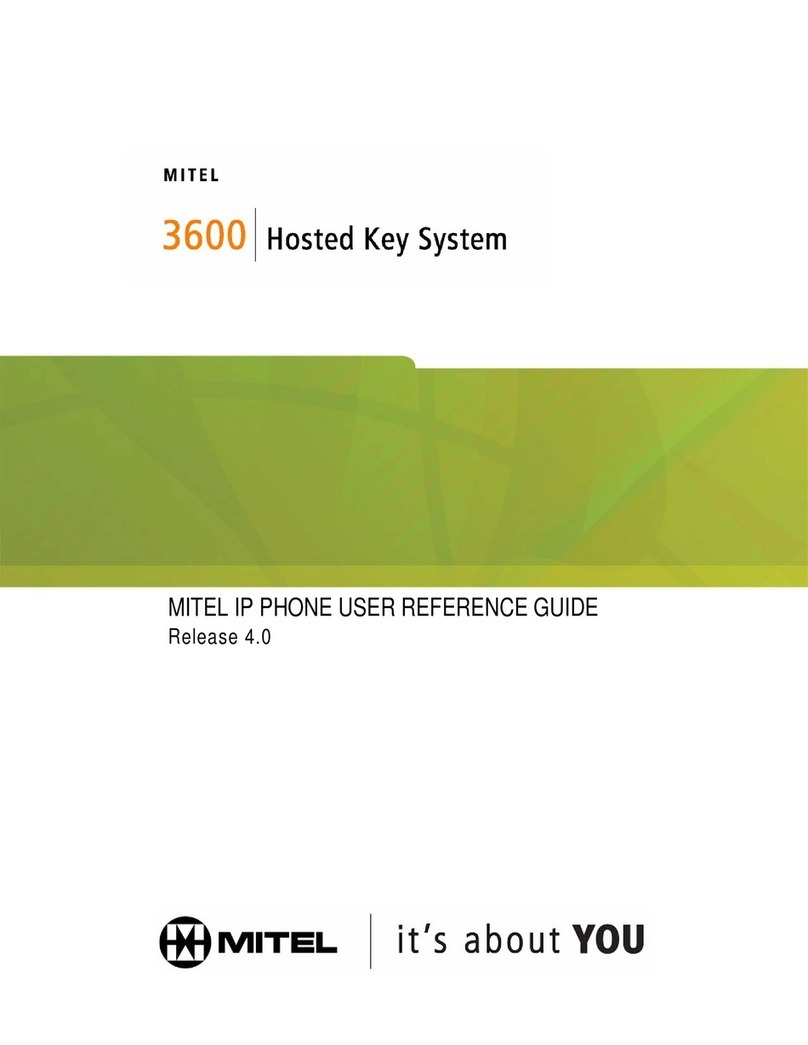Table of Contents
v
Using Other Features................................................................................................. 32
Account Codes ........................................................................................................................32
ACD.........................................................................................................................................32
Attendant Call Hold - Remote Retrieve....................................................................................33
Callback...................................................................................................................................33
Call Forward - Remote (I'm Here)............................................................................................33
Call Forward - End Chaining....................................................................................................34
Call Forward - Forced..............................................................................................................34
Call Forward - Override ...........................................................................................................34
Call Park..................................................................................................................................35
Call Pickup...............................................................................................................................36
Campon...................................................................................................................................36
Direct Paging...........................................................................................................................36
Direct Paging - Handsfree Answerback Enabled ................................................................................37
Direct Paging - Handsfree Answerback Disabled................................................................................38
Direct Voice Call......................................................................................................................39
Do Not Disturb.........................................................................................................................39
Emergency Calls......................................................................................................................40
Group Listen............................................................................................................................40
Group Paging / Meet Me Answer.............................................................................................41
Group Presence.......................................................................................................................42
Handoff - Personal Ring Groups..............................................................................................43
Headset Operation...................................................................................................................43
Hot Desking.............................................................................................................................44
Hot Desk Remote Logout ........................................................................................................45
Hot Desk - PIN Change...........................................................................................................45
Make Busy...............................................................................................................................45
Message Waiting Indicator ......................................................................................................46
Messaging - Advisory ..............................................................................................................46
Messaging - Callback ..............................................................................................................46