Cradlepoint COR IBR600 User manual
Other Cradlepoint Network Router manuals

Cradlepoint
Cradlepoint MBR1200B User manual

Cradlepoint
Cradlepoint E100 User manual

Cradlepoint
Cradlepoint ARC CBA850 User manual

Cradlepoint
Cradlepoint CBR400 User manual
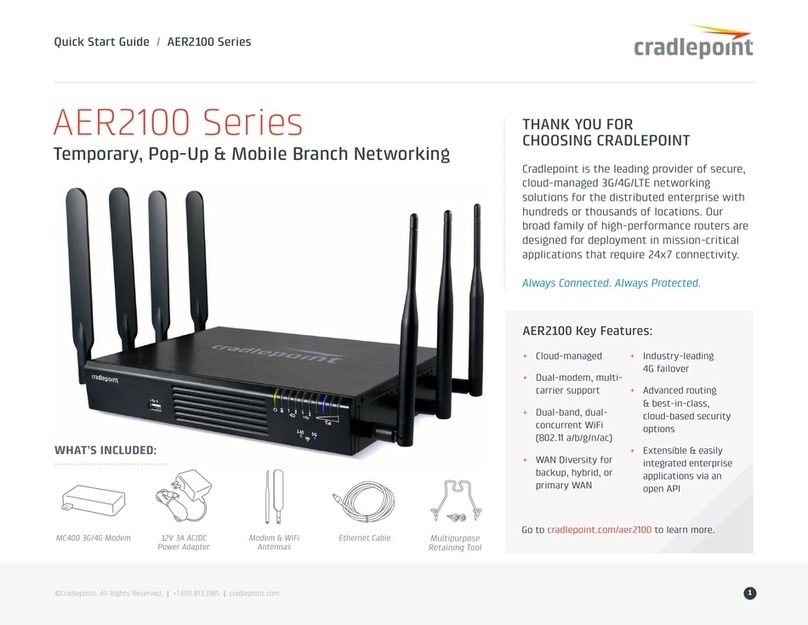
Cradlepoint
Cradlepoint AER 2100 User manual

Cradlepoint
Cradlepoint MBR1200B User manual

Cradlepoint
Cradlepoint AER 2100 User manual

Cradlepoint
Cradlepoint R1900 Series User manual

Cradlepoint
Cradlepoint IBR600E User manual

Cradlepoint
Cradlepoint AER3100 Series User manual
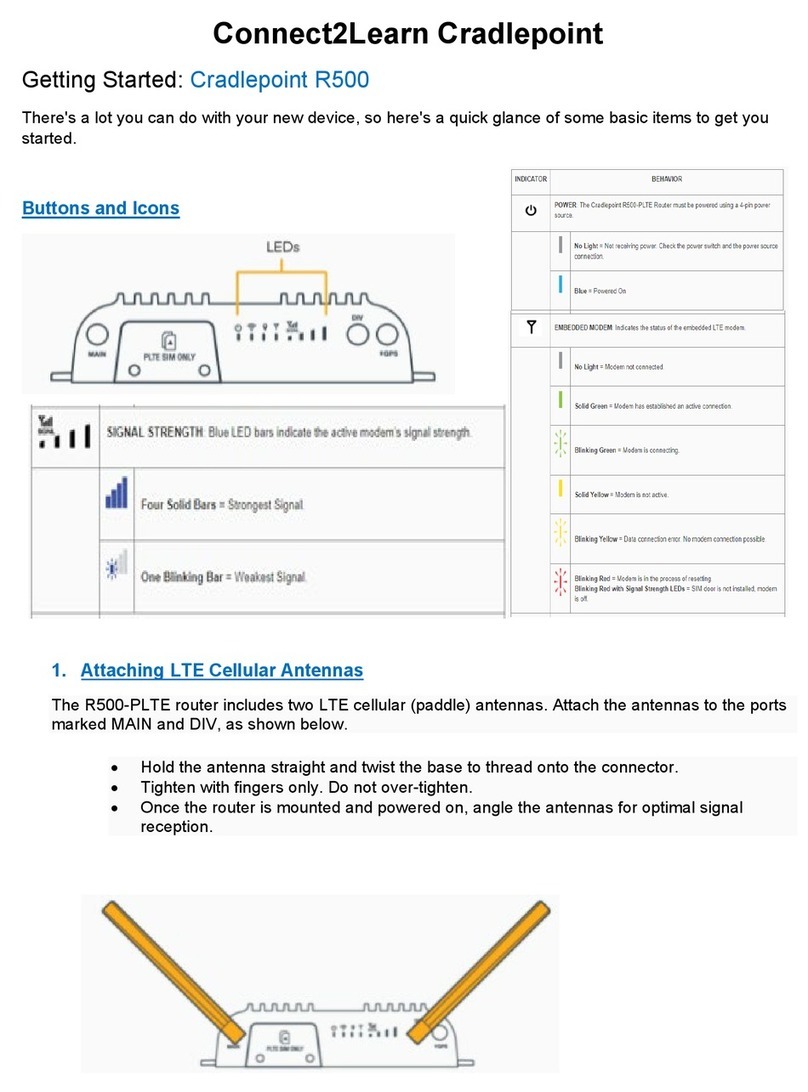
Cradlepoint
Cradlepoint R500 User manual

Cradlepoint
Cradlepoint MBR900 User manual

Cradlepoint
Cradlepoint AER1600 Series User manual

Cradlepoint
Cradlepoint COR IBR600C Series User manual

Cradlepoint
Cradlepoint ARC SERIES User manual

Cradlepoint
Cradlepoint COR Series User manual

Cradlepoint
Cradlepoint WIPIPE MBR1000 User manual

Cradlepoint
Cradlepoint AER Series User manual

Cradlepoint
Cradlepoint COR IBR1700 Series User manual

Cradlepoint
Cradlepoint MBR1400 Series User manual































