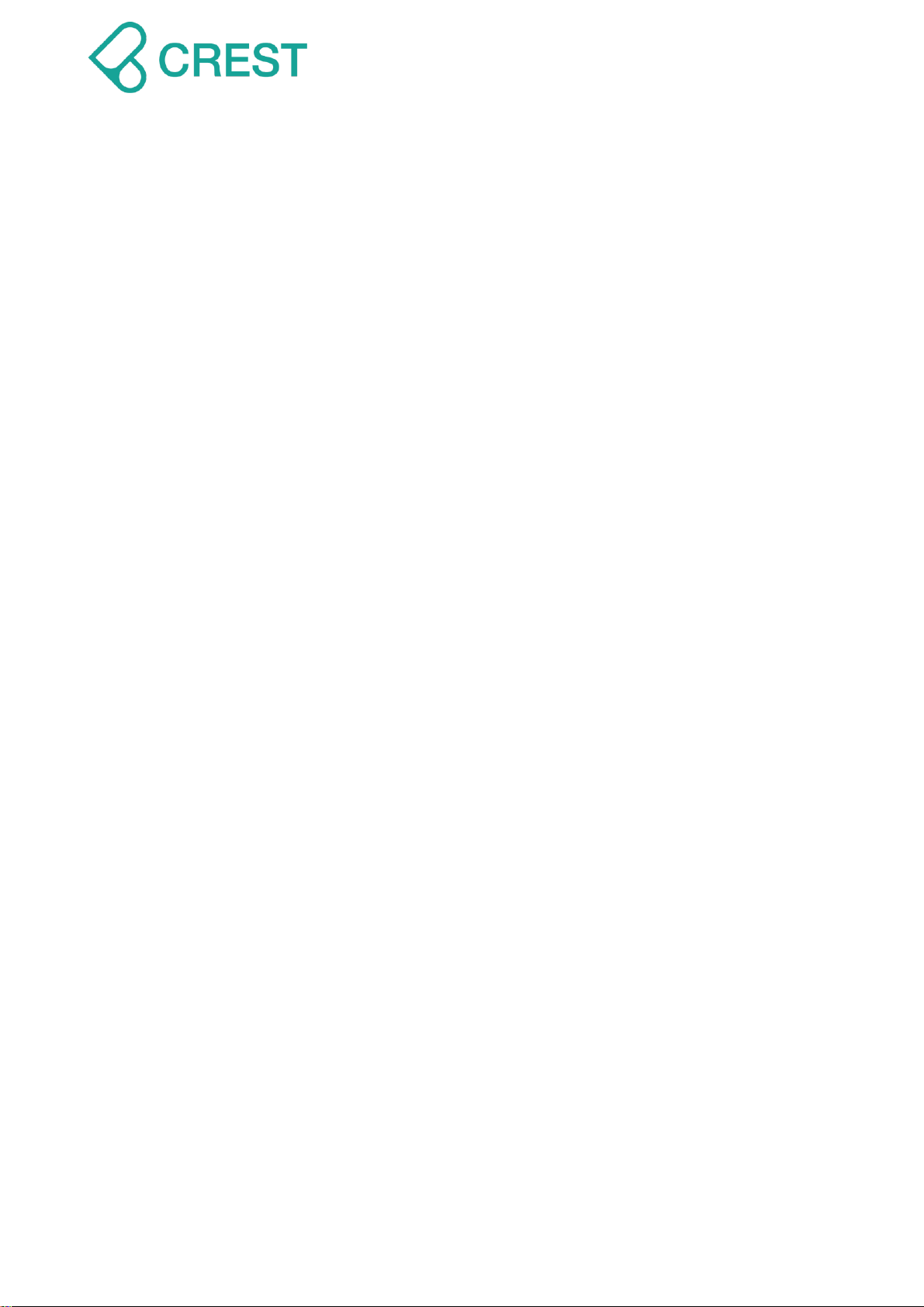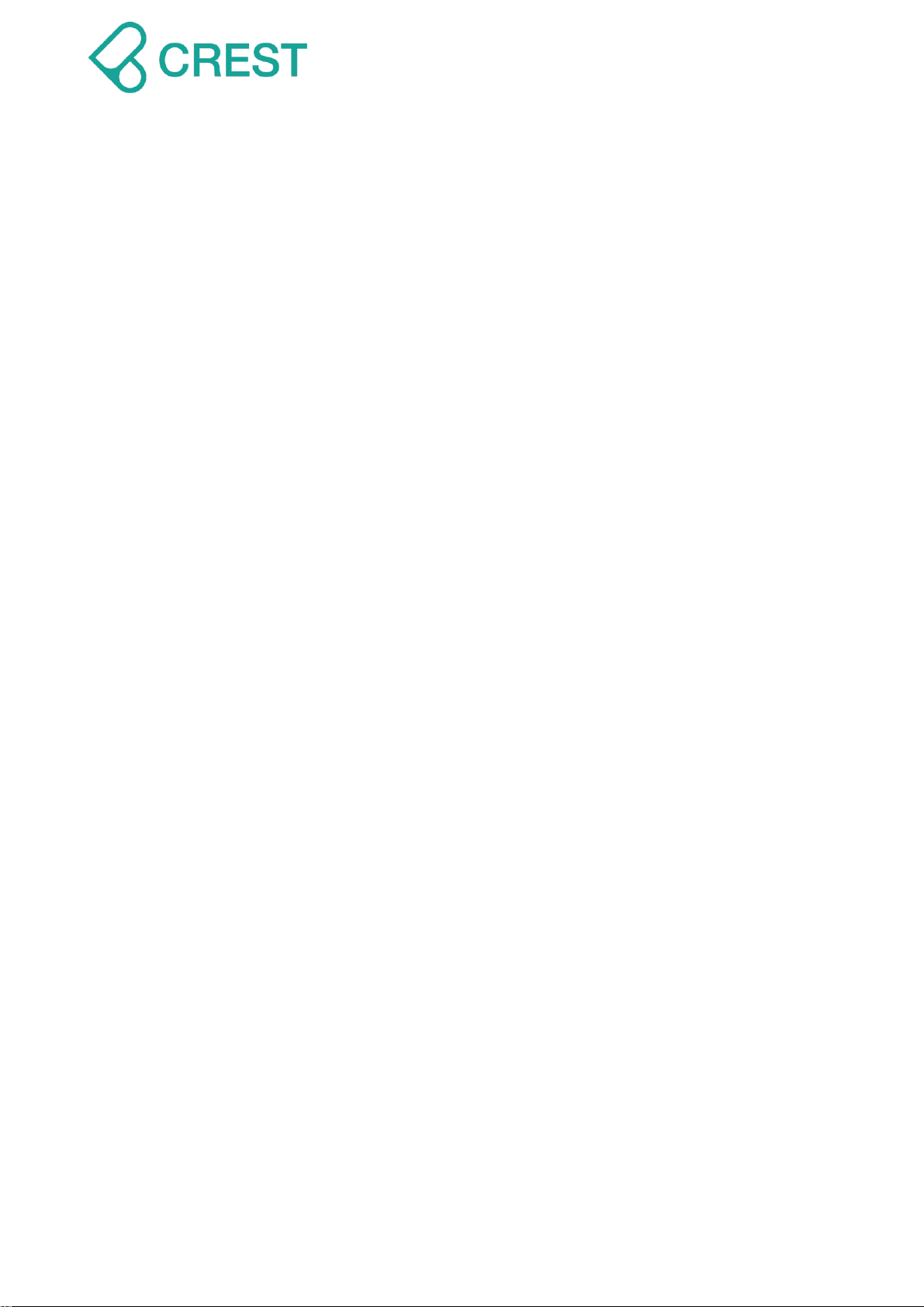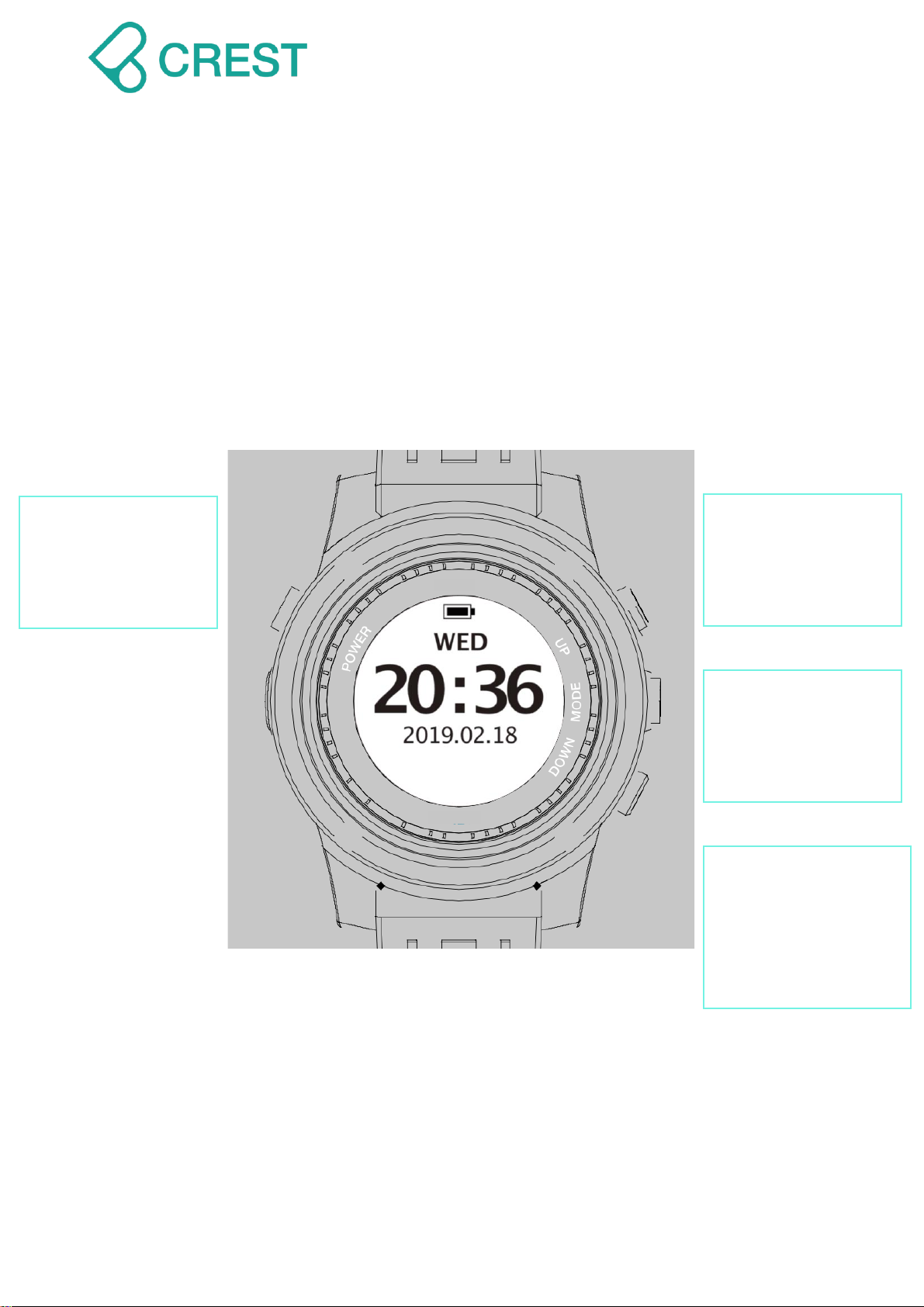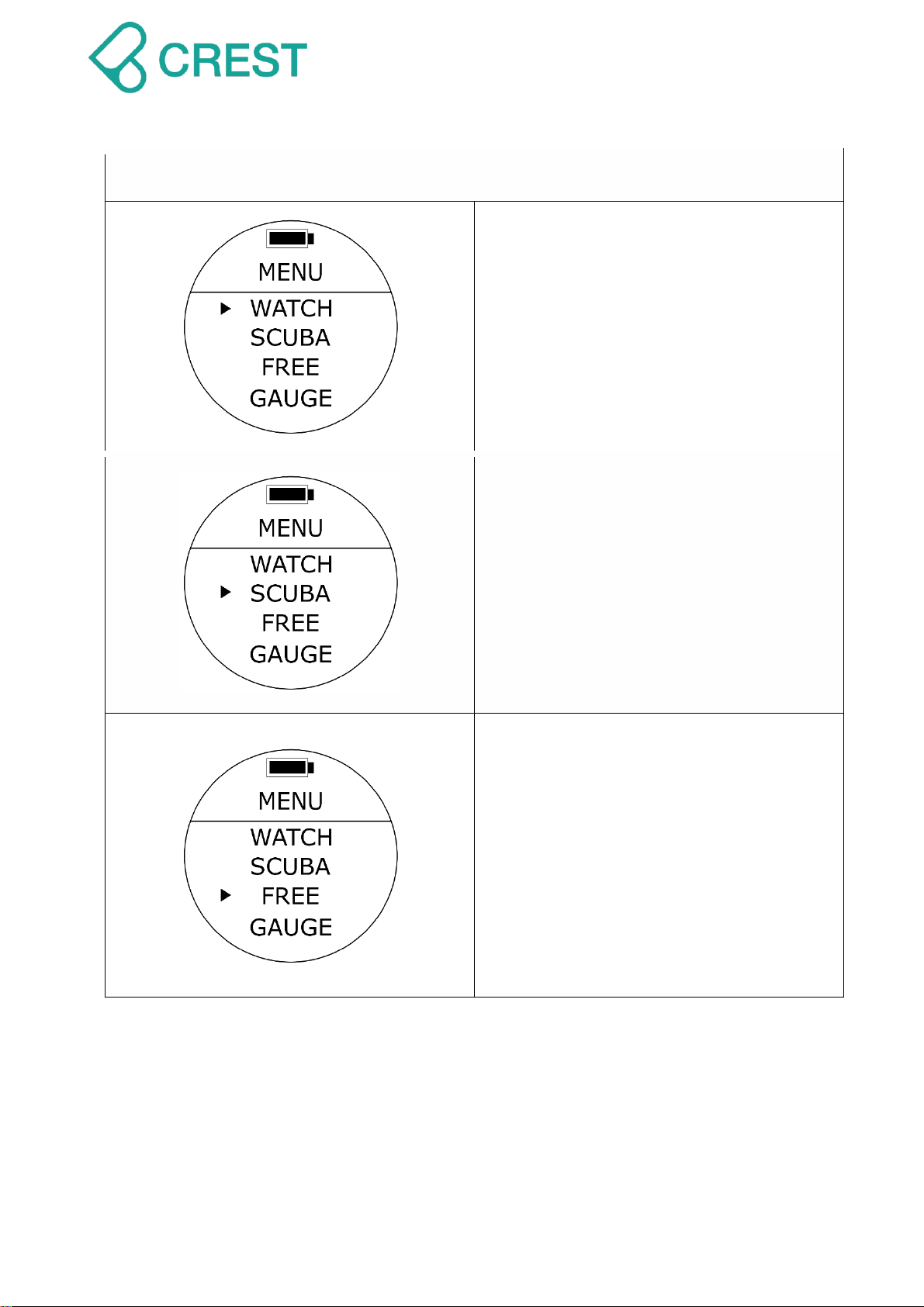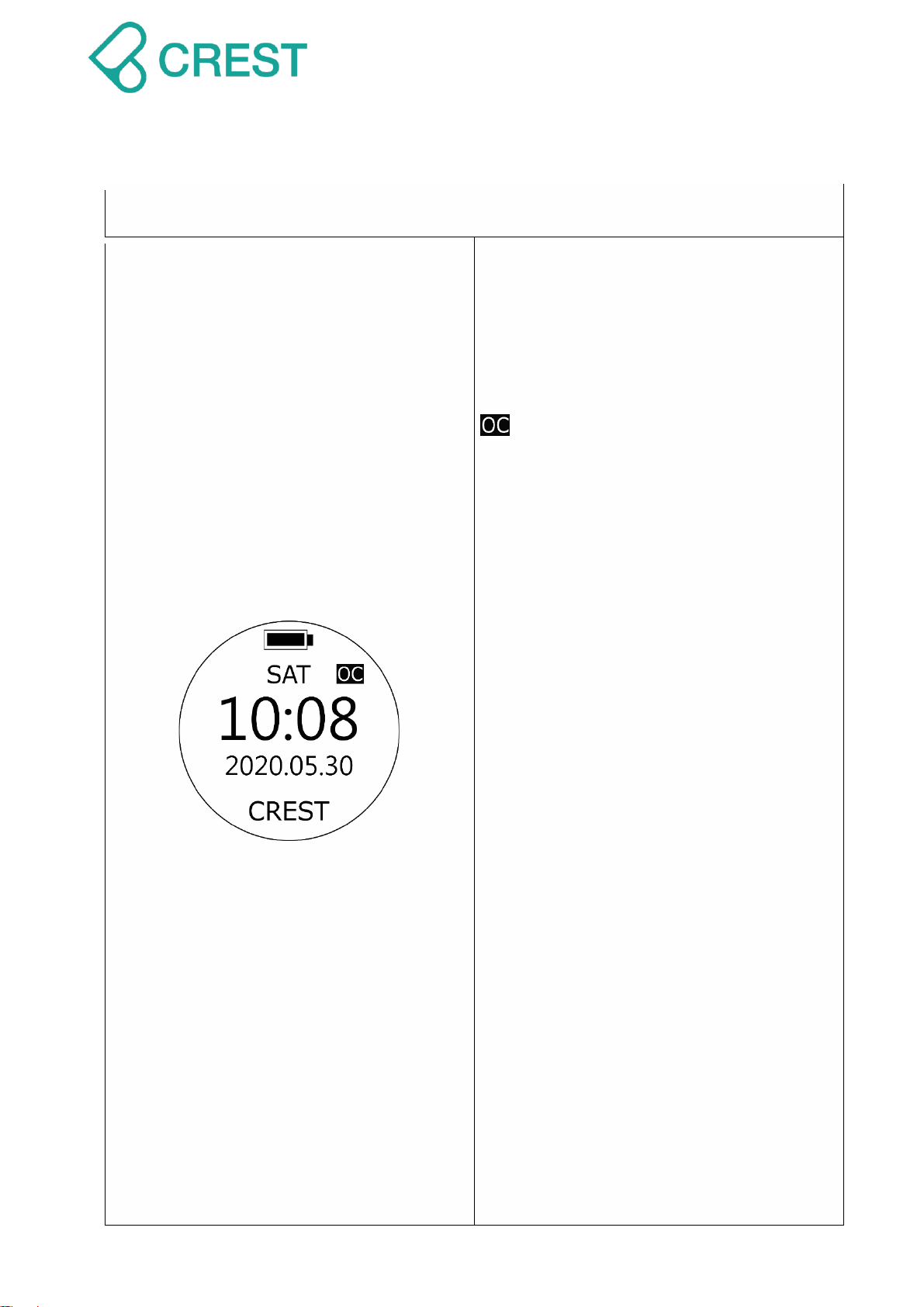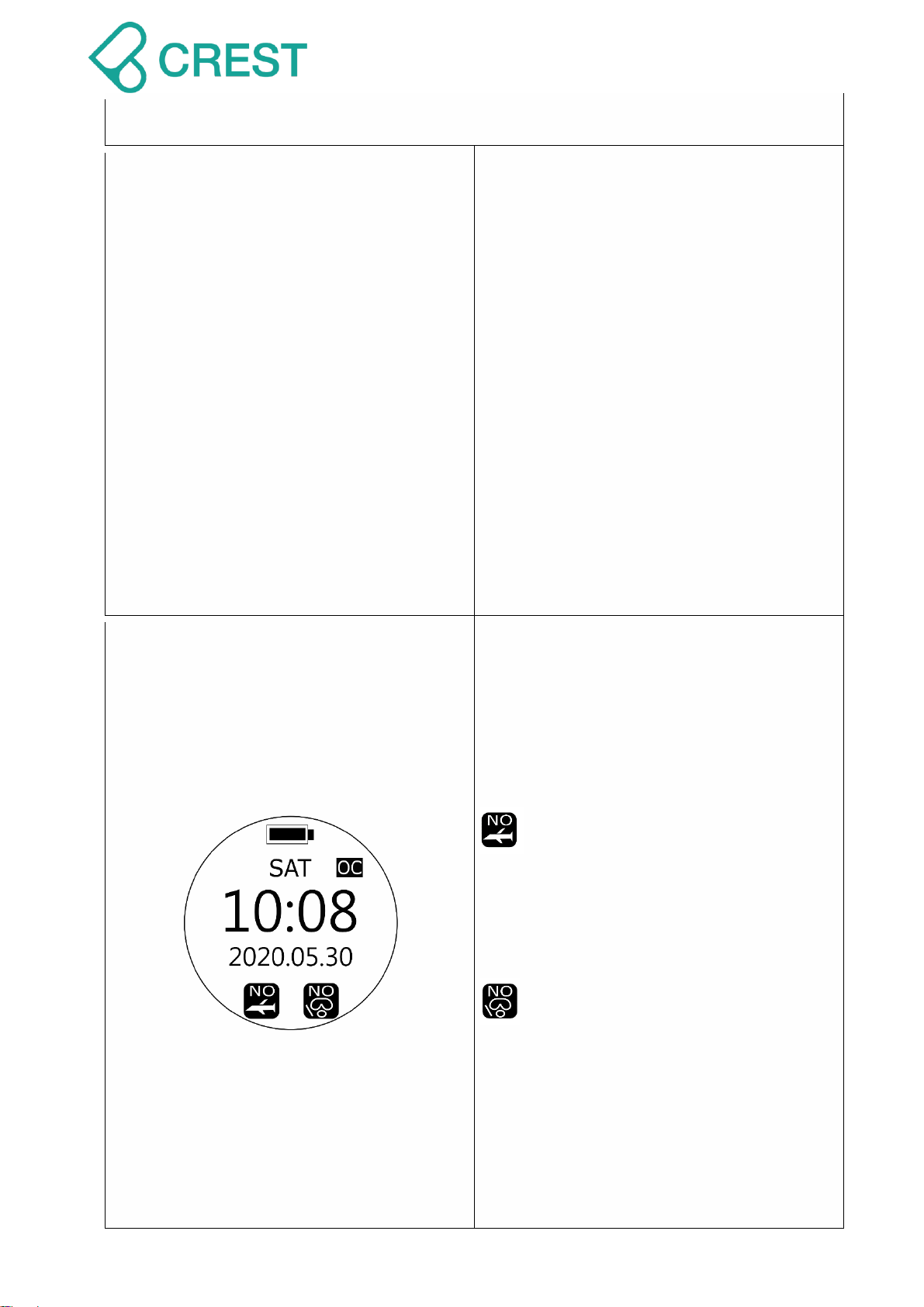Description: Start Status when your turn
on. Displays day of the week, current time
and calendar date.
To Access: Under Menu, press Mode
Button to select Watch mode or press
Power Button to go back to Start Status.
:Auto Mode –Scuba Mode.
Icon of Auto Mode of your selection will display
at Watch Mode for quicker identification.
OC: Open Circuit Scuba mode diving
history
FD: Freediving mode diving history
GA: Gauge mode diving history
Events during this function:
1. Start Status:
Start Status display Once you turn on the dive
computer.
Under this status, dive computer will show
Start Status display with backlight on.
2. Standby Status:
Once you cease operating the dive computer
for 30 seconds under Start Status, dive
computer will enter Standby Status
automatically.
Under this status, dive computer will show
Start Status display without backlight.
⚫If you would like to wake up the backlight,
simply press any buttons.
3. Sleep Status:
Once you cease operating the dive computer
for 5 minutes, 10 minutes, or 30 minutes under
Standby Status, dive computer will enter Sleep
Status automatically.
(You can change this time by changing the
Auto Power Off Time Setting (Power)).
Under this status, dive computer will not show
Start Status display and backlight will remain
dark.
You may wake up dive computer by twisting it
over 45 degrees for 1 second to 2 seconds to
activate or press any button.