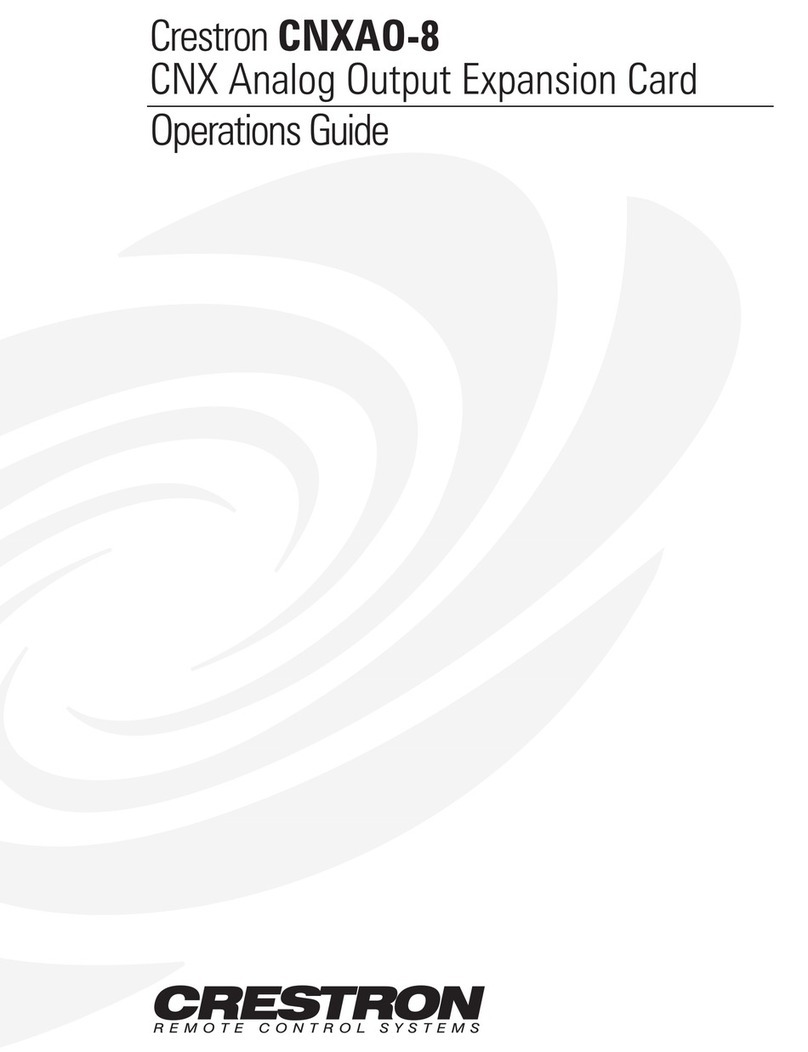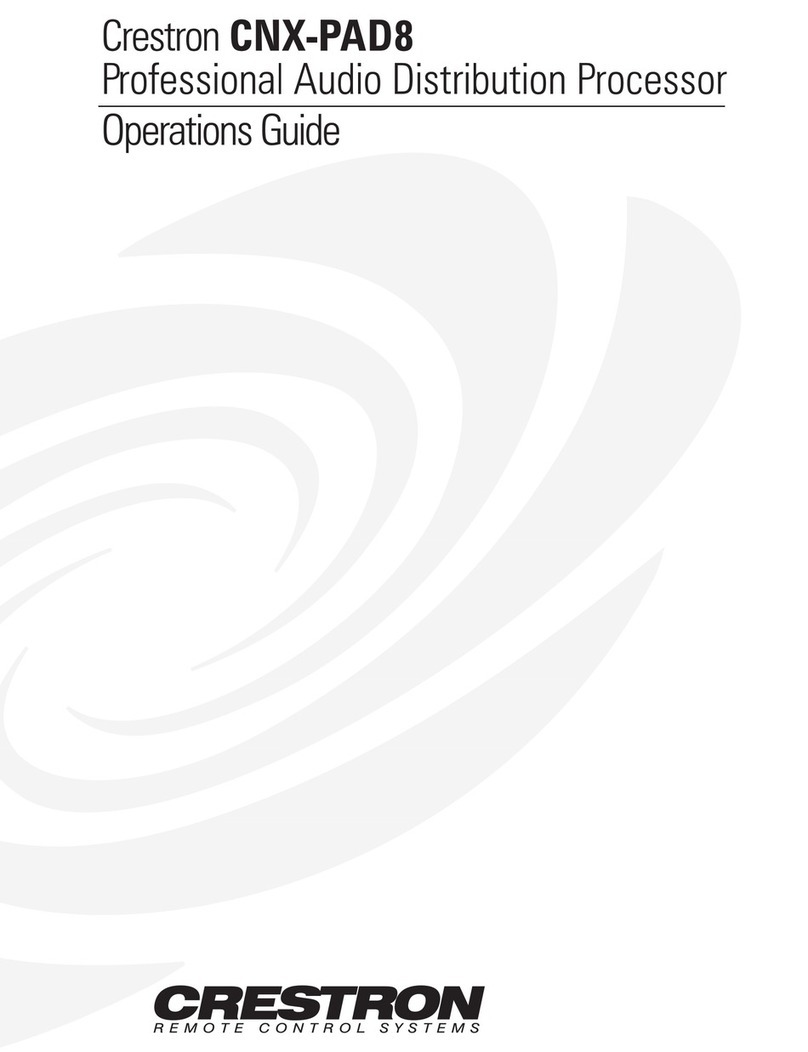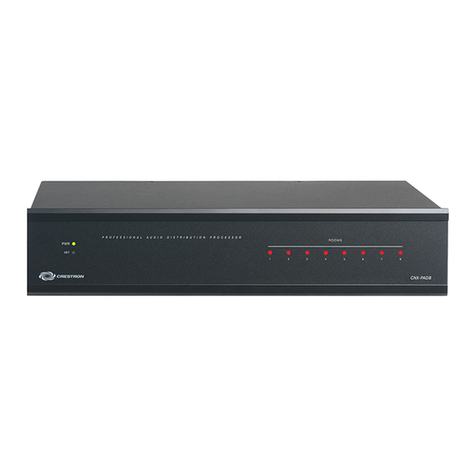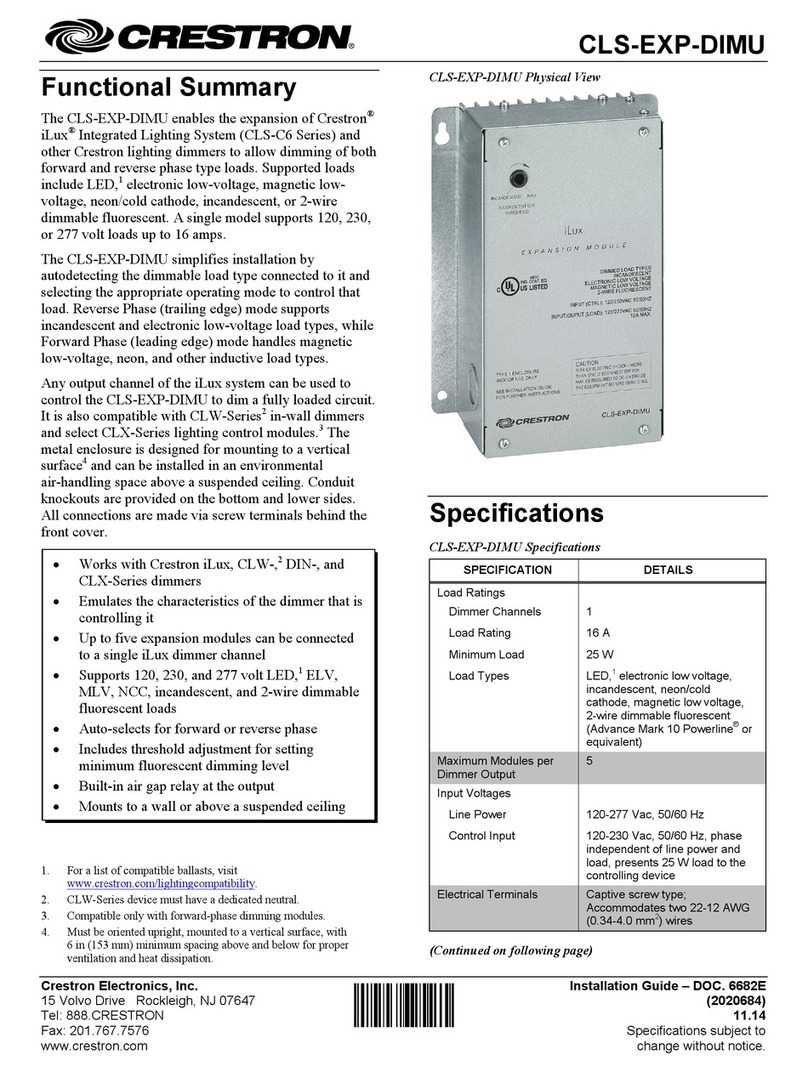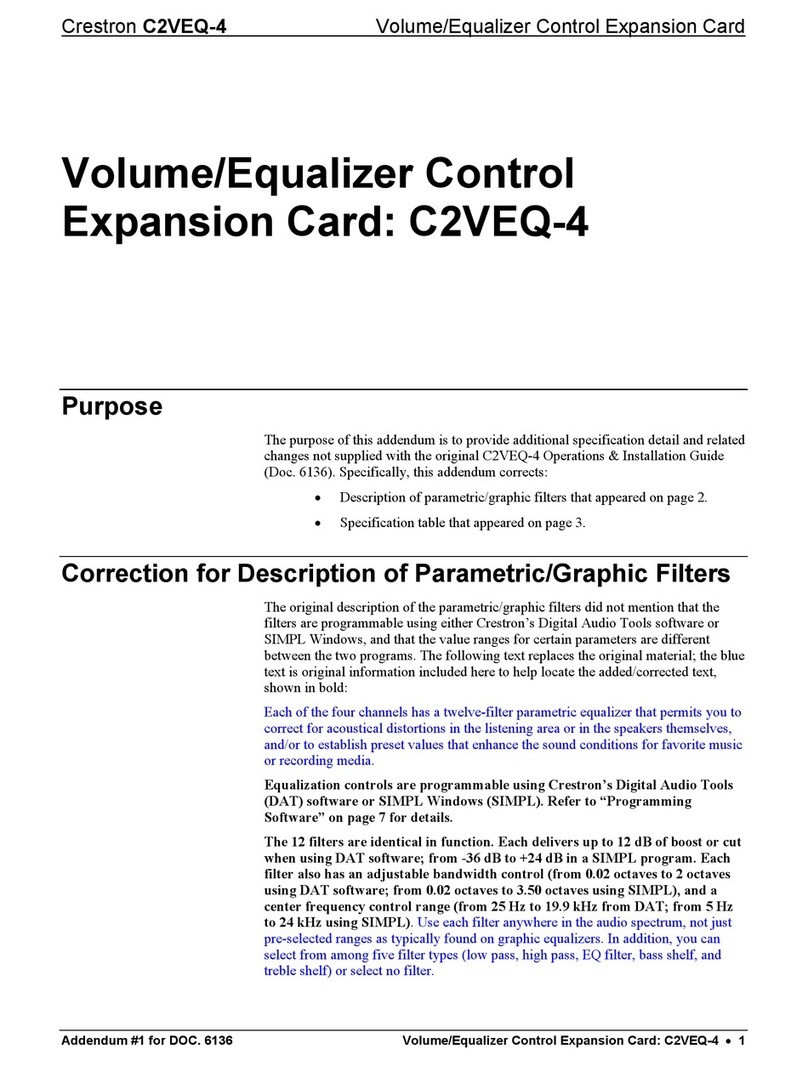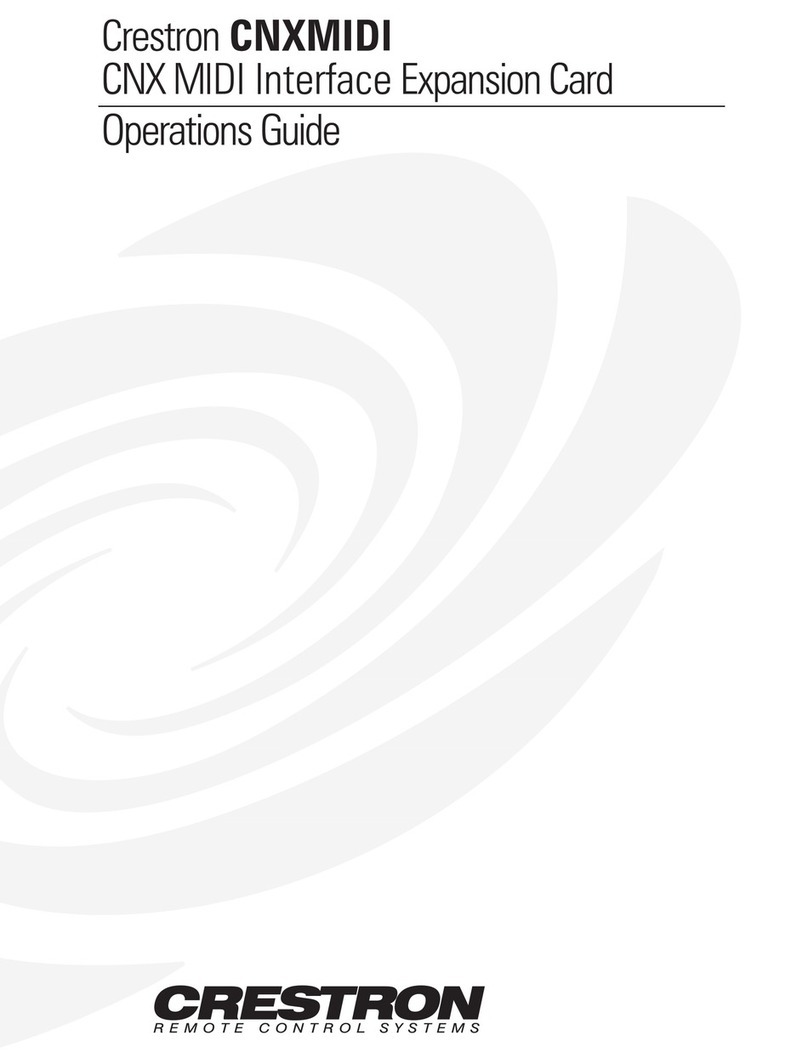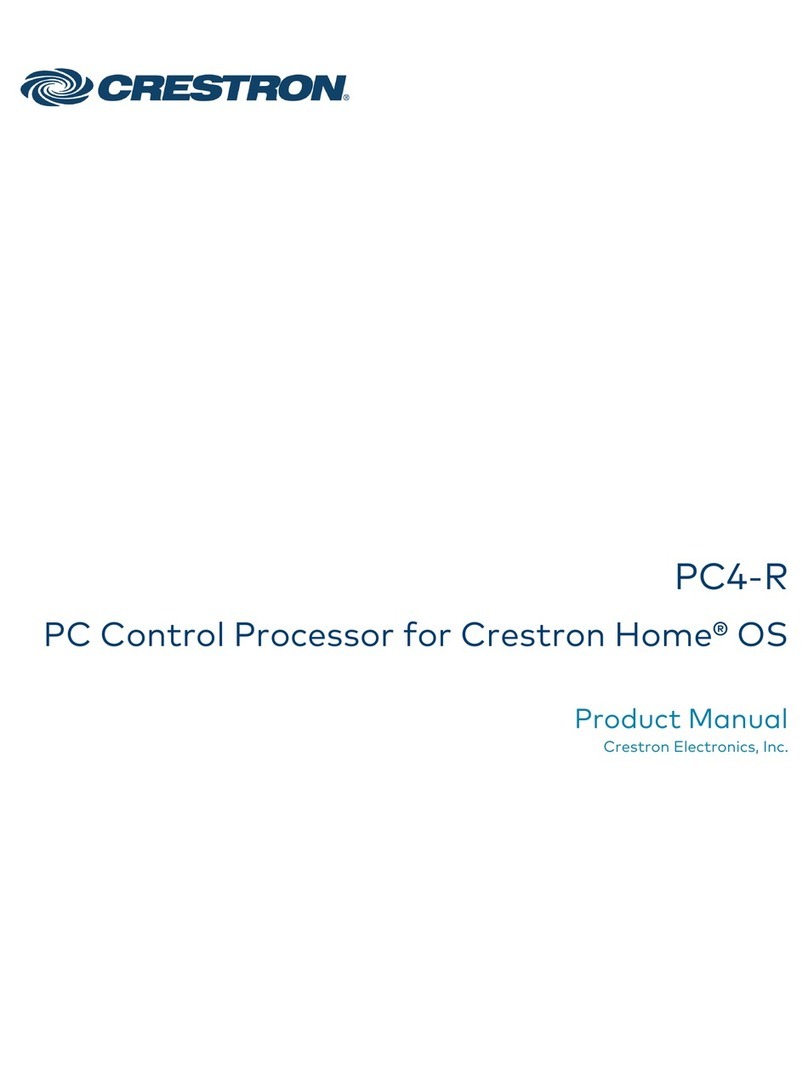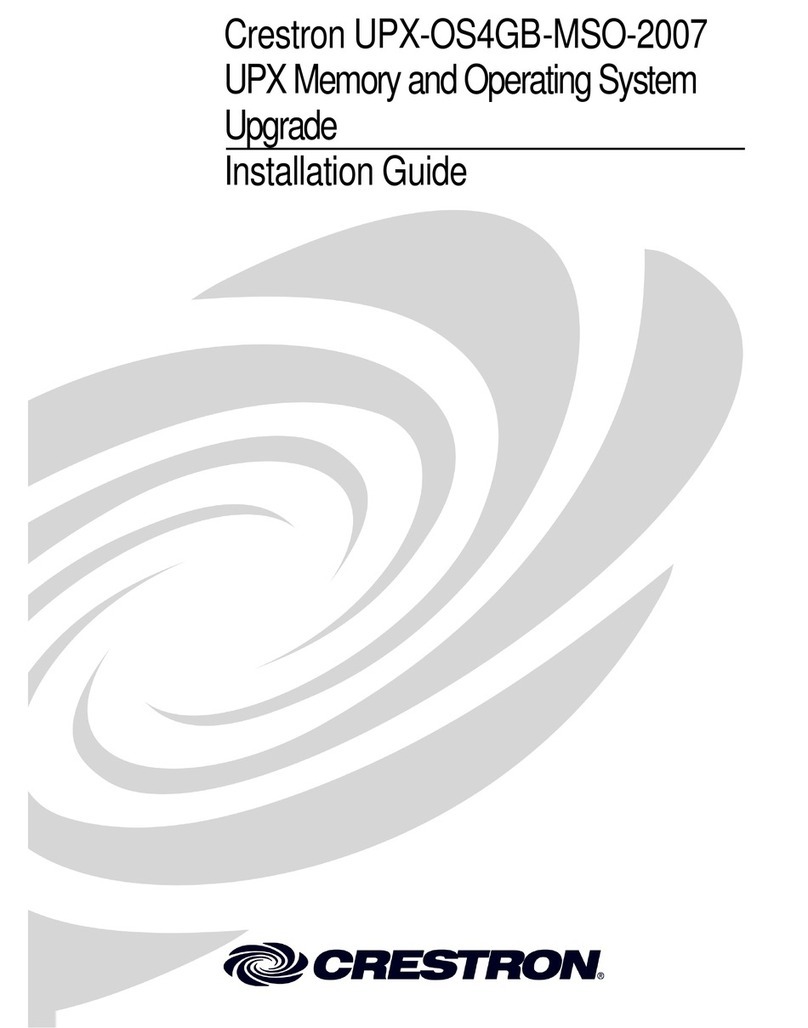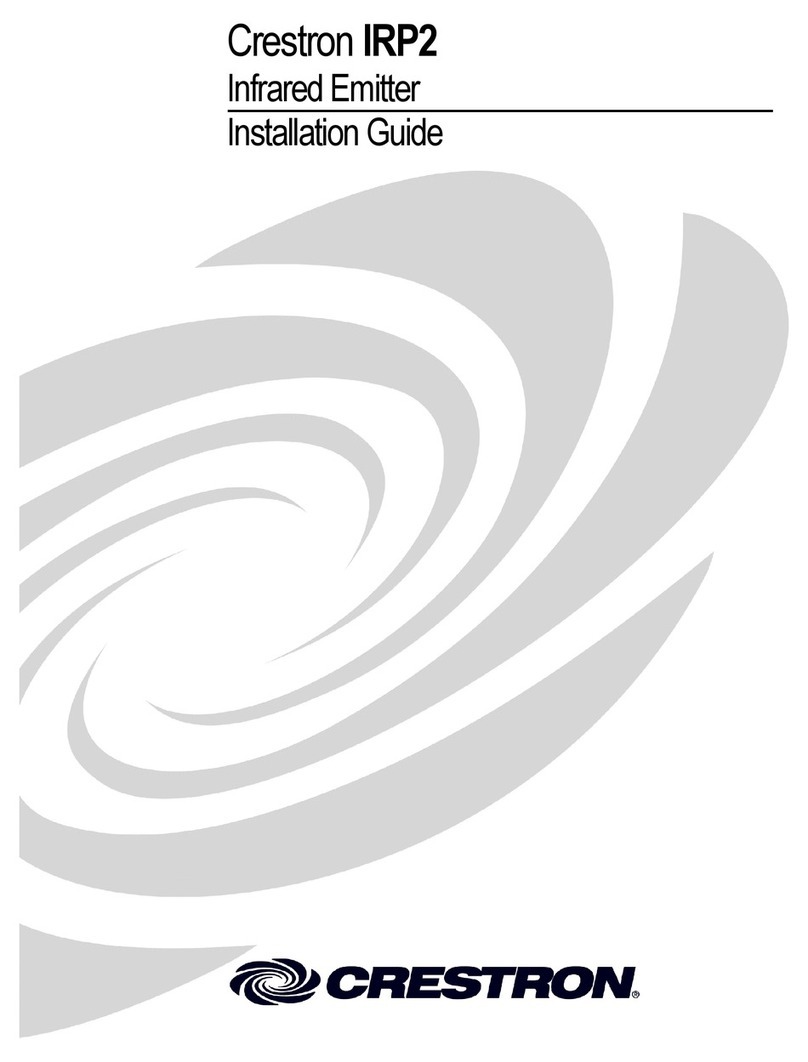DO GUIDE DOC. 7695C (2043891) 05.16
Specications subject to change without notice.
DM-DGE-200-C Top Panel Connections
DM-DGE-200-C Bottom Panel Connections
DO Access the Setup Screens
The setup screens enable basic conguration prior to regular operation of the DGE-100 and
DM-DGE-200-C. During regular operation of the DGE-100 and DM-DGE-200-C, there are two
ways to access the setup screens:
1. Place a button on the project main page and assign the reserved join number (17242) that
accesses the setup screens.
2. Press the SETUP button on the DGE-100 or DM-DGE-200-C.
DO Learn More
Visit the website for additional information and the latest rmware
updates. To learn more about this product, use a QR reader
application on your mobile device to scan the QR images.
Crestron Electronics
15 Volvo Drive, Rockleigh, NJ 07647
888.CRESTRON | www.crestron.com
As of the date of manufacture, the product has been tested and found to comply with specications for CE marking.
Federal Communications Commission (FCC) Compliance Statement
This device complies with part 15 of the FCC Rules. Operation is subject to the following two conditions:
(1) This device may not cause harmful interference, and (2) this device must accept any interference received, including interference
that may cause undesired operation.
CAUTION: Changes or modications not expressly approved by the manufacturer responsible for compliance could void the
user’s authority to operate the equipment.
NOTE: This equipment has been tested and found to comply with the limits for a Class B digital device, pursuant to part 15 of the
FCC Rules. These limits are designed to provide reasonable protection against harmful interference in a residential installation.
This equipment generates, uses and can radiate radio frequency energy and, if not installed and used in accordance with the
instructions, may cause harmful interference to radio communications. However, there is no guarantee that interference will not
occur in a particular installation.
If this equipment does cause harmful interference to radio or television reception, which can be determined by turning the
equipment off and on, the user is encouraged to try to correct the interference by one or more of the following measures:
• Reorient or relocate the receiving antenna.
• Increase the separation between the equipment and receiver.
• Connect the equipment into an outlet on a circuit different from that to which the receiver is connected.
• Consult the dealer or an experienced radio/TV technician for help.
Industry Canada (IC) Compliance Statement
CAN ICES-3(B)/NMB-3(B)
Crestron product development software is licensed to Crestron dealers and Crestron Service Providers (CSPs) under a limited non-exclusive, non-transferable Software Development Tools
License Agreement. Crestron product operating system software is licensed to Crestron dealers, CSPs, and end-users under a separate End-User License Agreement. Both of these Agreements
can be found on the Crestron website at www.crestron.com/legal/software-license-agreement.
The specic patents that cover Crestron products are listed at www.crestron.com/legal/patents/. The product warranty can be found at www.crestron.com/warranty.
Certain Crestron products contain open source software. For specic information, please visit www.crestron.com/opensource.
Crestron, the Crestron logo, Crestron Toolbox, DM, and DigitalMedia are either trademarks or registered trademarks of Crestron Electronics, Inc. in the United States and/or other countries.
HDBaseT and the HDBaseT Alliance logo are either trademarks or registered trademarks of the HDBaseT Alliance in the United States and/or other countries. HDMI is either a trademark or
registered trademark of HDMI Licensing LLC in the United States and/or other countries. Other trademarks, registered trademarks, and trade names may be used in this document to refer
to either the entities claiming the marks and names or their products. Crestron disclaims any proprietary interest in the marks and names of others. Crestron is not responsible for errors in
typography or photography.
This document was written by the Technical Publications department at Crestron.
©2016 Crestron Electronics, Inc.
HDMI INPUT:
Digital Video and
Audio Input
HDMI OUTPUT:
To Display
USB:
To Touch Screen
DM®IN:
DigitalMedia™Input
24 V 2.5 A:
From Power Pack
Ground
COM:
To RS-232 Device
USB:
To PC Running
Crestron Toolbox Software
IR:
To IR Controllable
Devices
LAN:
10BASE-T/100BASE-TX
Ethernet to LAN
DGE-10 0 DM-DGE-200-C