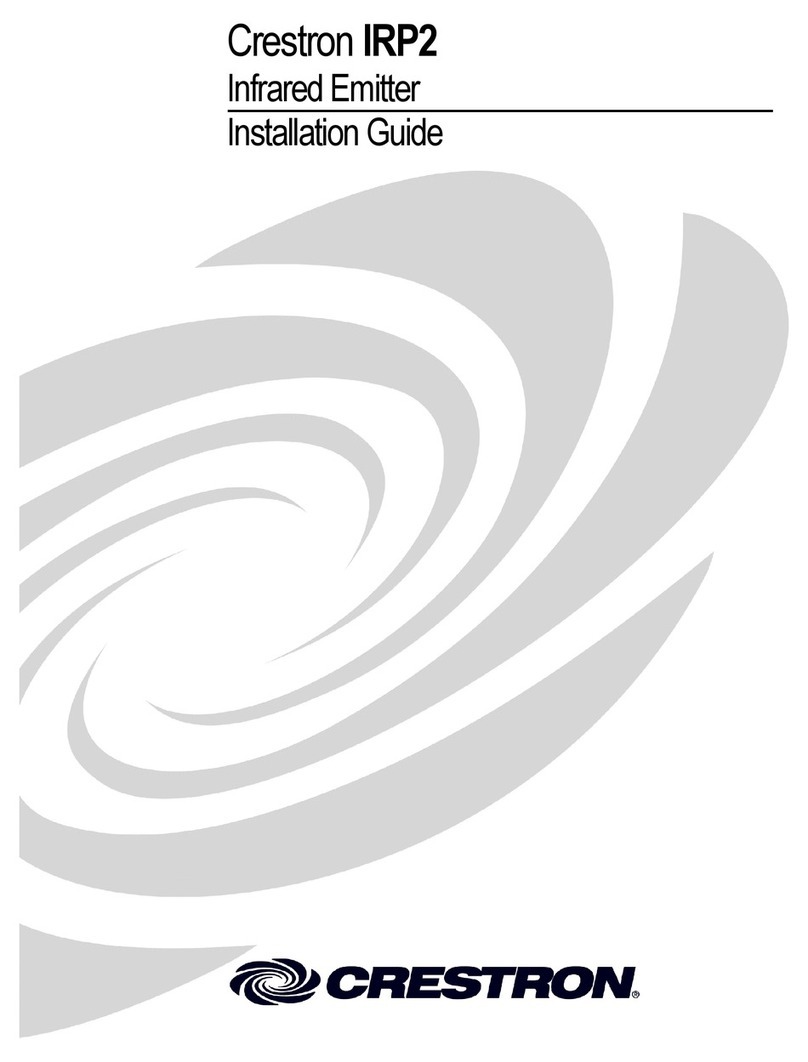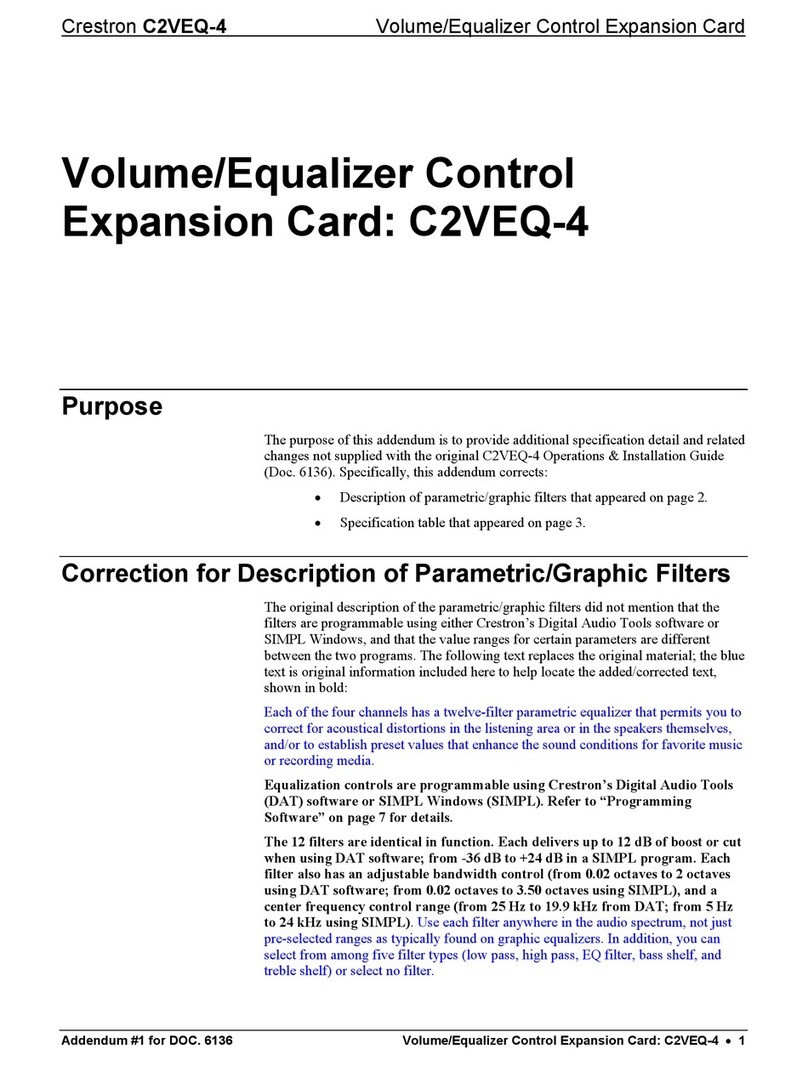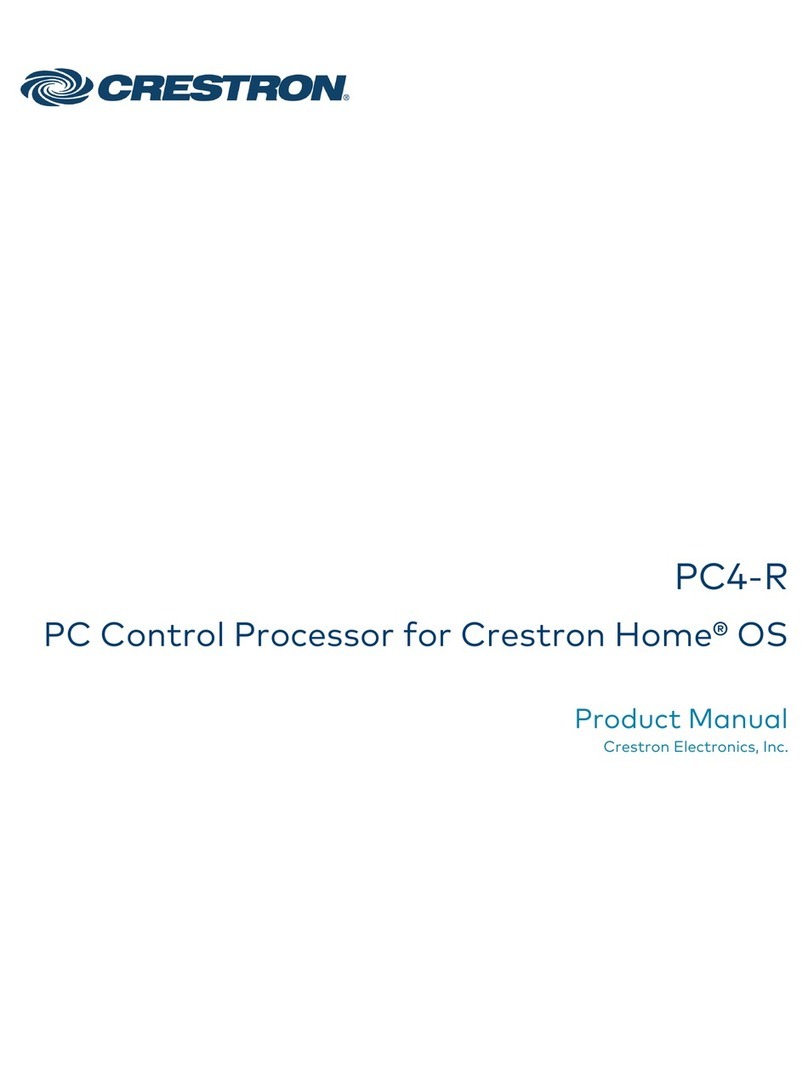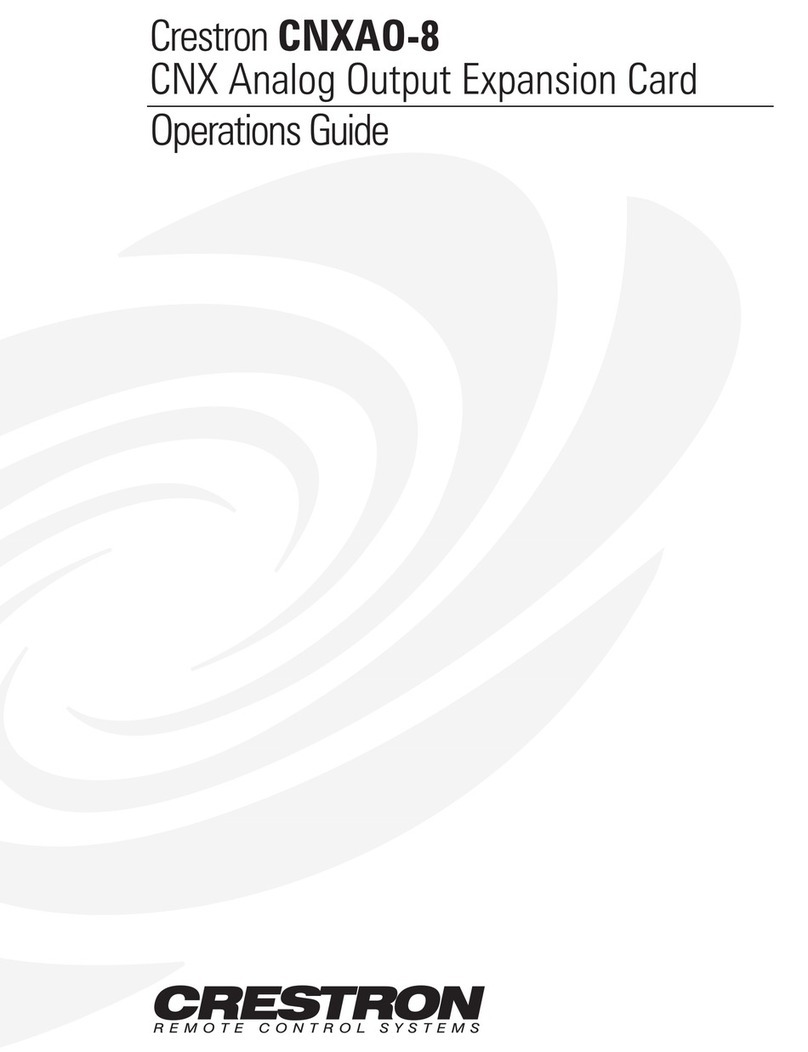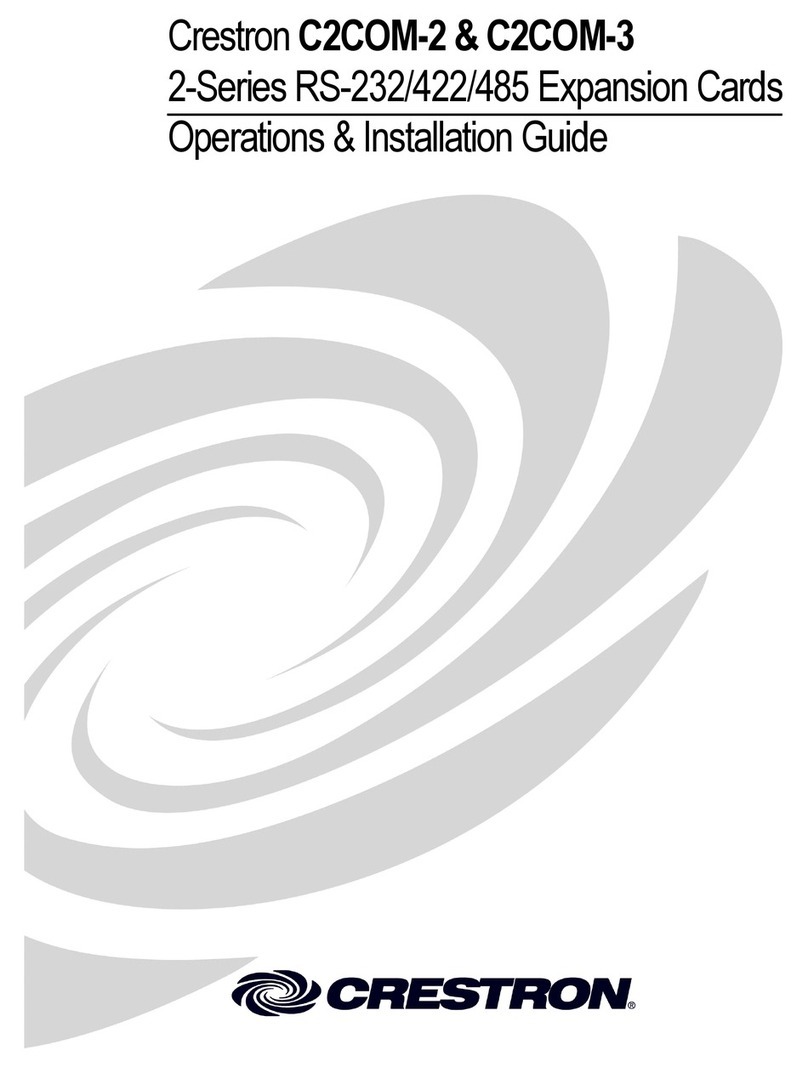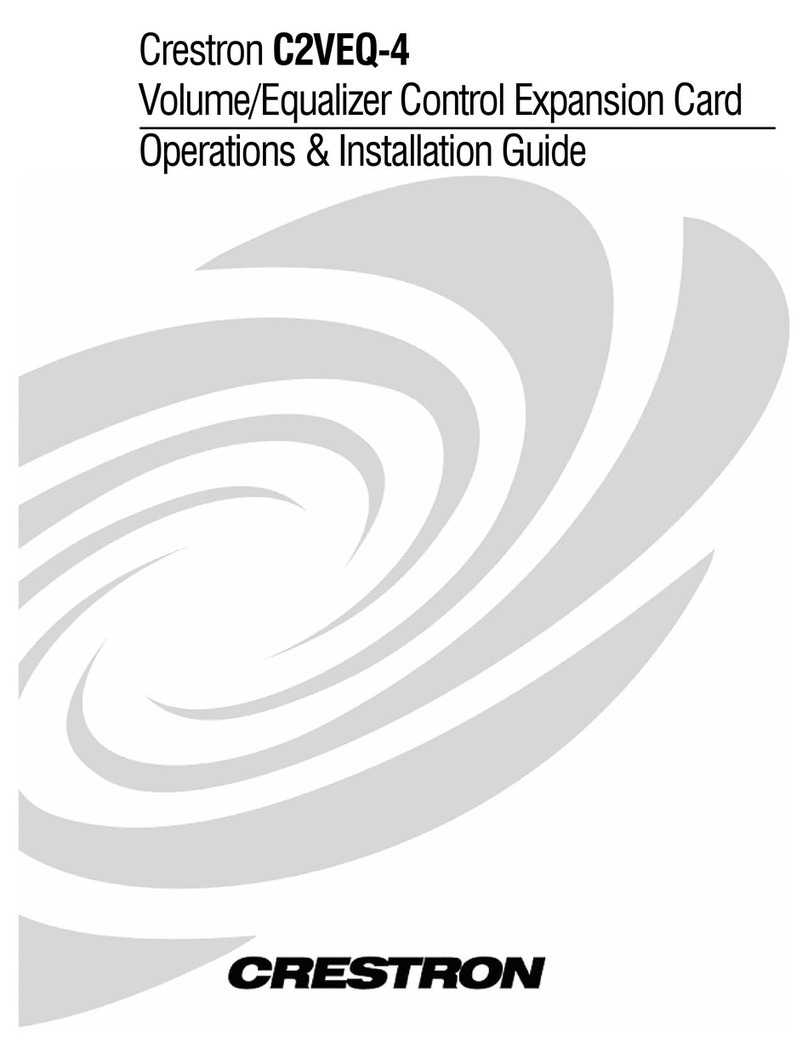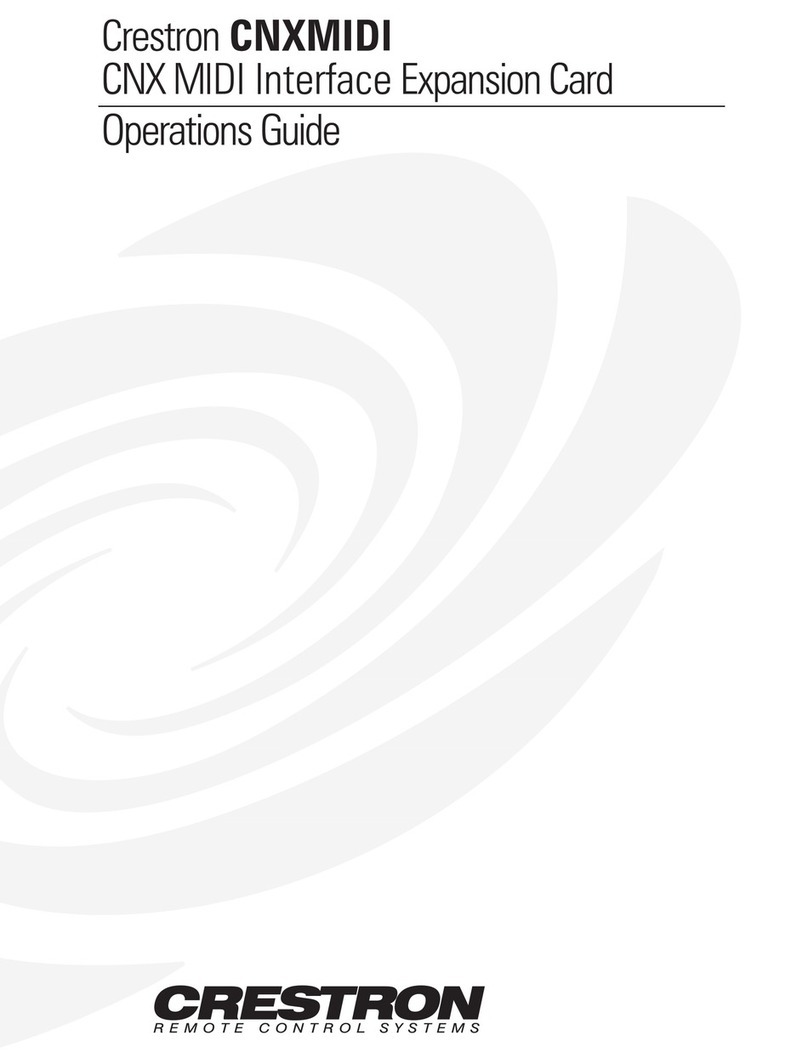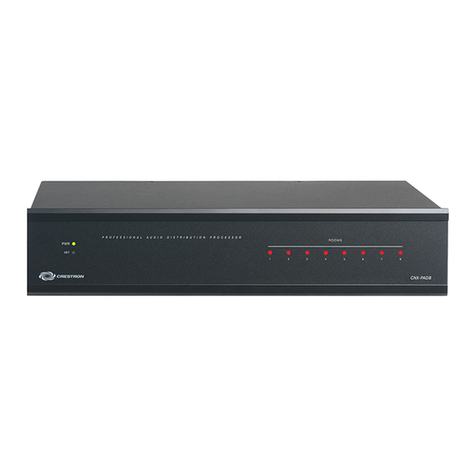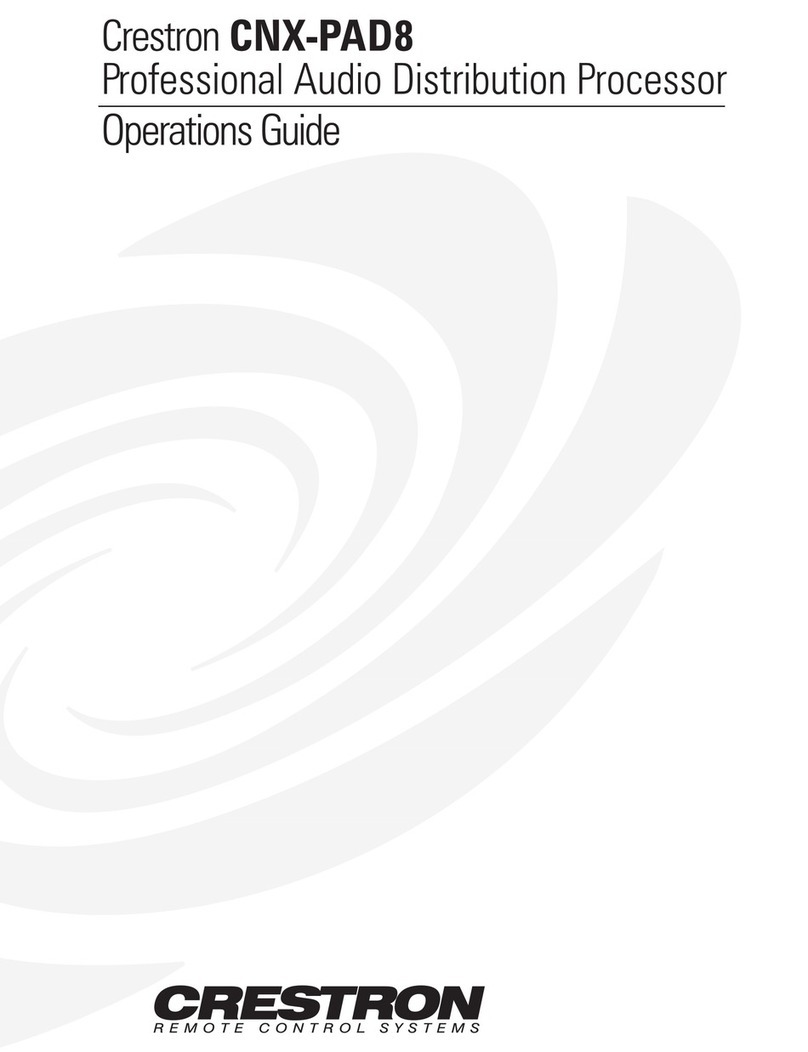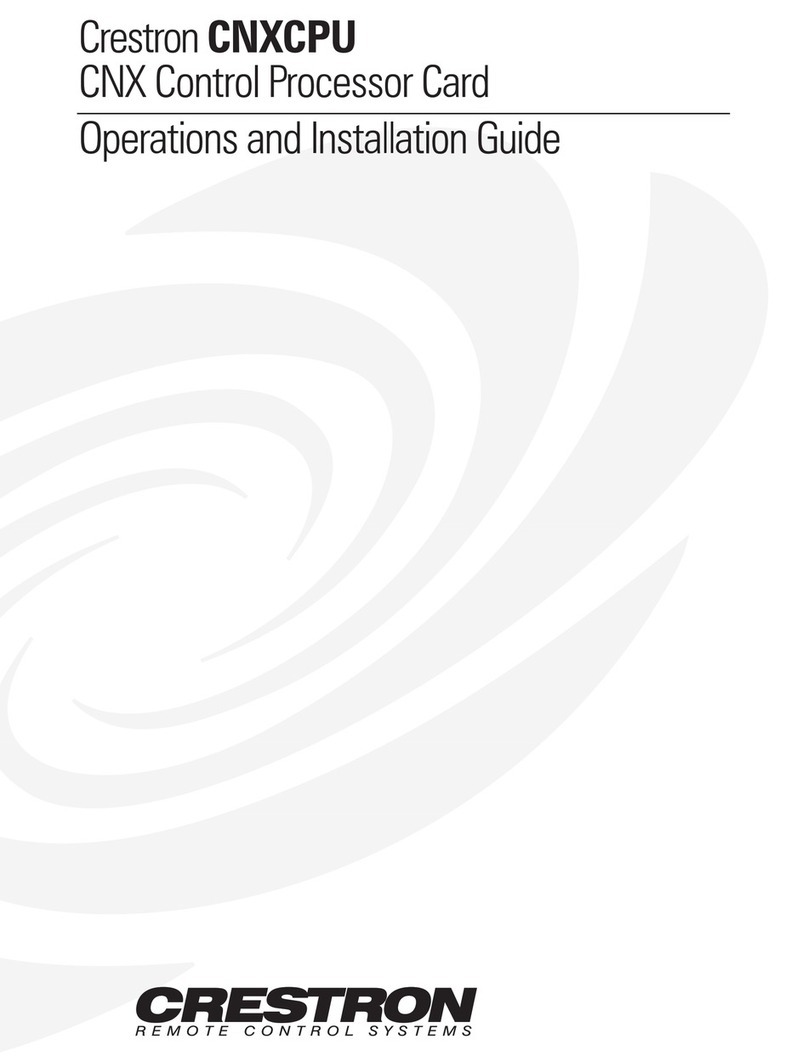quickstart guide
DVPHD
www.crestron.com
888.273.7876 201.767.3400
©2009 Specifications subject to
change without notice.
DVPHD
All brand names, product names, and trademarks
are the property of their respective owners.
High Definition Digital Video Processor
Depending on the configuration you ordered, you should have received:
1Get Started
For details, refer to the latest version of the DVPHD or
DVPHD-CUSTOM-GB Operations Guide, Doc. 6545 or 6883.
QUICKSTART DOC. 6954A (2027073) 11.09
Connect the COMPUTER port on the DVPHD to the USB port on
your PC via the included USB Type A to USB Type B cable, if you
want to use the Crestron Toolbox™ DVPHD Tool to upload
firmware, a SIMPL™ Windows program or a VisionTools Pro-e®
(VT Pro-e) project.
1
2Hardware Hookup
A. Check Contents B. Required Equipment and Tools C. Before You Proceed
D. Environment
DVPHD-PRO, DVPHD-QUAD, DVPHD-DUAL or DVPHD-PRO-SDI
DVPHD Operations Guide
DVPHD Quickstart Guide (this guide)
Operations Guide(s) for:
DHDC-RBBVI Card
DHDC-RGBO Card
DHDC-BNCVIS Card
DHDC-SDIVI Card
Parts bag(s) containing connecting hardware, cables and adapters.
NOTE: This system has specific out-of-the-box functionality
that is outlined in this guide. No programming is required to get
started.
The following items are not supplied and are needed to complete the
installation:
• CAT5/5E cables for Ethernet connections
• Cresnet®cable for network connection of Crestron®devices throughout
the installation
• Grounding wire (16 AWG) for connection to earth ground
• Wire lug to attach the ground wire to the device
• Appropriate hand tools (wire cutters, screwdrivers, etc.)
• USB cable to mouse or touchscreen input
• USB or serial mouse
• Video display device
• Video source(s)
NOTE: In order to ensure optimum performance over the full
range of your installation, only Crestron Certified Wire may be
used for Cresnet and CAT5 connections. Failure to do so may
incure additional charges if support is required to identify
performance deficiencies arising due to use of improper wire.
CAUTION: Do not connect power cords until instructed to do so.
!
NOTE: Before beginning any of these Quickstart procedures,
ensure all appropriate Cresnet cables are installed throughout
your site.
The DVPHD should be used in a well ventilated area. The
venting holes should not be obstructed under any circumstances.
A. Connect to a PC
Mouse Input
DVI/RGB Input
Component Input
Composite Input
DVI/HDMI Input
DVI/RGB
Output
Computer
DSSDVD
Blu-ray
Display
USB
B. Connect to Your System
Connect a grounding wire (16 AWG) to the grounding
screw on the rear of the unit using an appropriate wire lug.
Connect a display device to the DVI/RGBHV output using
a cable with a male DVI-I connector or DB15HD adapter
(included).
Connect video input devices to DVI or BNC connectors as
appropriate for the device.
Connect a mouse or touchscreen to the USB port using a
cable with a USB Type A male connector. A serial port is
provided for legacy touchscreens.
Connect the DVPHD to a DHCP enabled LAN. Then you
can upload firmware, SIMPL Windows program or
VT Pro-e projects.
For details, refer to the latest version of the DVPHD or
DVPHD-CUSTOM-GB Operations Guide (Doc. 6545 or
6883). These are available from the Crestron website
(www.crestron.com/manuals).
To prevent overheating, do not operate this product in an area
that exceeds the environmental temperature range listed in the
DVPHD Operations Guide. Consider using forced air ventilation
and/or increasing the spacing between units to reduce
overheating.