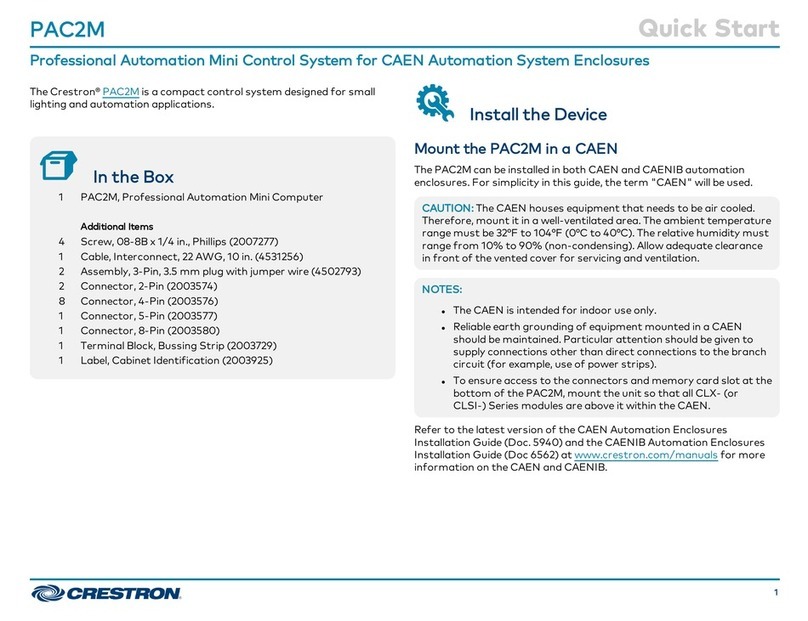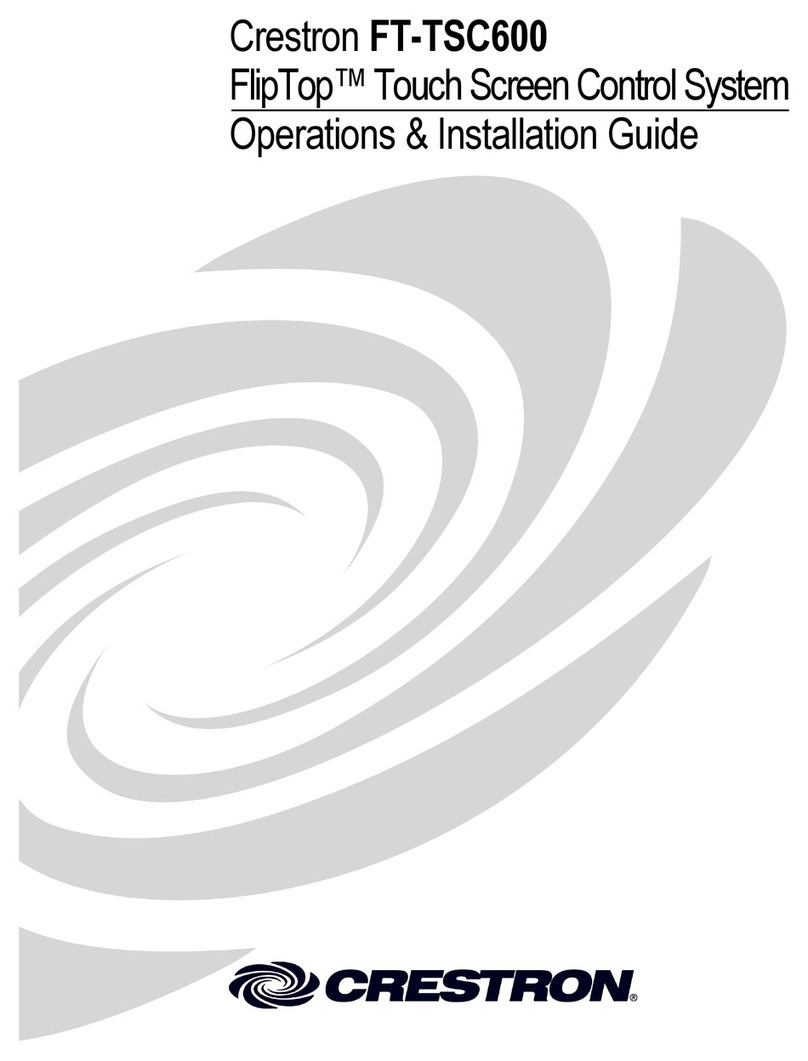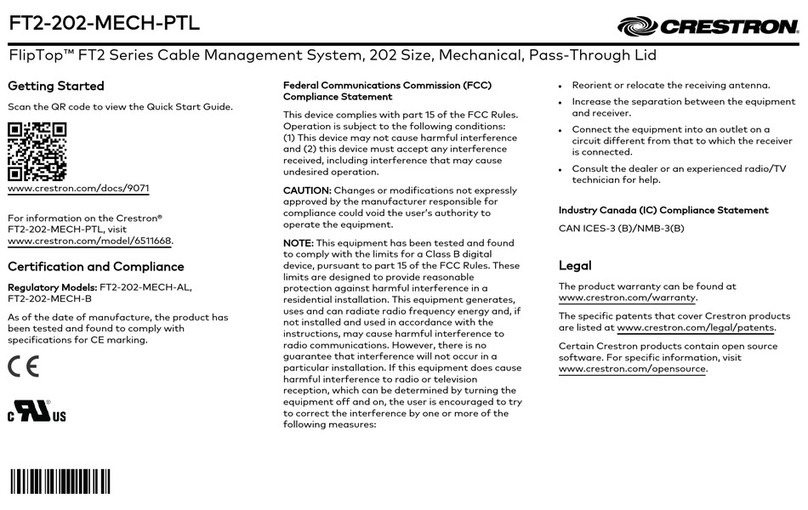Connect the Control Subnet
(CP4NOnly)
The CP4N has a dedicated Control Subnet that is used for
communication between the control system and Crestron Ethernet
devices without interference from other traffic on the network.
CAUTION:Do not connect the CONTROL SUBNET port to the LAN.
The CONTROL SUBNET port must only be connected to Crestron
Ethernet devices.
For more information on using the Control Subnet, refer to the
4-Series™ Control System Reference Guide.
Configure the Control System
The control system may be configured using the provided web
configuration interface. The interface can be accessed using the control
system IP address or the XiOCloud® service.
Configuration via IP Address
To access the web configuration interface using the control system
IPaddress:
NOTE:The control system ships with DHCPenabled. A DHCPserver is
required to access the web configuration interface via the control
system IPaddress.
1. Connect the control system to the network.
2. Use the Device Discovery tool in Crestron Toolbox™ software to
discover the control system and its IP address on the network.
3. Enter the control system IPaddress into a web browser.
Configuration via XiOCloud
The XiOCloud®service allows supported devices across an enterprise to
be managed and configured from one central and secure location in the
cloud. Supported Crestron® devices are configured to connect to the
service out of the box.
Use of the service requires a registered XiOCloud account. To register
for an XiOCloud account, refer to
www.crestron.com/Support/Tools/Licensing-Registration/XiO-Cloud-
Registration-Room-Licenses.
NOTE:The device may be disconnected from the XiOCloud service by
navigating to the Cloud Services tab in CrestronToolbox™software
(Functions >Device Info >Cloud Services). For details, refer to the
CrestronToolbox help file.
To connect the device to the XiOCloud service:
1. Record the MAC address and serial number that are labeled on the
shipping box or the device. The MAC address and serial number are
required to add the device to the XiOCloud service.
NOTE:If the device has multiple MAC addresses, use the MAC
address that is providing the primary connection back to the
network. For most devices, the Ethernet MAC address should be
used. However, if your device is connecting to the network over a
different protocol (such as Wi-Fi® communications), use the
MAC address for that protocol instead.
2. Log in to your XiOCloud account at portal.crestron.io.
3. Claim the device to the XiOCloud service as described in the
XiOCloudUserGuide.
Select the device from the cloud interface to view its status and
settings. The device may now also be managed and assigned to a group
or room. For more information, refer to the XiOCloudUserGuide.
3
CP4 and CP4N QuickStart
4-Series™ Control System