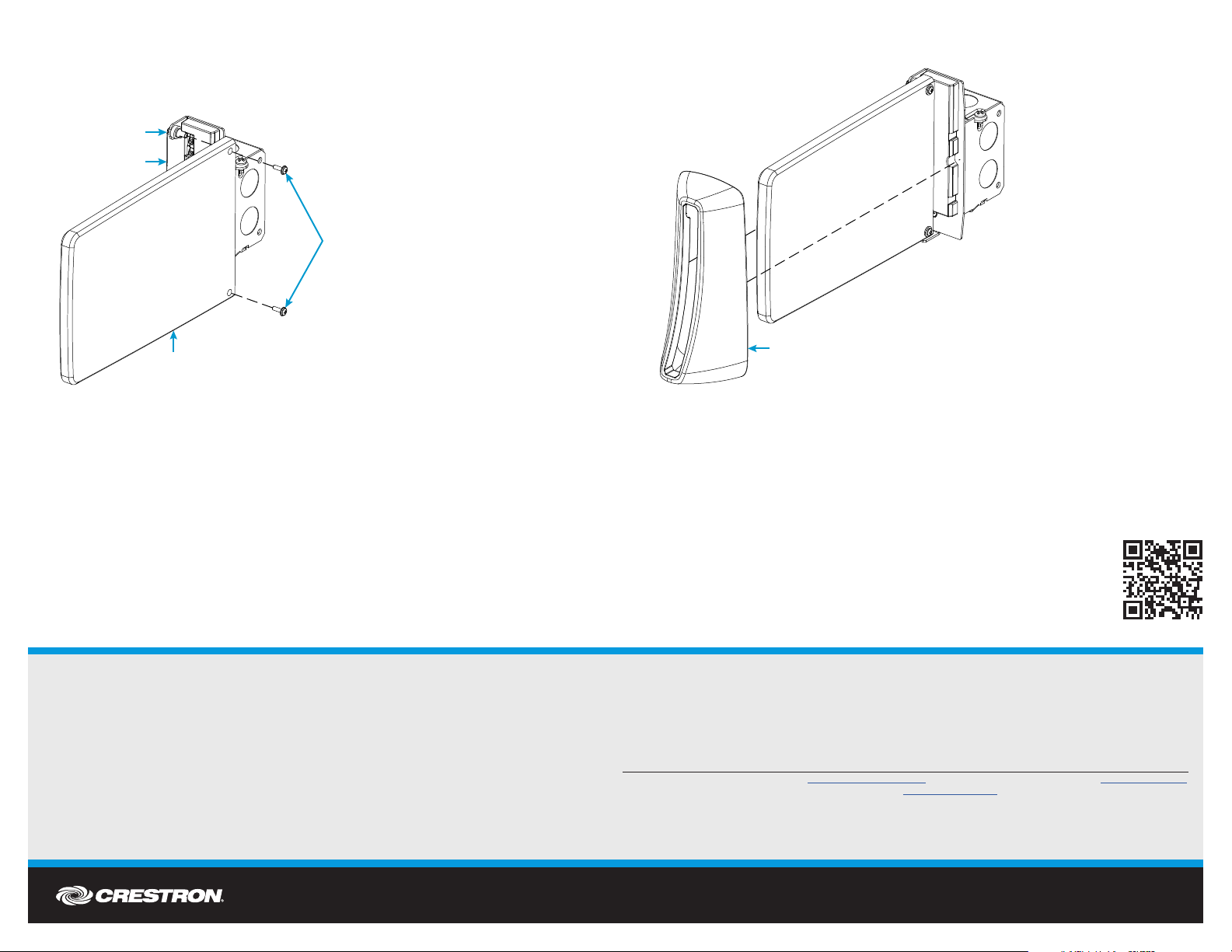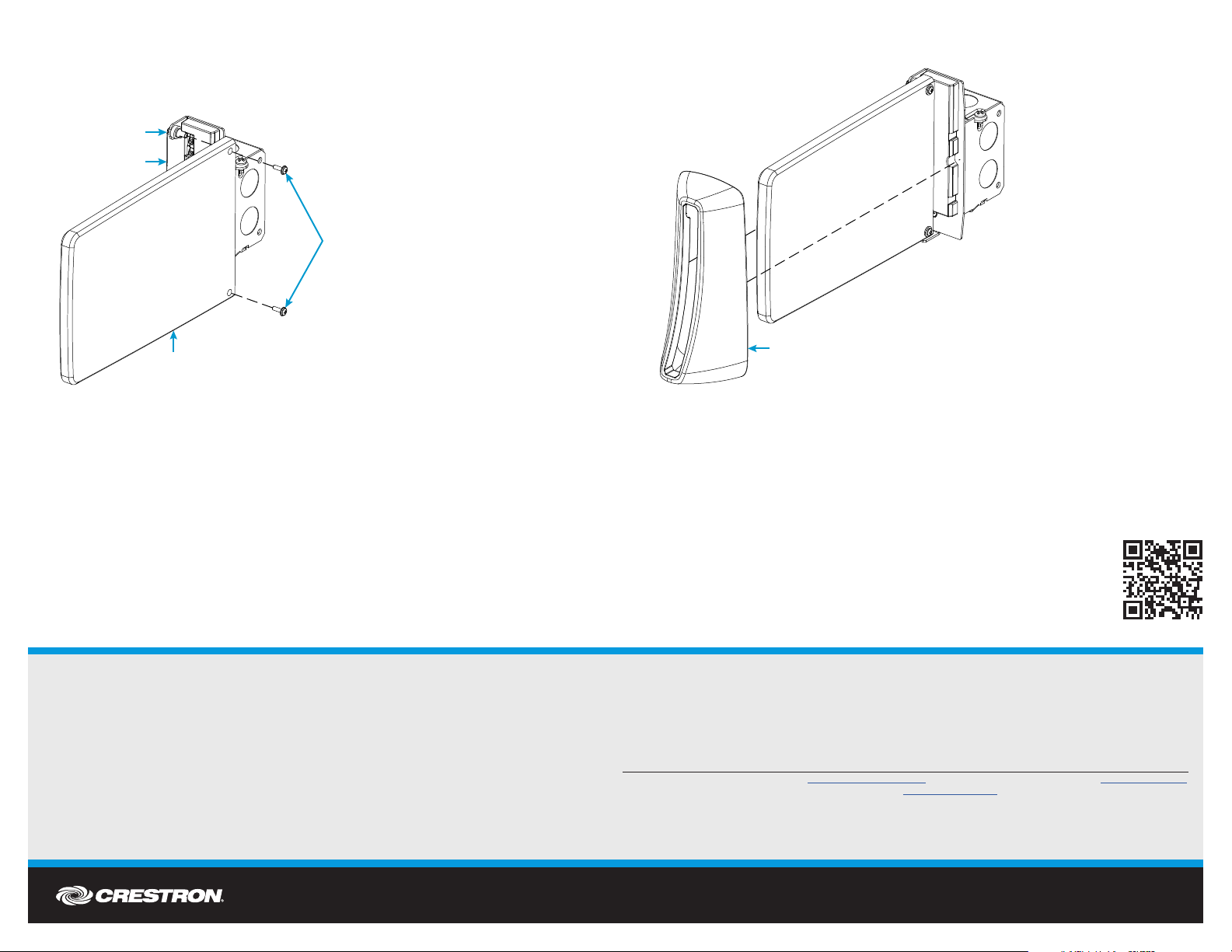
DO GUIDE
3. To complete the installation, carefully slide the bezel over the acrylic face and across the sign
until the bezel is magnetically locked into place against the rear assembly.
DOC. 7969B (2048129) 04.17
Specications subject to change without notice.
2. Align the two holes on the acrylic face with the mounting posts on the rear assembly, and then
push the acrylic face into the assembly so that the holes completely engage the posts. The
acrylic face stays in place once it is hung onto the posts. Then, use the two included 4-40 x 1/2"
SEMS screws and a Phillips screwdriver to secure the acrylic face to the posts. Remove the
plastic lm from the acrylic face once it is secured.
Federal Communications Commission (FCC) Compliance Statement
This device complies with part 15 of the FCC Rules. Operation is subject to the following two conditions:
(1) This device may not cause harmful interference, and (2) this device must accept any interference received, including interference
that may cause undesired operation.
CAUTION:Changes or modications not expressly approved by the manufacturer responsible for compliance could void the
user’s authority to operate the equipment.
NOTE: This equipment has been tested and found to comply with the limits for a Class B digital device, pursuant to part 15 of the
FCC Rules. These limits are designed to provide reasonable protection against harmful interference in a residential installation.
This equipment generates, uses and can radiate radio frequency energy and, if not installed and used in accordance with the
instructions, may cause harmful interference to radio communications. However, there is no guarantee that interference will not
occur in a particular installation.
If this equipment does cause harmful interference to radio or television reception, which can be determined by turning the
equipment off and on, the user is encouraged to try to correct the interference by one or more of the following measures:
• Reorient or relocate the receiving antenna.
• Increase the separation between the equipment and receiver.
• Connect the equipment into an outlet on a circuit different from that to which the receiver is connected.
• Consult the dealer or an experienced radio/TV technician for help.
Industry Canada (IC) Compliance Statement
CAN ICES-3(B)/NMB-3(B)
The specic patents that cover Crestron products are listed at http://www.crestron.com/legal/patents. The product warranty can be found at www.crestron.com/warranty.
Certain Crestron products contain open source software. For specic information, please visit www.crestron.com/opensource.
Crestron, the Crestron logo, Cresnet, Crestron Studio, Crestron Toolbox, and SmartObject are either trademarks or registered trademarks of Crestron Electronics, Inc. in the United States and/or
other countries. Other trademarks, registered trademarks, and trade names may be used in this document to refer to either the entities claiming the marks and names or their products. Crestron
disclaims any proprietary interest in the marks and names of others. Crestron is not responsible for errors in typography or photography.
This document was written by the Technical Publications department at Crestron.
©2017 Crestron Electronics, Inc.
Bezel
DO Learn More
Visit the website for additional information and the latest rmware updates. To
learn more about this product, use a QR reader application on your mobile device
to scan the QR image.
Crestron Electronics
15 Volvo Drive, Rockleigh, NJ 07647
888.CRESTRON | www.crestron.com
Screws (2):
4-40 x 1/2"
SEMS
Acrylic face
Mounting posts (2)
Rear assembly