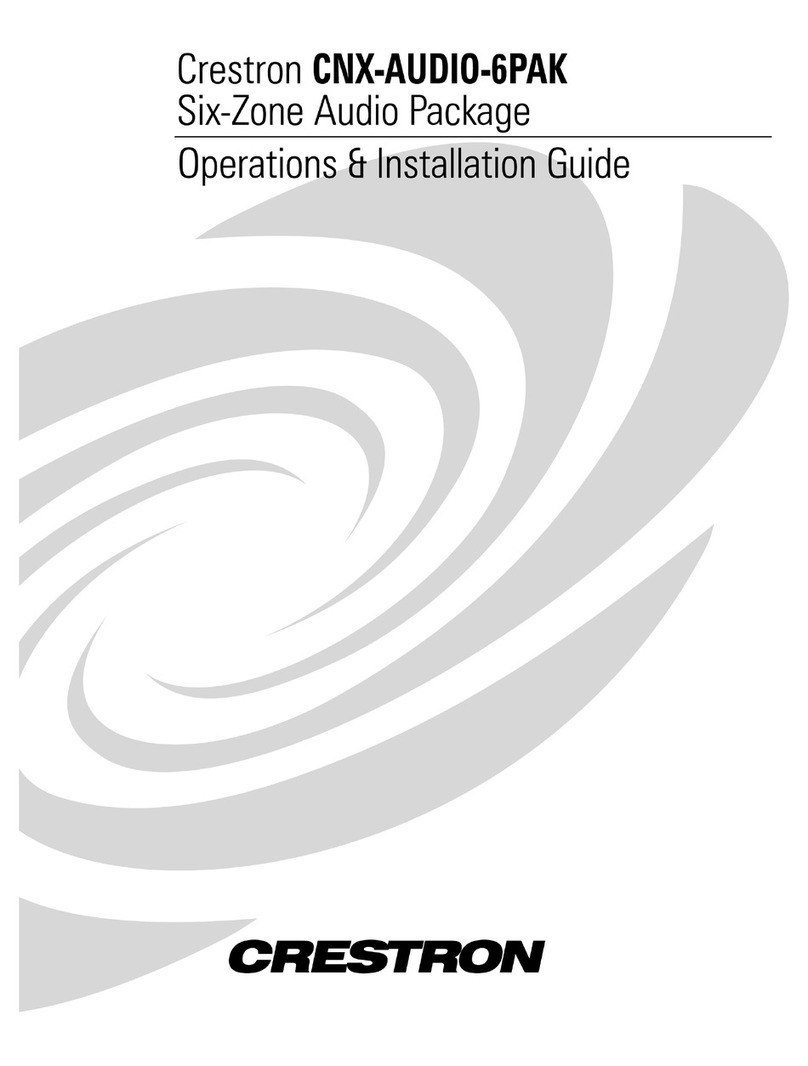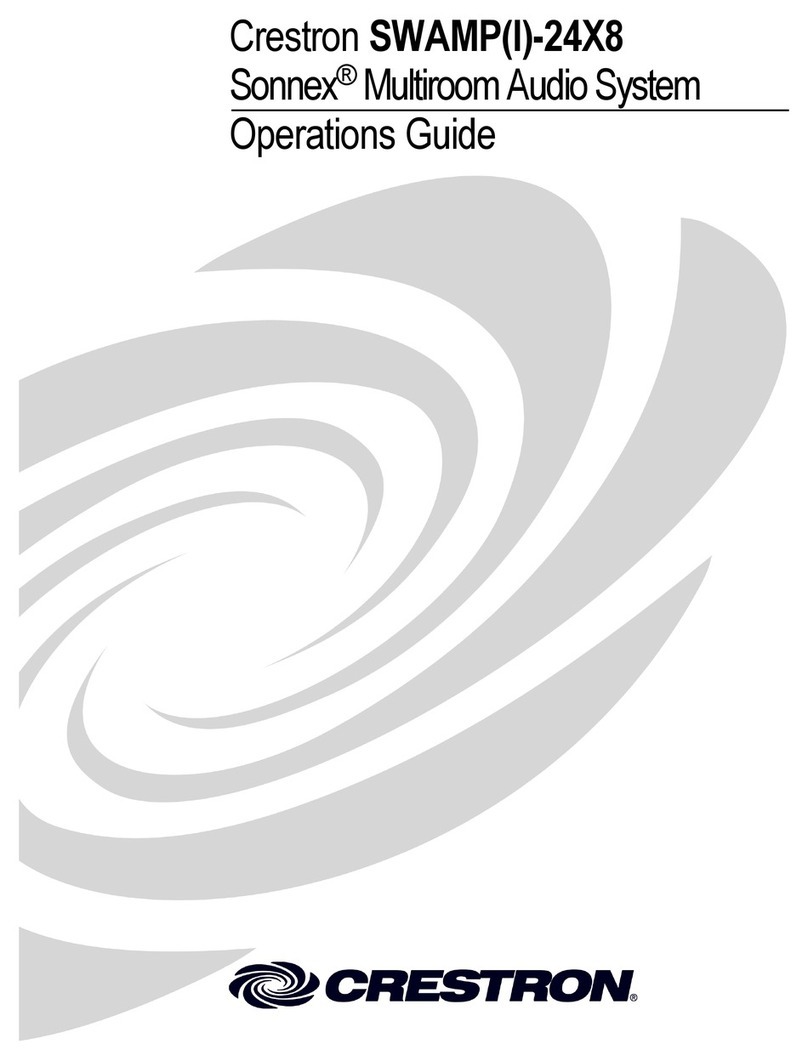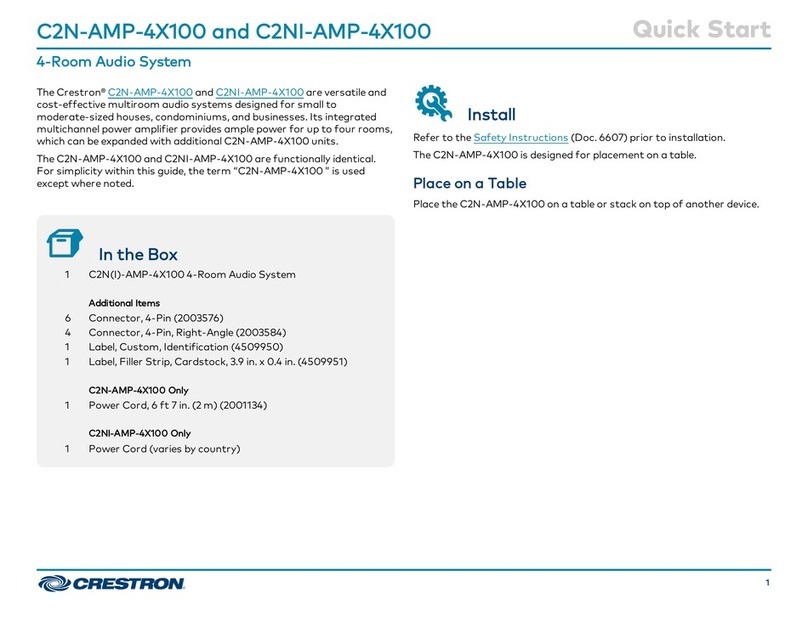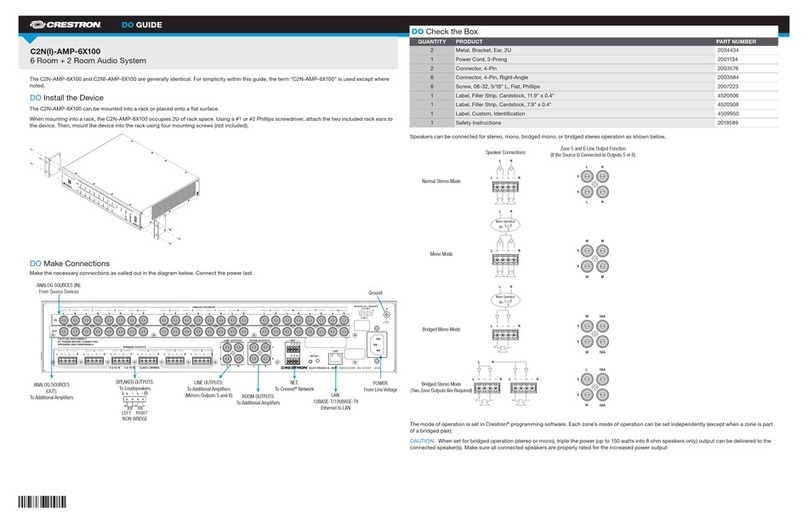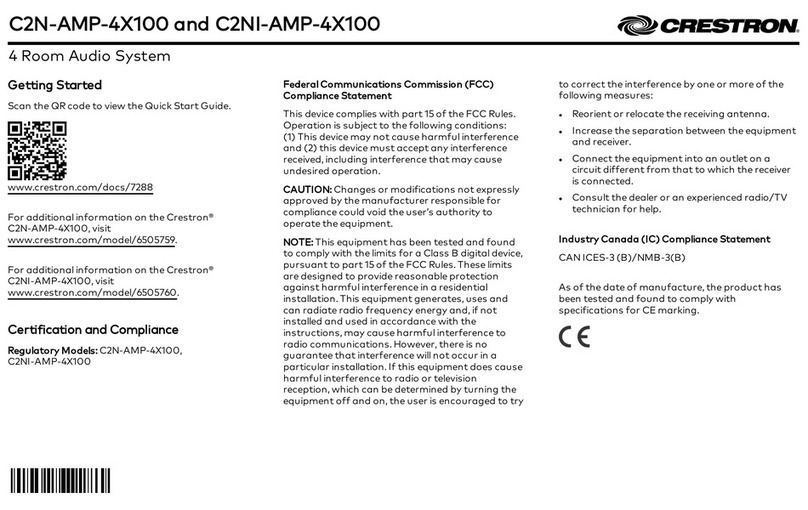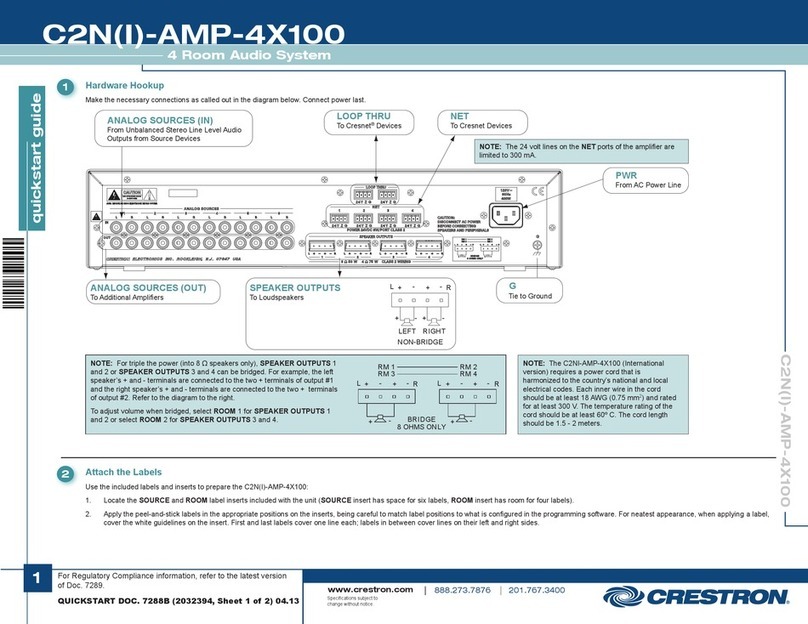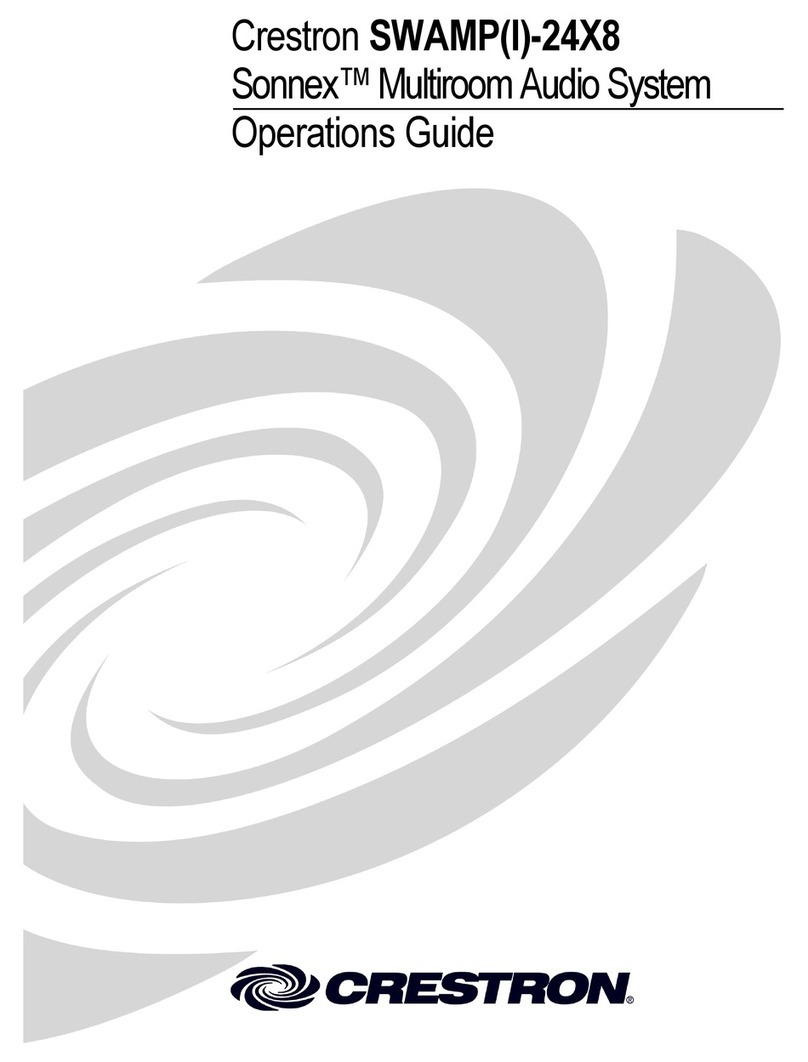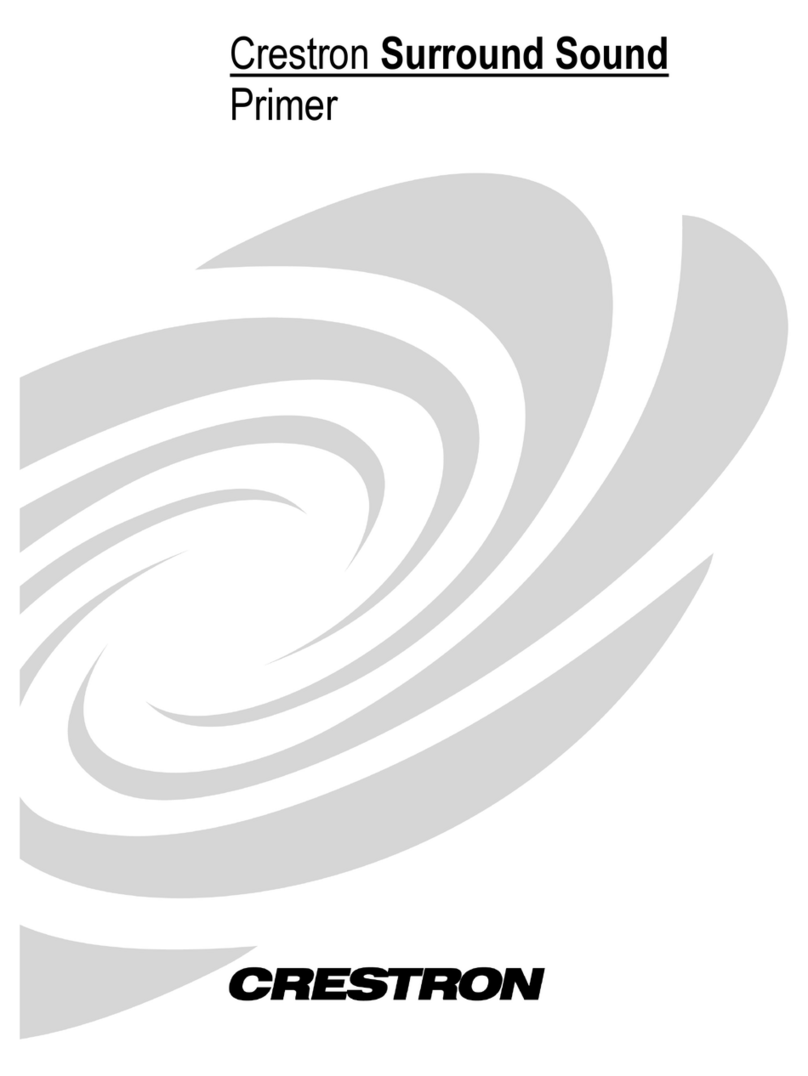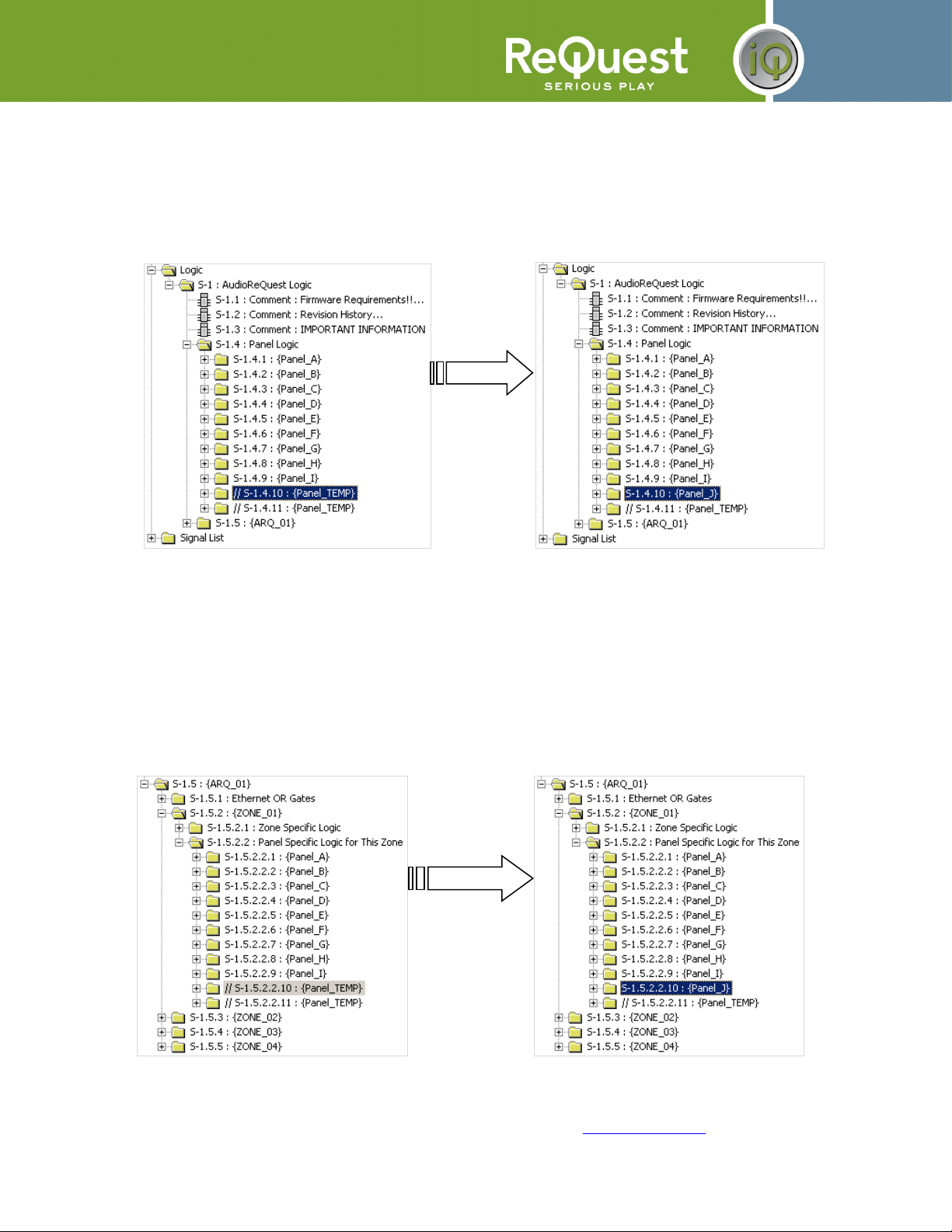Table of Contents
AudioReQuest Crestron™ Interface Guide........................................................................1
Table of Contents..............................................................................................................2
Crestron Install Checklist...................................................................................................4
Introduction:......................................................................................................................1
Rear Serial Port Pinout (Male RS-2 2 Port).........................................................................................1
Serial Cable Pinout (Female Female RS2 2 cable)...........................................................................1
COM Settings....................................................................................................................................1
Design Changes and New Features..................................................................................
Multiple Product Model Support....................................................................................
Single START-COMMUNICATIONS Signal....................................................................
Simplified Design...........................................................................................................
Ethernet Control................................................................................................................4
Cover Art on Supported Panels.........................................................................................4
Customizing the Program..................................................................................................5
Adding Touch Panels.....................................................................................................5
Adding AudioReQuests.................................................................................................7
Serial Control.....................................................................................................................................9
Ethernet Control................................................................................................................................9
Complete List of Module Inputs and Outputs.................................................................10
ARQConnect Module – Inputs.....................................................................................10
ARQConnect Module – Outputs..................................................................................1
ARQConnect Module – Parameters.............................................................................14
Touchpanel Controller Module – Inputs.......................................................................15
Touchpanel Controller Module – Outputs....................................................................15
Touchpanel Controller Module – Parameters...............................................................15
Keyboard Handler Module – Inputs..............................................................................16
Keyboard Handler Module – Outputs...........................................................................17
Keyboard Handler Module – Parameters......................................................................17
Appendix A: Troubleshooting..........................................................................................18
A)Can’t establish 1-way serial communication:............................................................18
B)I have one-way control but I can’t get any feedback:................................................18
C)Getting garbage text or lines not refreshing on Crestron Touch panels:...................19
D)The text is being drawn slowly on the touch screens:..............................................19
E)When I go into the ARQ pages on my touch panel nothing happens:.......................19
Appendix B: Using Hyper Terminal:................................................................................20
ReQuest Incorporated 100 Saratoga Village Blvd. #44 Ballston Spa, NY
Direct Line:518.899.1254 Support:800.2 6.2812 Facsimile:518.899.1251