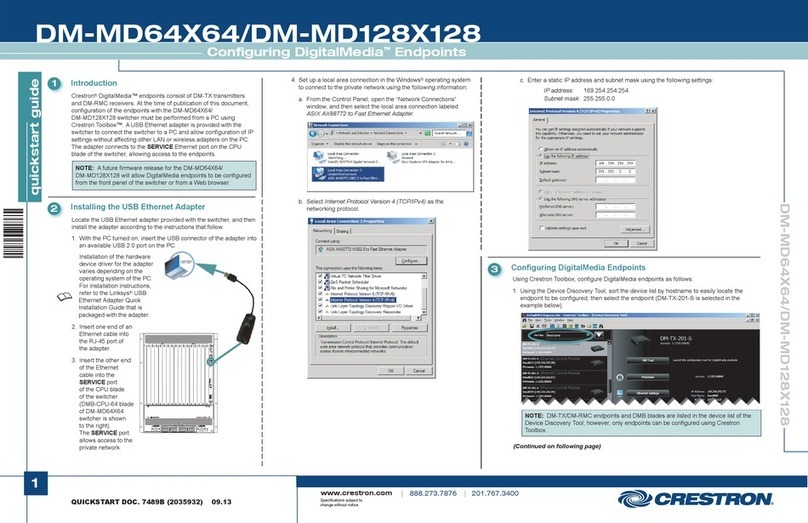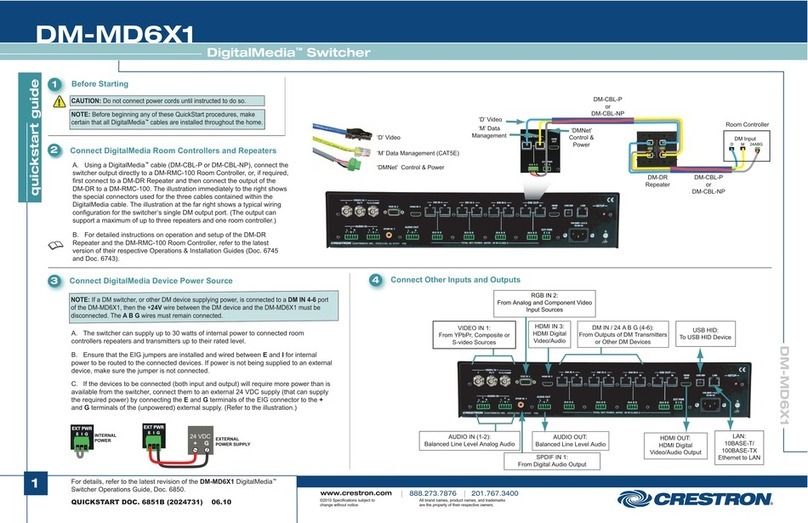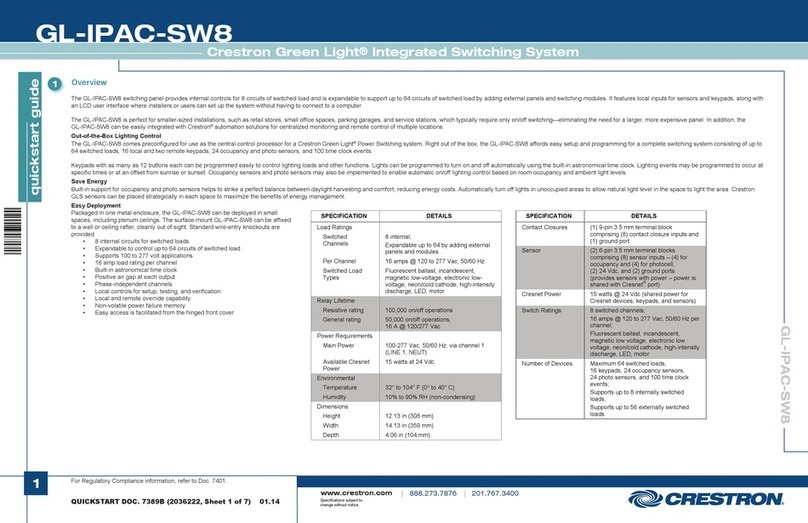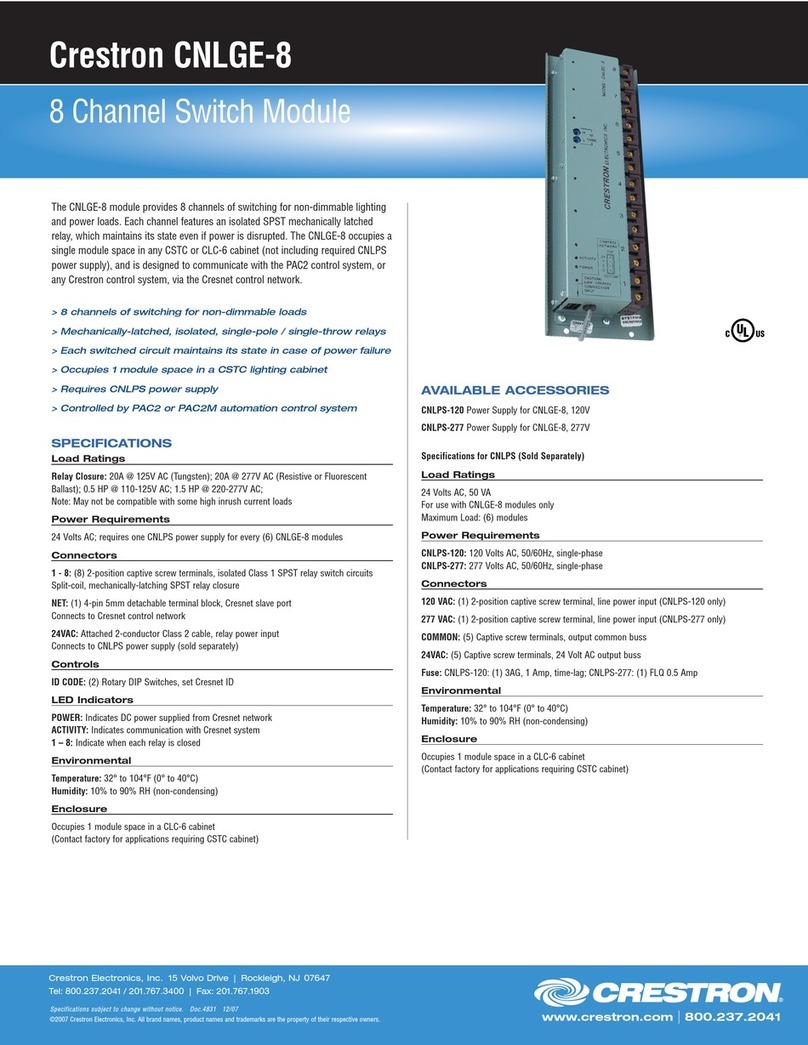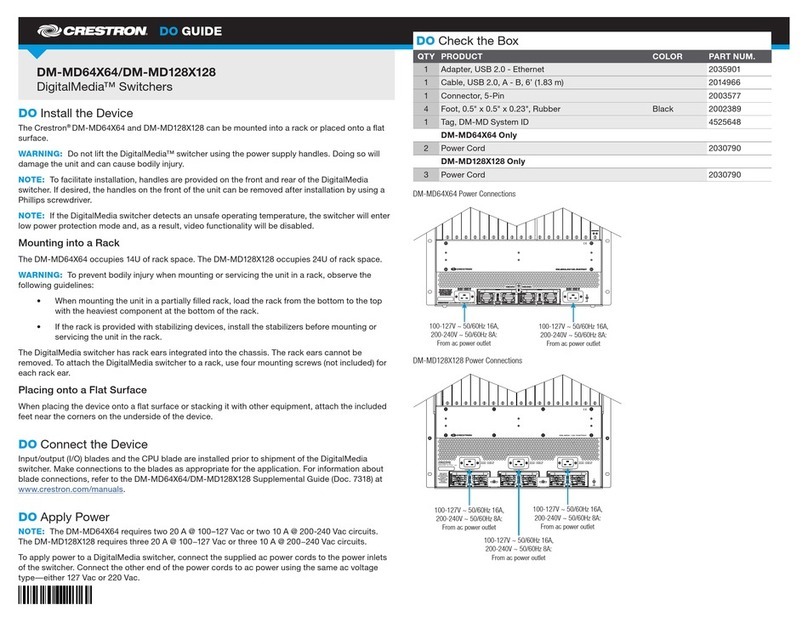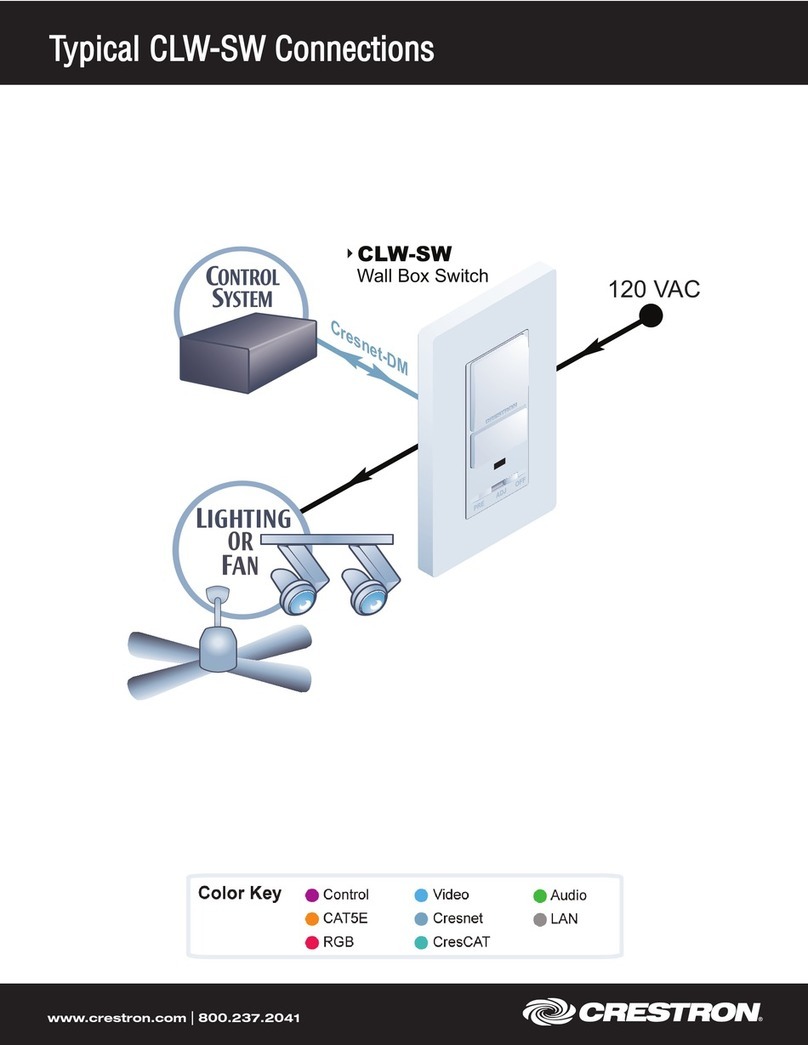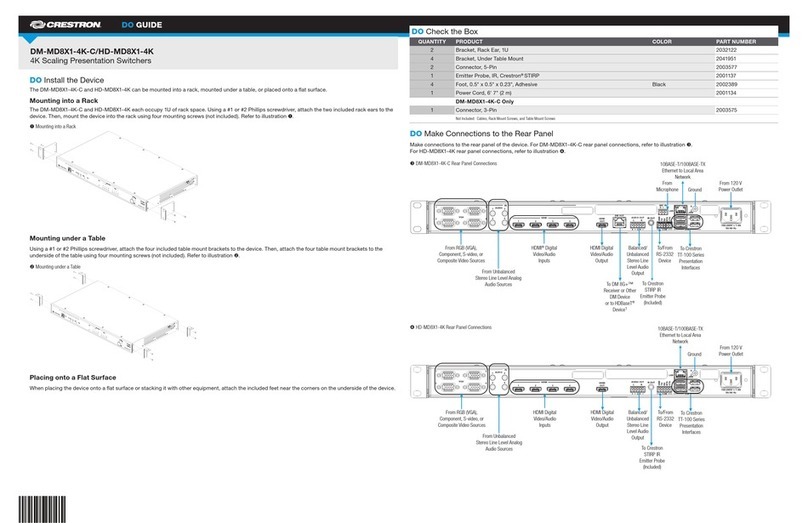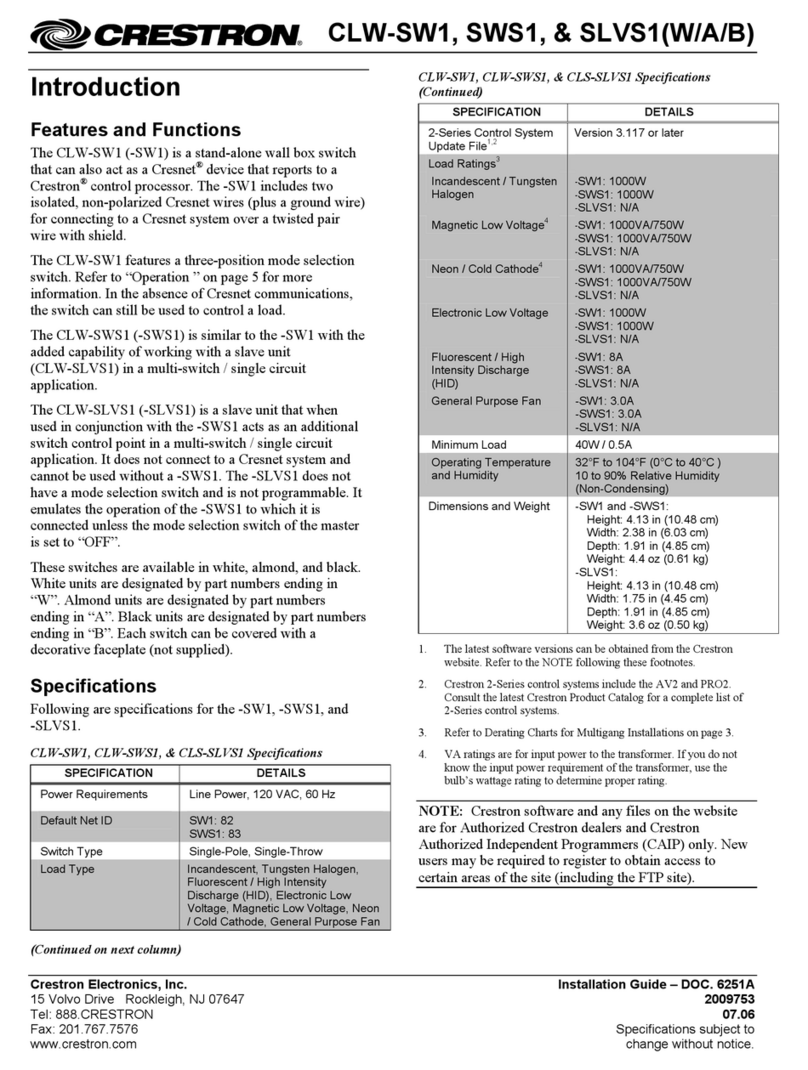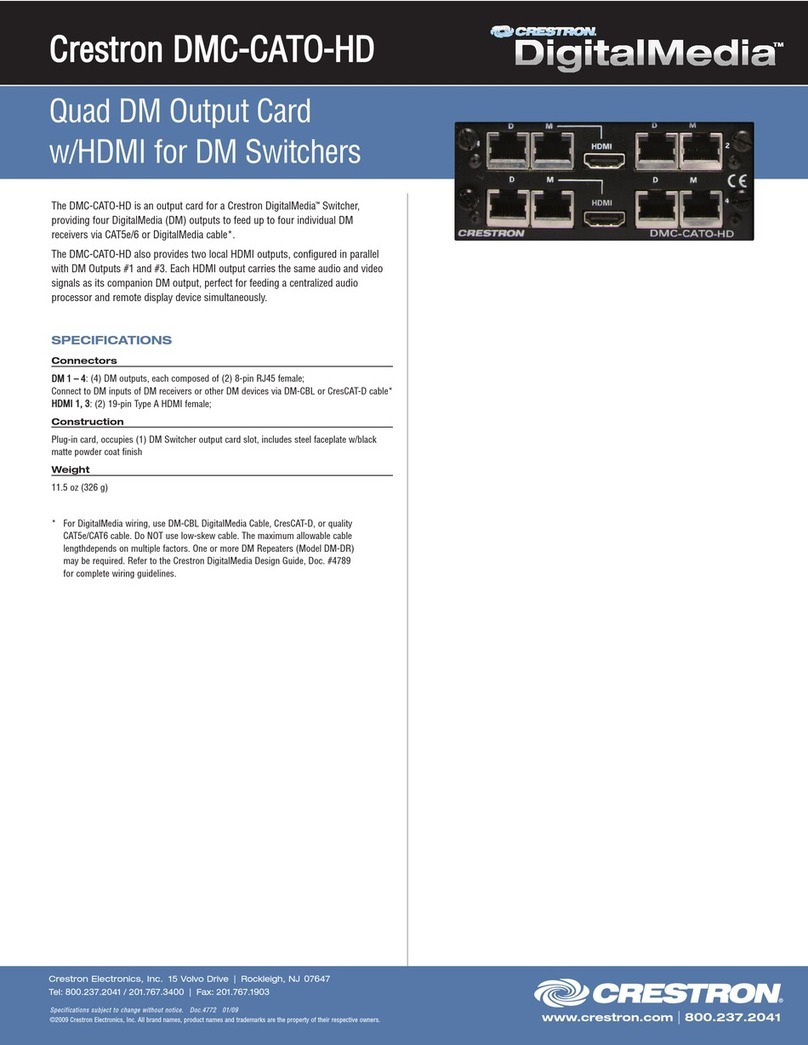2
quickstart guide
DM-MD64X64/DM-MD128X128
www.crestron.com
888.273.7876 201.767.3400
Specifications subject to
change without notice.
For details, refer to the latest version of the DM-MD64X64/
DM-MD128X128 DigitalMedia Switchers Operations & Installation
Guide, Doc. 7318.
QUICKSTART DOC. 7319B (2035907) 09.13
64X64/128X128 DigitalMedia™ Switchers
DM-MD64X64/DM-MD128X128
Connecting the CPU Blade
1
4
DMB-CPU-64
Provides 10BASE-T/
100BASE-TX/1000BASE-T
LAN port, computer console
SERVICE port, and AUDIO
OUT port.
LAN:
10BASE-T/100BASE-TX/
1000BASE-T
Ethernet to LAN
SERVICE:
10BASE-T/100BASE-TX/
1000BASE-T
Computer Console Port
AUDIO OUT:
To Analog Audio Input
Applying Power
1
5
The DM-MD64X64 contains two power supplies;
the DM-MD128X128 contains three power supplies.
The power supplies provide load balancing and
power redundancy.
To apply power to the DM switcher, connect the
supplied ac power cords to the power inlets of the
switcher. Connect the other end of the power cords to
ac power using the same ac voltage type—either
120 Vac or 220 Vac.
NOTE: The DM-MD64X64 requires two 20 A @
100-127 Vac or two 10 A @ 200-240 Vac circuits.
The DM-MD128X128 requires three 20 A @
100-127 Vac or three 10 A @ 200-240 Vac circuits.
DMB-CPU-128
Provides 10BASE-T/
100BASE-TX/1000BASE-T
LAN port, computer console
SERVICE port, USB, and
AUDIO OUT port.
LAN:
10BASE-T/100BASE-TX/
1000BASE-T
Ethernet to LAN
SERVICE:
10BASE-T/100BASE-TX/
1000BASE-T
Computer Console Port
AUDIO OUT:
To Analog Audio Input
USB:
For Connection of USB
Flash Drive
100-127V ~ 50/60Hz 16A,
200-240V ~ 50/60Hz 8A:
Main Power Input
100-127V ~ 50/60Hz 16A,
200-240V ~ 50/60Hz 8A:
Main Power Input
100-127V ~ 50/60Hz 16A,
200-240V ~ 50/60Hz 8A:
Main Power Inputs
DM-MD64X64 Power Connections
DM-MD128X128 Power Connections
Configuring Network Settings
1
6
Configure network settings on the “Ethernet Setup”
screen of the DM switcher user interface:
1. Set DHCP to ON or OFF. The default setting is ON.
2. (Optional) Enter a hostname.
3. (Optional) Enter a domain name.
4. (Applicable only if DHCP is set to OFF) Enter a static
IP address, subnet mask, and default router
address.
5. Set the system ID. The default setting is 1.
6. Set control system connection settings:
a. Enter the IP address or hostname of the control
system connected to the DM switcher.
b. Enter the IP ID of the DM switcher.
NOTE: The “Ethernet Setup” screen
automatically appears on the front panel touch
screen after the DM switcher boots up for the
first time.
NOTE: Private Network Mode (PNM) is always
enabled. When multiple DM switchers are
cascaded, assign a unique system ID to each
switcher. PNM uses the system ID of each
switcher to determine the internal IP address
used by each device in the DM system.
NOTE: Each DM switcher must connect directly
to the LAN. A DM switcher cannot connect to the
LAN through another DM switcher.
Configuring EDID
1
7
For each input, select from among 12 preconfigured
EDID (Extended Display Identification Data)
configuration files listed on the “EDID Setup” screen of
the DM switcher user interface. If desired, an EDID file
selected for a single input can be copied
automatically to all inputs of the DM switcher.
NOTE: For detailed information about EDID
configuration, refer to Answer ID 5357 at
www.crestron.com/onlinehelp. The specific patents that cover Crestron products are listed at
patents.crestron.com.
Crestron, the Crestron logo, DigitalMedia, DM, and DM 8G are either
trademarks or registered trademarks of Crestron Electronics, Inc. in the
United States and/or other countries. Other trademarks, registered
trademarks, and trade names may be used in this document to refer to
either the entities claiming the marks and names or their products.
Crestron disclaims any proprietary interest in the marks and names of
others. Crestron is not responsible for errors in typography or
photography.
This document was written by the Technical Publications department at
Crestron.
©2013 Crestron Electronics, Inc.
1 Configuring DigitalMedia Endpoints
1
8
Advanced configuration tasks for DigitalMedia
endpoints (DM-TX transmitters and DM-RMC
receivers) include detailed scaler configuration and
configuration of video parameters (for example,
brightness and contrast). To perform such tasks,
refer to the DM-MD64X64/DM-MD128X128:
Configuring DigitalMedia Endpoints Quickstart
Guide (Doc. 7489) at www.crestron.com/manuals.
To select an EDID configuration file:
1. On the “Input Blade” screen of a particular
blade, select Configure EDID for the input
whose EDID file is to be selected.
The “EDID Setup” screen appears, listing the
12 preconfigured EDID files in the Crestron
EDID List (default setting).
2. Scroll the list and then select the desired EDID
file.
A prompt appears asking confirmation that the
selected EDID file be sent to the input.
3. Select Yes to send the EDID file to the input.
The “EDID Setup” screen indicates the currently
selected EDID file.
4. If desired, select Copy to all inputs to send the
currently selected EDID file to all inputs of the
DM switcher; otherwise, select < Previous
Input or Next Input > as appropriate and repeat
steps 2 and 3 for each input.