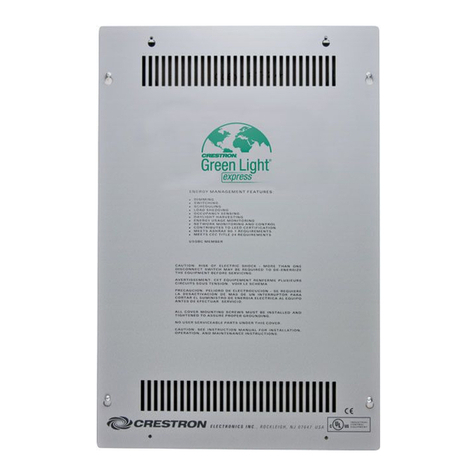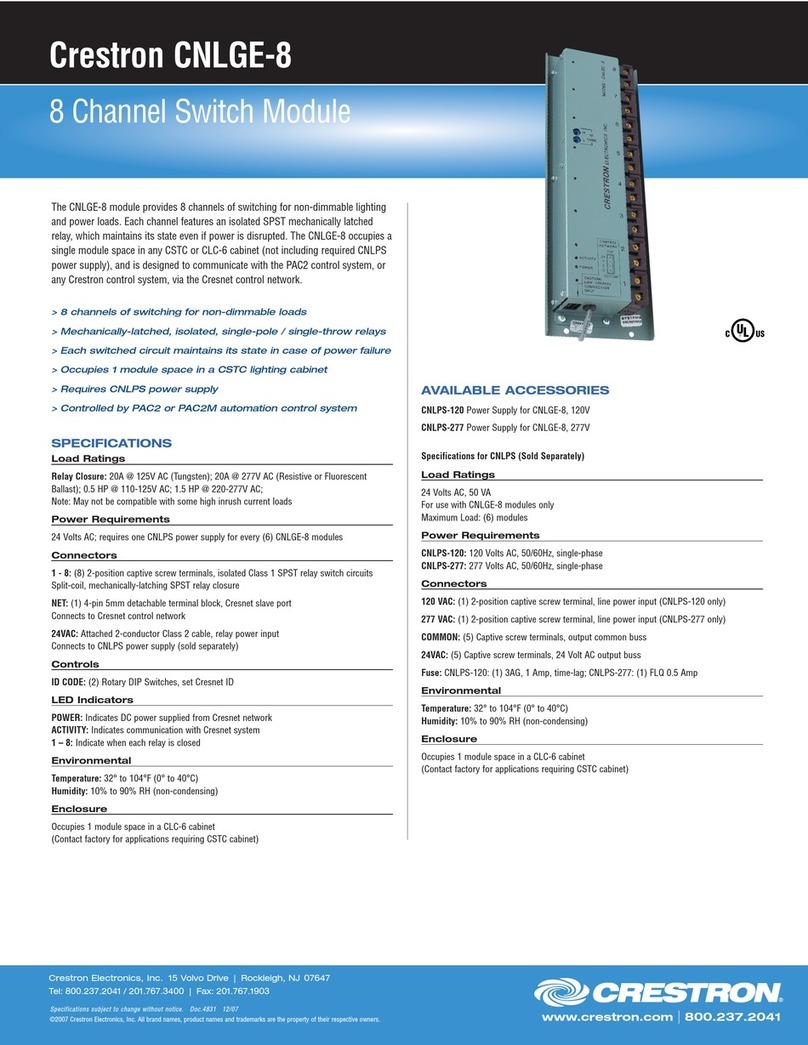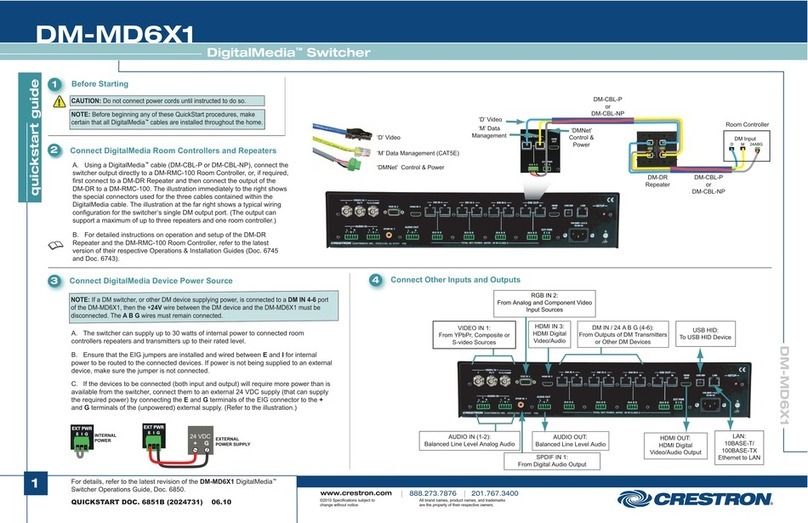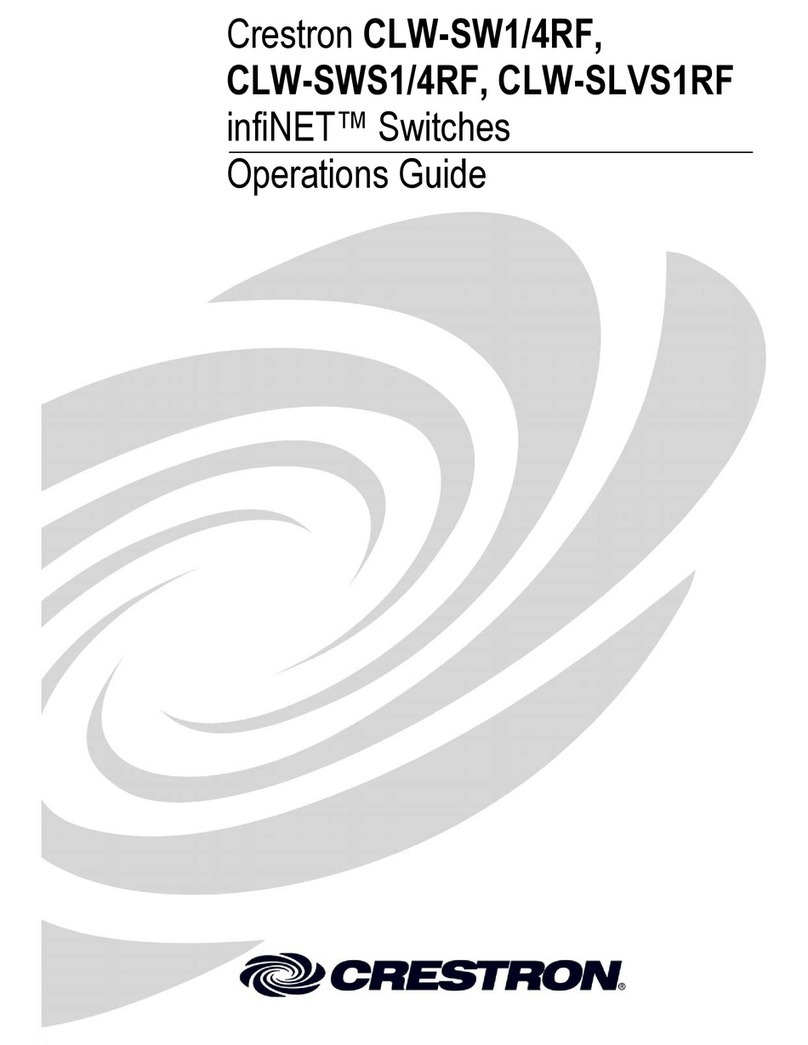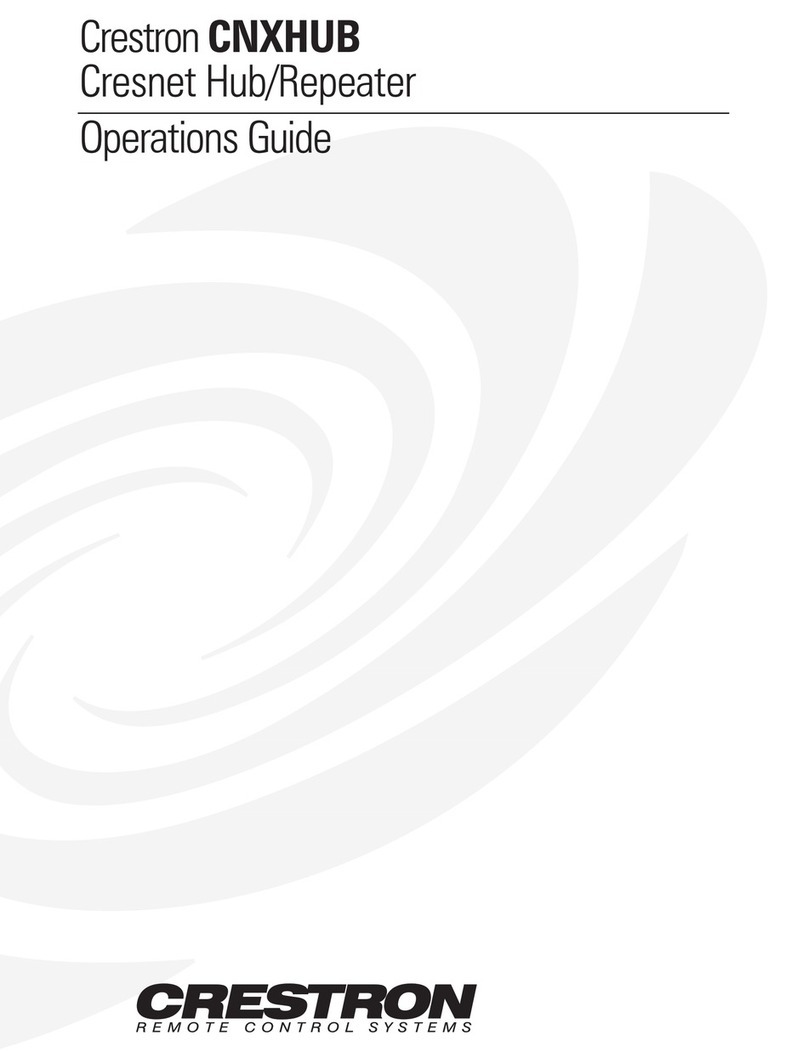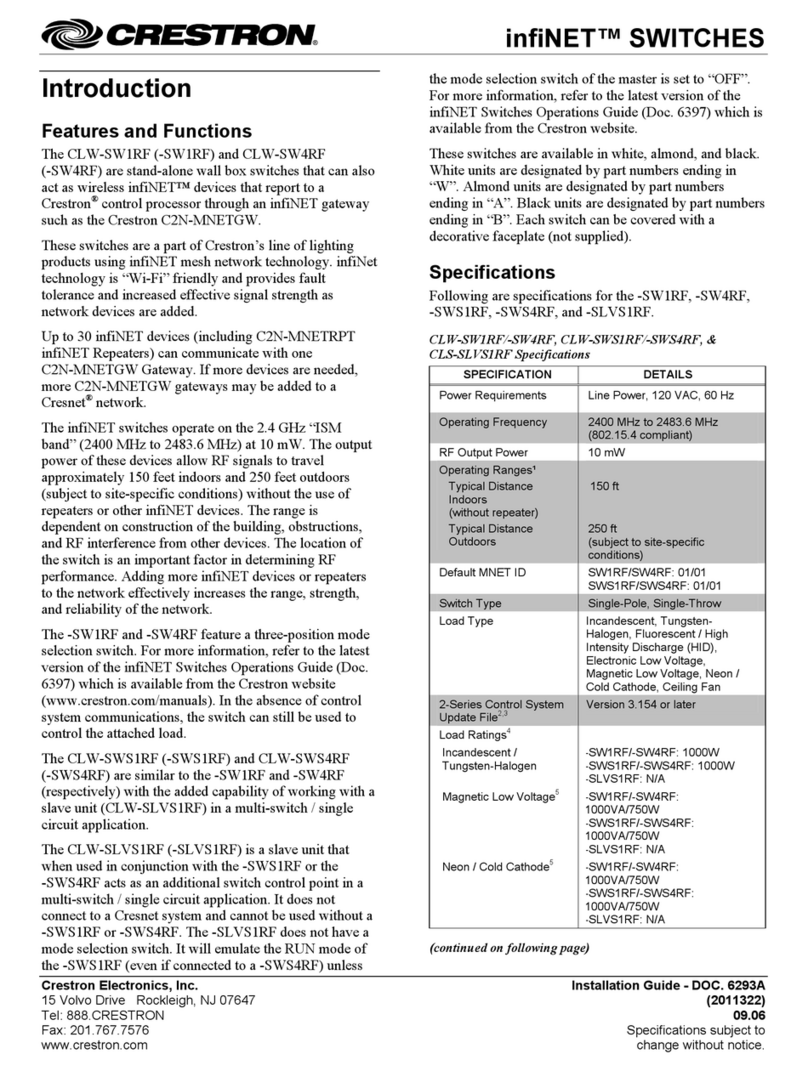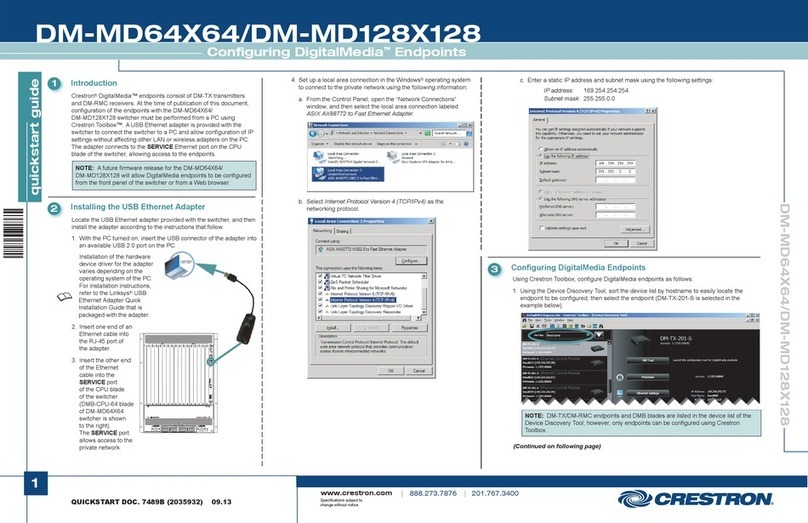DO GUIDE DOC. 8243B (2049917) 02.18
Specications subject to change without notice.
Mounting the Device into a Rack
WARNING: Do not lift the device using the front handles. The handles are designed to assist in pulling
the device from a rack.
The DM-XIO-DIR-ENT occupies 1U of rack space. To mount the device into a rack, do the following:
1. Observe the inner rack rails on the left and right sides of the device.
2. Align the inner rack rails with the front of the outer rack rails.
3. Slide the device into the rack rails—if necessary, press down on the locking tabs of the inner
rack rails to insert the device. When the device is fully inserted into the rack, the locking tabs
lock the device in place in the rack. The locking tabs also prevent the device from coming
completely out of the rack if the device is pulled from the rack.
DO Connect the Device
Connect the device as required for the application.
Front Panel Connections
NOTE: The MGMT port is used for management and monitoring of the DM-XIO-DIR-ENT hardware.
The MGMT port does not provide access to the DM-XIO-DIR-ENT software and is independent of the
RJ-45 Ethernet ports labeled 1–6 and the SFP Ethernet ports labeled 7–12.
NOTE: RJ-45 Ethernet ports 1–6 and SFP Ethernet ports 7–12 provide access to the DM-XIO-DIR-ENT
software and allow conguration of the software. The 12 ports are independent of each other and have
different network settings.
NOTE: SFP Ethernet ports 7 and 8 are compatible with Crestron SFP-10G transceiver modules.
SFP Ethernet ports 9–12 are compatible with Crestron SFP-1G and SFP-10G transceiver modules.
Rear Panel Connections
DO Congure the Device
Using the web interface, congure the DM-XIO-DIR-ENT software. To access the web interface, open a
web browser and then go to the IP address of any one of the connected RJ-45 Ethernet ports (1–6) or
SFP Ethernet ports (7–12).
NOTE: By default, DHCP is enabled for RJ-45 Ethernet ports 1–5 and SFP Ethernet ports 7–12,
allowing each of those ports to be assigned a different IP address automatically. The IP address for
RJ-45 Ethernet port 6 defaults to a link-local address in the 169.254.xxx.xxx range (refer to RFC 3927 for
information about link-local addressing). To nd the IP address of any of the connected Ethernet ports
(1–12), use the Device Discovery Tool in the Crestron Toolbox™ software.
NOTE: The port that is being used to congure the DM-XIO-DIR-ENT software must be accessible from
the networks of the device running the web browser, the associated DM-NVX devices, and the control
system (if present).
To log in to the web interface, enter the user name and password. The default user name is admin, and
the default password is admin. For additional information about the web interface, refer to the online help
of the web interface and also to the DM-XIO-DIR Series Product Manual (Doc. 8241).
As of the date of manufacture, the product has been tested and found to comply with specications for CE marking.
Federal Communications Commission (FCC) Compliance Statement
This device complies with part 15 of the FCC Rules. Operation is subject to the following conditions: (1) This device may not cause harmful interference and (2) this device must accept any interference
received, including interference that may cause undesired operation.
CAUTION:Changes or modications not expressly approved by the manufacturer responsible for compliance could void the user’s authority to operate the equipment.
NOTE: This equipment has been tested and found to comply with the limits for a Class A digital device, pursuant to part 15 of the FCC Rules. These limits are designed to provide reasonable protection
against harmful interference when the equipment is operated in a commercial environment. This equipment generates, uses, and can radiate radio frequency energy and, if not installed and used in
accordance with the instruction manual, may cause harmful interference to radio communications. Operation of this equipment in a residential area is likely to cause harmful interference in which case the
user will be required to correct the interference at his own expense.
Industry Canada (IC) Compliance Statement
CAN ICES-3 (A)/NMB-3(A)
Rack Mounting Safety Precautions
•Elevated Operating Ambient Temperature: If installed in a closed or multi-unit rack assembly, the operating ambient temperature of the rack environment may be greater than room ambient
temperature. Therefore, consideration should be given to installing the equipment in an environment compatible with the maximum ambient temperature (Tma) specied by the manufacturer.
•Reduced Airow: Installation of the equipment in a rack should be such that the amount of airow required for safe operation of the equipment is not compromised.
•Mechanical Loading: Mounting of the equipment in the rack should be such that a hazardous condition is not achieved due to uneven mechanical loading.
•Circuit Overloading: Consideration should be given to the connection of the equipment to the supply circuit and the effect that overloading of the circuits might have on overcurrent protection and
supply wiring. Appropriate consideration of equipment nameplate ratings should be used when addressing this concern.
•Reliable Earthing: Reliable earthing of rack-mounted equipment should be maintained. Particular attention should be given to supply connections other than direct connections to the branch circuit
(e.g., use of power strips).
Electrical Connection:
“This product must be connected to an earthed mains socket-outlet.”
• Finland: “Laite on liitettävä suojamaadoituskoskettimilla varustettuun pistorasiaan.”
• Norway: “Apparatet må tilkoples jordet stikkontakt.”
• Sweden: “Apparaten skall anslutas till jordat uttag.”
The specic patents that cover Crestron products are listed at www.crestron.com/legal/patents. The product warranty can be found at www.crestron.com/legal/sales-terms-conditions-warranties.
Certain Crestron products contain open source software. For specic information, visit www.crestron.com/legal/open-source-software.
Crestron, the Crestron logo, Crestron Toolbox, and DigitalMedia are either trademarks or registered trademarks of Crestron Electronics, Inc. in the United States and/or other countries. Other trademarks, registered trademarks, and trade names may be used in this document to refer to either the
entities claiming the marks and names or their products. Crestron disclaims any proprietary interest in the marks and names of others. Crestron is not responsible for errors in typography or photography.
This document was written by the Technical Publications department at Crestron.
©2018 Crestron Electronics, Inc.
DO Learn More
Visit the website for additional information and the latest rmware updates. To learn
more about this product, use a QR reader application on your mobile device to scan
the QR image.
Crestron Electronics
15 Volvo Drive, Rockleigh, NJ 07647
888.CRESTRON | www.crestron.com
Inner rack rail
(installed at factory)
100-240V~
6.0-3.0 A
50/60 Hz:
From ac
power outlet
100-240V~
6.0-3.0 A
50/60 Hz:
From ac
power outlet
10BASE-T/100BASE-TX/
1000BASE-T Ethernet to
video or control network
10BASE-T/100BASE-TX/
1000BASE-T Ethernet to
management network
1000BASE-X/10GBASE-X
Ethernet to video or
control network
7-8:
10GBASE-X
Ethernet to video
or control network
For factory
use only
For factory
use only
: