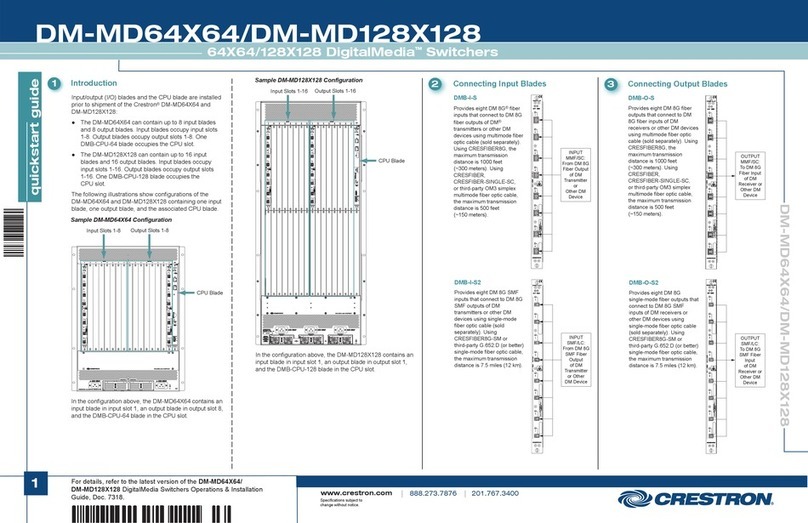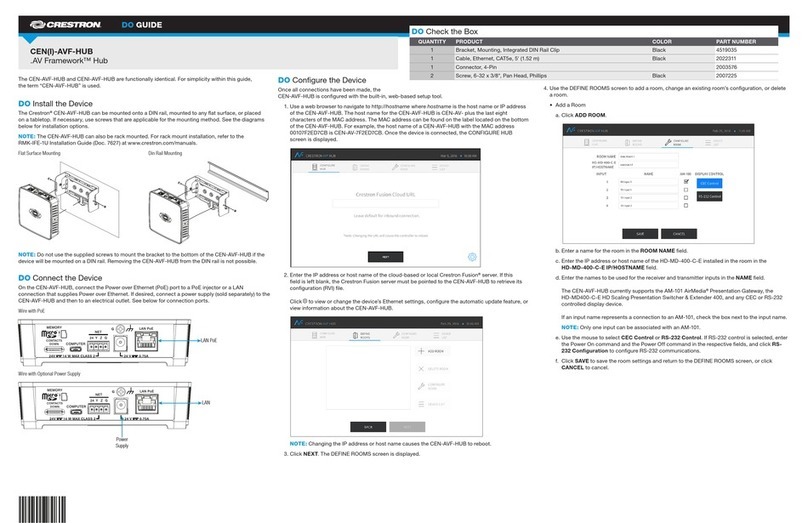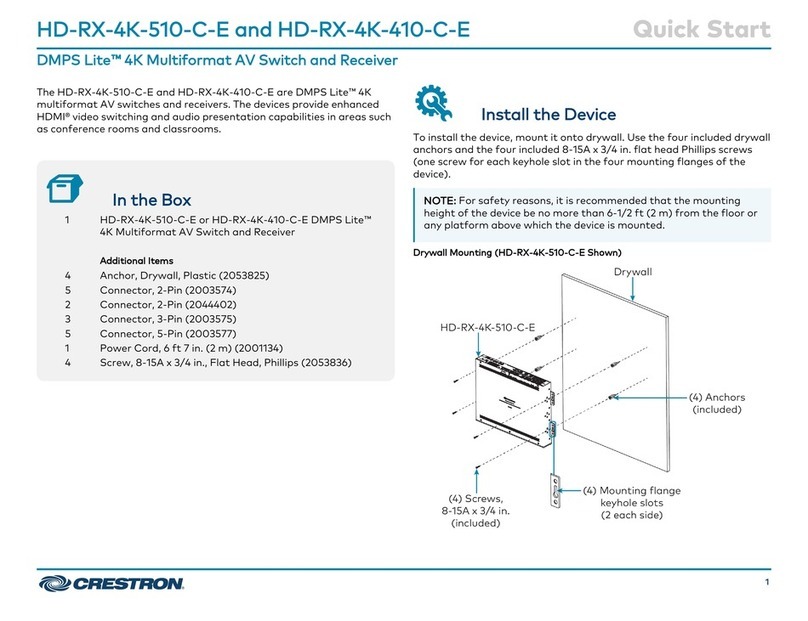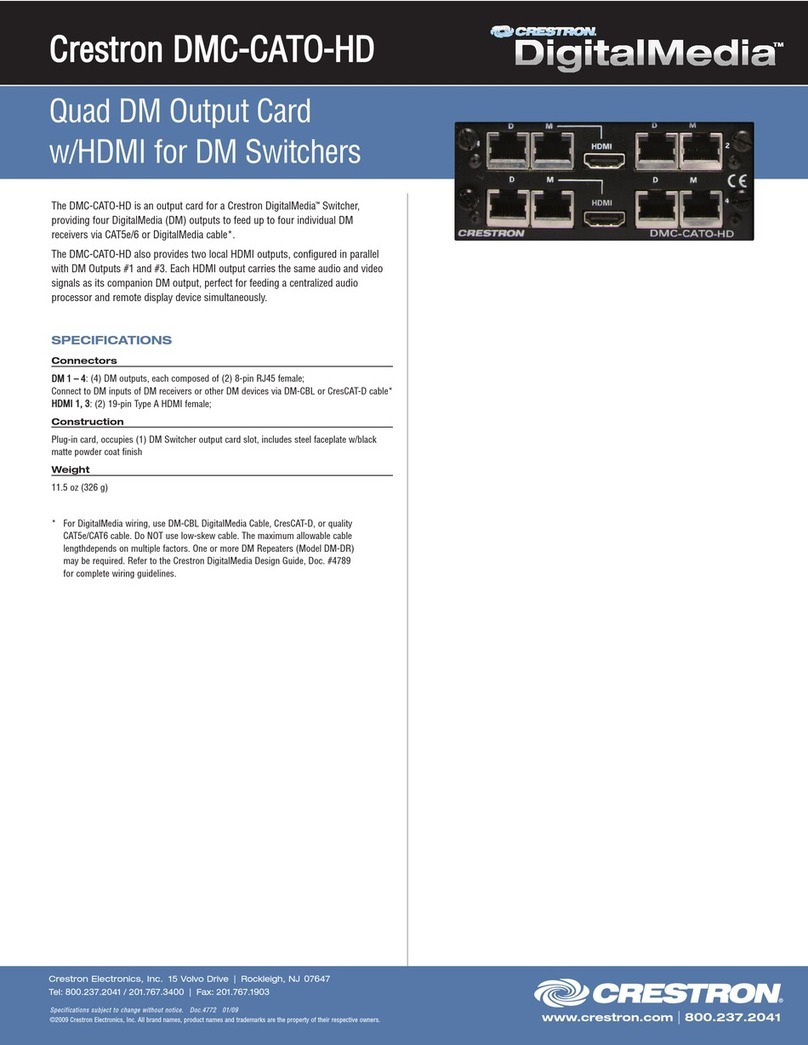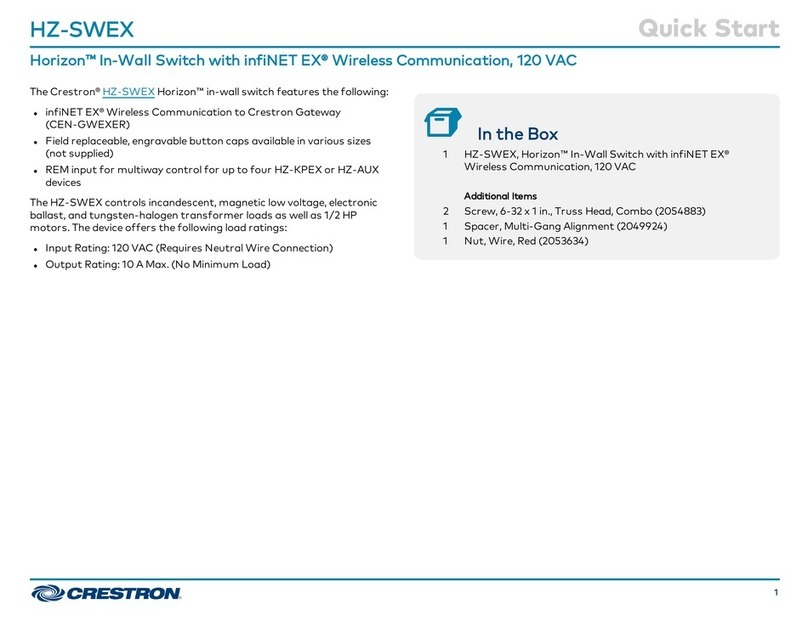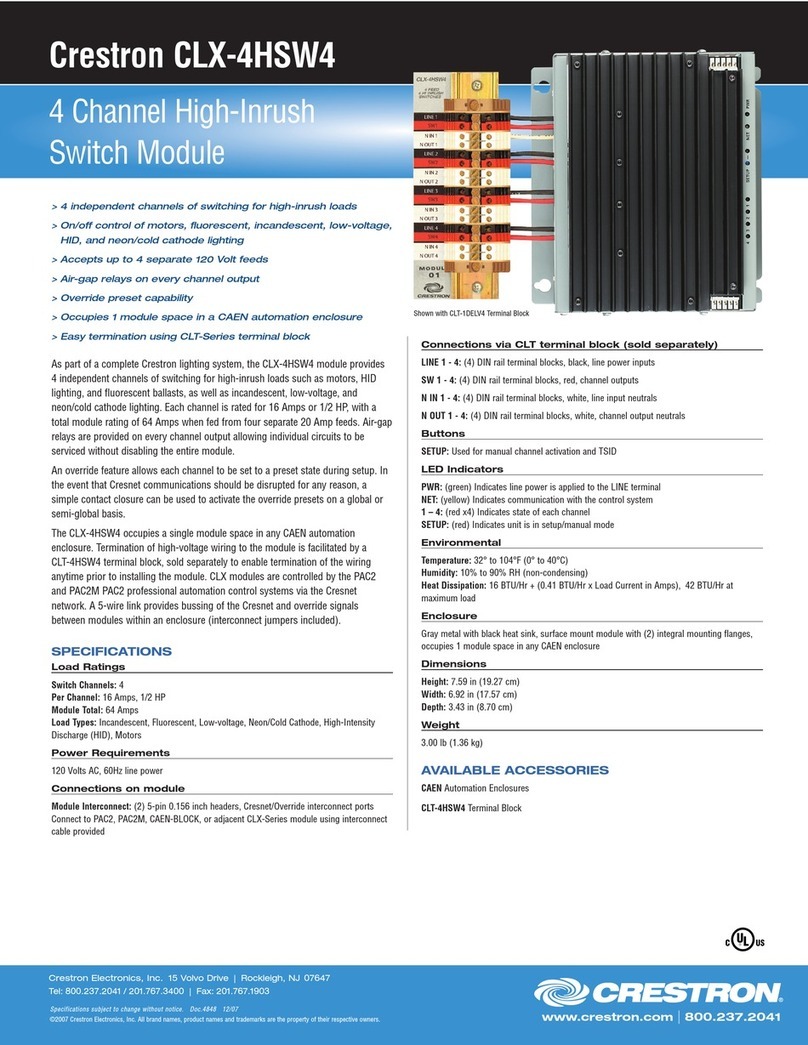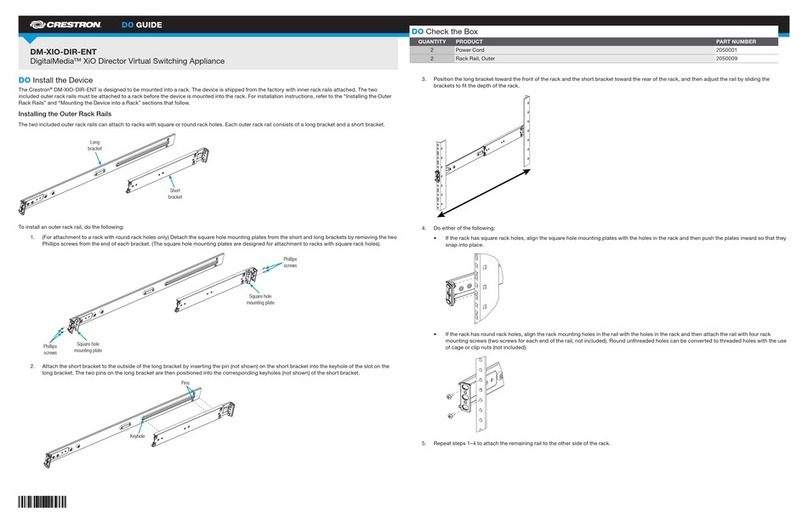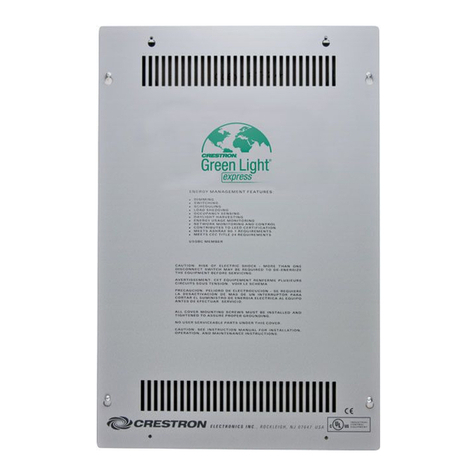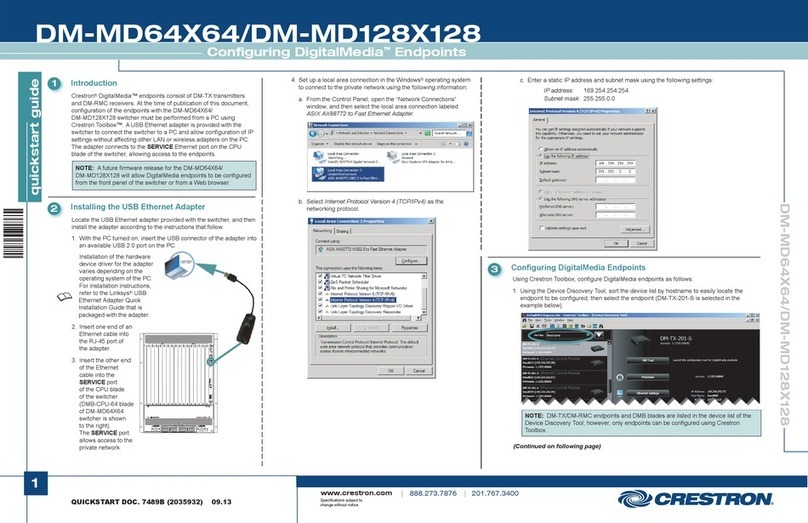For details, refer to the latest version of the DM-MD8X8/16X16/32X32
DigitalMedia™Switchers Operations Guide, Doc. 6755.
QUICKSTART DOC. 6756D (2022813, 2 of 2) 04.10
4
quickstart guide
DM-MD8X8/16X16/32X32
www.crestron.com
888.273.7876 201.767.3400
©2010 Specifications subject to
change without notice.
DigitalMedia™Switchers
All brand names, product names, and trademarks
are the property of their respective owners.
DM-MD8X8/16X16/32X32
10
11
A. The initial setup provided by this QuickStart guide involves the two
Commission System functions: HDCP Check and Data Rate Check, part
of the Installer Tools mode procedures. All other Installer Tools mode
procedures are described in the latest version of the DigitalMedia Switch-
ers Operations Guide (Doc. 6755).
B. Following completion of Steps 8 and 9 on page 3, press the MENU
button once or twice until Enter Password is displayed. You need to enter
a password to continue. The default password is 1 2 3 4. Use the IN
buttons to enter the pasword, then press ENTER to initiate the Installer
To o l s mode. This mode provides a series of menus and sub-menus that
let you perform a first time setup and basic configuration options.
1. Use the Selection Knob to scroll through the list of
functions until “Commission System” is highlighted, and
press ENTER to select it.
2. Follow the on-screen instructions for each function.
3. Press the ENTER button to select an on-screen choice.
4. Use soft buttons to select choices at the bottom of a menu
screen.
5. The MENU button always takes you back to the previous
menu.
6. When all Installer Tools mode functions are completed, use
the MENU button to exit.
Advanced setup information and operational details are covered in
the latest version of the DigitalMedia Switchers
Operations Guide (Doc. 6755).
Commission System
Installer Tools
Inputs
Outputs
Network
Control
Message Log
Commission System
HDCP Check
The HDCP check will result
in all routes being
cleared. Continue?
No Yes
HDCP Check
Please verify that all sources
and endpoints are powered
on before proceeding.
OK
HDCP Check Status
1. Non-HDCP Card
2. Will be Tested
3. Will be Tested
Back OK
Confirm DM Cable Type
* Digital Media
Category 6
Category 5e
Next
Select Outputs to Test
* Kid’s Room
* Living Room
* Kitchen
All None Next
Data Rate Check
Please verify that all sources and
selected endpoints are powered
on before proceeding.
OK
Commission System
HDCP Check
Data Rate Check
Data Rate Check
Test in Progress . . .
OR
Data Rate Check - Error
Kids’ Room – No Video
Living Room – No Video
Kitchen – 4.44Gbps (1080p 60
Resolution Done
Data Rate Check - Success
Kids’ Room – 2.22Gbps (1080p
Living Room – 6.75Gbps (Deep
Kitchen – 4.44Gbps (1080p 60
Resolution Done
To view the resolution of the
signal, press the Resolution
softbutton. (The softbutton name
changes to Data Rate.) Refer to
the adjacent table for typical
resolution/data rate configurations.
Press the Done softbutton when
the tests are finished.
HDCP Check Status
Test in Progress . . .
HDCP Check Complete
All devices can be routed
to all outputs simultaneously
Press LIST to see results.
DONE LIST
HDCP Check Results
Input 1 (DVD)
Max HDCP Keys: 9
Possible Destinations: 8
DONE << >>
Use the << and >>
softbuttons to check
other inputs.
Typical Resolution/Data Rate
Configurations
The HDCP Check verifies that each HDMI
source can hold enough keys to be routed to
any output. If possible distribution is larger
than the maximum number of HDCP keys,
then the source cannot be routed to all
outputs simultaneously, and an error message
will be displayed. Refer to the latest version of
the DigitalMedia Design Guide (Doc. 4789) for
details.
The data rate check ensures that each cable is
able to support all video formats that you are
using. If the cables are not able to show the
desired resolutions, you may need to install a
DM-DR Repeater, sold separately, to decrease the
length of individual cables.
RESOLUTION DATA RATE
480p 60Hz
1024X768 60Hz
720p 60Hz
1280X1024 30Hz
1080i 30Hz
1080p 24Hz
1080p 60Hz
1920X1200 60Hz
Deep Color
810Mbps
1.95Gbps
2.22Gbps
3.24Gbps
2.22Gbps
2.22Gbps
4.44Gbps
4.62Gbps
6.75Gbps
Selection Knob
Soft Buttons
MENU Button
ENTER Button
NOTE: The switcher controls the IP setup of connected DM-RMC-100s.
•When the switcher is set to DHCP on, all DM-RMC-100s will also be set to DHCP on.
• When the switcher is set to DHCP off, all DM-RMC-100s and input cards with USB
connectors will also be set to DHCP off and their static IP address will be set by the
switcher in the following fashion:
<DM-MD8X8 IPaddress> + <slot #> = <DM-RMC IP address>
EX: DM-MD8X8: 192.168.1.200
DMC-HD (slot 1): 192.168.1.201
DM-RMC-100 output 1 (slot 17): 192.168.1.217
DM-RMC-100 output 8 (slot 24): 192.168.1.224
This reduces the time required to set up the IP configuration of DM devices.
For details on setting IP addresses of the input and output cards for each switcher, refer
to the latest version of the DigitalMedia Switchers Operations Guide (Doc. 6755).
Input Source
Buttons (IN)
Use the Selection Knob to
highlight the input to be tested,
and press OK to begin the test.
Setup EDID Configuration Using DM Tools
Configure the switcher’s EDID information using Crestron’s
DigitalMedia Tools application.
Open Crestron Toolbox™– click on the toolbar DMTool icon ( ) and
connect to your DM switcher. Visit www.crestron.com/digitalmedia
for more information on using the DM Tools.