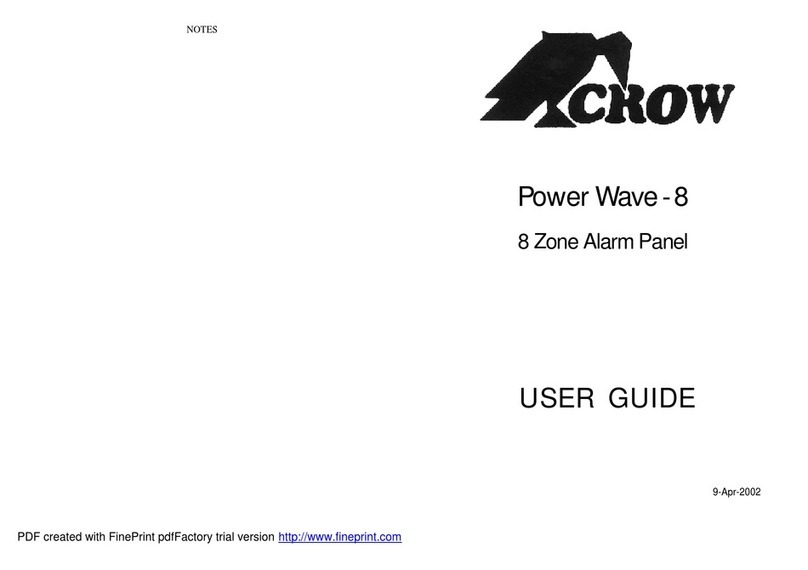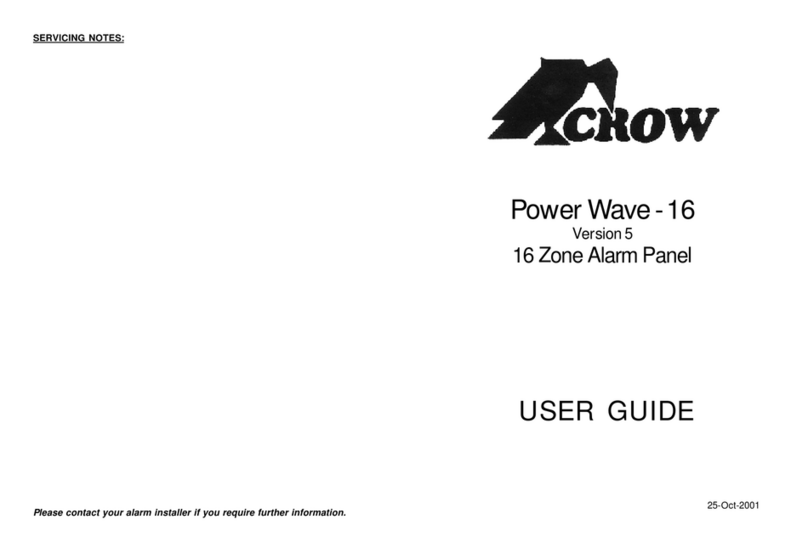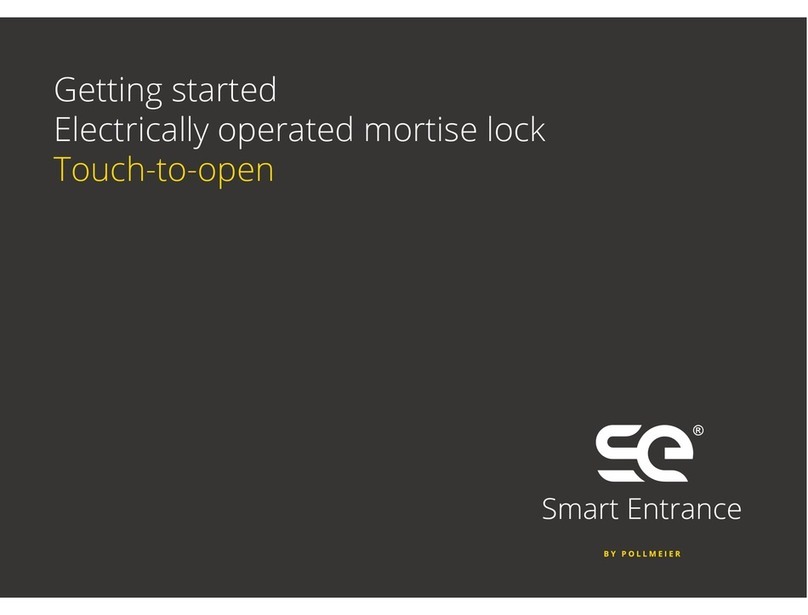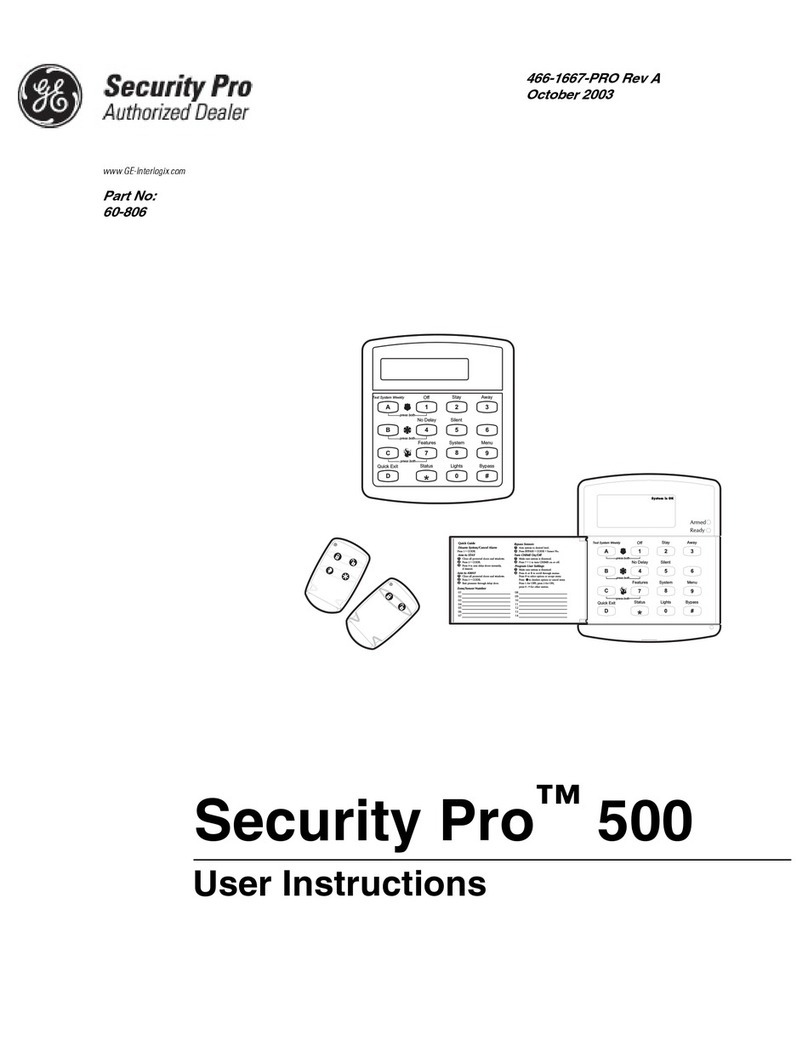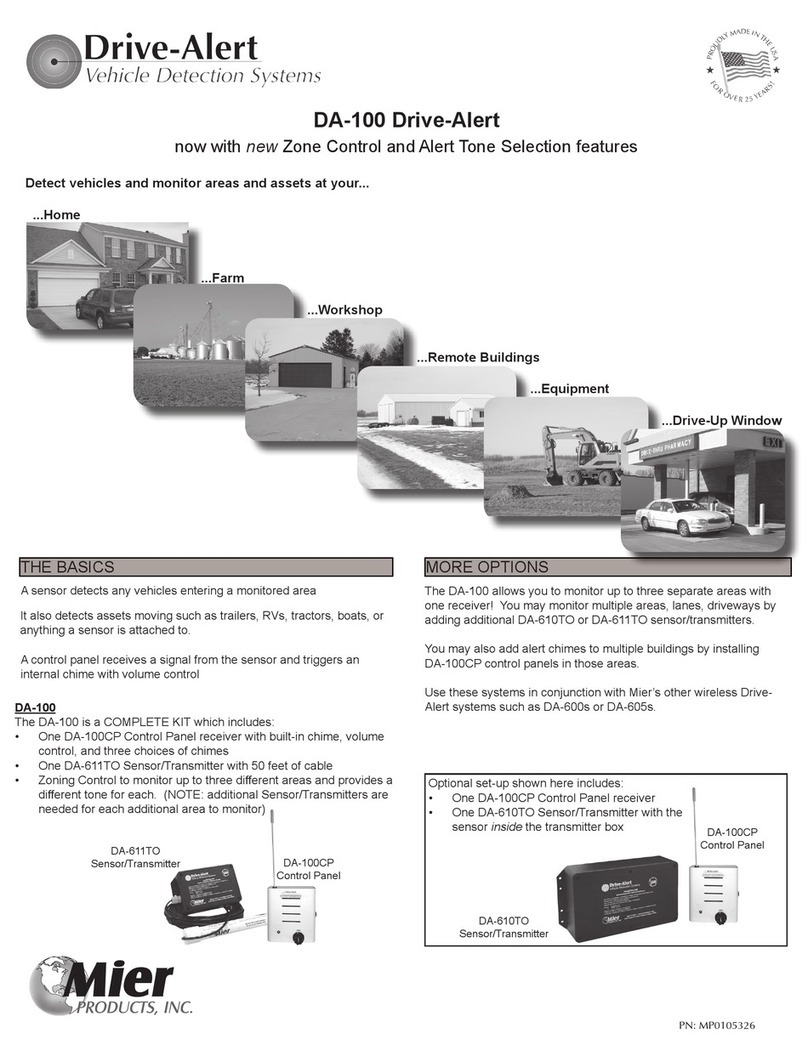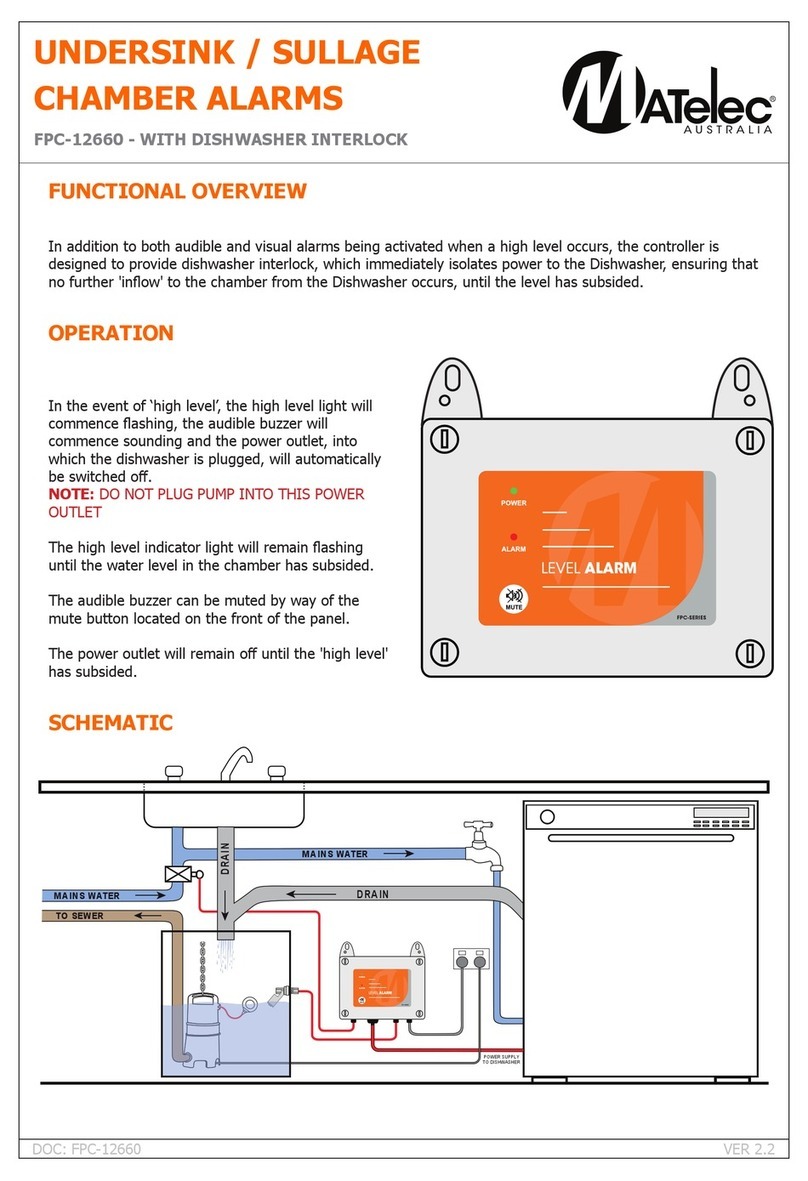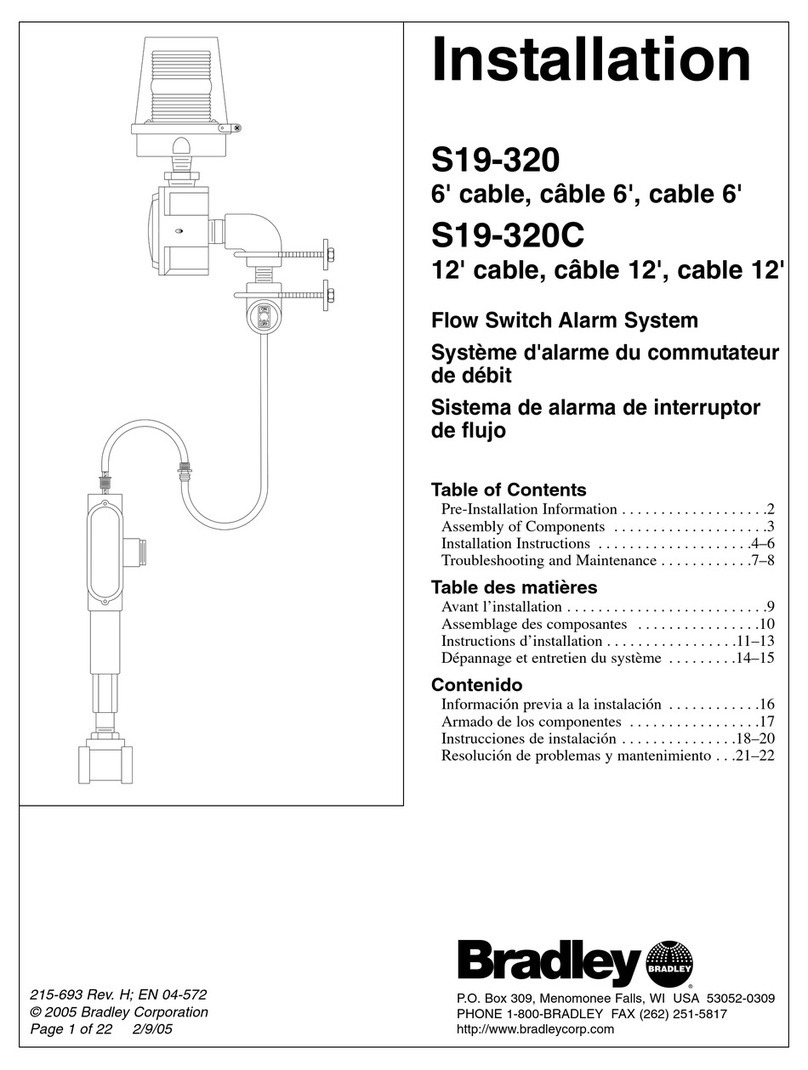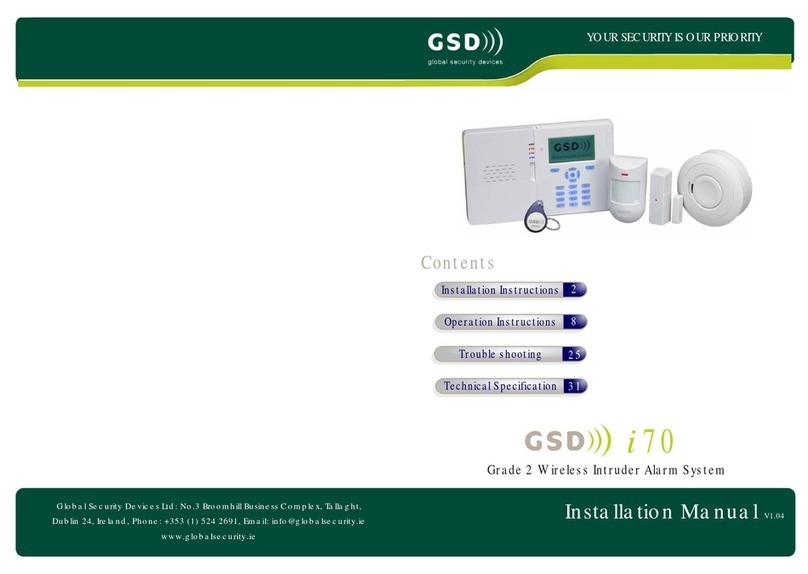Crow Power Wave CR16M Operation instructions

P/N 7102265 Rev. C N.A May 2003
ELECTRONIC ENGINEERING LTD
.
Power Wave CR16M-LCD Keypad
Users’ Operating and Programming Guide
Version 2.

2
Contents
Introduction 4
Meet the Crow Alarm Control System 4
Typical Alarm System Configuration 4
Keypad Description 5
General Description 5
Function Keys 5
Alphanumeric Keys 5
Audible Signals 5
Indicators 6
Display 6
Summary of Functions 7
Operation 9
How to Arm the System before Exit 9
How to Arm the System when Staying Home 10
How to Arm Partitions 11
How to Bypass Zones 11
How to use Chime (If enable by Installer) 12
Generate Threat or Duress 12
How to Read System Messages 13
How to Read Trouble Messages 13
How to Display Events from Memory 14
How to Control Outputs and Devices 14
User Programming and Customization 14
How to Get into to User Program/Client Mode 14

3
How to Change or Add Codes 14
Customizing your Keypad 16
How to Add or Change Telephone Numbers 16
How to set Time and Date 17
How to operate the access control output 18
How to start Walk test Mode 18
How to Adjust Keypad Backlight Level 20
How to Adjust Buzzer Tone 20
PowerWave –LCD Keypad Assignment 23

4
Introduction
Meet the Crow Alarm Control System
Thank you for choosing to protect your premises with a PowerWave of Crow Electronic
Engineering Ltd.
Power Wave of Crow Electronic Engineering Ltd. is a highly advanced, multifunction
alarm control system, designed to flawlessly manage your security system at home or at
business, protects you against burglary and supports the operation of electronic devices.
The PW has many incredible program options and additional accessories that can
enhance the standard features of the panel from simple “Home Automation” to “Radio
control” and Voice Prompted Command control”. Please ask your installer to find out
more about these powerful features.
You can phone You can phone your home to check or change the status of any output
using the keys on your phone. Arm or disarm the whole house or just one area, all with
your own voice confirming your selections.
Imagine turning on the spa before leaving work so it is hotwhen you get in the door. The
under-floor heating has just automatically switched on using the on board timer and you
have just opened the rollerdoor and disarmed the garage from your cell phone so the
white ware repairman can work on your washer.
The controller will support a 16 LED keypad or the more sophisticated LCD (liquid Crystal
Display) keypad.
It also has a comprehensive alarm event memory that stores all of the controller activity
with the time and date.
Typical Alarm System Configuration
The protected premises can be divided up to 64 zones, as defined by the installation
scheme. The protected area can be grouped upto 4 separate partitions (A,B,C,D). The
system can be grouped for User ‘s convenience to separate, in a business environment,
the offices from the warehouse area, or in a private residence, the different rooms of the
home, e.g., living room, bedroom, etc.
Each zone can react differently to various events, to generate an alarm or activate a
device.
The system can be armed in two different modes:
1) Arm–the protected areas are entirely vacated
2) Stay –people and pets populate the protected areas.
The User who has access to the keypad's control features, can change the settings.
The system can be accessed via multiple keypads (each located at a different site). Up
to 8 keypads can be integrated into the system. Access levels and Users’ access codes
are detailed below.

5
Keypad Description
General Description
The LCD display shows all the information required to operate the system in a friendly
manner and free of flaws. The User communicates with the alarm system via the keypad.
The Keypad displays continuous information about the status of the alarm system, and
enables the User to operate the system in different modes, change settings andprogram
Users' access codes.
The keypad also collects and records events to be displayed afterward on request, to
overview system activities, and to analyze system performance for diagnostics.
The keyboard is illustrated in Figure 1, and the main components are detailed below.
Figure 1: Keypad
Function Keys
These keys are used to arm the system, enter commands to alter system settings, or
scroll through the display.
Alphanumeric Keys
These keys are used to enter codes, change descriptions of zones, or for programming.
Audible Signals
The keypad emits signals (beeps) in response to User activities. These signals are listed
in Table 1.

6
Table 1: List of Audible Signals
Sound Sequence Description
Short beep Once only A key in the keypad has been pressed
3 short beeps Once only Operation carried out successfully
Long beep Once only Illegal operation, or wrong key pressed
Slow beeping Through the Exit or
Entry delay time Exit or entry delay warning when arming
the system indicates that you must exit the
protected area,
also Entry delay warning when entering
via the entry zone, to disarm the system.
Indicators
The indicators show the status of the system. The LED indicators are listed in Table 2.
Table 2: List of LED Indicators
Design. Function
Bypass Indicates that there are bypassed zones
Stay Indicates that the system is armed in STAY mode
Armed Indicates that the system is fully armed, or a partition is armed
Ready Indicates that the system is ready to be armed
Trouble Indicates system failure, or problem. Make note of system message
and call service
Display
The LCD window holds 2 rows of 16 characters each.
The display shows:
•System Messages
•Open Zones
•System Status
•Trouble Messages
•Memory Events
•Description of zones
•Zone numbers during programming
•Device numbers during control

7
Summary of Functions
The system's main functions are listed in Table 3.
Table 3: Summary of Functions
Function Keys Description Notes
Full
or Partition
Arm
C
C O D E
C
ENTER
Initiates full arm
Full Arm C
ARM
Initiates full arm Only if enabled by
installer
Disarm
during exit C
ARM
Disarms the system
during exit delay Only when slow
beeping is emitted
Disarm C
C O D E
C
ENTER
Disarms the system Stopping Alarms
Arm
Partition C
A
or
C
B
Arms partition A or
B
Press A or B for
2 seconds to arm
relevant partition
Only if enabled by
installer
Arm Stay C
STAY
C
C O D E
C
ENTER
Initiates partial
alarm when the
user is home
Only if enabled by
installer
Arm Stay C
STAY
Initiates partial
alarm when the
user is home
Disarm
Stay C
C O D E
C
ENTER
Disarms the system
Disarm
Stay C
STAY
Disarms the system
Bypass C
BYPASS
C
Zone #
C
ENTER
Bypasses a zone(s) Repeats the
procedure to un-
bypasszones
Initiate
Panic C
CHIME
+
CONTROL
Activates
emergency alert Press
simultaneously for 2
seconds
Initiate
Medical
Alarm
C
CHIME
+
B
Activates
emergency alert Press
simultaneously for 2
seconds

8
Function Keys Description Notes
Initiate Fire
Alarm C
A
+
B
Activates
emergency alert Press
simultaneously for 2
seconds
Memory C
MEM
Initiates display of
eventsfrom
memory.
<ENTER> cancels
memory readout
Displays events,
and automatically
scrolls to the next
event every 2.5 sec.
(Use arrow key to
scroll up manually)
Chime
Enable/dis
able
C
CHIME
Enable or disable
chime function Holds the key for 2
sec to alternate.
Only if enabled by
installer
Control C
CONTROL
C
Device#
C
ENTER
Activates or
deactivates outputs
and devices
Press <Control> for
2 seconds
Change or
Add Users'
code
C
PROG
C
M CODE
C
ENTER
Activates program
mode to add or
change Users'
codes
For details see
page 14
Customize
keypad C
CONTROL
+
ARM
Enters Local Edit
Program Mode Press Control and
then Arm, and hold
both simultaneously
for 2 sec
For details see
page 16
Increase
LCD
backlight
level
C
CONTROL
+
STAY
Hold <CONTROL>
and press <STAY>
repeatedly to
increase light
Decrease
LCD
backlight
level
C
CONTROL
+
BYPASS
Hold <CONTROL>
and press
<BYPASSS >
repeatedly to
decrease light
Increase
LED
backlight
level
C
CONTROL
+
MEM
Hold <CONTROL>
and press <MEM>
repeatedly to
increase light

9
Function Keys Description Notes
Decrease
LED
backlight
level
C
CONTROL
+
Hold <CONTROL>
and press <?>
repeatedly to
decrease light
Increase
buzzer
tone
C
CONTROL
+
A
Hold <CONTROL>
and press <A>
repeatedly to
increase buzzer
tone
Decrease
buzzer
tone
C
CONTROL
+
B
Hold <CONTROL>
and press <B >
repeatedly to lower
buzzer tone
Note:If you started an operation incorrectly, press <ENTER> to exit and
return to the previous mode.
Operation
How to Arm the System before Exit
•Preparing the System for Arming
Verify that the green <Ready> indicator is lit. This indicator is lit only when all zones are
closed (all doors, exits and windows are closed and motion in the protected area is
restricted or bypassed). If the green <Ready> indicator is not illuminated, the LCD
displays the open zones and descriptions.
Close open zones, or bypass them. Bypass any zone you cannot close. For details see
page 11.
Note: Bypassed zones are not protected.
•Arming the System
When the system is ready, the LCD display shows the system type, date and time, and
the green <Ready> indicator is lit.
Before leaving premises the system has to be armed.
When the system is Ready,enter user code and then <ENTER> to arm the system.
The system prompts you to exit the protected area.
PowerWave XX
TIMEDATE
Enter Code
****

10
There is a exit delay prior to the system being armed. During this delay time you can
leave the premises. At the end of the procedure. the ARMED indicator lights up to
indicate that the system is armed, and the system message is displayed. (The indicators
may go out after a few seconds, depending on the installer's setting).
•QuickArm
When enabled by the installer, press <ARM > to arm the system.
During this delay time, a slow beeping is heard to indicate that the system is not armed
yet and reminds you to leave the protected area..
If you must disarm the system during the exit delay, press <ARM>.
•Disarming the System
Enter User’s code and press <ENTER>.
The following system message is displayed:
•Stopping Alarms
Enter User’s code and press <ENTER> to stop alarm any time.
How to Arm the System when Staying Home
•Arming the System in Stay Mode
This type of arming is used when people are present within the protected area. At night
time, when the family is about to retire , perimeter zones are protected, but not the interior
zones. Consequently, interior movements will be ignored by the system.
When the system is Ready, press <STAY> and the system prompts you to enter user
code,and then <ENTER>.
•Quick Stay
When enabled by the installer, press <STAY>to arm the system.
During exit delay you can leave the premises. If you wish to stay or that no one will enter
the protected premises, you may cancel the Entry/exit delay by pressing the <ENTER>
key. The slow beeping stops and the system is immediately armed.
Areas Exiting
A -
Areas Armed
A -
Areas Disarmed
A -
Enter Code
***
*

11
At the end of the procedure, the Stay indicator lights up to indicate that the system is
armed and the system message is displayed. (The indicators may go out after a few
seconds, depending on the installer's setting).
•Disarming the System
Enter user’s code and press <ENTER>, or press <STAY> if enabled by installer.
The following system message is displayed.
How to Arm Partitions
The protected area can be grouped into two separate partitions (e.g. A , B and C ).. The
system can be grouped for User ‘s convenience to separate, in a business environment,
the offices from the warehouse area, or in a private residence, the different rooms of the
home, e.g., living room, bedroom, etc.
To arm partition A or B or C see Para “Arming the System”.
If enabled by the installer, to arm the partition A,press <A> for 2 seconds.
To arm partition B, press <B > for 2 seconds
The same procedure is also applicable to partition B.
During exit delay you can leave premises. At the end of the procedure the ARMED
indicator lights up to indicate that the system is armed and system message is displayed.
(The indicators may go out after a few seconds, depending on the installer's setting).
To disarm partition, see "Disarming the System".
Note: to arming partition with code see page 9 “How to arm the system before exit”
How to Bypass Zones
Bypass any zone that cannot be closed. You can bypass selected zones prior to arming.
It is also used to temporarily exclude a faulty zone from service, which requires repair.
To bypass a selected zone, press <BYPASS>, Bypass indicator lights up to indicate that
the system is in bypass mode.
Areas Disarmed
A -
Areas In Stay
A -
Areas Exiting
-B -
Areas Armed
-B -

12
Enter the zone number (e.g. 01, 05, 12 in PW16 or 1, 2, 6 in PW4/8) one or more
zones.
Following press <ENTER>, the system displays thebypassed zones.
While in the Bypass mode it is possible to bypass more than one zone, press
<BYPASS>, Bypass indicator lights up to indicate that the system is in bypass mode,
Add the zone number (e.g. 03) one or more zones, following press <ENTER> , the
Bypass indicator lights up to indicate zone(s) bypassed .
To un-bypass zones, press <BYPASS>, enter zone number (e.g.07,13) and press
<ENTER>.
Note: Disarming automatically un-bypasses all zones.
How to use Chime (If enable by Installer)
To disable this function, press <CHIME> for 2 seconds, as shown below.
To enable this function, press <CHIME> for 2 seconds, as shown below.
Emergency Alerts
How to initiate Panic
Press simultaneously<CHIME>and <CONTROL> for 2 seconds.
How to initiate Medical Alarm
Press simultaneously <CHIME> and <B> for 2 seconds.
How to initiate Fire Alarm
Press simultaneously<A> and <B> for 2 seconds.
Generate Threat or Duress
If you are compelled to disarm the system under threat, you must enter the duress digit
before the user’s code to activate the automatic dialer. The duress digit shifts up your
Zone 3 Bypass
Zone 3
Chime OFF
Bypass Zones
01 03 06
Chime ON

13
usual code by one digit. If your code is 345 and 8 is your duress digit, than entering 8345
will modify your code. The modified duress code will disarm the system in a normal w ay,
but at the same time will activate the dialer silently to report a “duress event” without
arousing suspicion. (For details ask installer.)
How to Read System Messages
Any system failure that may that may occur, is indicated by system messages. System
messages are automatically displayed and are listed in Table 4. Read messages and call
for service.
Table 4: System Messages
Message Description/Action
Battery Low The backup battery is low (charger or battery failure)
Main Failure The main power is disconnected, or caused by power
outage.
Telephone Line Failure The line is disconnected
Radio Device Battery Low Replace battery of the particular device
Supervise Detector
Failure Radio detector failed to communicate
Zone Inactivity Time-out No movement detected during expected time in this zone
Dialer Kiss-off Failure Communication fail
How to Read Trouble Messages
Any failure or -abnormal events that may occur are indicated by trouble messages, and
the Trouble indicator is lit. Press <MEM> to read out messages and other events stored
in memory. Trouble messages are listed in Table 5.
Table 5: Trouble Messages
Message Description/Action
Zone Tamper The tamper of a particular zone
System Tamper Main cabinet open
Pendant Panic Panic alarm initiated via radio pendant
Panic Panic alarm initiated via keyboard
Fire Fire alarm initiated via keyboard
Medical Medical alarm initiated via keyboard
Duress code
used Duress digit pressed by one of the users, under threat

14
How to Display Events from Memory
The system memory stores the last events. Press <MEM > to display list of events. The
system will display the last event and automatically scroll to the next one every 2.5
seconds, and a beep is emitted. Use the arrow keys to scroll up manually. Each entry
shows the type of event, date and time. Wait until all messages are displayed, or press
<ENTER> to cancel memory readout.
If the message exceeds 16 characters, use the right arrow to read the message.
How to Control Outputs and Devices
The keypad enables control of external devices, such as an air-conditioner or heater. To
activate or halt a device, press <CONTROL> for 2 seconds and the number of the
device. Up to 8 different devices can be controlled via the keypad.
When you enter control mode the system prompts you to enter device # and then
<ENTER> to activate or deactivate the selected device.
User Programming and Customization
How to Get into to User Program/Client Mode
There are 2 levels of program mode, CLIENT mode and INSTALLER mode. Normally the
installer will give you access to the CLIENT mode so you can add, delete, or change the
user codes. If you request it your installer can provide you with access to the INSTALLER
mode as well. To get into CLIENT mode provided the system is NOT armed Press
<PROGRAM> enter Master codeand <ENTER>.
If you get a single long beep at this point , it means your code cannot access Program
mode.
•How to exit program mode
To exit out of program mode press <PROGRAM> and <ENTER>.
The LCD display shows the systemtype, date and time.
How to Change or Add Codes
About Master code and User code
Control Mode
---4-----
PowerWave XX
TIMEDATE

15
The factory default master code (123) is intended as a preliminary control of the alarm
system. After PowerWave is installed and put into service, the code can be changed to
any code known to the Master user. The Master user can define up to 99 user codes. To
limit access rights, the holder of the Master code can ask the installer to define several
User profiles.
Access rights are listed below:
-User code has Area A and/or B or C permission
-User code can arm and/or disarm arm an area
-User code can arm and/or disarm arm an area in Stay mode
-User code can change its code
-User code can change user’s code
-User code can Operate control Functions
-User code can change dialer telephone numbers
-User code can alter the real time clock
-User can answer an incoming call and start up/down load
-User can allow access to installer program mode from client mode.
-Initiate Walk-test mode.
How to Change Master Code
Press <PROG> enter Master code and <ENTER>. The display will show “Client Mode”.
Press <PROG> and 1to change Master code. Use the numeric keyboard to enter your
new Master code. The code can hold any combination of 1 to 6 digits. It is recommended
using a multi-digit code. . Press <ENTER> to save your new code. To proceed to the next
user code, Press <MEM>. Press <PROG> and <ENTER> exit Client Program mode.
How to Add or Change User Code
In client mode, press <PROG> and the User number (2 to 100) to add or change the
code. Use the numeric keyboard to enter the new code. The code can hold any
combination of 1 to 6 digits. Press <ENTER> to save your new code.
Repeat the procedure for all users or use arrow (MEM) key to advance to next user.
Press <PROG> and <ENTER> to exit Local Program mode.
User 3 Code
56789
Client Mode

16
How to Delete User Code
In client mode, press <PROG> and the User number (2 to 100) you intend to delete.
The display shows the code.
Press <CONTROL> and<0> simultaneously to delete User code. Press <ENTER> to
save the change.
Press <PROG> and <ENTER> exit Client Program mode.
Customizing your Keypad
Local Edit Program mode assists the user to customize descriptions, adjust keypad light
and buzzer tone.
How to Enter Local Edit Program Mode to Describe Zones
To enter this mode, press simultaneously <CONTROL> and <ARM> for 2 seconds.
The display will show “Local Mode kb #”. From hereon, you can change the numeric
description of a zone to a textual description.
Press <PROG> <1> to change the description of Zone 1. For example, Use the arrow
keys to move the cursor forward or backward on the display. Press the corresponding
key to replace the current digit. Each key represents 3 different characters. The first
character will be shown at the first press, etc. Press <MEM> to change from
uppercase to lowercase and visa-a-versa.
During the programming of text for all of the addresses 1-8,998,999 you can also use the
<A> button to return back to last saved text and you can use <B> button to return back to
the default text.
Press <ENTER> to save textual description.
For more zones, press <PROG>, followed by Zone # to continue textual description.
The functions of the alpha-numeric keys are listed in Table 6.
How to Add or Change Telephone Numbers
Your panelwill accept up to 6 phone numbers with a total of 16 digits. Your panel can be
programmed to dial all or any of these depending on the event which has occurred.
User 8 Code
8765
Zone 1 <A..Z>
Bedroom

17
(In PW16 The six phone numbers are at program address331 through to 336).
(In PW4/8 The six phone numbers are at program address 501 through to 504).
(In FW64 –see User's Operating and Programming guide )
While in CLIENT mode, key in the following sequence <PROGRAM> <331> <ENTER>
(The address for telephone number 1), The existing number will be flashed out at the
Keypad then enter <NEW TELEPHONE #><ENTER> The new numbers will be flashed
back to confirm acceptance.
At any time you can enter in the address for the telephone number just to view the
currently programmed value then press the <PROGRAM> button to move on to another
address.
Note:In PW16 Address 331 = PH # 1, 332 = PH# 2 to 336 = PH# 6.
Note:In PW4/8 Address 501 = PH # 1, 502 = PH# 2 to 504 = PH# 4.
How to set Time and Date
The alarm system has an internal clock that may be used to automatically Arm or Disarm
the alarm or turn Outputs On or off. It is also used to identify when events occurred in
memory via the LCD keypad. Should you need to change the Time & Date it must be
done from CLIENT mode.
To change the Time & Date press
In PW16 -Press <PROGRAM> <823> <ENTER> <1-7> <ENTER>
In PW4/8 -Press <PROGRAM> <403> <ENTER> <1-7> <ENTER>
(In FW64 –see User's Operating and Programming guide )
Where 1-7 = the current day (1=Sun, 2 = Mon to 7 = Sat)
In PW16 -Press <PROGRAM> <824> <ENTER> <HHMM> <ENTER>
In PW4/8 -Press <PROGRAM> <401> <ENTER> <HHMM> <ENTER>
Where HH = Hour in 24 Hour Format and MM = Minutes
In PW16 -Press <PROGRAM> <825> <ENTER> <1-31> <ENTER>
In PW4/8 -Press <PROGRAM> <405> <ENTER> <1-31> <ENTER>
Where 1-31 = the current date
In PW16 -Press<PROGRAM> <826> <ENTER> <1-12> <ENTER>
In PW4/8 -Press <PROGRAM> <406> <ENTER> <1-12> <ENTER>
Where 1-12 = the current month
In PW16 -Press <PROGRAM> <827> <ENTER> <YY> <ENTER>
In PW4/8 -Press <PROGRAM> <407> <ENTER> <YY> <ENTER>

18
Where YY = current year, e.g. 02=2002
How to operate the access control output
If the alarm system has been set up to allow control of an electric door lock, you can
activate the door release function as follows;
Press <CONTROL> or Press <CONTROL> enter CODE then <ENTER>
The Control LED will lights up while the lock is active and turn off as soon as power is
removed from the lock.
The Access Control function can either be a single button operation or restricted to
requiring a valid User code entry. Both options are shown above. Please consult your
installer as to what option may be programmed.
How to start Walk test Mode
In PW16 only -While in CLIENT mode a User with the proper authority can start walk-test
mode. This special mode latches the alarm signals from detectors at the keypad initiating
the test so that one person can trigger every detector connected to the alarm then return
to the keypad to verify operation. On terminating Walk-test mode the test results are put
into the memory buffer so they can be viewed at a later time.
To start Walk-test mode while in CLIENT mode press <PROGRAM> <836> <ENTER>
The keypad buzzer will beep at 1-second intervals
Next trigger every detector connected to the panel then return to the keypad and all of the
zones that were triggered will be displayed at the keypad.
To terminate Walk-test mode press <ENTER>
The keypad will stop beeping and automatically exit CLIENT mode.
(In FW64 –see User's Operating and Programming guide )
How to Answer an in-coming call
In PW16 only -From time to time your installer may need to access the alarm from a
remote PC to make changes to your programming and for security reasons they may
have configured the alarm so that an authorized person on-site is required to make the
alarm system answer the in-coming call. This option is only available in CLIENT mode.
To answer an In-coming Call press <PROGRAM> <835> <ENTER>
Provided the line connected to the alarm was ringing at the time the panel will now
answer the call and allow a remote PC connection.

19
Table 6: Summery of Alphanumeric Keys
Button # 1st Press 2nd Press 3rd Press 4th Press
1* (‘) # (<) = (>) 1
2A (a) B (b) C (c) 2
3D (d) E (E) F (F) 3
4G (g) H (h) I (i) 4
5J (j) K (k) L (l) 5
6M (m) N (n) O (o) 6
7P (p) Q (q) R (r) 7
8S (s) T (t) U (u) 8
9V (v) W (w) X (x) 9
0space Y (y) Z (z) 0
How to Program System Description
While in Local Edit Program Mode Press <PROG> <999> and then <ENTER>. You may
enter any name for your system (up to 16 characters).
To save changes, press <ENTER>.
How to Program Area Description
While in Local Edit Program Mode Press <PROG> <998>, and then <ENTER>. You may
edit any character, one per each area.
To save changes press <ENTER>.
To update and transfer programmed textual information from one LDC keypad to another,
press <CHIME> for 2 seconds.
Name <A..Z>
Johnson Family
Areas <A..Z>
ABCDEFGHIJKLMNOP

20
To exit Local Edit Program Mode and return to Idle Mode, press <PROG> and then
<ENTER>.
How to Adjust Keypad Backlight Level
The User can adjust the backlight of the keys and LCD display in 16 steps, from Fully
illuminated to Off.
To increase LCD backlight, hold <CONTROL> and press <STAY> repeatedly until the
light is increased to its maximum.
To decrease LCD backlight, hold <CONTROL> and press <BYPASS> repeatedly until
the light goes off.
To increase keyboard backlight, hold <CONTROL> and press <MEM> repeatedly until
the light is increased to its maximum.
To decrease keyboard backlight, hold <CONTROL> and press <?> repeatedly until the
light goes off.
How to Adjust Buzzer Tone
The User can adjust the volume of the buzzer tone can be adjusted, in 16 steps, from
fully On to Off.
To increase the volume, hold <CONTROL> and press <A> repeatedly until it is increased
to its maximum.
To decrease the volume, hold <CONTROL> and press <B> repeatedly until it is
decreased to off.
Other manuals for Power Wave CR16M
2
Table of contents
Other Crow Security System manuals