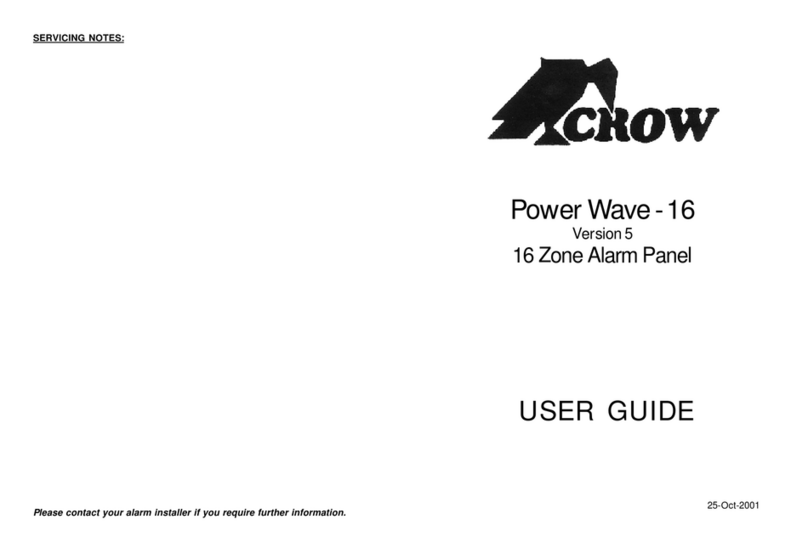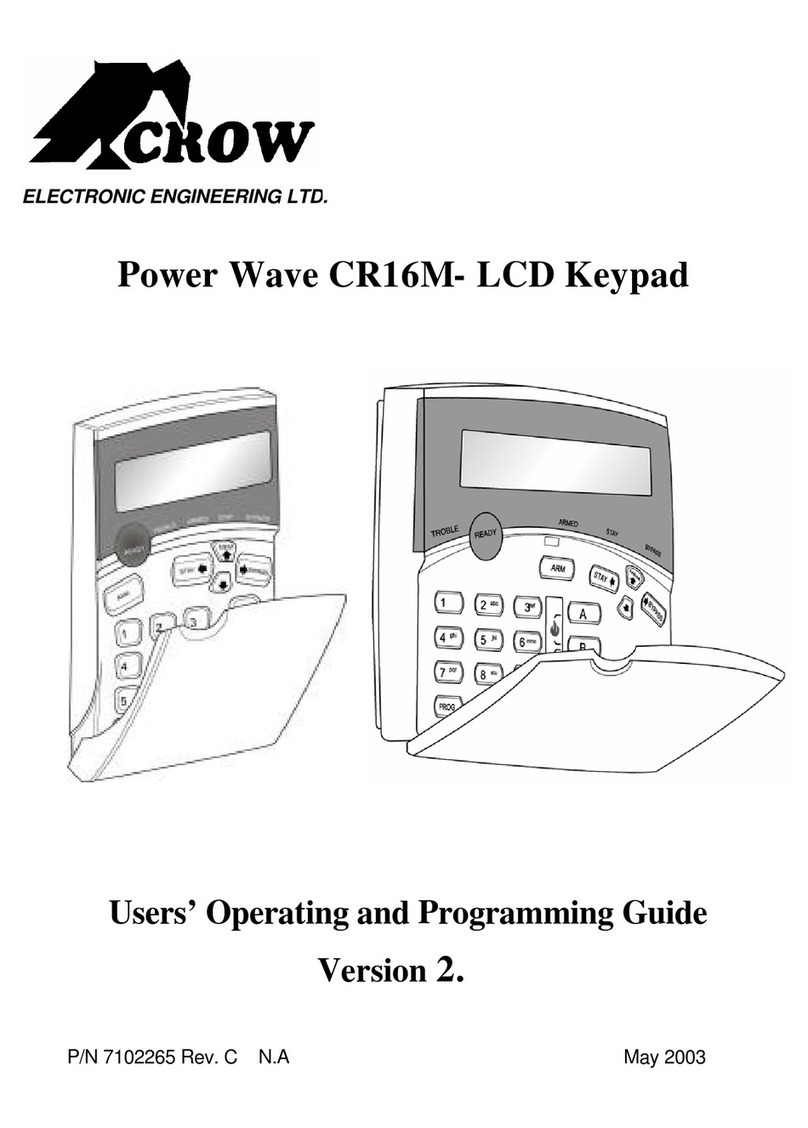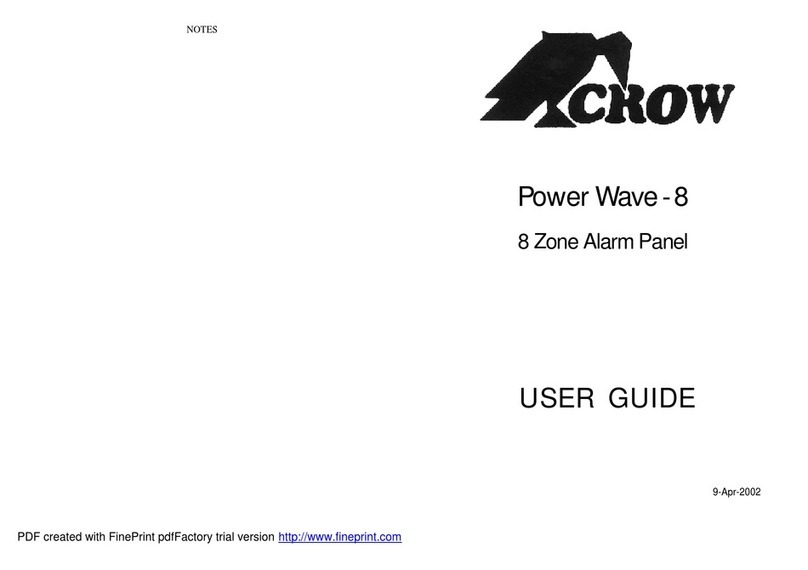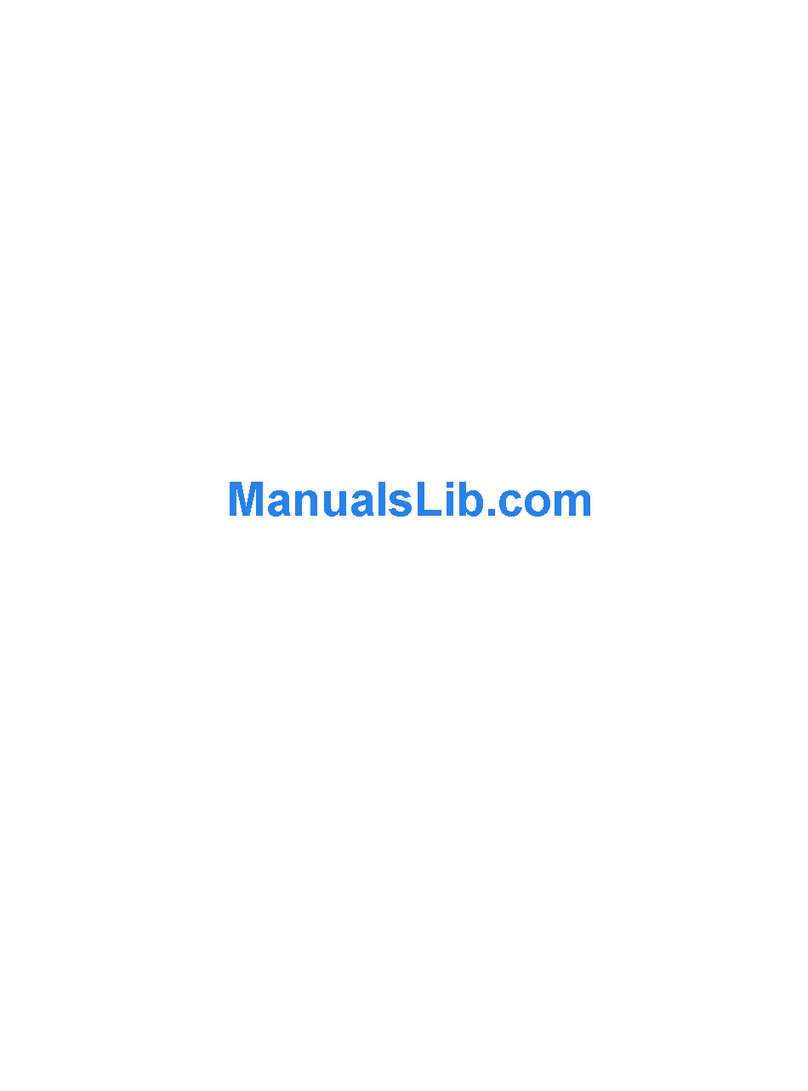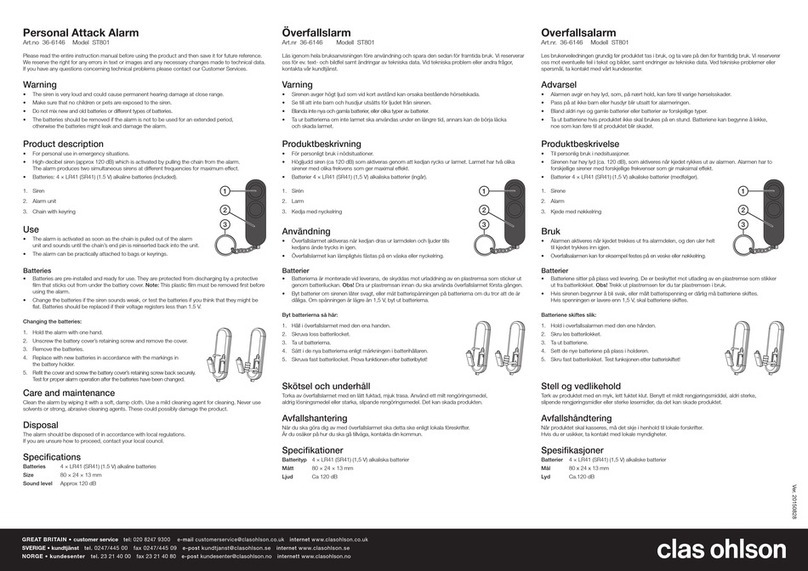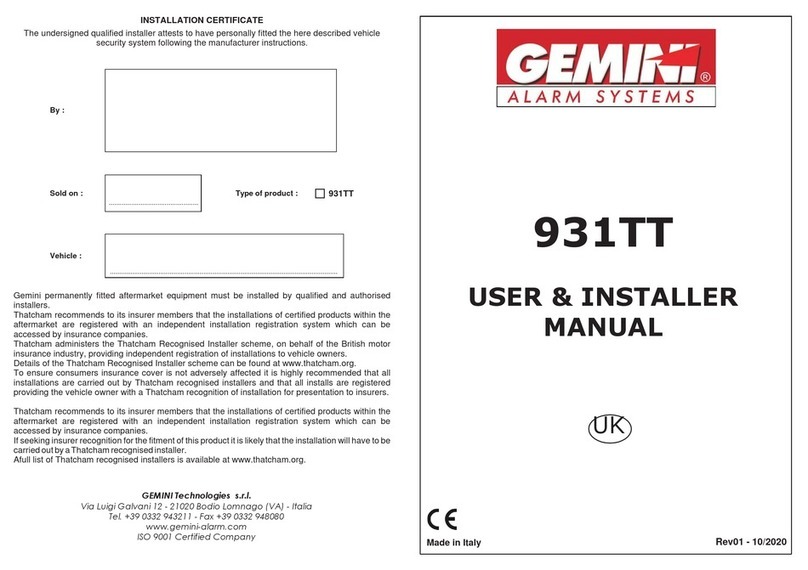Crow Shepherd User manual

INSTALLATION MANUAL

thecrowgroup.com
Page | 1

thecrowgroup.com
Page | 2
Table of Contents
The Shepherd™ Architecture .......................................................................................................................................4
Features ................................................................................................................................................................4
Overview & Communication Capabilities ...................................................................................................................6
Installing the Shepherd™...........................................................................................................................................10
Configuring the Shepherd™ .......................................................................................................................................11
Web Installer Access .............................................................................................................................................11
Quick Install Guide................................................................................................................................................12
User Types & Pendants..........................................................................................................................................15
User Settings .......................................................................................................................................................15
User Options .......................................................................................................................................................15
User Type............................................................................................................................................................16
Area Assignment..................................................................................................................................................16
Output Assignment ..............................................................................................................................................16
Permissions.........................................................................................................................................................17
Pendants.............................................................................................................................................................17
Areas Settings ......................................................................................................................................................18
Area Names.........................................................................................................................................................18
Settings...............................................................................................................................................................18
Timers and Delays................................................................................................................................................19
Zone Assignment .................................................................................................................................................19
User Assignment..................................................................................................................................................19
Signals to Output .................................................................................................................................................20
Radio Zones .........................................................................................................................................................21
Radio Zones.........................................................................................................................................................21
Zone Configuration Menu .....................................................................................................................................21
Zone Status .........................................................................................................................................................24
Area Assignment..................................................................................................................................................24
Working Mode.....................................................................................................................................................25
Zones Options .....................................................................................................................................................26
Delays and timers ................................................................................................................................................26
Re-trigger............................................................................................................................................................27
Alarm to Output ..................................................................................................................................................27
Radio Outputs ......................................................................................................................................................29
Radio Output.......................................................................................................................................................29
Settings...............................................................................................................................................................30
Type of Output ....................................................................................................................................................31
User Assignment..................................................................................................................................................31

thecrowgroup.com
Page | 3
Chime Reset Mode...............................................................................................................................................31
Signals to Output .................................................................................................................................................32
Timing ................................................................................................................................................................33
Alarm to Output ..................................................................................................................................................33
Report Channels ...................................................................................................................................................35
Channel Type.......................................................................................................................................................35
Settings...............................................................................................................................................................36
Area account numbers .........................................................................................................................................36
Reporting Options................................................................................................................................................37
Radio Keypads......................................................................................................................................................39
SH-KP Icon Keypad Overview.................................................................................................................................39
Settings...............................................................................................................................................................39
Area Assignment..................................................................................................................................................40
User Assignment..................................................................................................................................................40
Alarm to Output ..................................................................................................................................................40
Communication Options........................................................................................................................................41
Remote Access ....................................................................................................................................................41
Communication Options .......................................................................................................................................41
TCP/IP ................................................................................................................................................................41
GSM ...................................................................................................................................................................42
Wi-Fi ..................................................................................................................................................................42
DECT ..................................................................................................................................................................43
RF Repeater .........................................................................................................................................................44
Time Zones ..........................................................................................................................................................44
Settings...............................................................................................................................................................44
Area Assignment..................................................................................................................................................45
Output Assignment ..............................................................................................................................................45
User Assignment..................................................................................................................................................45
Time Zones holidays.............................................................................................................................................45
Miscellaneous ......................................................................................................................................................46
Clock and Timers..................................................................................................................................................46
Panel Options ......................................................................................................................................................47
User Options ........................................................................................................................................................49
Walk Test.............................................................................................................................................................49
CrowCloud™ Web Services ........................................................................................................................................50
Mobile Applications ..............................................................................................................................................54
Appendix 1: Installer Event log messages ....................................................................................................................56

thecrowgroup.com
Page | 4
The Shepherd™ Architecture
Features
Up To 16 Users
Codes and/or pendants
Up to 64 2 Way Wireless Zones
Up to 32 ISM (RF) zones
Up to 32 DECT zones
Working modes options (normal, 24H, Chime…..)
Remotely zone configuration
Zone supervision
Up to 32 Two Way Wireless Outputs
Up to 16 ISM (RF) outputs
Up to 16 DECT outputs
Up to 4 Partitions (areas)
With Area Name customization
Visual verification
Up to 8 indoor or outdoor PIRCAM detectors
Communication
GSM/ GPRS 3G
Ethernet
WI-FI
SMS Control Commands
Up To 8 report channels
TCP/IP channel
Wi-Fi channel
GSM/GPRS channel
Backup function between communication methods
SMS
Full Duplex voice call on panic event (with DECT Panic devices)
Multi-protocol support to CMS
CROW
Contact ID
SIA DC09 –SIA DCS (03)
SIA-09 (ADM-CID)
programmable reporting options
Log Events
2000 events
Up To 8 Time Zones
Time zone for Area - Arm/Disarm
Time zone for an output
Time zone for user
Desk / Wall mount
With Front & Back tamper protection

thecrowgroup.com
Page | 5
Communication Protocol
Freewave2™ Two Way ISM
GFSK with 5 frequencies & LBT
DECT ULE
Frequency Bands (MHz)
868MHz or 916MHz
Operating Range
Up to 600 meters open space
Zones Number
32 wireless zones
32 DECT devices
Available Partitions
4
Installer and User Codes
1 Installer code
32 Users
Arming Modes
Total, Stay, Latchkey, Duress, Bypass
COMMUNICATION
Capabilities
Built-in TCP/IP module
WIFI Module
GSM 3G Module
DECT ULE Module
Report Channels
8
Audio Verification
Full Duplex Two-way voice communication
Mobile Application
CrowCloud™ (iOS / Android / Web)
Remote Programming
Via Web browser interface
ELECTRICAL
Power Input
230VAC 0.4A, 50Hz
Power Supply Type
Internal AC/DC Adaptor 6V/2A
Low Battery Threshold
3.6V (±0.1V) DC
Backup Battery Type
Battery Pack 3.7V/2600mAh or 3.7V/4400mAh
Time to Charge
Less than 24 hours
Battery Autonomy
More than 12 Hours ( w/o DECT active)
Battery Charge Max current
Approx. 500mA
Current Consumption
Average: 120mA (with DECT active 230mA)
PHYSICAL PROPERTIES
Dimensions
233.8 x 165.8 x 31.6 mm
Weight
1.40Kg with battery
Operating Temperature Range
-10° C to 55 °C
Storage Temperature Range
-20 °C to 60 °C
Security Grade2, Environmental Class II
Power supply Type A
ATS category DP3

thecrowgroup.com
Page | 6
Overview & Communication Capabilities
Front View
Led Indications
Status LED
Power LED
Communication LED
System is armed
RED
-
-
System is in Arm process
RED Blink
-
-
Burglary Alarm
RED Blink
RED Blink
Panic Alarm
RED Blink
RED Blink
System is disarmed and Ready to Arm
Green
-
-
System is disarmed and NOT Ready to Arm
Green / RED Blink
-
-
Main power and Back up Battery are OK
-
Green
-
Battery missing OR Battery in charge mode
-
Green / RED Blink
-
AC fail –system working on back up battery Mode
-
Green / RED Blink
-
System working with main communication method
(Ethernet)
-
-
Green Blink
System working with backup communication method
(WIFI or GSM)
-
-
Green / RED Blink
No communication method
-
-
-
Remote configuration connection
-
-
Green
WPS mode
Green Blink
Green Blink
Green Blink

thecrowgroup.com
Page | 7
Rear View:

thecrowgroup.com
Page | 8
ArchitecturePeripherals

thecrowgroup.com
Page | 9
Communication Architecture

thecrowgroup.com
Page | 10
Installing the Shepherd™
Note: Be sure that the control panel is mounted near a socket outlet that is easily accessible. The socket outlet for the power
supply of the control panel should have its own fuse circuit
Use Philips screwdriver to unscrew the 2 holding screws located at the bottom of the panel
The screws are handling by a hidden spring. They cannot be totally removed
Remove the front cover of the panel by tilt it outside
Place the unit on the wall
Use the water level indicator to position it straight on the wall
Mark the holding holes on the wall and drill the wall
Mount the unit on the wall with screws
Ethernet –Connect the Ethernet cable to a router or an internet outlet
GSM –Insert micro-SIM card into the SIM card slot
AC –Plug into a power outlet
Connect the backup battery
Insert back the front cover by tilting it inside
Close the 2 holding screws

thecrowgroup.com
Page | 11
Configuring the Shepherd™
Web Installer Access
After mounting the control panel, connect it to the AC and to the internet via the Ethernet cable plugged into the router.
Note in case the Ethernet connection is not possible or Wi-Fi connection is preferred:
The panel is configured to automatically connect and register on the CrowCloud™.
The configuration of the Shepherd™ panel has to be performed through the web installer interface.
This part of the CrowCloud™ allows access to an online full configuration interface of the Shepherd™ control panel.
The below chapter explains all available options (Version 1.0.0).

thecrowgroup.com
Page | 12
Quick Install Guide
Enter the installer code (by default the code is 000000).
For security reasons, it is highly recommended to change the installer code. Go to "Miscellaneous" and change the installer
code in Panel Options and submit.
Users codes and names _________________________________________________________________________________
Shepherd™ panel can manage up to 16 users, click on User to change its code and name.
Learn remote pendant by inserting its unique ID number
Note: to activate pendants, press on the two lower buttons.
Areas Names __________________________________________________________________________________________
Shepherd™ panel offers up to 4 areas (partitions), select the Area to change its name (Ex: Home)
Zones _______________________________________________________________________________________________________________________
Shepherd panels offers up to 64 wireless zones (32 ISM and 32 DECT ULE), click on required zone to display its options.
Insert unique ID number of the device and give it a name.
Set up working mode of the zone (Stay mode, 24-hour…)
Specify Area activation assignment
Note:
The pairing of DECT ULE device must be preliminarily performed from "Communication" → "DECT" → "Learn DECT Device".
When the DECT device pairing is done, then you can go to "Radio Zones" and assign the DECT device ID to a zone between
zones 33 to 64.
Click "Submit" to save changes and activate learned zones.
Outputs ______________________________________________________________________________________________
Shepherd™ panel offers up to 32 wireless outputs (16 ISM and 16 DECT ULE AC Smart Plugs), click on required output to
display its options.
Insert unique ID number of the device and give it a name.
Note:
The pairing of DECT ULE device must be preliminarily performed from "Communication" → "DECT" → "Learn DECT Device".
When the DECT device pairing is done, then you go to "Outputs" and assign the DECT ID to an output between 17 to 32.

thecrowgroup.com
Page | 13
Report Channels _______________________________________________________________________________________
Shepherd™ panel offers 4 reports channels types for events communication, click on a report channel to display its options.
Select channel type as follow:
TCP / IP
Set channel type as TCP/IP Need to set Ethernet enabled to use this type of channel
Wi-Fi
Set channel type as Wi-Fi. Need to set Wi-Fi enabled to use this type of channel
GPRS
Set channel type as GPRS 3G.
Need to set 3G IP enabled to use this type of channel in setting "Communication" → "GSM" (see below in para "Communication")
SMS
Set channel type as SMS Text Messages
Active the channel and destination address or phone number, Select the operated protocol ("Crow" by default. Change it if
needed for connection to monitoring station with different Contact ID)
If the selected channel is a backup of another channel, you can edit it.
Communication ___________________________________________________________________________________________________________
Default remote access password is "12345678", we recommend modifying it.
Activate communication paths configured in "Report Channels".
TCP/IP:
By default, the DHCP is active; the router will assign the internal IP of the Shepherd™. You can assign a dedicated IP address
to the panel by filling its static IP, Subnet mask and its Gateway (address of the router).
GSM IP:
This option activates the GPRS. Fill the APN received of your provider.
GSM SMS:
This option activates SMS features if enabled in "Report Channels".
Wi-Fi:
The Shepherd™ panel can connect to the router in Wi-Fi.
Fill the network SSID (name of the wireless network), Security type and network password.
DECT:
Learn DECT devices and go to "Zones" or "Outputs" to assign paired devices.
RF Repeater:
The shepherd™ panel can support up to 4 wireless repeaters. Insert the ID number of repeater.
In case of jamming, you can adjust the RF Channel frequency range between 1 to 5.
Diagnostic ________________________________________________________________________________________________________________
After submitting the configuration, check connections status of the panel:
Battery Status
Ethernet network status with internal connection status.
Wi-Fi connection status
GSM and GPRS status with RSSI level
ISM 2-Way Wireless Radio information

thecrowgroup.com
Page | 14
Walk Test _________________________________________________________________________________________________________________
Click on "Start Walk Test" to start the test. Check Zones connection status, device type and RSSI signal of each ISM detectors.
By cross-walking all of the detectors connected to the system and activating them, the associated zone will latch up to allow
verification that all zones are working properly.
The results of the walk-test are displayed on the screen to verify which detectors were triggered during walk-test mode
Press "Exit & Stop Walk Test" button, the walk-test mode will be terminated
End User Personal Web Page ____________________________________________________________________________
After configuration of your panel, go to http://Crowcloud.com and
proceed with the user registration to your Shepherd™ panel.
The Crow Cloud personal user webpage give to the end user direct
access to all of its registered control panels and:
Monitor and Control panel and connected devices
Browse alarm pictures and request for immediate take picture
Get panel connection info
Manage cloud users
If you already have an account, fill the form and log in or create a new
user account by clicking "Sign Up"
Mobile Applications ___________________________________________________________________________________
Smartphone iOS and Android
Whether you are at home, at work, on a business trip, or on
vacation, The Crow Pro™ application provides you the easiest way
to monitor and control your Shepherd™ :.
• Switch between linked panels (home, office…)
• Control panel state (Arm, Disarm...)
• Check latest events
• See and Operate on active Outputs (Activate/Deactivate)
• See and Operate Zones (Activate/Deactivate Bypass)
• Take picture from connected Pircam(s)
• View stored pictures and Share them (via mail, message...)
• Access to Panel & Users Info
Install the Crow Pro application
on your smartphone
(iOS / Android)

thecrowgroup.com
Page | 15
Preliminary Important Note:
Configuration changes will take effect only when you will send the updated configuration to the control panel.
We highly recommend saving your latest configuration before each update.
User Types & Pendants
Click on the user to display its available options.
User Settings
Parameter
Description
Default Configuration
User Name
Enter name of user up to 16 characters
User #
User Code
Enter user code (4-8 digits)
Code 1 defaults to 1234.
This means that User 1
automatically gets the code 1234
Note: Minimum user codes are 10,000
User Options
Parameter
Description
Default Configuration
User code can arm
User can arm all areas that assigned to user
Enable
User code can arm stay
User can arm Stay Mode for all areas that assigned to user
Disable
User code can disarm
User can disarm all areas that assigned to user
Enable
User code can disarm stay
User can disarm Stay Mode for all areas that assigned to user
Enable
Security Guard User
User can arm all areas that assigned to user, but may only
disarm if the panel is currently armed and in the alarm state
Disable
Latchkey Mode User
The User will arm the alarm in Latchkey Mode. If a user with this
option on disarms the alarm no disarm report will be sent via
the dialer. If Latchkey Mode is armed and a user with this option
off disarms the alarm a disarm report will be sent to alert
parents when their children have returned home. Reporting of
Latchkey Disarm is enabled at Reporting Options.
Disable

thecrowgroup.com
Page | 16
User Type
Parameter
Description
Default Configuration
Pendant User
Radio keys can be used to Arm/Disarm all or part of the
alarm or they can operate outputs directly', Unlike user
codes, a radio key cannot be assigned to a keypad so if a
radio key is assigned to more than one output and the
radio key is operated, all of the outputs assigned to the
radio key will turn on
Disable
Remote Control User
This option defined user rights for remote control of the
control panel.
Disable
Area Assignment
Parameter
Description
Default Configuration
User Assigned To Area
Codes can be used to Arm/Disarm all or part of the alarm
or they can be used to operate outputs for access control
purposes.
All users assigned to Area 1
Output Assignment
Parameter
Description
Default Configuration
User code turns output ON
Any user can be allowed to turn an Output ON. This
Function can be used to control external devices via the
panel keypad with a User assigned to that Output. Once an
Output is turned ON by a User, the Output can turn OFF
again automatically if a reset time is assigned to the
Output, or it can be turned off by the same user or by a
different user with the next program location
No Outputs selected
User code turns output OFF
Any user can be allowed to turn an Output OFF. This
Function can be used to control external devices via the
panel keypad with a User assigned to that Output. Once an
Output is turned OFF by a User, the Output can be turned
on by the same user or by a different user with the
previous program location
No Outputs selected

thecrowgroup.com
Page | 17
Permissions
Parameter
Description
Default Configuration
User can view memory and
status
If this option is off user cannot enter to view memory log,
statuses and active time zones.
Enable for all users
User can change his code and
name
If a User has this option on, they can access User Program
Mode and change their code number and name
Enable for all users
User can change all codes and
names
If a User has this option on, they can access User Program
Mode and change code number and name for all users.
Disabled
User can change phone or
address
If a User has this option on, they can access Client Program
Mode and change the telephone and call divert numbers.
Disabled
User can change the clock
If a User has this option on, they can access Client Program
Mode and change the Time & date settings as well as
daylight saving.
Disabled
User can learn radio devices
If a User has this option on, they can access Client Program
Mode and Learn a new Radio Key or Wireless Zone Device.
They can also remove radio devices or find what location
number a device is stored at.
Enabled for User 1
Pendants
Parameter
Description
Default Configuration
Learn pendant
Save new pendant in memory
Enter the unique serial ID of the pendant and press
Empty
Delete pendant
Delete existing pendant from memory
Confirm deletion and send configuration to panel
-
Pendant can disarm at
alarm only
If this option is enabled, the pendant can disarm the
alarm during alarm only. If this option is off, the
pendant cannot disarm the panel in any state.
Disable
Pendant can disarm at
entry delay only
If this option is on, the pendant can only disarm the
alarm during the entry delay time. This means that
authorized radio key users must enter the building and
trigger the entry delay before the can disarm the alarm.
Disable
Pendant Panic Alarm to
Outputs
A Pendant Panic Alarm can be assigned to an Output or
multiple Outputs. This can be used to operate an
audible or visual alarm connected to the Output
No Outputs selected
Pendant Fire Alarm to
Outputs
A Pendant Fire Alarm can be assigned to an Output or
multiple Outputs. This can be used to operate an
audible or visual alarm connected to the Output
No Outputs selected
Pendant Medical Alarm to
Outputs
A Pendant Medical Alarm can be assigned to an Output
or multiple Outputs. This can be used to operate an
audible or visual alarm connected to the Output
No Outputs selected

thecrowgroup.com
Page | 18
Areas Settings
Click on an Area to display its available options.
Area Names
Parameter
Description
Default Configuration
Area Name
Enter name to identify the Area
Area #
Settings
Parameter
Description
Default Configuration
Code required to bypass zones
If this option is turned on, the BYPASS button cannot access
Bypass Mode directly. To enter Bypass mode the User must
press BYPASS CODE ENTER before they can bypass zones
Not Selected
Code required to arm
If this option is turned on, the ARM button is disabled and the
panel requires a code to Arm
Not Selected
Arm command before code to
arm
This option determines if the ARM button must be pressed
before a code is entered to Arm an Area.
Not Selected
Stay command before code to
stay
This option determines if the STAY button must be pressed
before a code is entered to Arm Stay Mode
Not Selected
Report Arm on Exit Delay
If this option is on the panel will report the Arm/Stay Arm
signal to a monitoring station when the exit delay expires. If it
is off, the panel will report the arm signal immediately the
system has been armed
Not Selected
Use near and verified
alarm to report
To reduce the possibility of false alarms the panel can require
two alarms on different zones within a 45 minutes period
before a full alarm is sent. If this option is turned ON it applies
to all zones assigned to that area.
An alarm on a single zone will send a Near Alarm report to the
monitoring station. If no further alarms occur within 45
minutes, the near alarm timer is reset and a restore is sent for
the zone that activated. If the zone that activated is still in
alarm when the 45 minutes timer expires, a zone bypass for
that zone is sent and the zone will remain bypassed until the
area is disarmed. Any new alarms after the timer has expired
will send another Near Alarm report. If a second alarm on a
different zone occurs within 45 minutes of the Near alarm, an
Intrusion Verified alarm report will be sent. This format only
applies to Contact ID and Pager reporting.
Turning this option on will stop zone alarms from being
reported in Domestic & Voice formats as there are no
messages for near and confirmed alarms.
You must turn this option off if using Domestic or Voice
formats
Not Selected
Fail to arm if exit zone still
open
If this option is turned ON it doesn't give to arm or stay arm
the area if one of the low security zones or exit delay zones
still open after exit delay expired. This option not valid for
automatic arm by time zone.
Not Selected

thecrowgroup.com
Page | 19
Timers and Delays
Parameter
Description
Default Configuration
Exit Delay Time (sec)
Each Area can have its own exit delay time.
The delay can be programmed from 1-255 seconds in one
second increments. If the exit delay is set to '0' the panel
will be instantly armed.
60 seconds
Area exit stay delay time (sec)
Each Stay Mode Area can have their own exit delay time.
The delay can be programmed from 1-255 seconds in one
second increments. If the exit delay is set to '0' the panel
will be instantly armed.
60 seconds
Area delinquency delay time
(days)
Each Area can have their own Delinquency time.
The delinquency time monitors the arm/disarms of each
Area. If an Area has not been armed within the set number
of days a delinquency report will be sent.
Each time an Area is armed the delinquency timer is reset.
A value of '0' disables the delinquency monitoring.
NOTE:
If the default value of '0' is changed at this location
(e.g. a value of 10 is entered meaning 10 days), the next
time the area is armed a delinquency restore message will
be sent via the dialer as a test that the function is operating
0 second (immediate)
Zone Assignment
Parameter
Description
Default Configuration
Assigned Zones
This option assigns Zone(s) to Area.
If a Zone is assigned only to one area it will activate if
specified area is armed. If zone assigned to more than one
area it will activate only when all assigned areas are
armed. By default all zones assigned to Area 1.
All zones assigned to
Area 1
Areas 2, 3 and 4 not
selected
User Assignment
Parameter
Description
Default Configuration
User Assignment
This option assigns Users to Areas.
If Users have this option activated, they can Arm/Disarm
all zones assigned to Area
All Users assigned to
Area 1
Areas 2, 3 and 4 not
selected
Other manuals for Shepherd
1
Table of contents
Other Crow Security System manuals
Popular Security System manuals by other brands
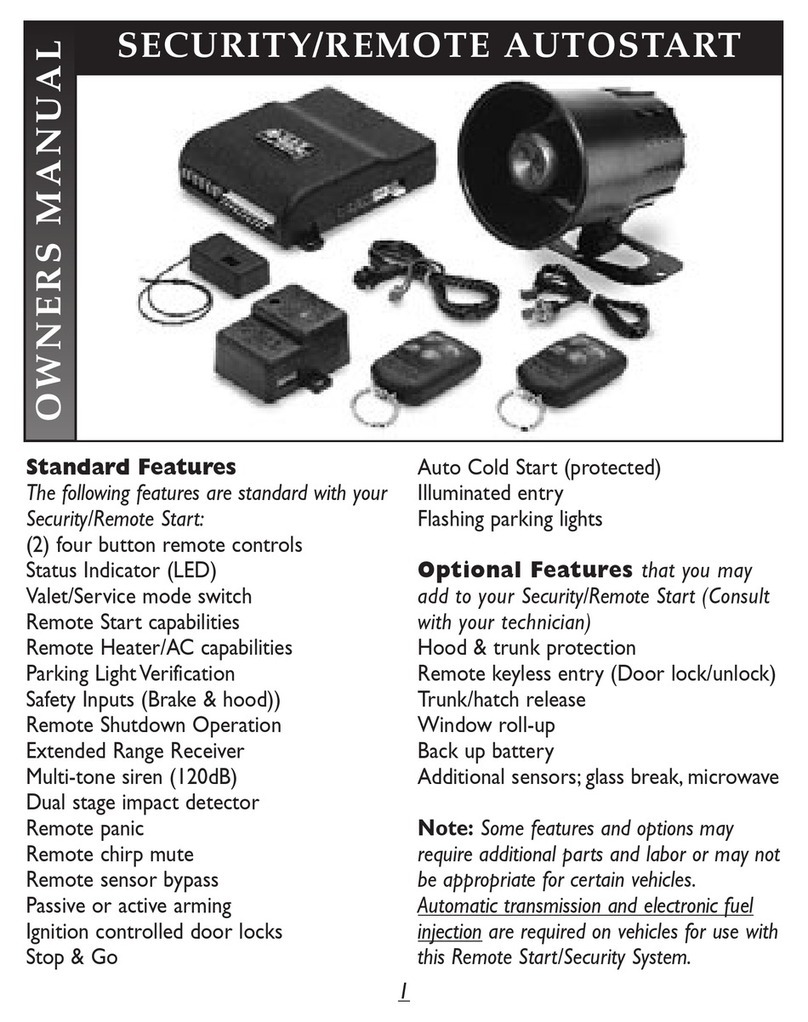
Black Widow Security
Black Widow Security BW RAS 120 owner's manual

UR FOG
UR FOG BAT 300 Tempest Technology Installation and use manual

AQUADYNE
AQUADYNE OCTOPUS 4000 Installing

Eldes
Eldes ESIM264 manual
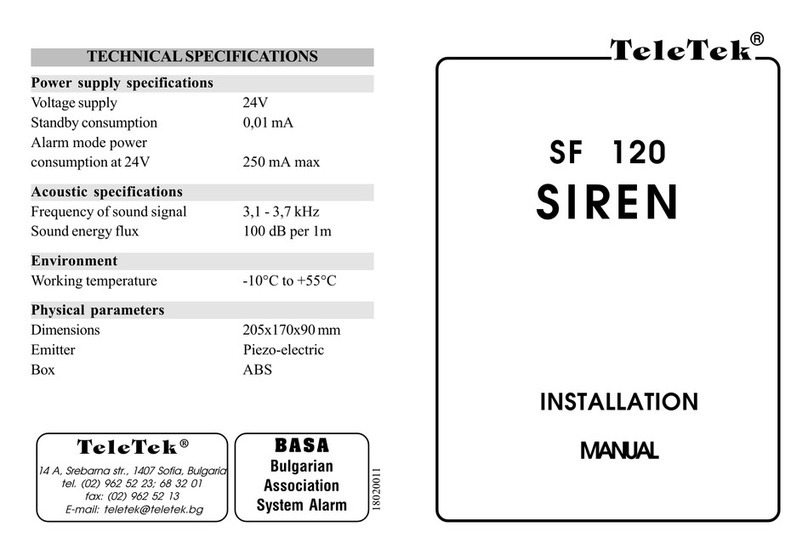
Teletek electronics
Teletek electronics SF 120 installation manual

Panasonic
Panasonic WV-SC386 product catalog