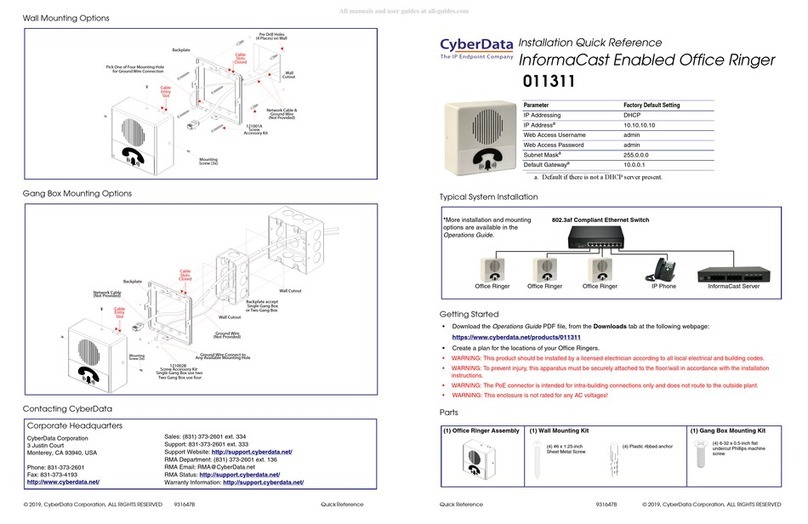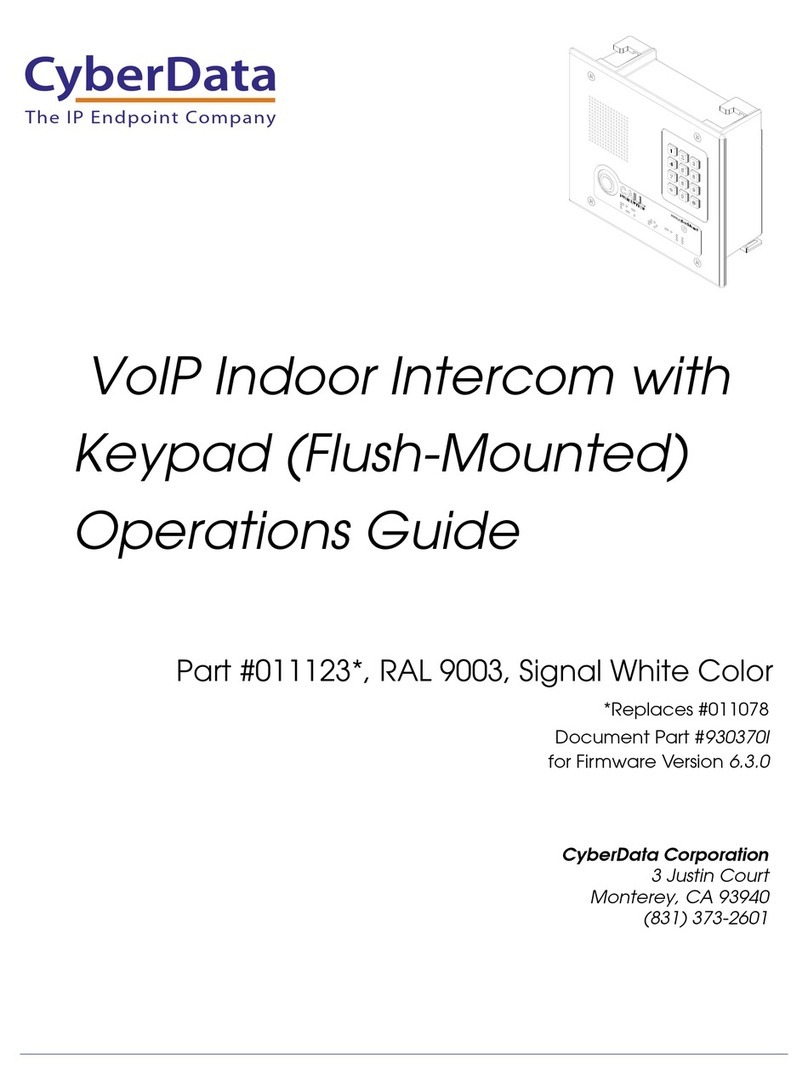CyberData 011307 Manual
Other CyberData Intercom System manuals

CyberData
CyberData VoIP Intercom 010935F User manual

CyberData
CyberData 11308 Manual

CyberData
CyberData 011309 User manual

CyberData
CyberData 11304 User manual

CyberData
CyberData 011211 series Manual

CyberData
CyberData 11214 User manual

CyberData
CyberData 11035 User manual

CyberData
CyberData 11209 User manual

CyberData
CyberData 11186 User manual
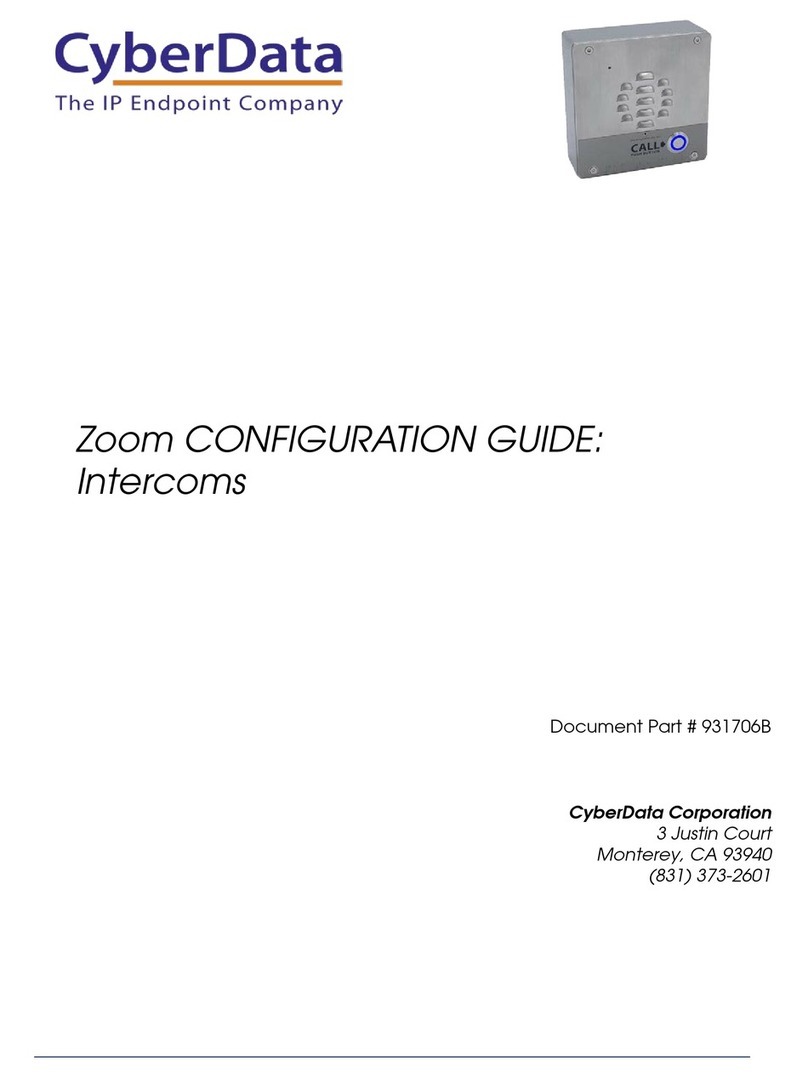
CyberData
CyberData 011186 User manual
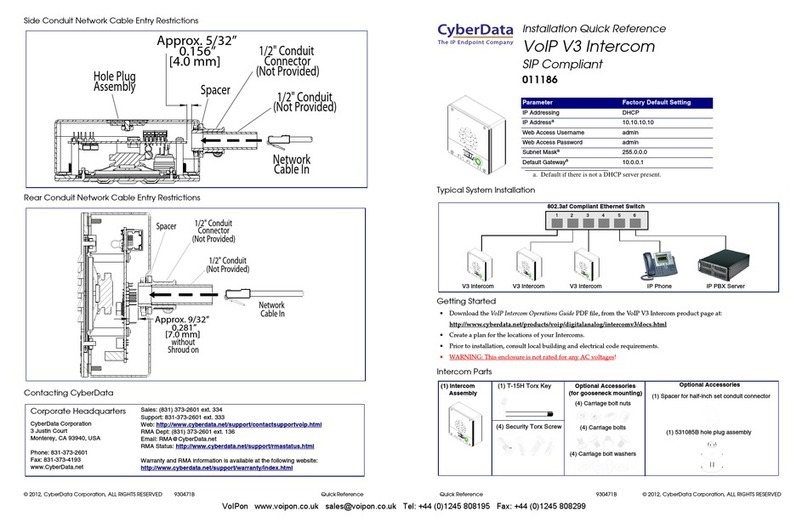
CyberData
CyberData 11186 Manual
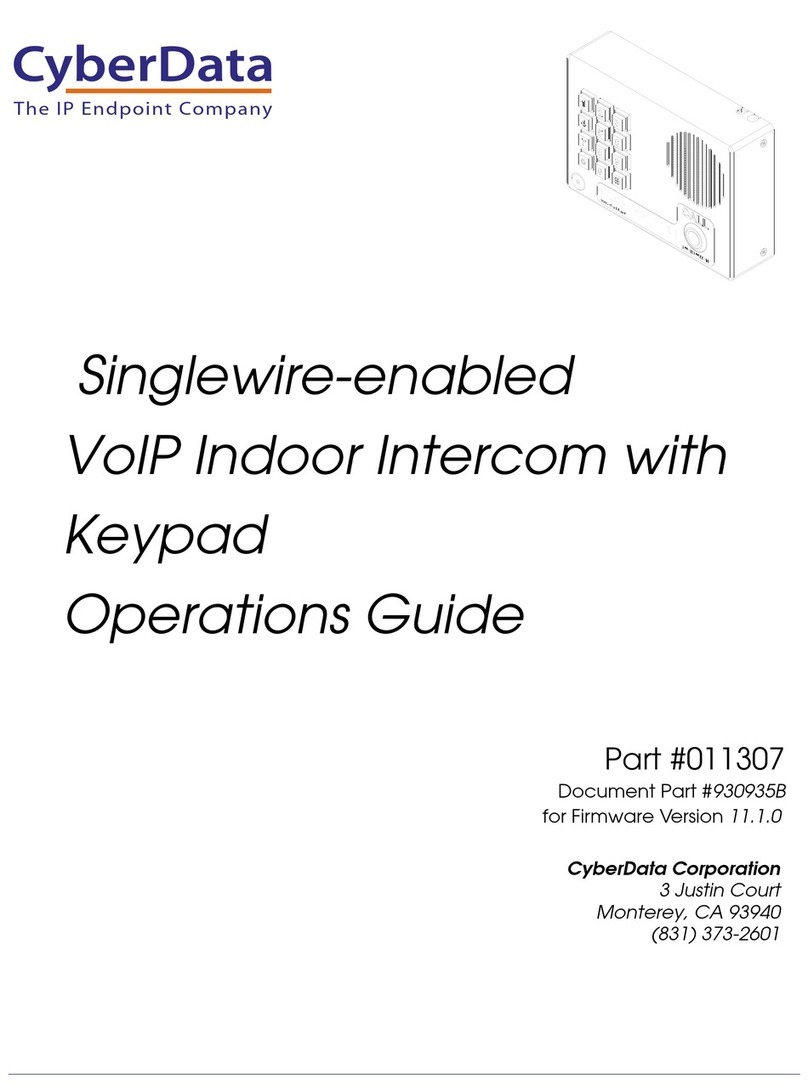
CyberData
CyberData 11307 User manual
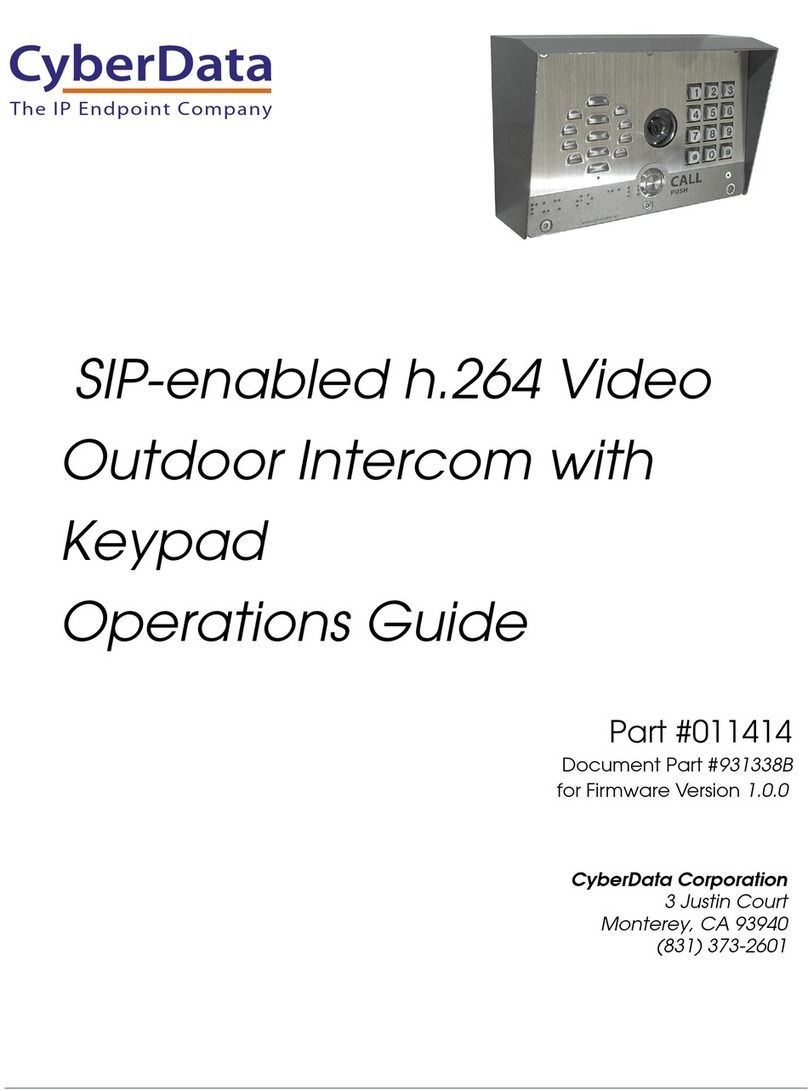
CyberData
CyberData 011414 User manual
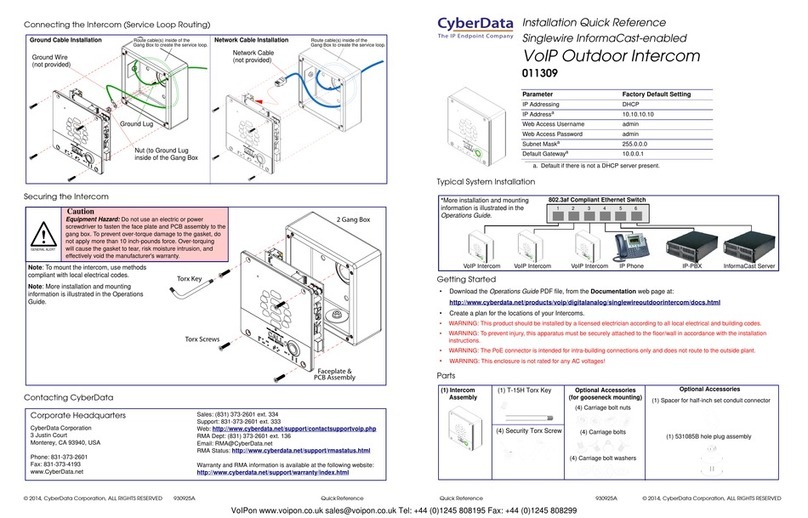
CyberData
CyberData 011309 Manual

CyberData
CyberData 11214 User manual

CyberData
CyberData VoIP Desktop Intercom Manual
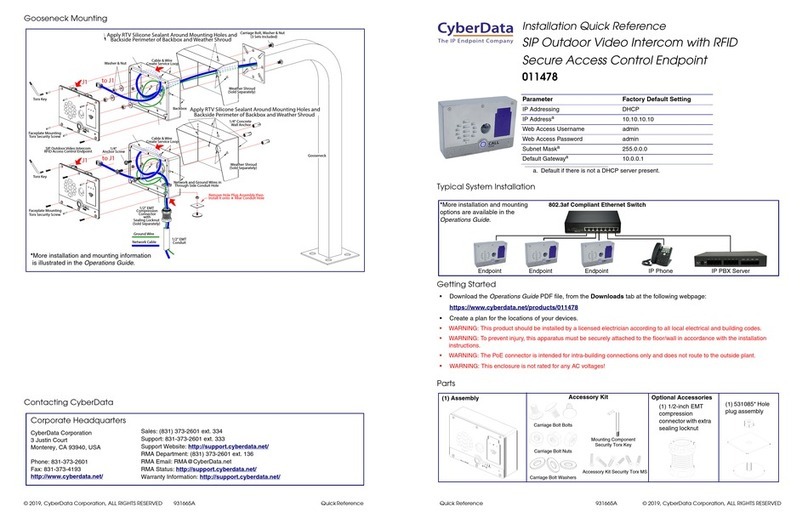
CyberData
CyberData 011478 Manual

CyberData
CyberData 11308 User manual

CyberData
CyberData 3CX User manual

CyberData
CyberData 11214 User manual
Popular Intercom System manuals by other brands

MGL Avionics
MGL Avionics V16 manual

SSS Siedle
SSS Siedle BVI 750-0 Installation & programming

urmet domus
urmet domus AIKO 1716/1 quick start guide

urmet domus
urmet domus IPerVoice 1039 Installation

Alpha Communications
Alpha Communications STR QwikBus TT33-2 Installation, programming, and user's manual

Monacor
Monacor ICM-20H instruction manual