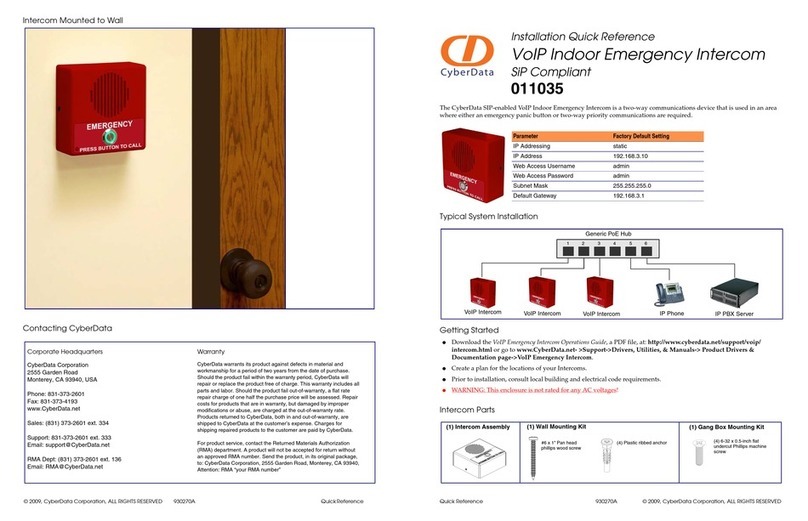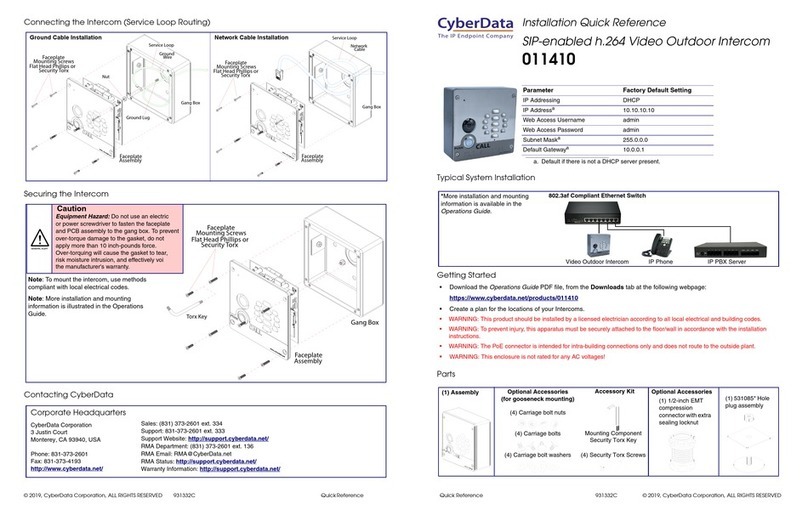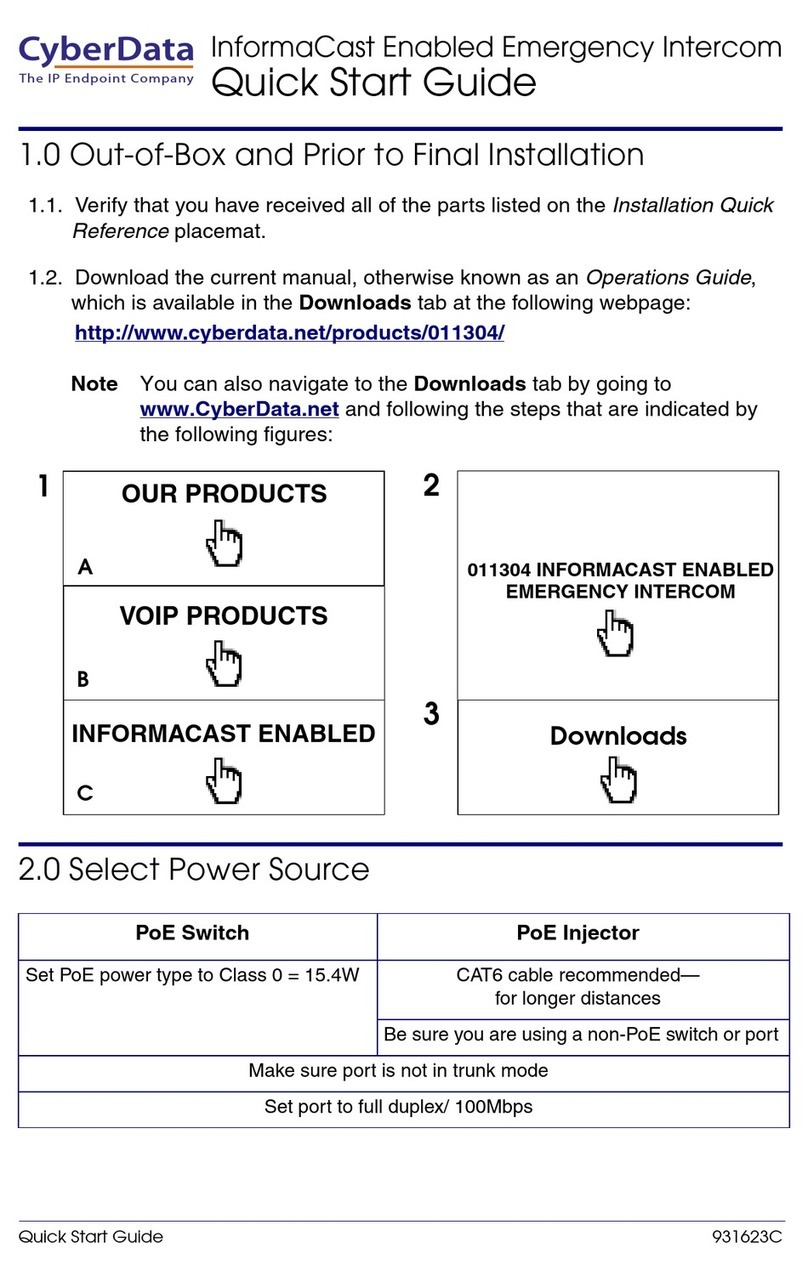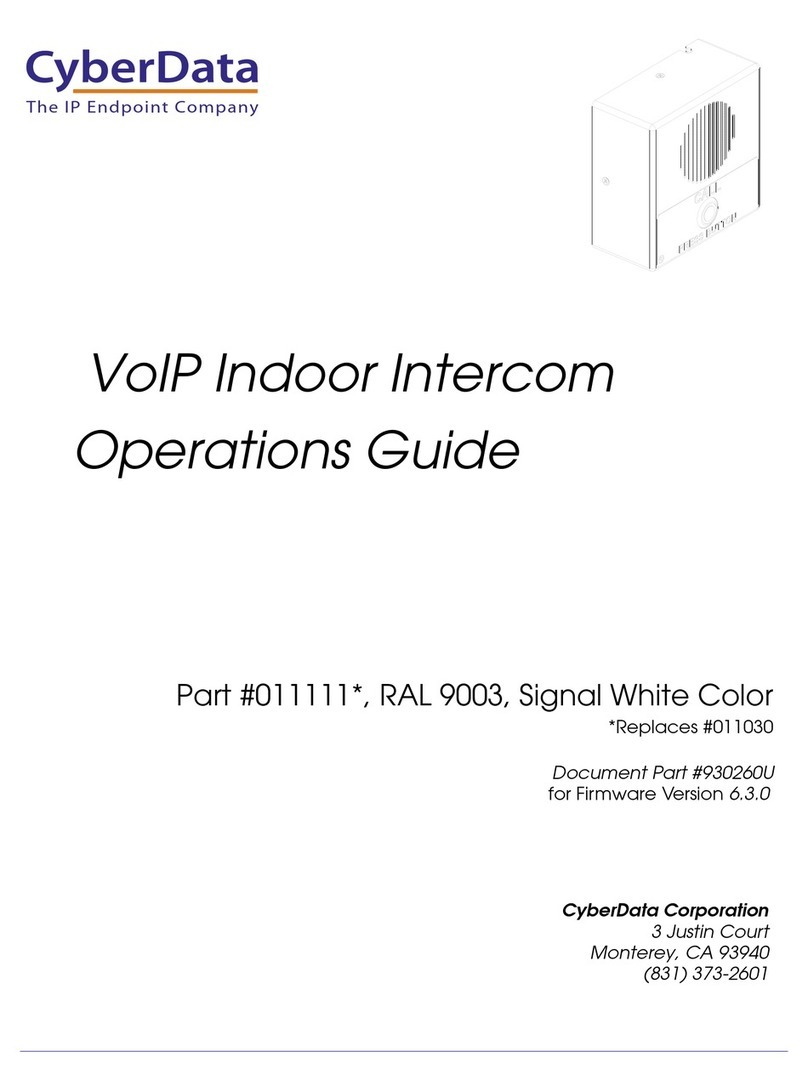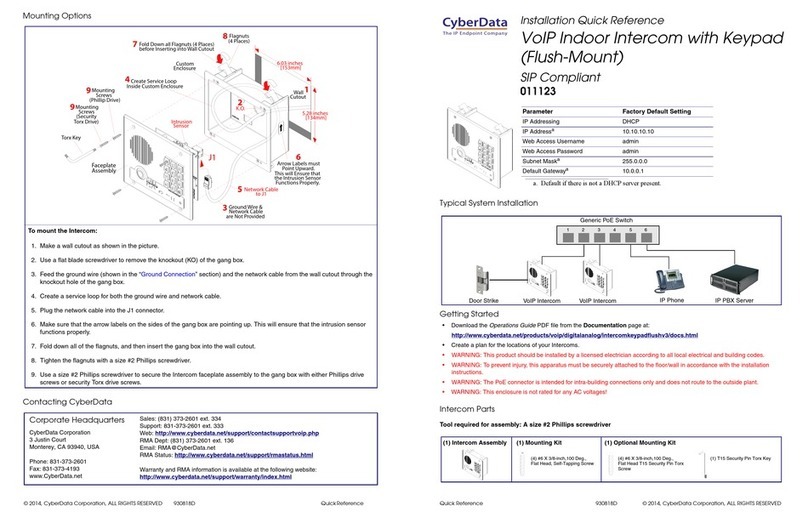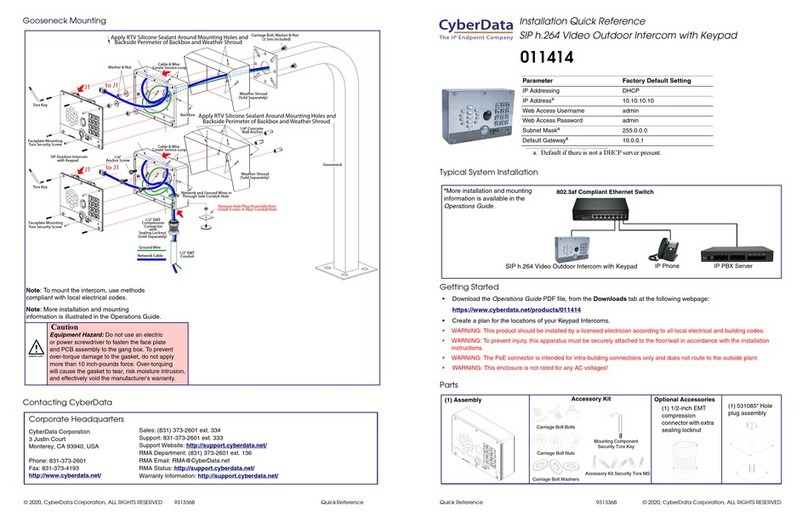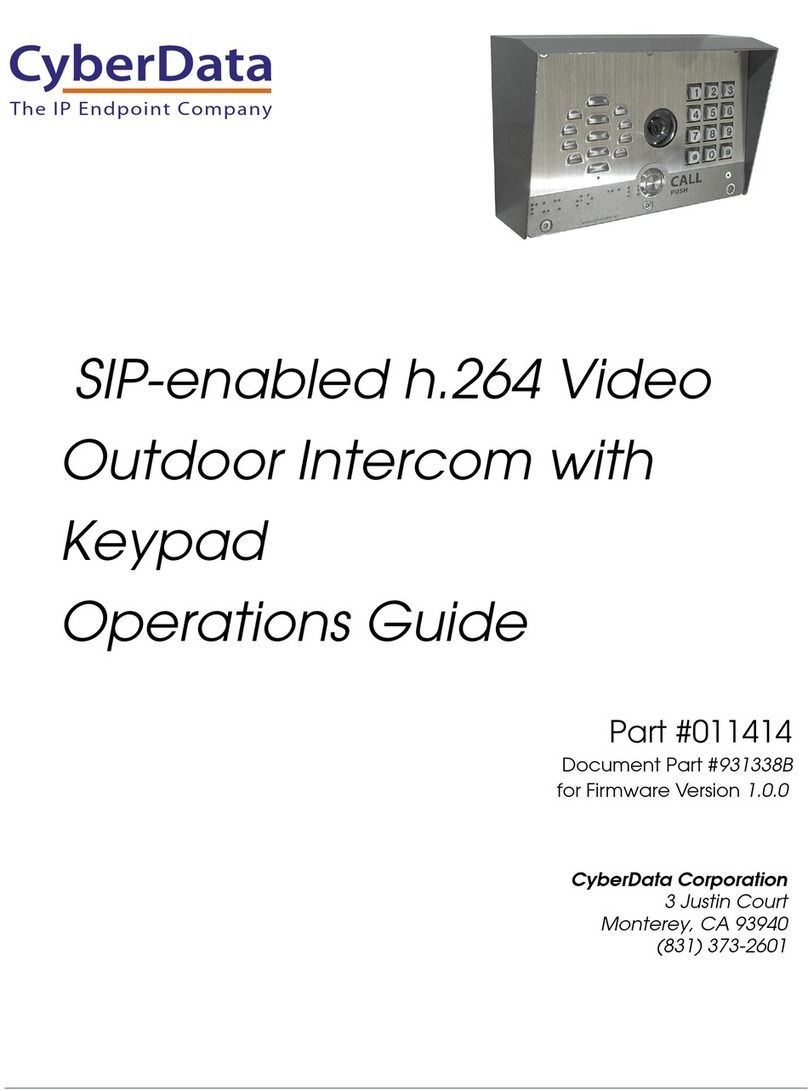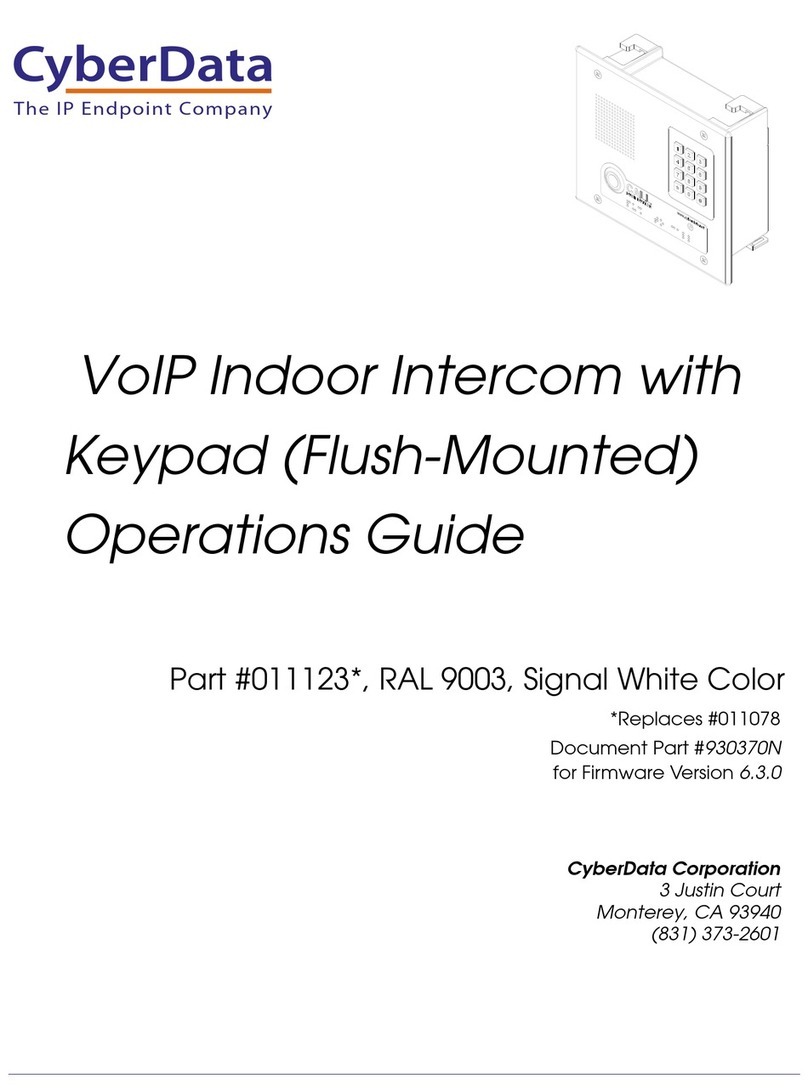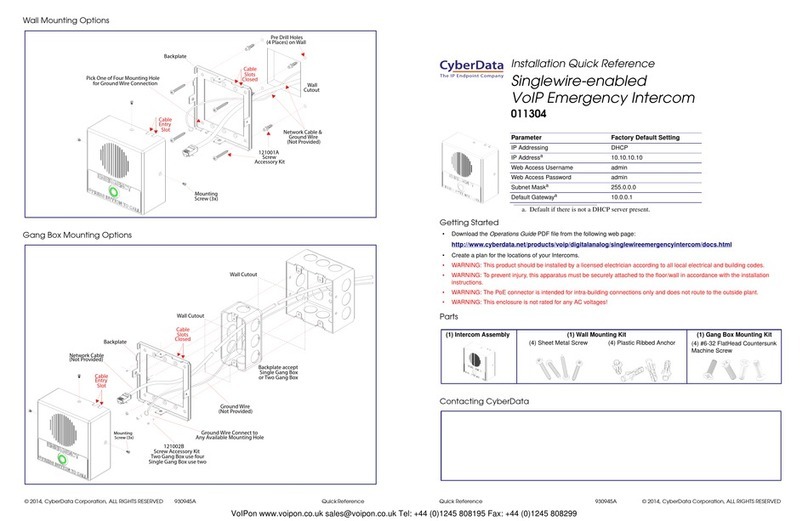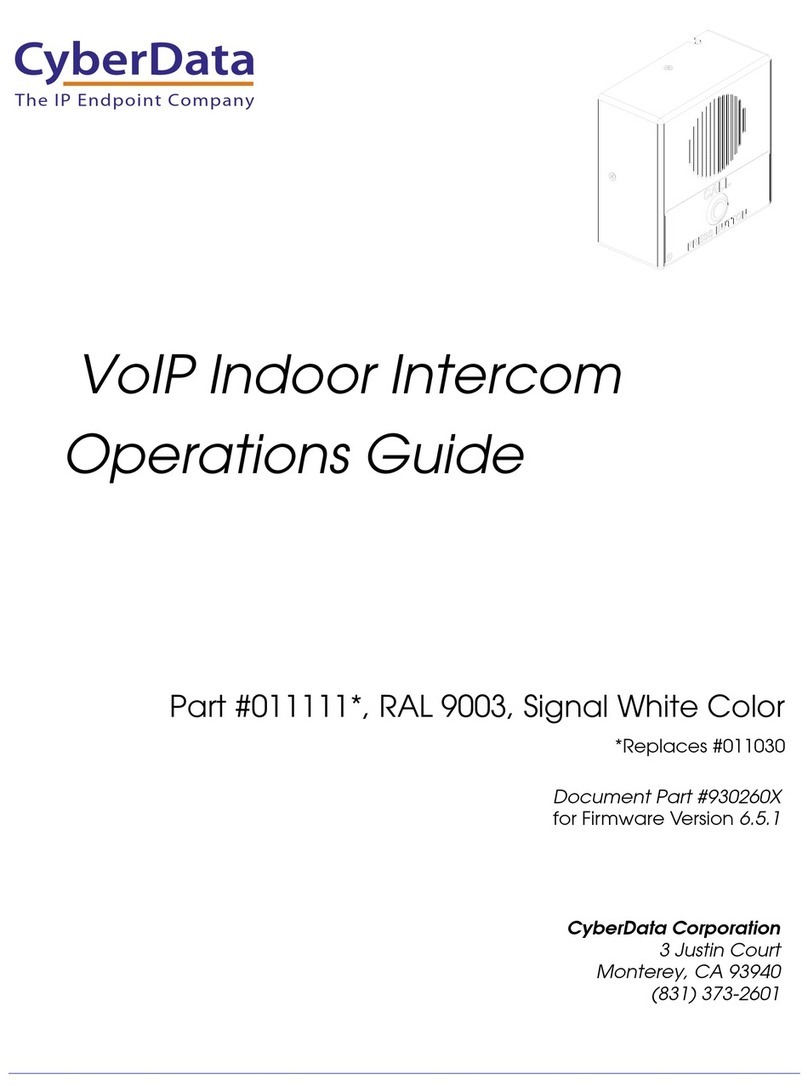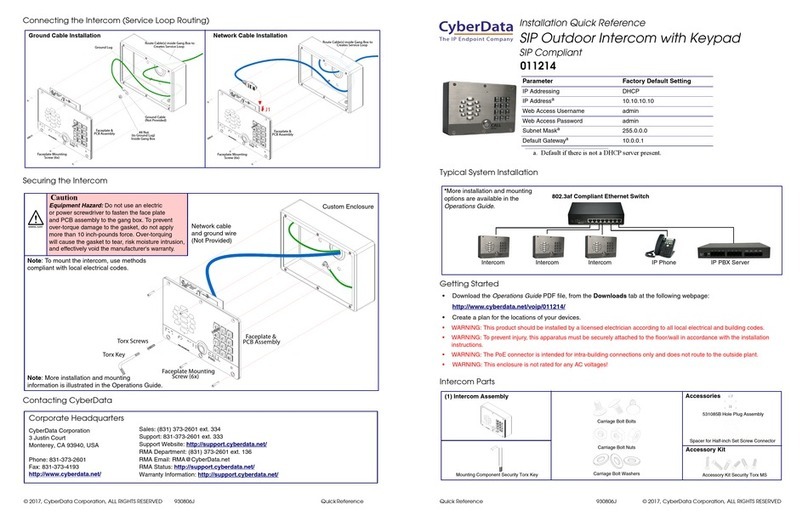Quick Reference 930464B © 2013, CyberData Corporation, ALL RIGHTS RESERVED© 2013, CyberData Corporation, ALL RIGHTS RESERVED 930464B Quick Reference
The IP Endpoint Company
Installation Quick Reference
VoIP Remote Call Button
011185, RAL 9003, Signal White
Mounting Options—Metal Bracket
Mounting Options—Plastic Bracket
Contacting CyberData
Mounting
Screw (2x)
Remote
Call Button
Assembly
Wall
Opening
One-Gang
Low Voltage
Mounting Bracket
(Metal)
Gasket
Bend Tabs Up/Down
Against Inside Wall
to Secure Bracket
Wall Plate Mounting Bracket (Metal)
Tools Required: Wall board saw, Pliers
Instructions:
1. Use the inside area of the bracket to trace the hole
cut onto the wall.
2. Using a wall board saw or matt knife, cut along the
stencil line.
3. Place bracket against the wall opening.
4. Bend tabs up and down against the inside wall to
secure the bracket.
5. Place the optional gasket over the metal bracket.
6. Mount the flush mount wall plate to the bracket.
To be installed and or used in accordance with the
appropriate electrical codes and regulations.
Optional
Gasket
Remote Call
Button Assembly
Wall Opening
Bend tabs up and
down against
inside wall to
secure bracket.
One-Gang
Low Voltage
Mounting Bracket
(Metal)
Mounting
Screw (2x)
Mounting
Screw (2x)
Remote
Call Button
Assembly
Wall
Opening
Gasket
Tighten Screws
to Pull WingNuts
Against Inside Wall
to Secure Bracket
One-Gang
Low Voltage
Mounting Bracket
(Plastic)
To be installed and or used in accordance with the
appropriate electrical codes and regulations.
Wall Plate Mounting Bracket (Plastic)
Tools Required: Wall board saw, Philips screwdriver
Instructions:
1. Use the inside area of the bracket to trace the hole
cut onto the wall.
2. Using a wall board saw or matt knife, cut along the
stencil line.
3. Place bracket through the wall opening.
4. Tighten screws to pull Flagnuts against the inside
wall to secure the bracket.
5. Place the optional gasket over the plastic bracket.
6. Mount the flush mount wall plate to the bracket.
Optional
Gasket
Remote Call
Button Assembly
One-Gang
Low Voltage
Mounting Bracket
(Plastic)
Wall Opening
Tighten screws to
pull Flagnuts against
inside wall to secure
bracket.
Mounting
Screw (2x)
Sales: (831) 373-2601 ext. 334
Support: 831-373-2601 ext. 333
Web: http://www.cyberdata.net/support/contactsupportvoip.html
RMA Dept: (831) 373-2601 ext. 136
RMA Status: http://www.cyberdata.net/support/rmastatus.html
Warranty information is available at:
Web: http://www.cyberdata.net/support/warranty/index.html
Corporate Headquarters
CyberData Corporation
3 Justin Court
Monterey, CA 93940, USA
Phone: 831-373-2601
Fax: 831-373-4193
www.CyberData.net
Typical Call Button System Installation
Getting Started
• Create a plan for the locations of your Call Buttons.
• Prior to installation, consult local building and electrical code requirements.
• WARNING: This enclosure is not rated for any AC voltages!
Parts
As an option to the CyberData V2 speaker, the V2 Remote Call Button enables calls to the V2 Speaker that
can be initiated or answered from a remotely-mounted switch.
When enabled through the Web interface, if the Remote Call Button is pressed, the speaker would initiate a
SIP call to a predetermined extension.
When the V2 Speaker is called from a remote phone and Auto-Answer is not enabled within the unit’s Web
interface, the LED on the Remote Button will blink. The call will be answered when the button is pressed.
This document can also be downloaded as a pdf from the following web page:
http://www.cyberdata.net/products/voip/accessories/remotebutton/docs.html
802.3af Compliant Ethernet Switch
IP Phone IP PBX Server
12 34 56
Remote Call Button Speaker
(1) Call Button Assembly
(1) Optional Gasket
(1) Optional One-Gang, Low Voltage,
Mounting Bracket (Metal)
(1) Optional One-Gang, Low Voltage,
Mounting Bracket (Plastic)
(1) Wall Mounting Kit
(2) Mounting screws
Optional Parts (Not Included) (1) Optional One-Gang
Box (Metal)
(1) Optional One-Gang
Box (Plastic)