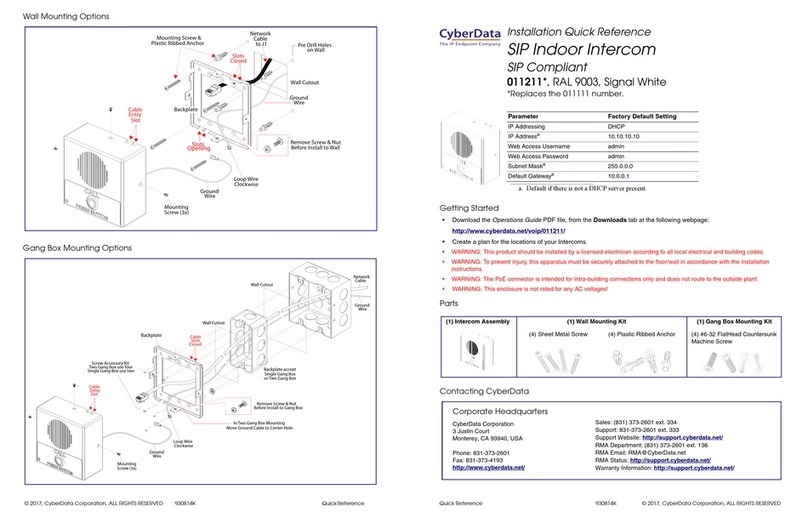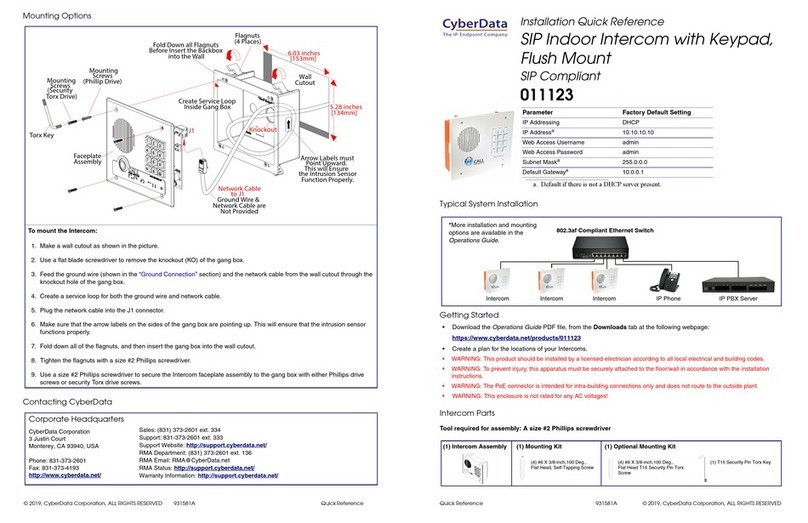CyberData 11304 Manual
Other CyberData Intercom System manuals

CyberData
CyberData 11186 User manual

CyberData
CyberData 11308 User manual

CyberData
CyberData 11272 User manual
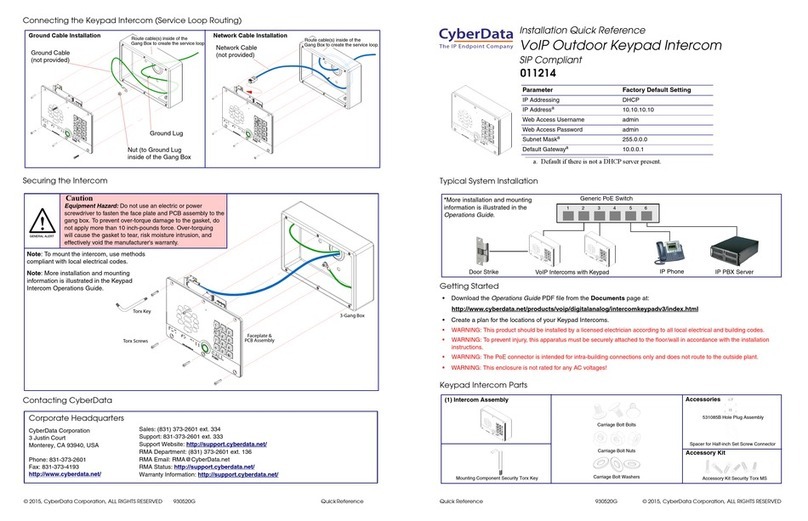
CyberData
CyberData 11214 Manual

CyberData
CyberData 11113 User manual
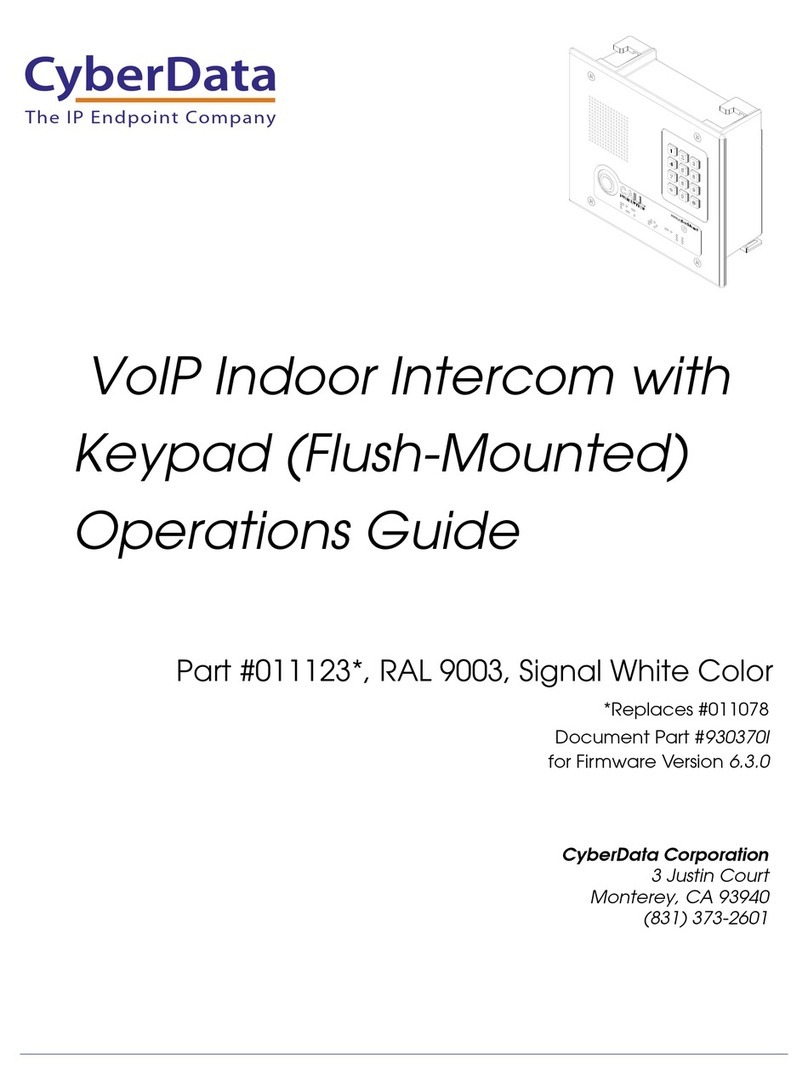
CyberData
CyberData #011123 User manual

CyberData
CyberData 11305 User manual
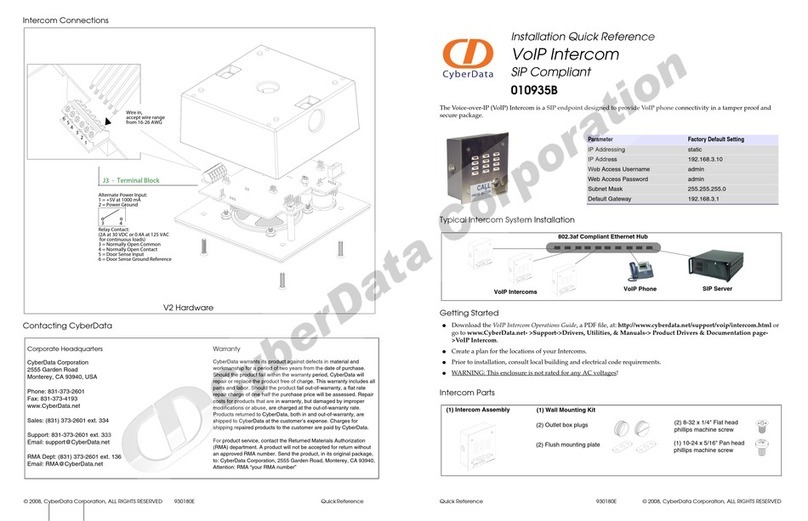
CyberData
CyberData VoIP Intercom 010935B Manual
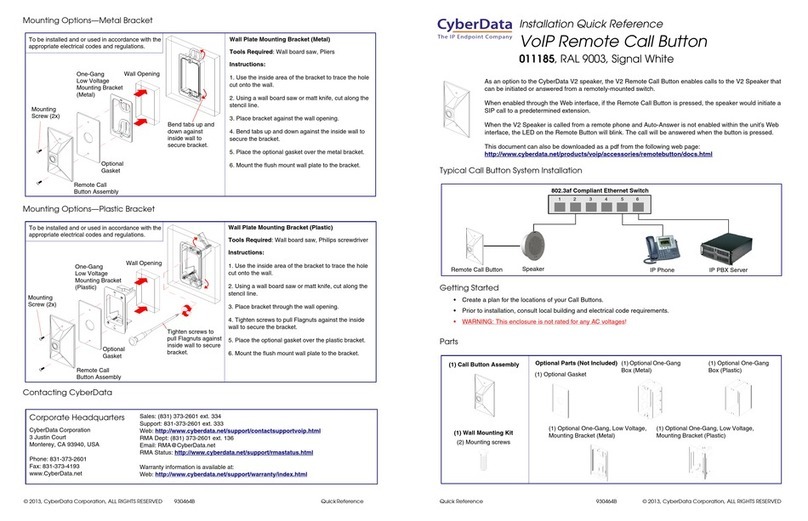
CyberData
CyberData RAL 9003 Manual
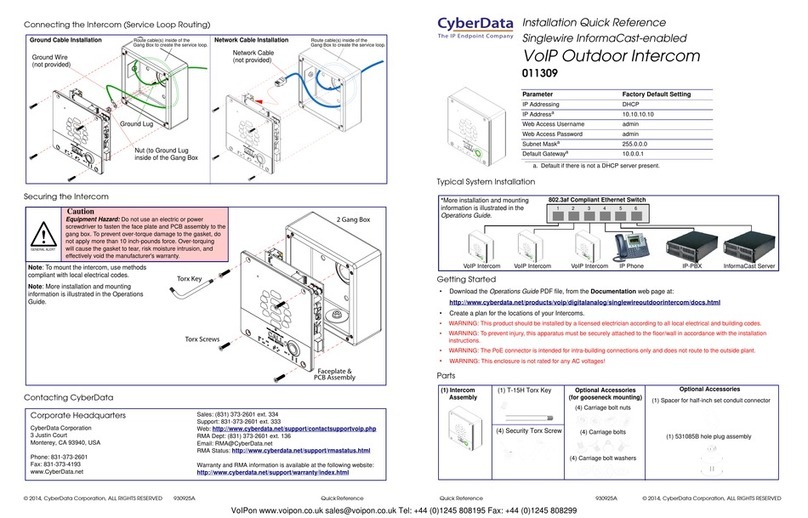
CyberData
CyberData 011309 Manual
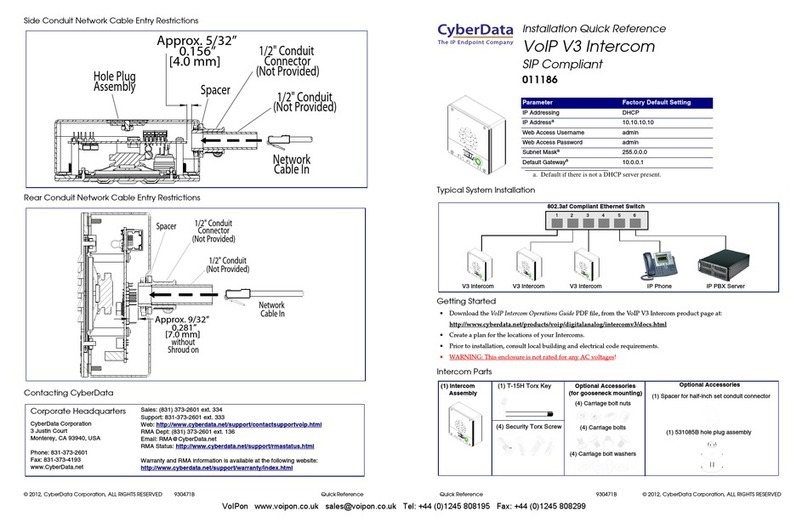
CyberData
CyberData 11186 Manual

CyberData
CyberData 11186 User manual

CyberData
CyberData VoIP Indoor Intercom 011030 User manual
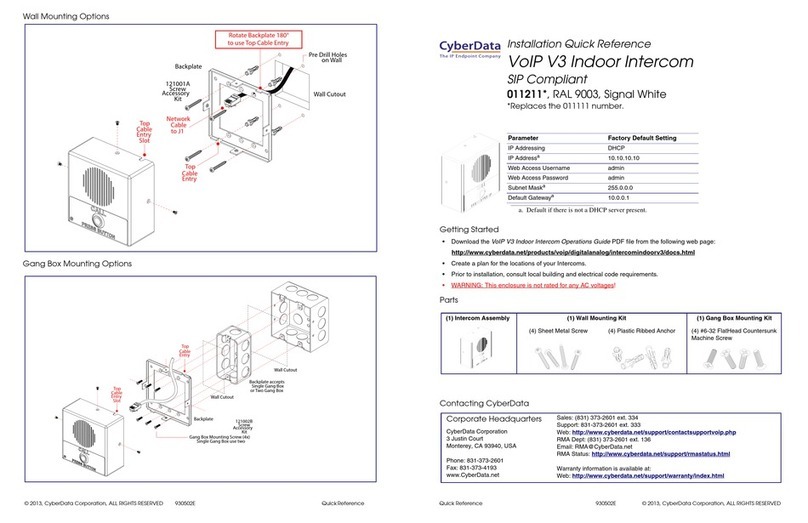
CyberData
CyberData 011211 series Manual
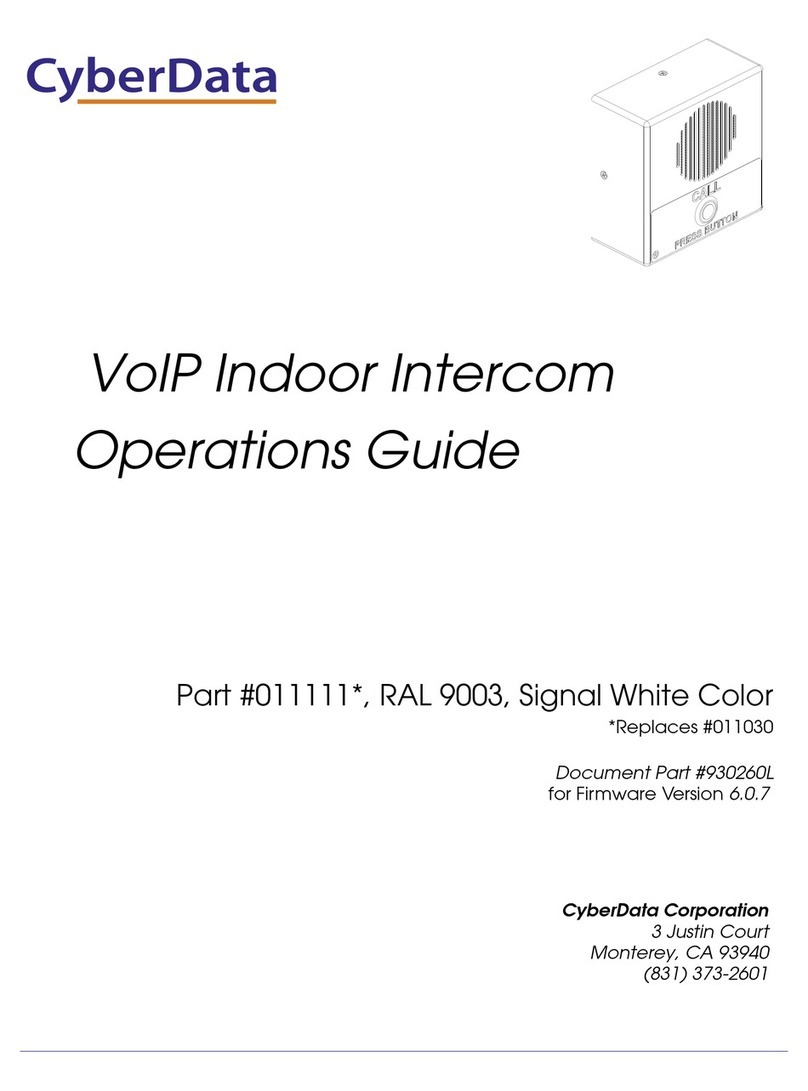
CyberData
CyberData 11111 User manual
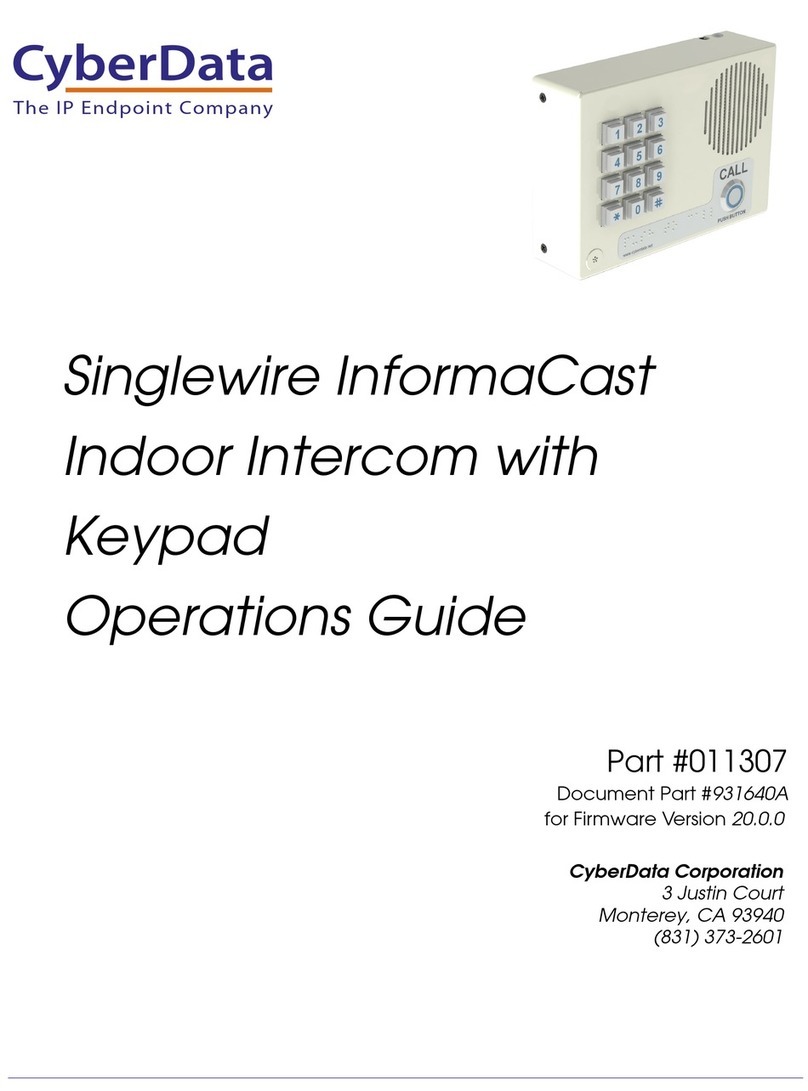
CyberData
CyberData 11307 User manual

CyberData
CyberData 011414 Manual

CyberData
CyberData 11113 User manual
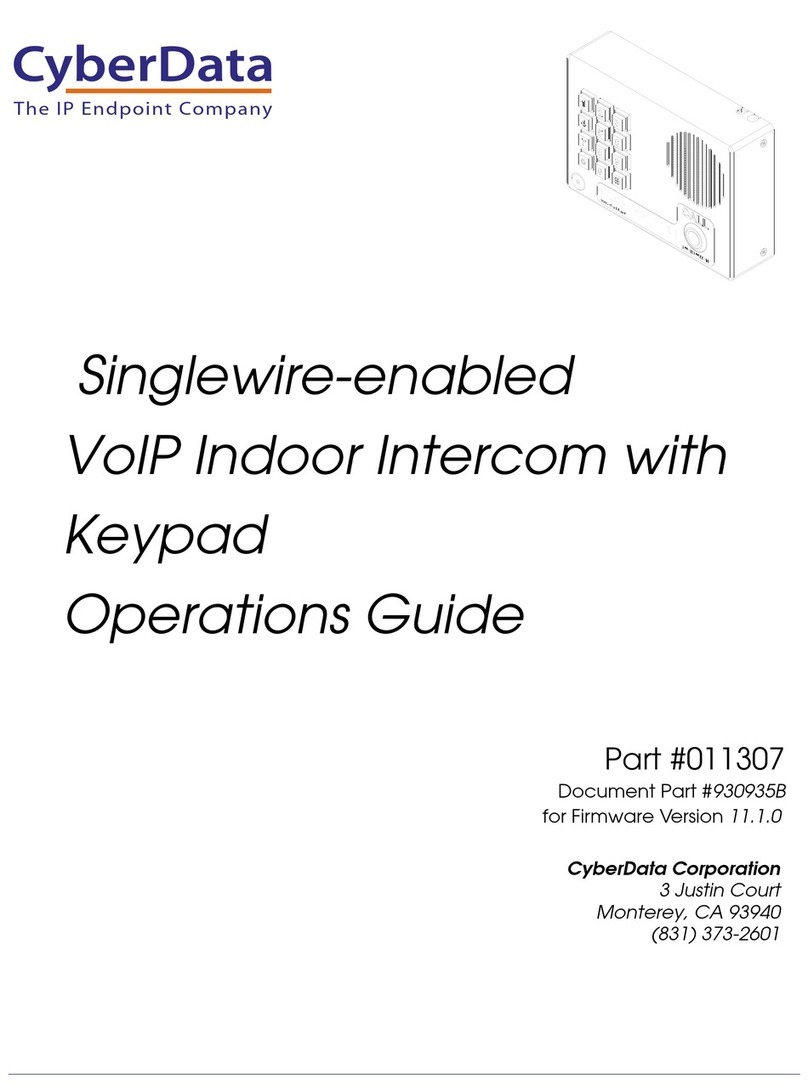
CyberData
CyberData 11307 User manual

CyberData
CyberData VoIP Intercom 010935F User manual
Popular Intercom System manuals by other brands

MGL Avionics
MGL Avionics V16 manual

SSS Siedle
SSS Siedle BVI 750-0 Installation & programming

urmet domus
urmet domus AIKO 1716/1 quick start guide

urmet domus
urmet domus IPerVoice 1039 Installation

Alpha Communications
Alpha Communications STR QwikBus TT33-2 Installation, programming, and user's manual

Monacor
Monacor ICM-20H instruction manual