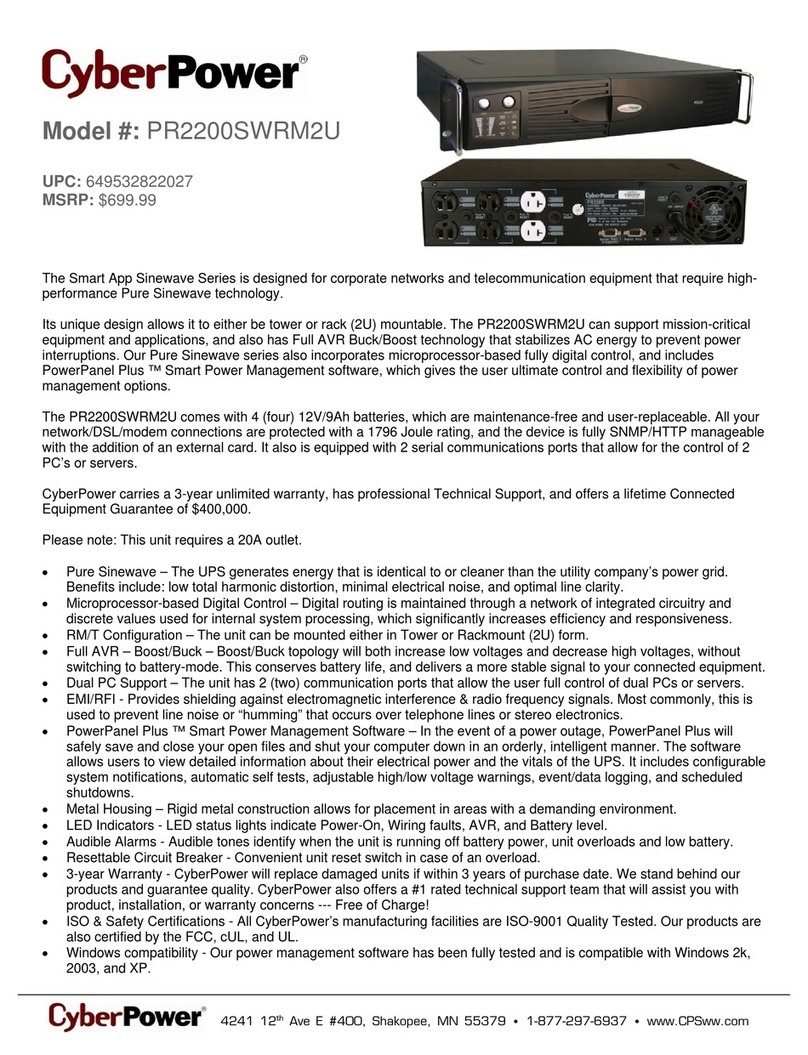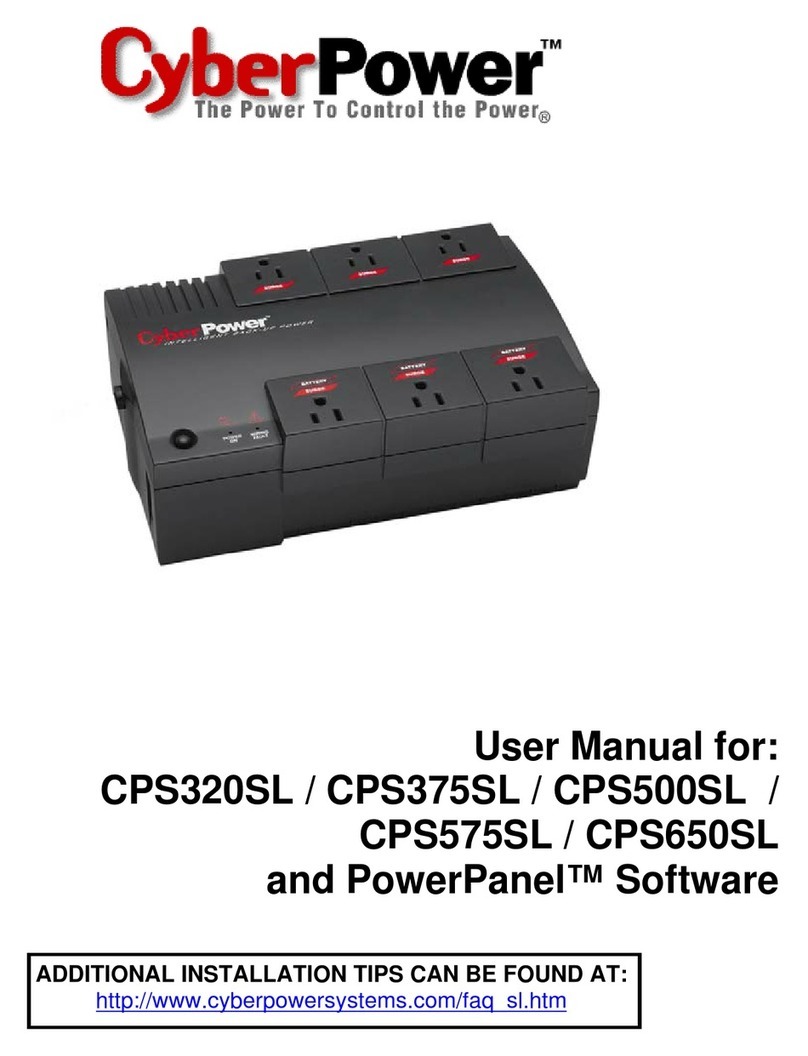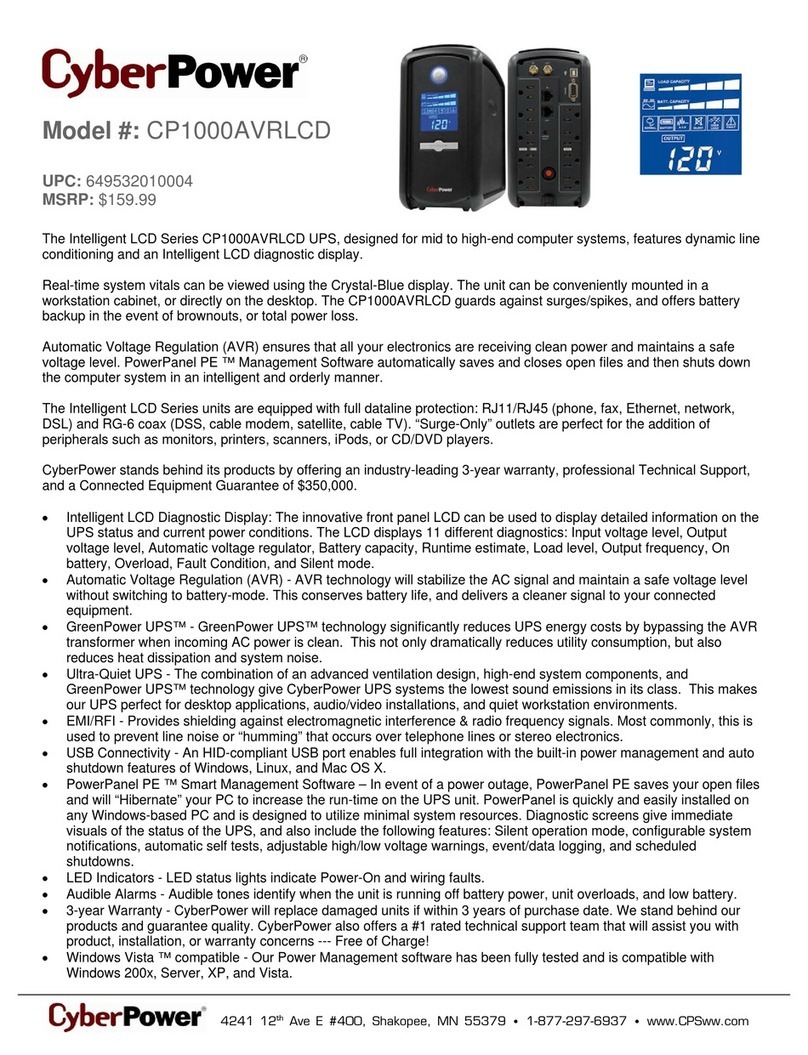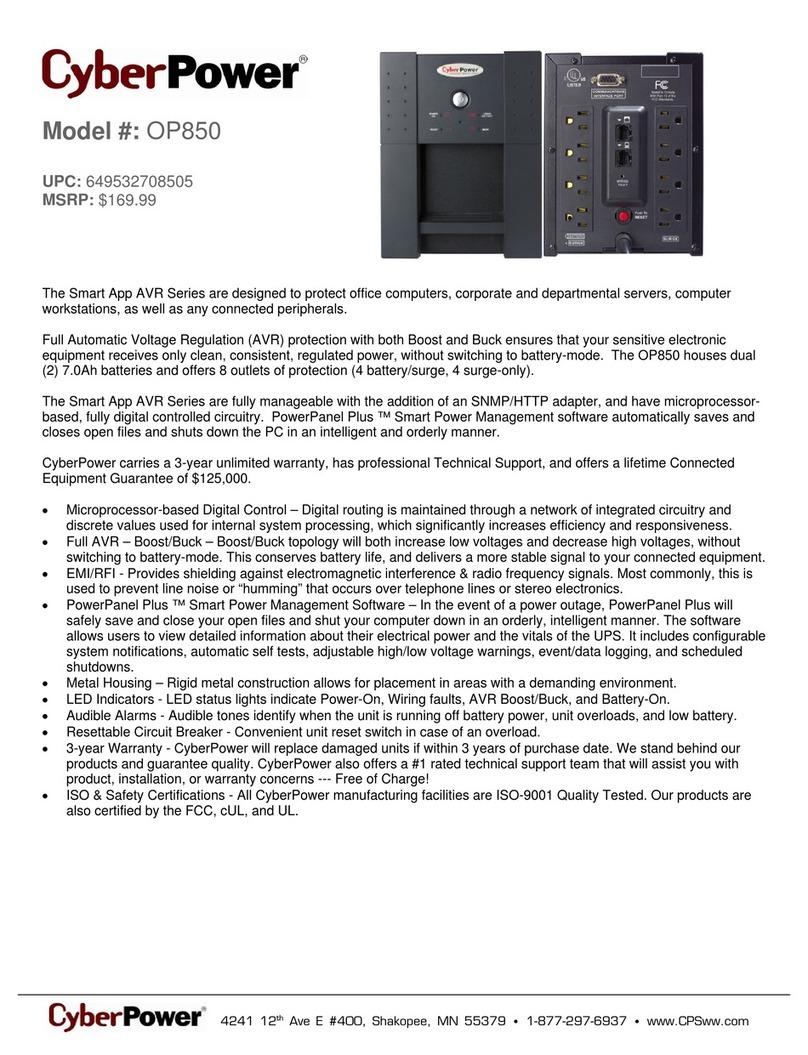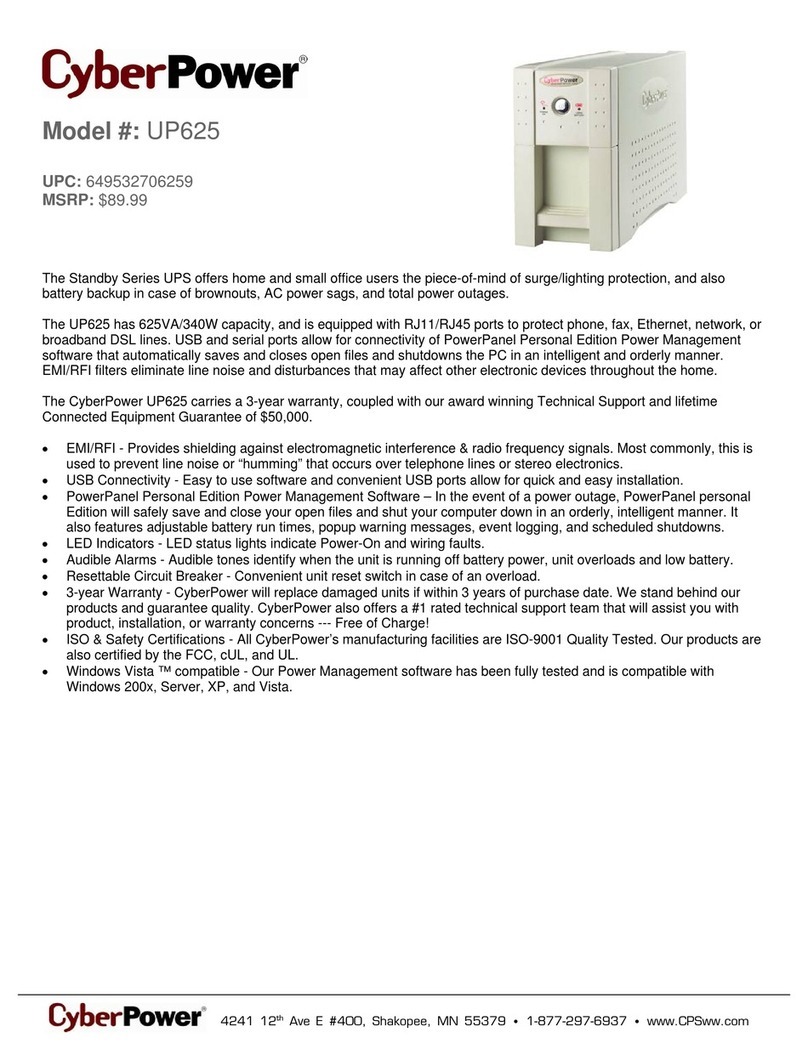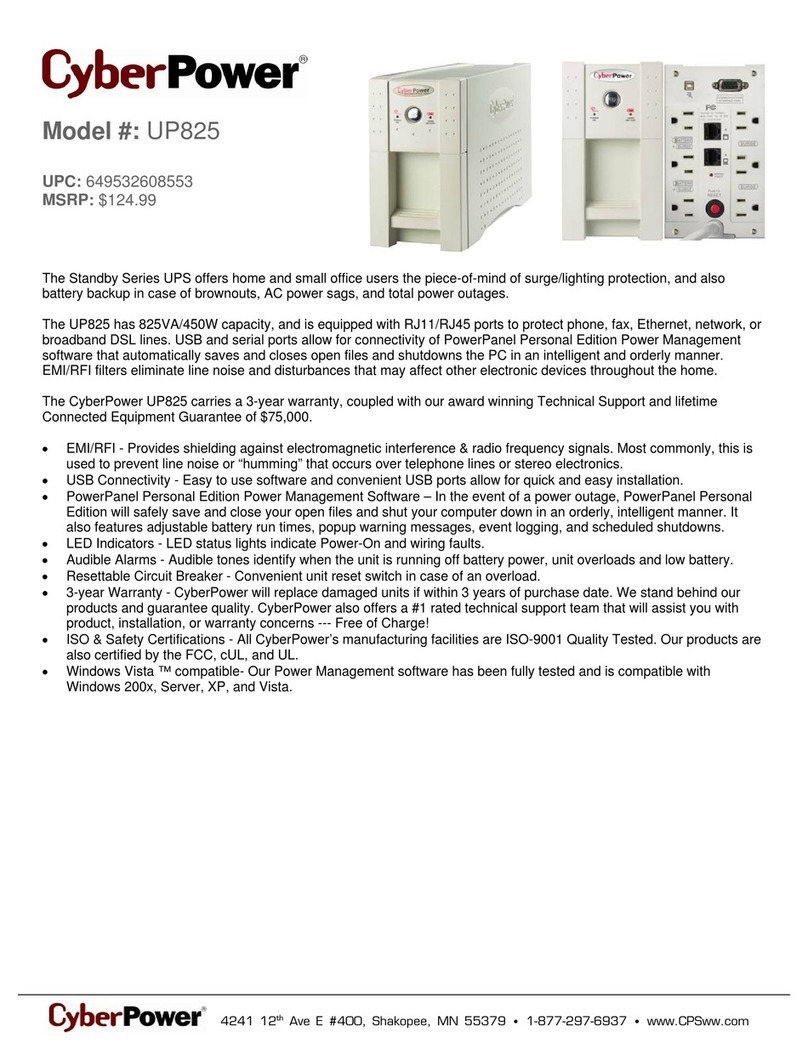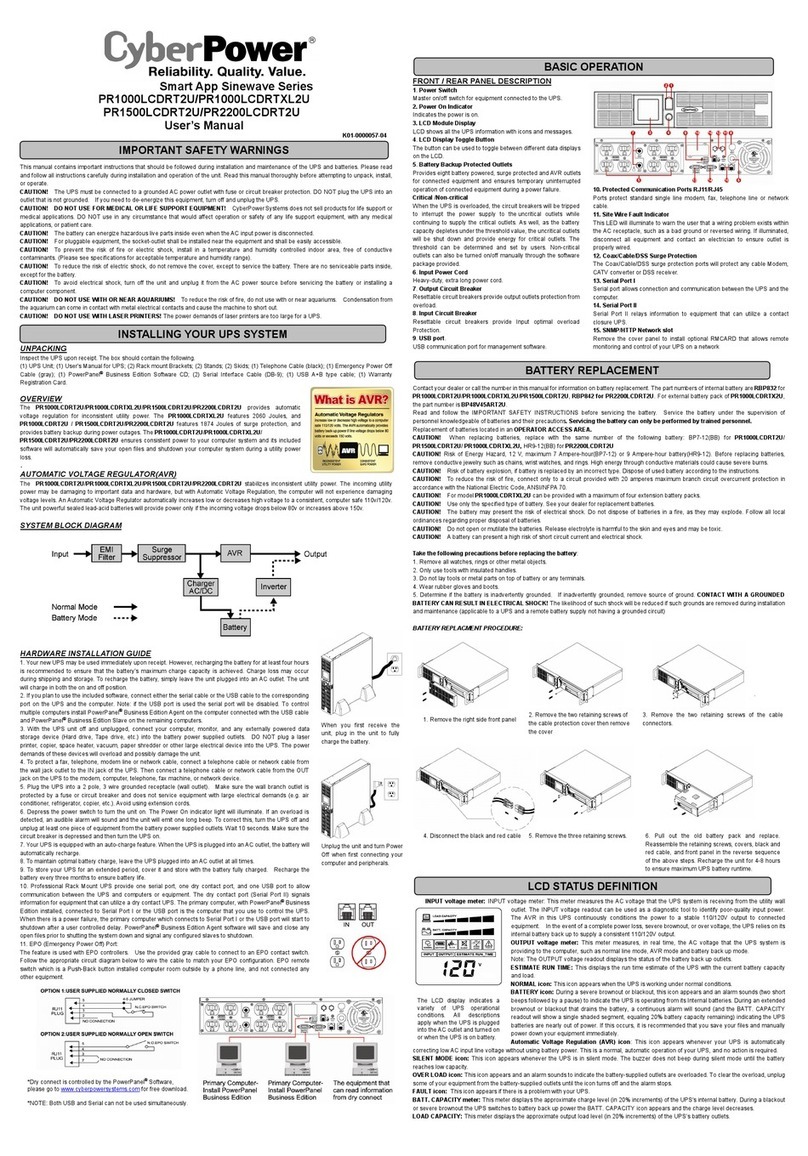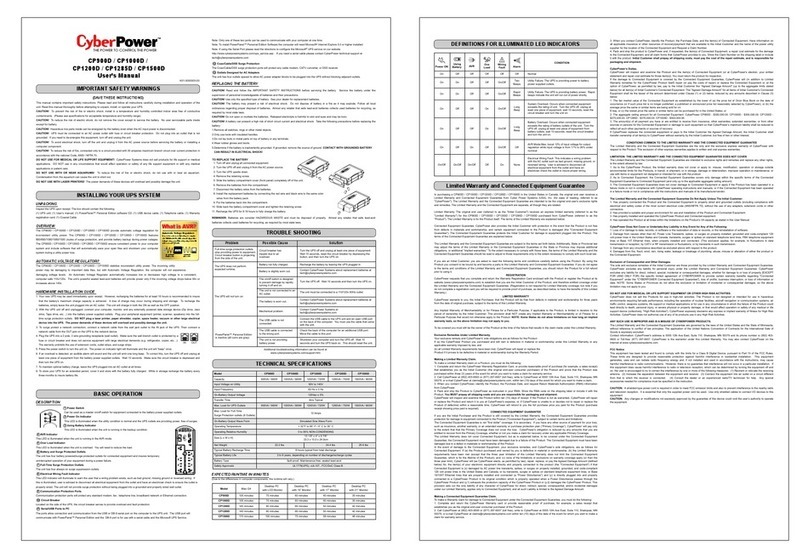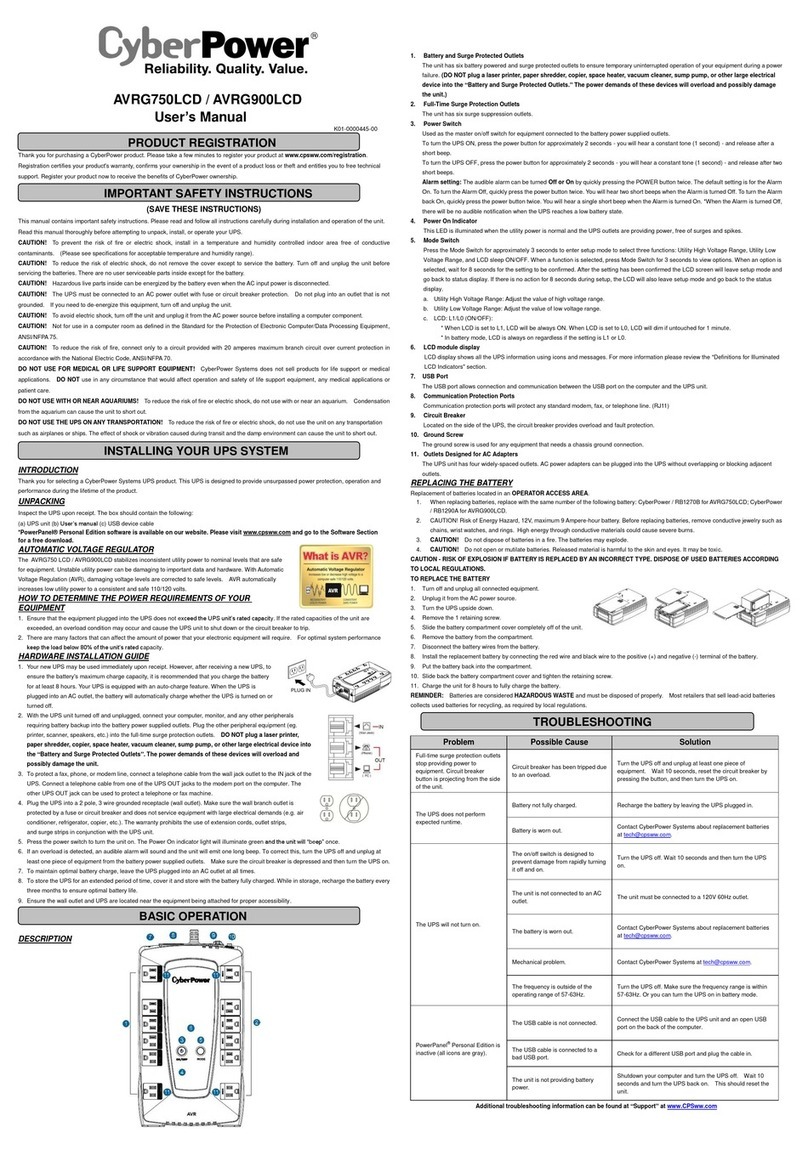This manual contains important instructions that should be followed during installation and maintenance of
the UPS and batteries. Please read and follow all instructions carefully during installation and operation of
the unit. Read this manual thoroughly before attempting to unpack, install, or operate.
CAUTION! The UPS must be connected to a grounded AC power outlet with fuse or circuit breaker
protection. DO NOT plug the UPS into an outlet that is not grounded. If you need to de-energize this
equipment, turn off and unplug the UPS.
CAUTION! DO NOT USE FOR MEDICAL OR LIFE SUPPORT EQUIPMENT! CyberPower Systems does
not sell products for life support or medical applications. DO NOT use in any circumstance that would affect
the operation or safety of any life support equipment, with any medical applications, or patient care.
CAUTION! Hazardous live parts inside can be energized by the battery even when the AC input power is
disconnected.
CAUTION! To prevent the risk of fire or electric shock, install in a temperature and humidity controlled indoor
area, free of conductive contaminants. (Please see specifications for acceptable temperature and humidity
range).
CAUTION! To reduce the risk of electric shock, do not remove the cover, except to service the battery. There
are no user serviceable parts inside, except for the battery.
CAUTION! To avoid electrical shock, turn off the unit and unplug it from the AC power source before
servicing the battery or installing a computer component.
CAUTION! DO NOT USE WITH OR NEAR AQUARIUMS! To reduce the risk of fire, do not use with or near
aquariums. Condensation from the aquarium can come in contact with metal electrical contacts and cause
the machine to short out.
CAUTION! DO NOT USE WITH LASER PRINTERS! The power demands of laser printers are too large for
a UPS.
UNPACKING
The box should contain the following:
(1) UPS Unit x 1; (2) Phone Line x 1; (3) USB Cable x 1; (4) User Manual x 1; (5) Cable Collector x 1;
(6) Warranty Card x 1;
*PowerPanel® Personal Edition software is available on our website. Please visit www.cyberpower.com and
go to the Software Section for free download.
OVERVIEW
The BR700ELCD/ BR850ELCD/ BR1000ELCD/ BR1200ELCD provides automatic voltage regulation for
inconsistent utilitypower. The BR700ELCD/ BR850ELCD/ BR1000ELCD/ BR1200ELCD features 125 Joules
of surge protection, and provides battery backup during power outages. The BR700ELCD/ BR850ELCD/
BR1000ELCD/ BR1200ELCD ensures consistent power to your computer system and its included software
will automatically save your open files and shutdown your computer system during a utility power loss.
HOW TO DETERMINE THE POWER REQUIREMENTS OF YOUR EQUIPMENT
1. Make sure that the total Volt-Amp (VA) requirements of your computer, monitor, and peripheral
equipment does not exceed 700VA/850VA/1000VA/1200VA.
2. Ensure that the equipment plugged into the battery power-supplied/surge outlets does not exceed the
UPS unit's rated capacity (700VA/420W forBR700ELCD, 850VA/510W for BR850ELCD,1000VA/600W
for BR1000ELCD, 1200VA/720W for BR1200ELCD). If the rated unit capacities are exceeded, an
overload condition may occur and cause the UPS unit to shut down and the circuit breaker to trip.
HARDWARE INSTALLATION GUIDE
1. Your new UPS may be used immediately upon receipt. However, recharging the battery for at least 8
hours is recommended to ensure that the battery's maximum charge capacity is achieved. Charge loss
may occur during shipping and storage. To recharge the battery, simply leave the unit plugged into anAC
outlet. The unit will charge in both the on and off position.
2. If you will use the software, connect the USB cable to the USB port on the UPS.
3. With the UPS unit off and unplugged, connect the computer, monitor, and any externally powered data
storage device (Zip drive, Jazz drive, Tape drive, etc. into the battery power supplied outlets. DO NOT
plug a laser printer, copier, space heater, vacuum, paper shredder or other large electrical device
into the UPS. The power demands of these devices will overload and possibly damage the unit.
4. To protect a fax, telephone, modem line or network cable, connect a telephone cable or network cable
from the wall jack outlet to the IN jack of the UPS. Then connect a telephone cable or network cable from
the OUT jack on the UPS to the modem, computer, telephone, fax machine, or network device.
5. Plug the UPS into a 2 pole, 3 wire grounded receptacle (wall outlet). Make sure the wall branch outlet is
protected by a fuse or circuit breaker and does not service equipment with large electrical demands (e.g.
air conditioner, refrigerator, copier, etc.) Avoid using extension cords.
6. Depress the power switch to turn the unit on. The power on indicator light will illuminate and the unit will
"beep".
7. If an overload is detected, an audible alarm will sound and the unit will emit one long beep. To correct this,
turn the UPS off and unplug at least one piece of equipment from the battery power supplied outlets.Wait
10 seconds. Make sure the circuit breaker is depressed and then turn the UPS on.
8. Your UPS is equipped with an auto-charge feature. When the UPS is plugged into an AC outlet, the
battery will automatically recharge.
9. To maintain optimal battery charge, leave the UPS plugged into an AC outlet at all times.
10.To store your UPS for an extended period, cover it and store with the battery fully charged. Recharge the
battery every three months to ensure battery life.
DESCRIPTION
1. Power Switch
Press the switch for two seconds to turn the UPS ON or OFF.
2. LCD Display Selected Switch
The switch can be used to select the LCD display contents including Input Voltage, Output Voltage and
Estimated Run Time. The toggle frequency is set to one time per second. Holding the switch for more than
two seconds while running on battery will silence the buzzer.
3. LCD Display
High resolution and intelligent LCD display shows all the UPS information with icons and messages. For
more information please review the “Definitions for Illuminated LCD Indicators” section.
4. Communication Protection Ports RJ11/RJ45
Communication protection ports will protect any standard modem, fax, telephone line, or network cable from
surge and spikes.
5. AC Outlets
The UPS provides 4 outlets for connected equipment to insure temporary uninterrupted operation during a
power failure and against surges and spikes and another 4 outlets against surges and spikes only.
6. USB Charger Port
The UPS provides charging for external equipment via this port.
7. Cable Collector
Collect the cables connected from the AC outlets in the cable collector.
8. Led Indicators
The power on LED lights up when the UPS is ON.
9. USB Port To PC
This port allows connection and communication from the USB port on the computer to the UPS unit. The
UPS communicates its status to the PowerPanel® Personal Edition software.
10. Input Circuit Breaker
The Circuit Breaker provides optimal overload protection.
11. Input Power Cord
Connect to utility power