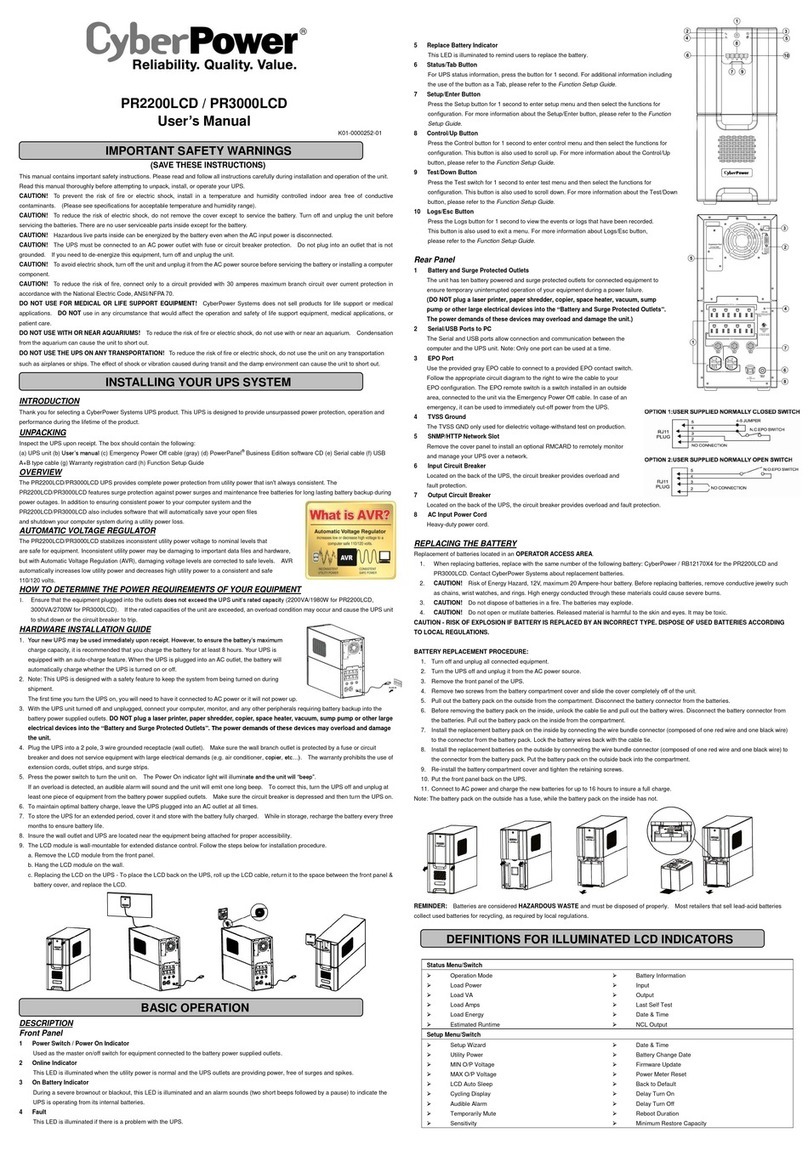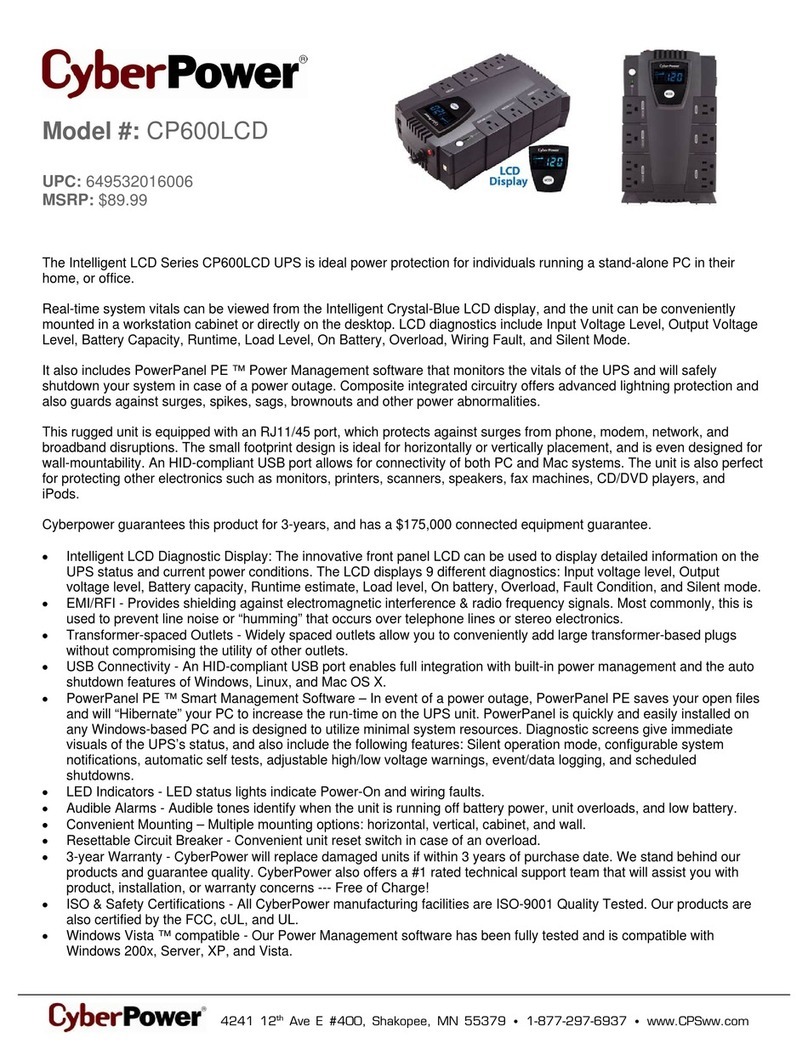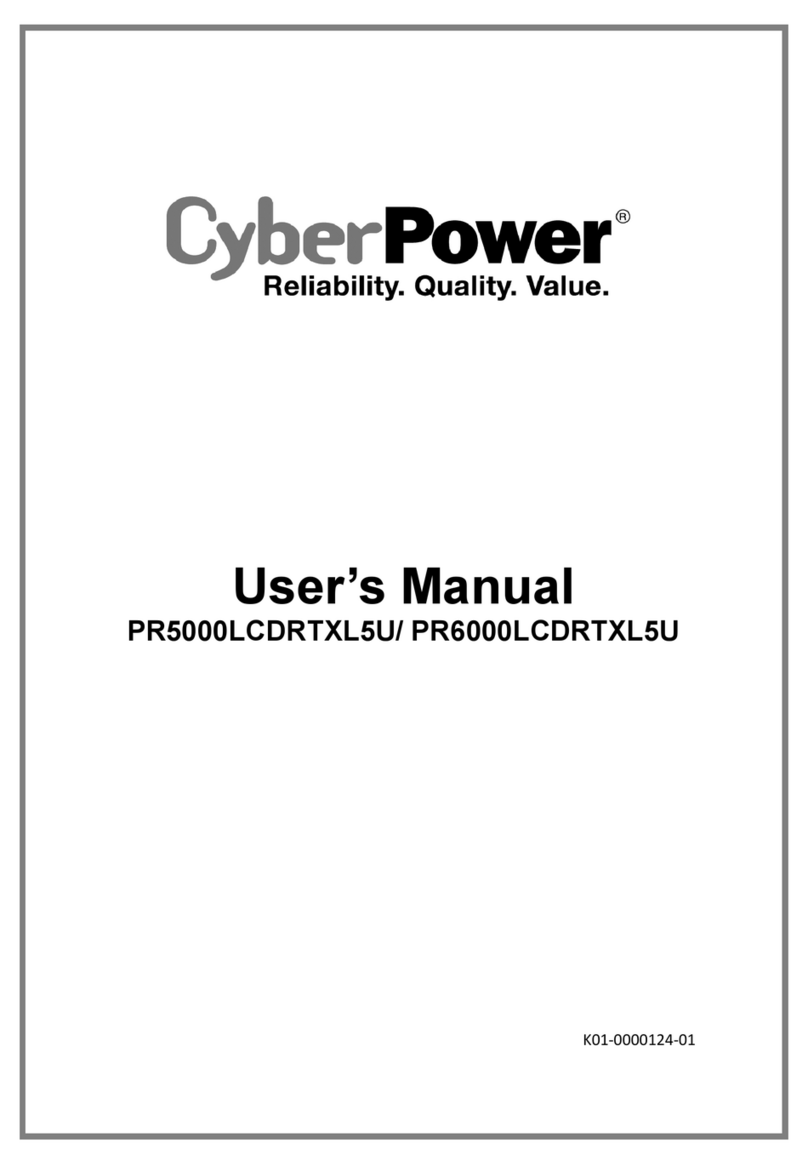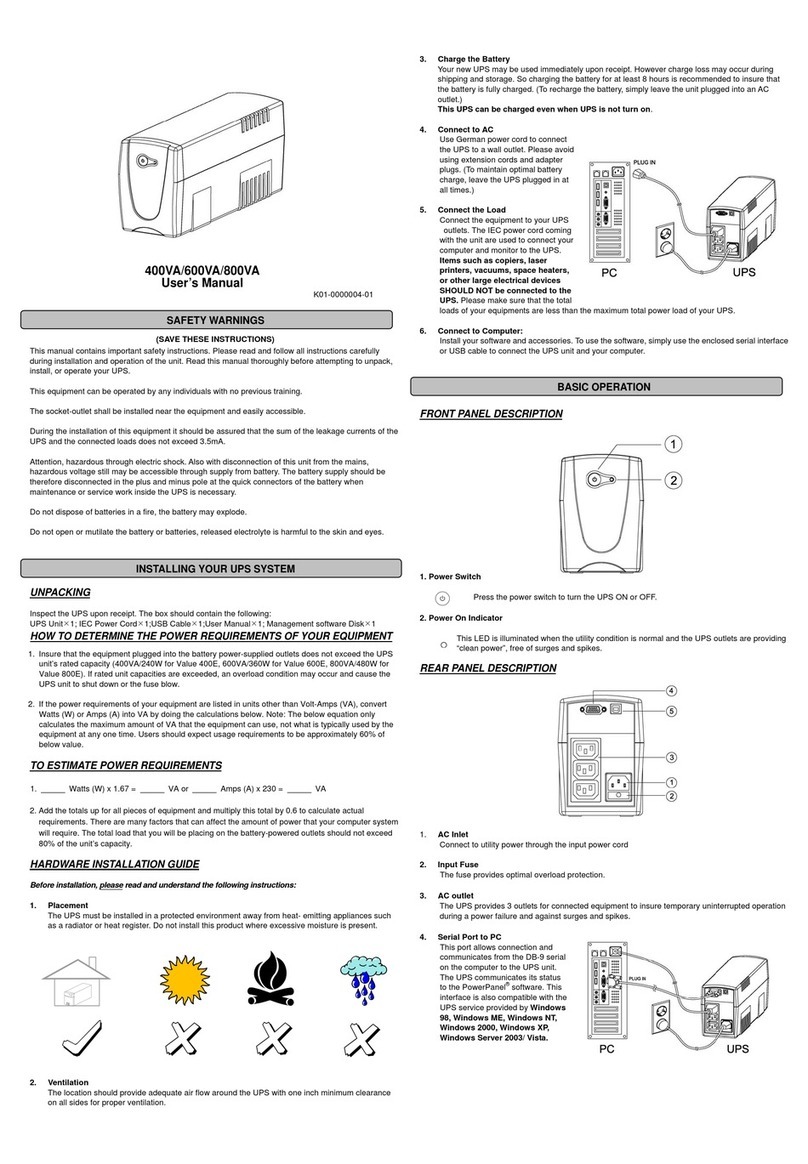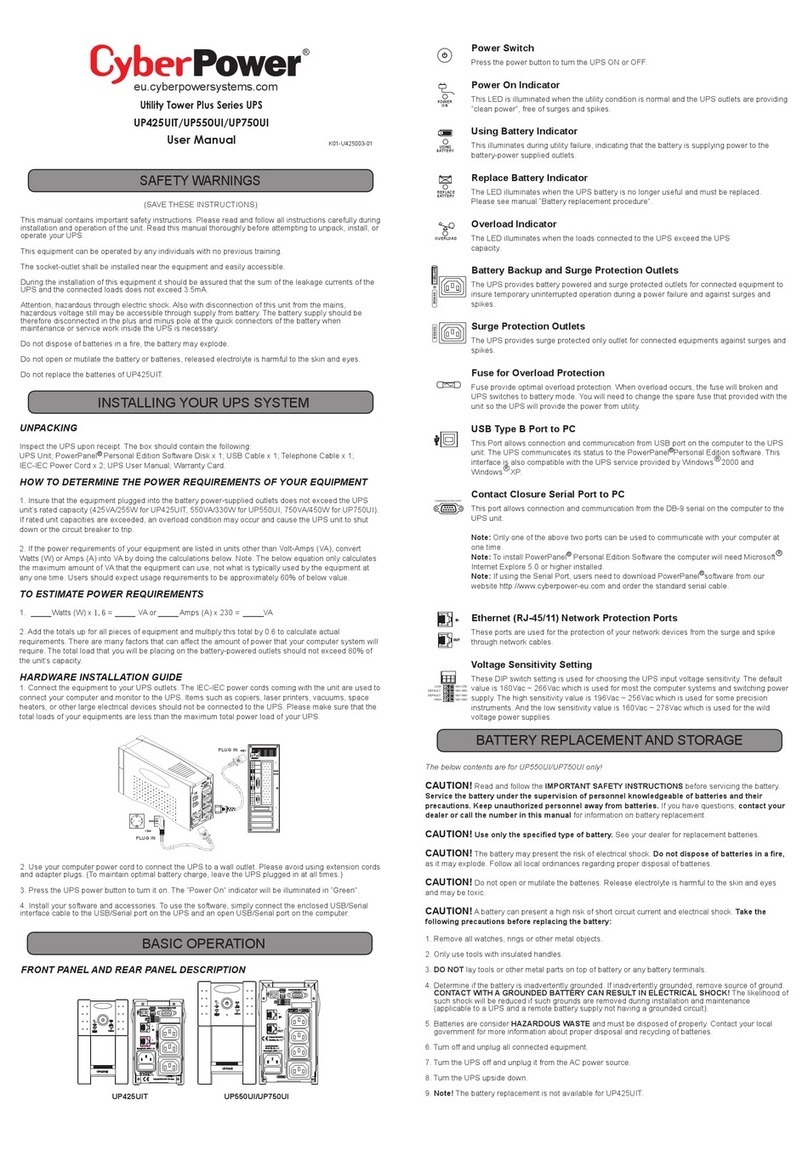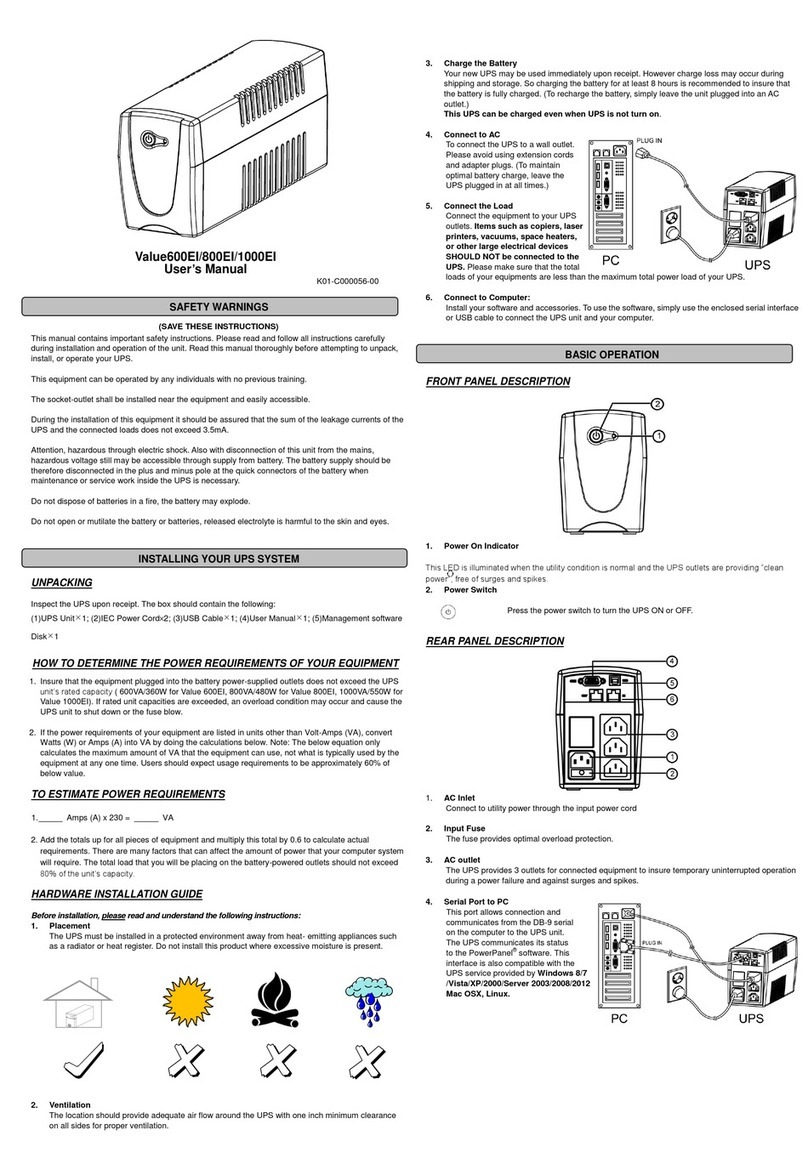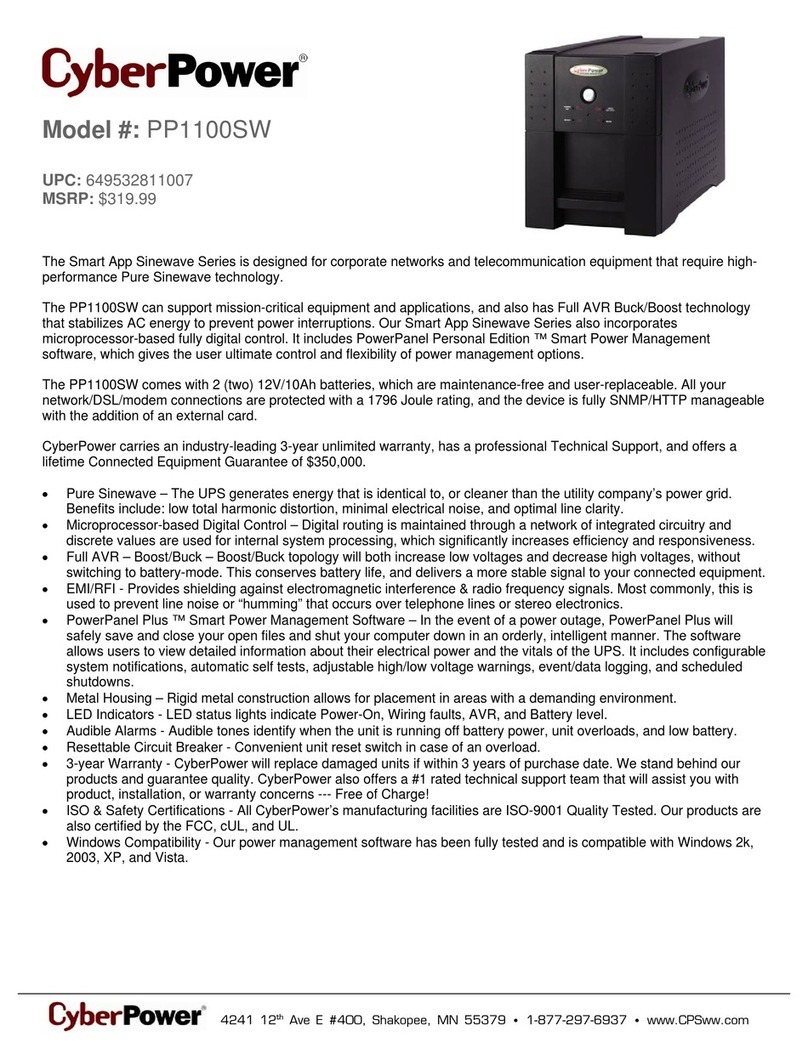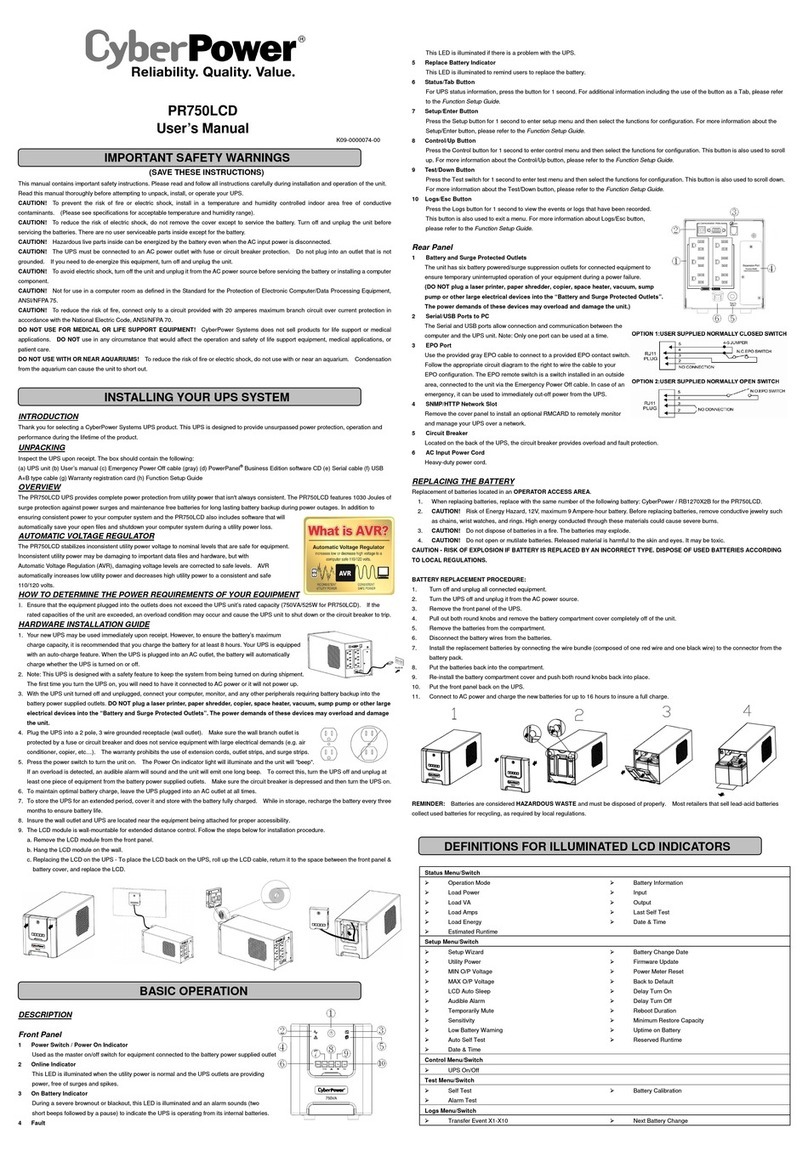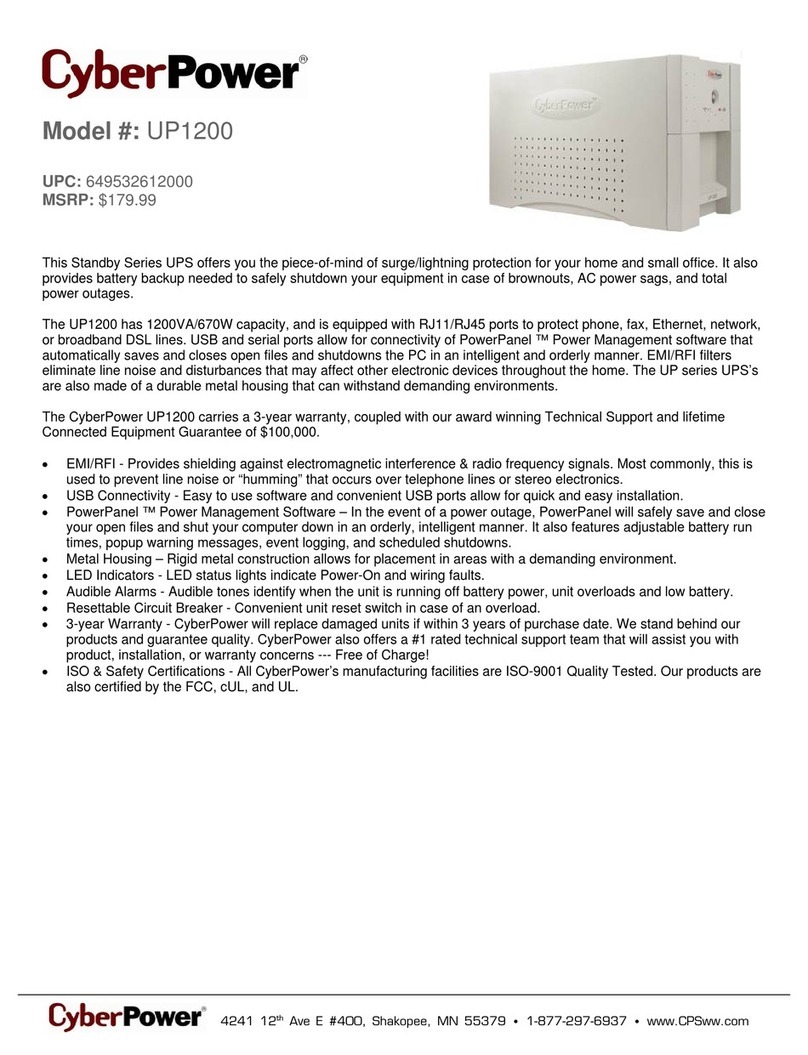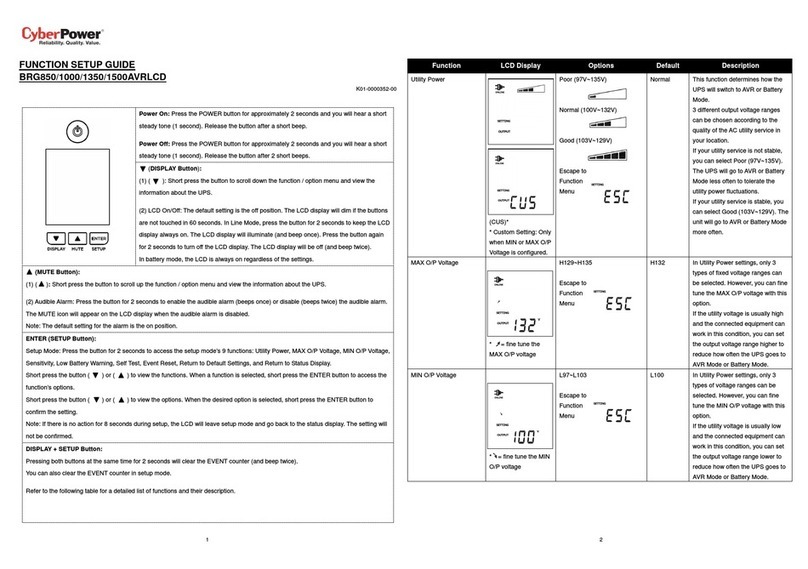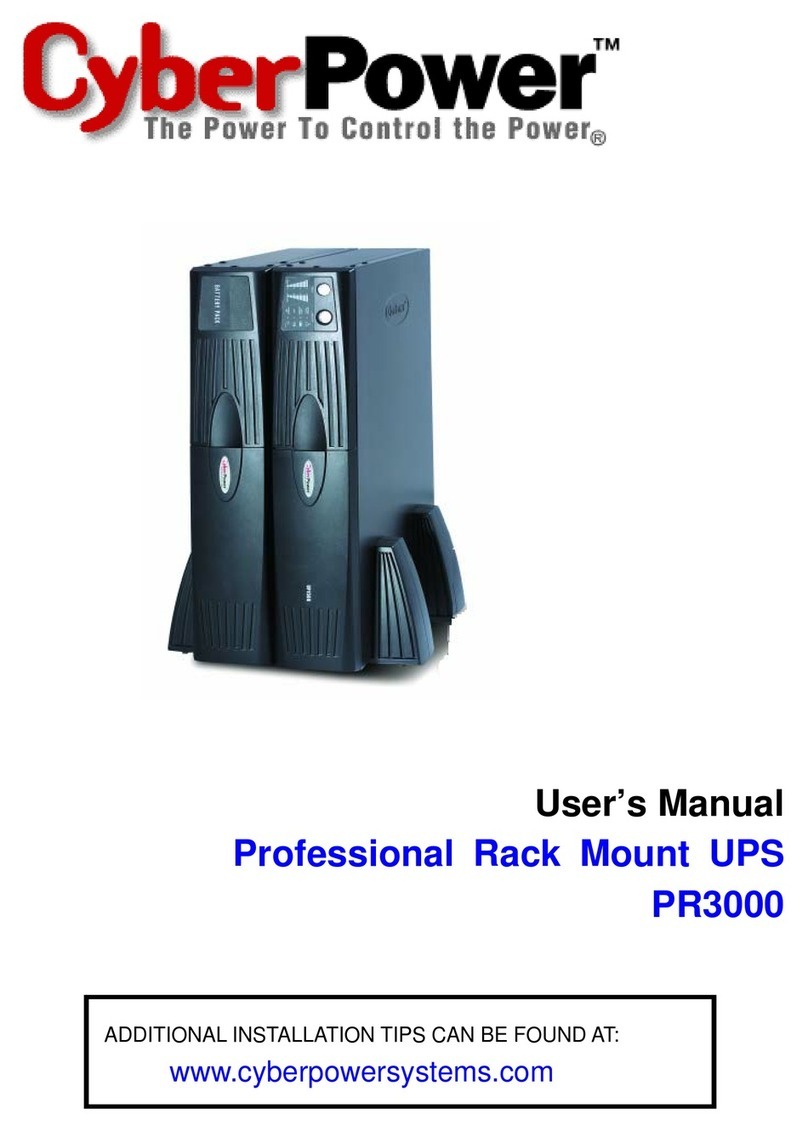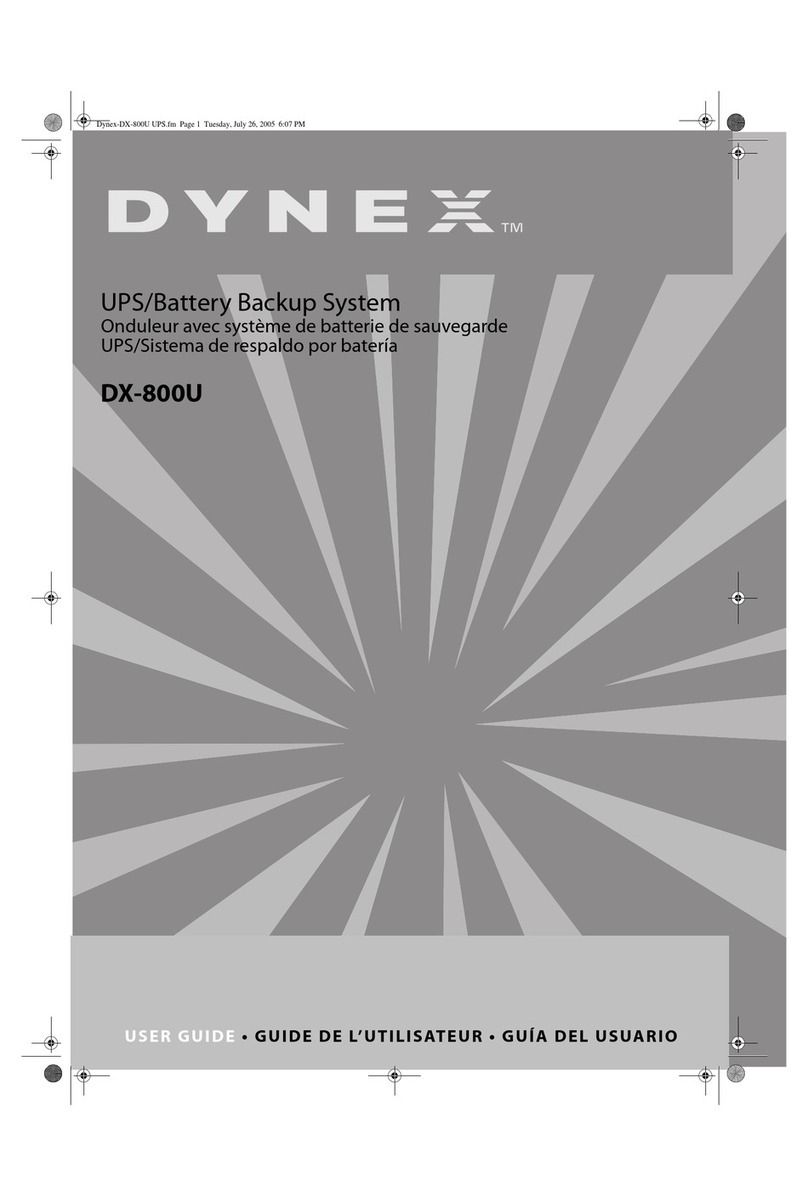SYSTEM BLOCK DIAGRAM
HARDWARE INSTALLATION GUIDE
1. Battery charge loss may occur during shipping
and storage. Before using the UPS, it is strongly
recommended to charge batteries for four hours to
ensure the batteries’ maximum charge capacity. To
recharge the batteries, simply plug the UPS into an
AC outlet.
2. When using the included software, connect either the
serial cable or the USB cable between the computer
and the corresponding port on the UPS.
Note: If the USB port is used, the serial port will
be disabled. They cannot be used simultaneously.
After connecting to either the USB port or the serial
port on the UPS, a computer with the PowerPanel®
Business Edition Agent software installed can control
the operating schedule, battery test, outlets, as well
as obtain UPS status information. However, other
computers with PowerPanel® Business Edition Client
software can only obtain UPS status information via
LAN connection.
3. Connect your computer, monitor, and any externally-
powered data storage device (Hard drive, Tape
drive, etc.) into the outlets only when the UPS is o
and unplugged. DO NOT plug a laser printer, copier,
space heater, vacuum, paper shredder or other large
electrical device into the UPS. The power demands
of these devices will overload and possibly damage
the unit.
4. To protect a fax machine, telephone, modem line or
network cable, connect the telephone or network cable
from the wall jack outlet to the jack marked “IN” on the
UPS and connect a telephone cable or network cable
from the jack marked “OUT” on the UPS to the modem,
computer, telephone, fax machine, or network device.
5. Press the ON/OFF switch to turn the UPS on. The
Power-On indicator light will display when activated.
If an overload is detected, an audible alarm will sound
and the UPS will continuously emit two beeps per
second. For resetting the unit, unplug some equipment
from the outlets. Make sure your equipment carries a
load current within the unit’s safe range, (refer to the
technical specifications).
6. This UPS is equipped with an auto-charge feature.
When the UPS is plugged into an AC outlet, the
battery will automatically charge, even when the unit is
switched o.
7. To maintain an optimal battery charge, leave the UPS
plugged into an AC outlet at all times.
8. Before storing the UPS for an extended period of time,
turn the unit OFF. Then cover it and store it with the
batteries fully charged. Recharge the batteries every
three months to ensure good battery capacity and
long battery life. Maintaining a good battery charge
will help prevent possible damage to the unit from
battery leakage.
9. The UPS has one USB port (default) and one serial port
that allows connection and communication between
the UPS and any attached computer running the
PowerPanel® Business Edition Agent software. The UPS
can control the computer’s shutdown during a power
outage through the connection while the computer
can monitor the UPS and alter various programmable
parameters. Note: Only one communication port can
be used at a time. The port not in use will automatically
become disabled or the serial port will be disabled if
both ports are attached.
10. EPO (Emergency Power O) Port: EPO ports allow
administrators the capability to connect the UPS unit
to customer-supplied EPO switches. These installations
give operators a single access point to immediately
power-o all equipment connected to the UPS during
an emergency.
11. To avoid electric shock, turn the unit OFF and
disconnect the unit from utility power before
hardwiring the UPS (in/out power cord). The in/out
power cord MUST be grounded.
12. Please note the internal UPS temperature will
increase when fans are not in operation or ventilation
is obstructed. When the high temperature sensor
activates protection, the UPS generates an alarm and
shuts down to avoid unexpected equipment damage.
When the over temperature occurs, please check
the Trouble Shooting section of this manual. If the
condition persists, please contact CyberPower for
technical support.
Input Output
PFC
AC/DC
Battery
Inverter
DC/AC
Control and
Monitoring
LCD Module
USB and DB9
SNMP Slot
BUS
Bypass
DC/DC
INV
RY
Input
Filter
Output
Filter
Charger
AC/DC
Battery Mode
Line Mode
Bypass Mode