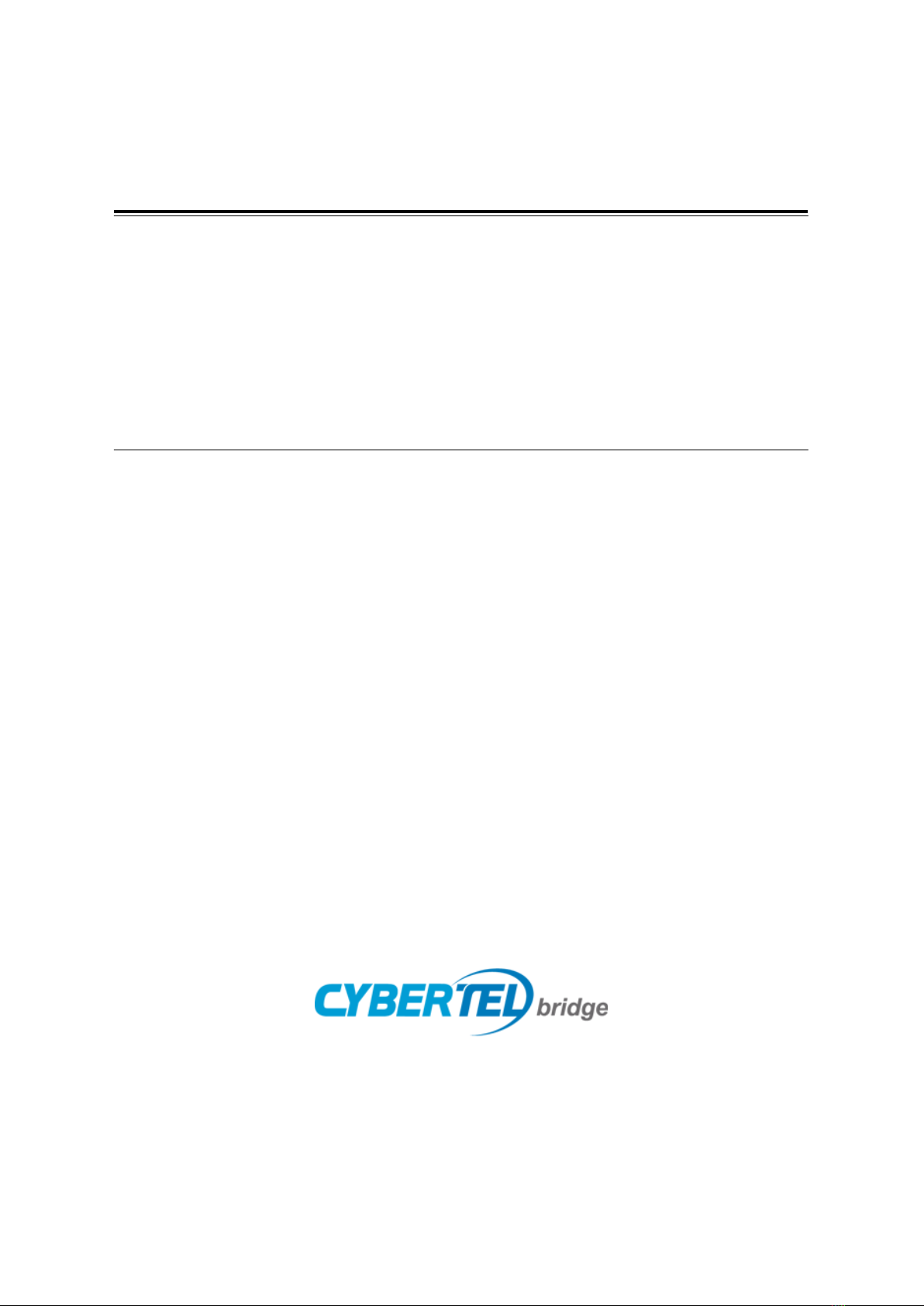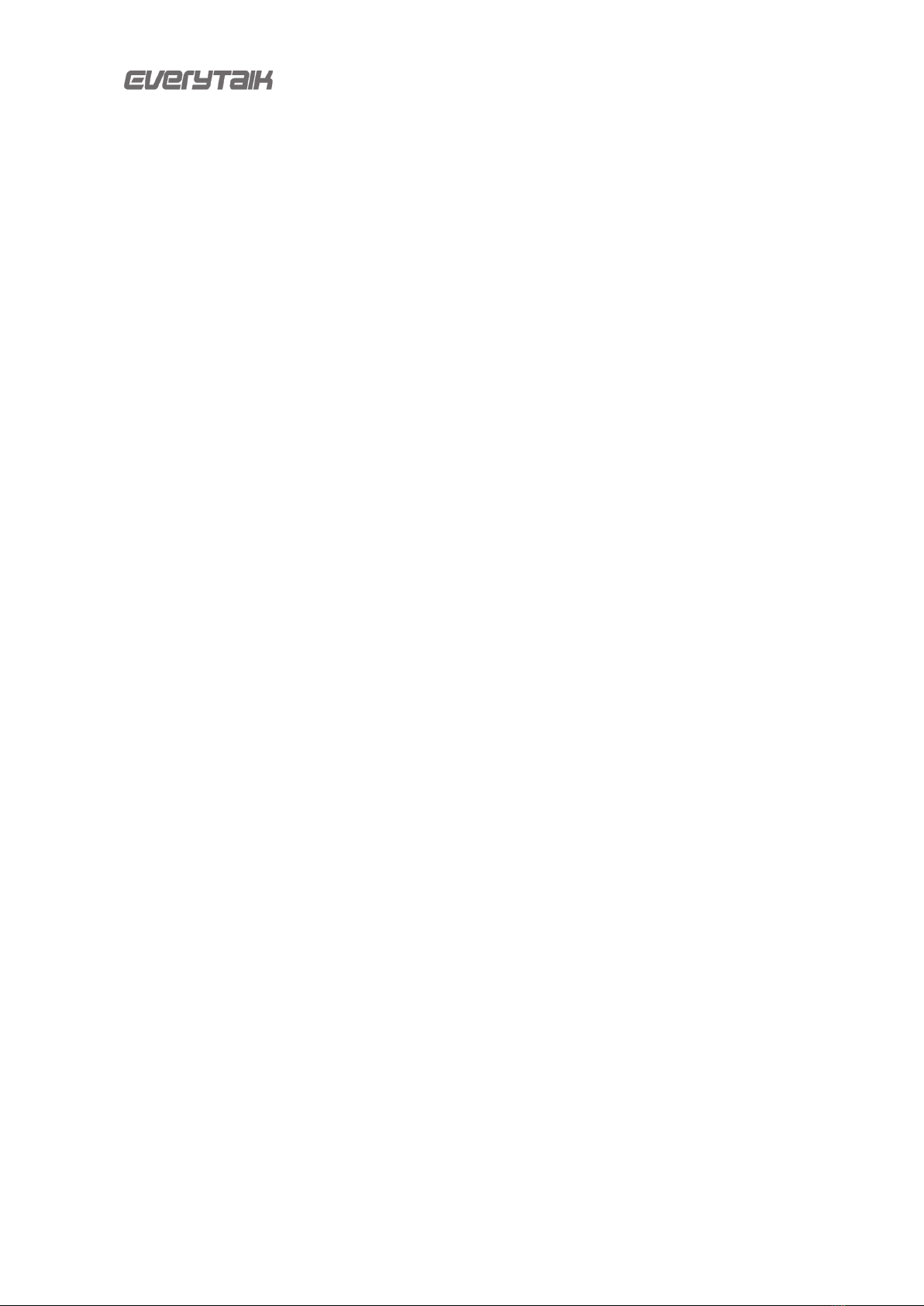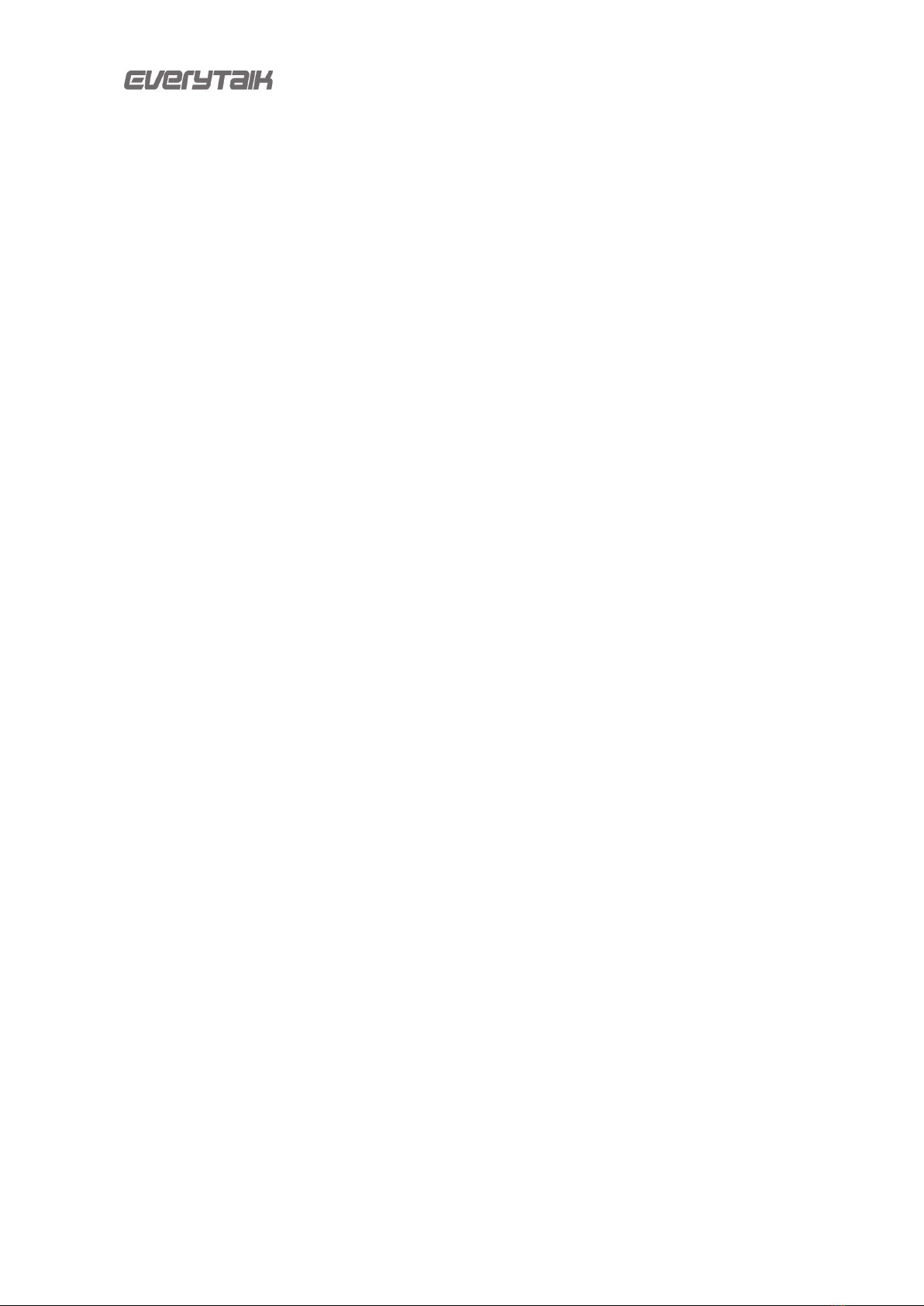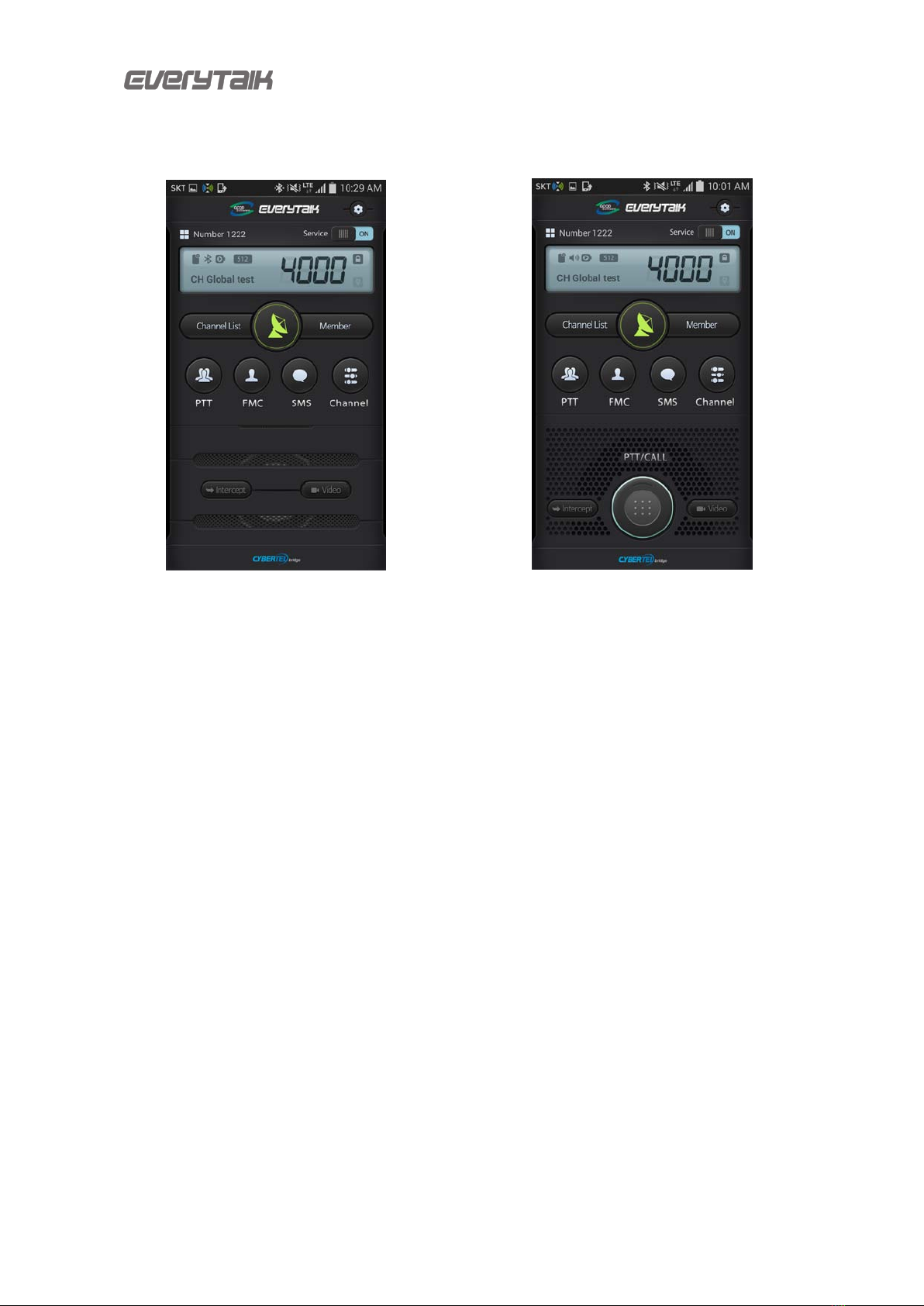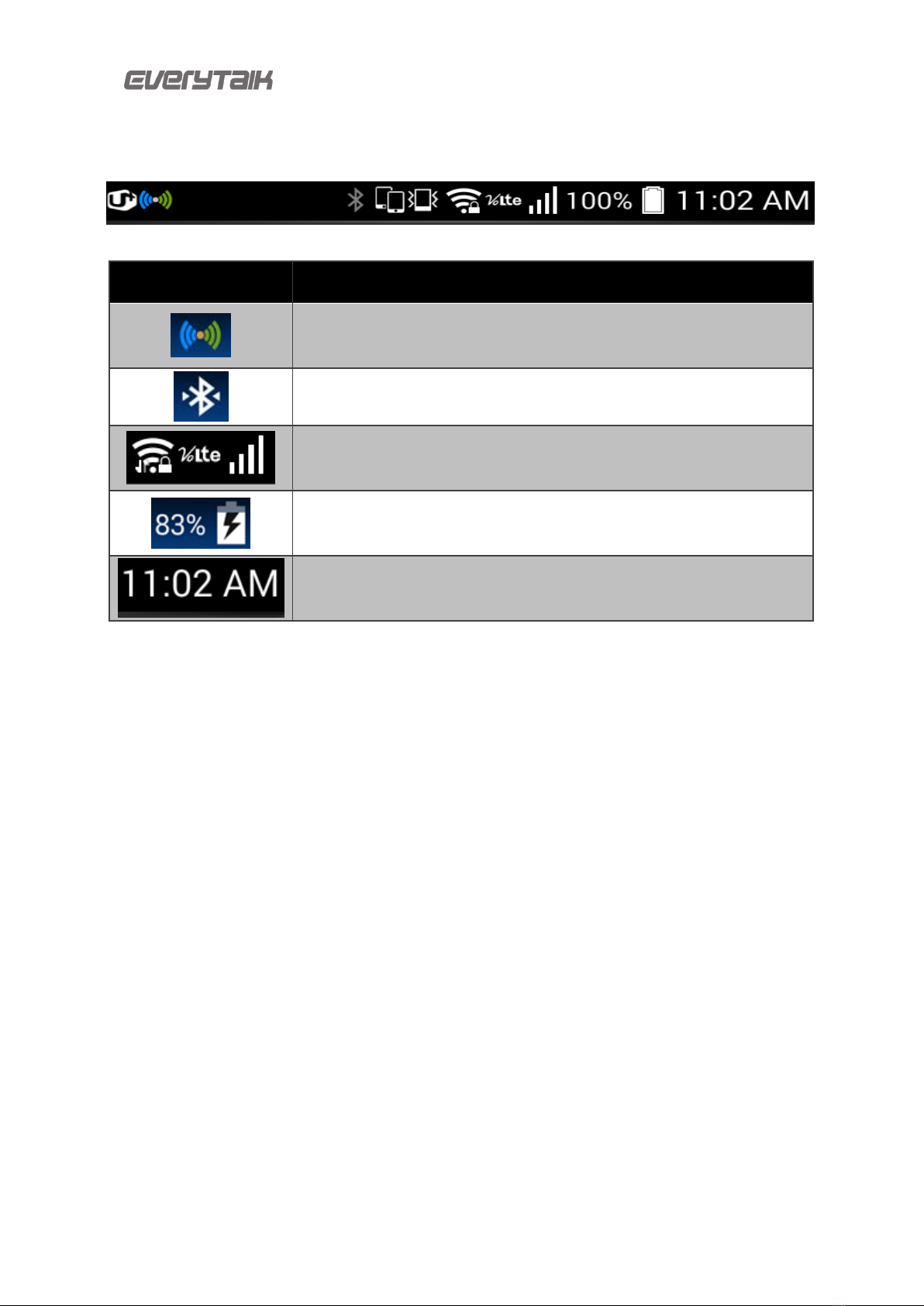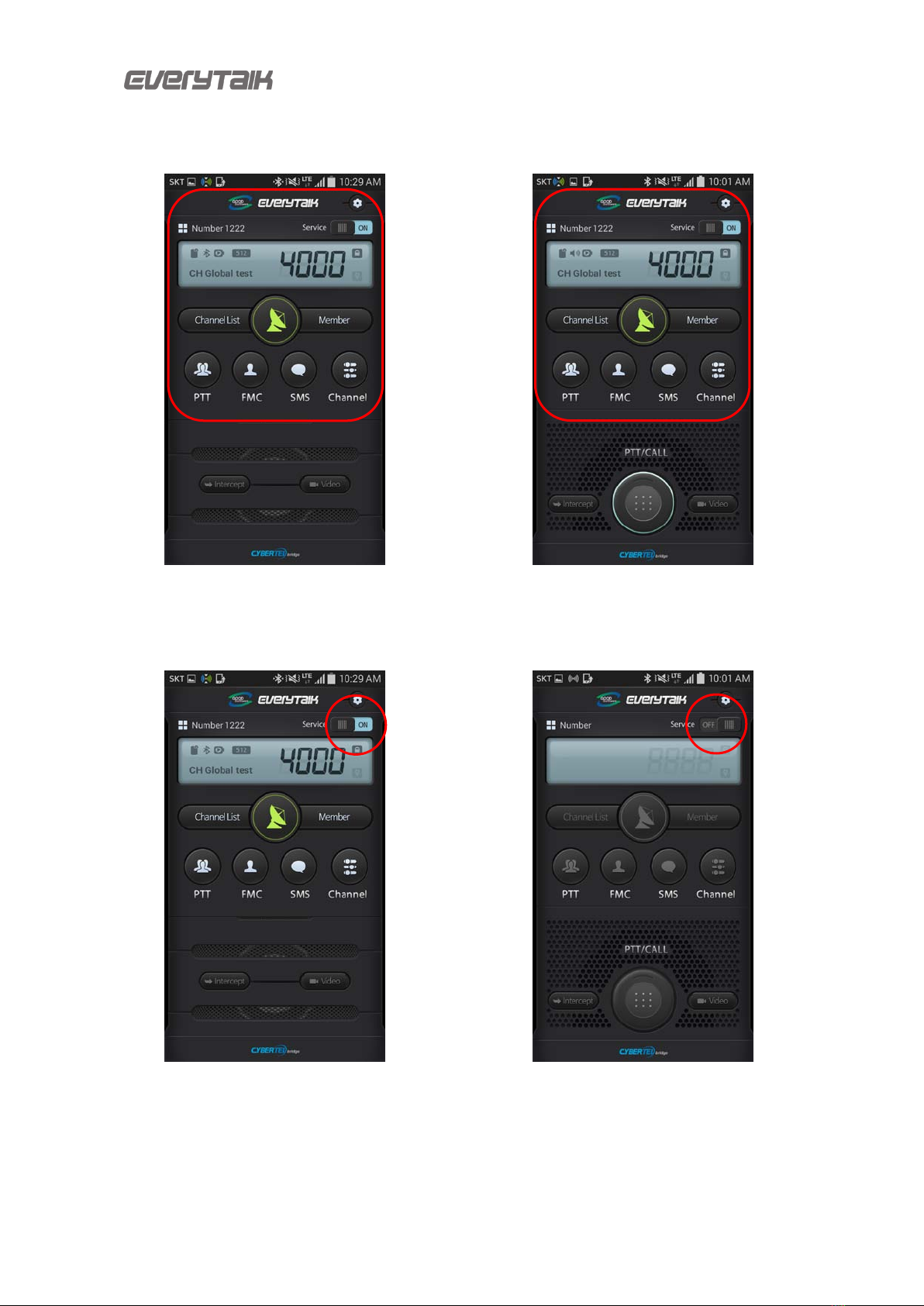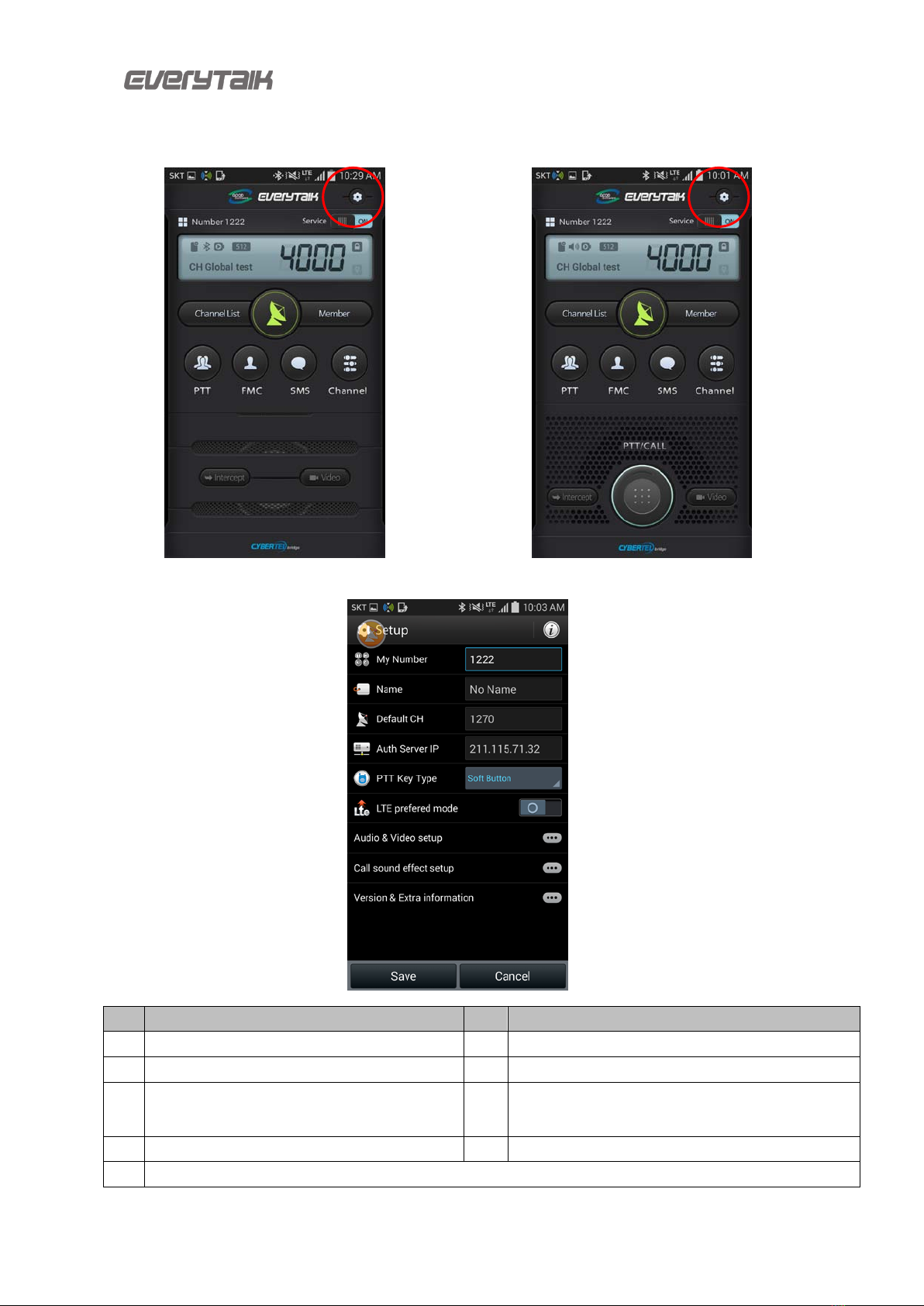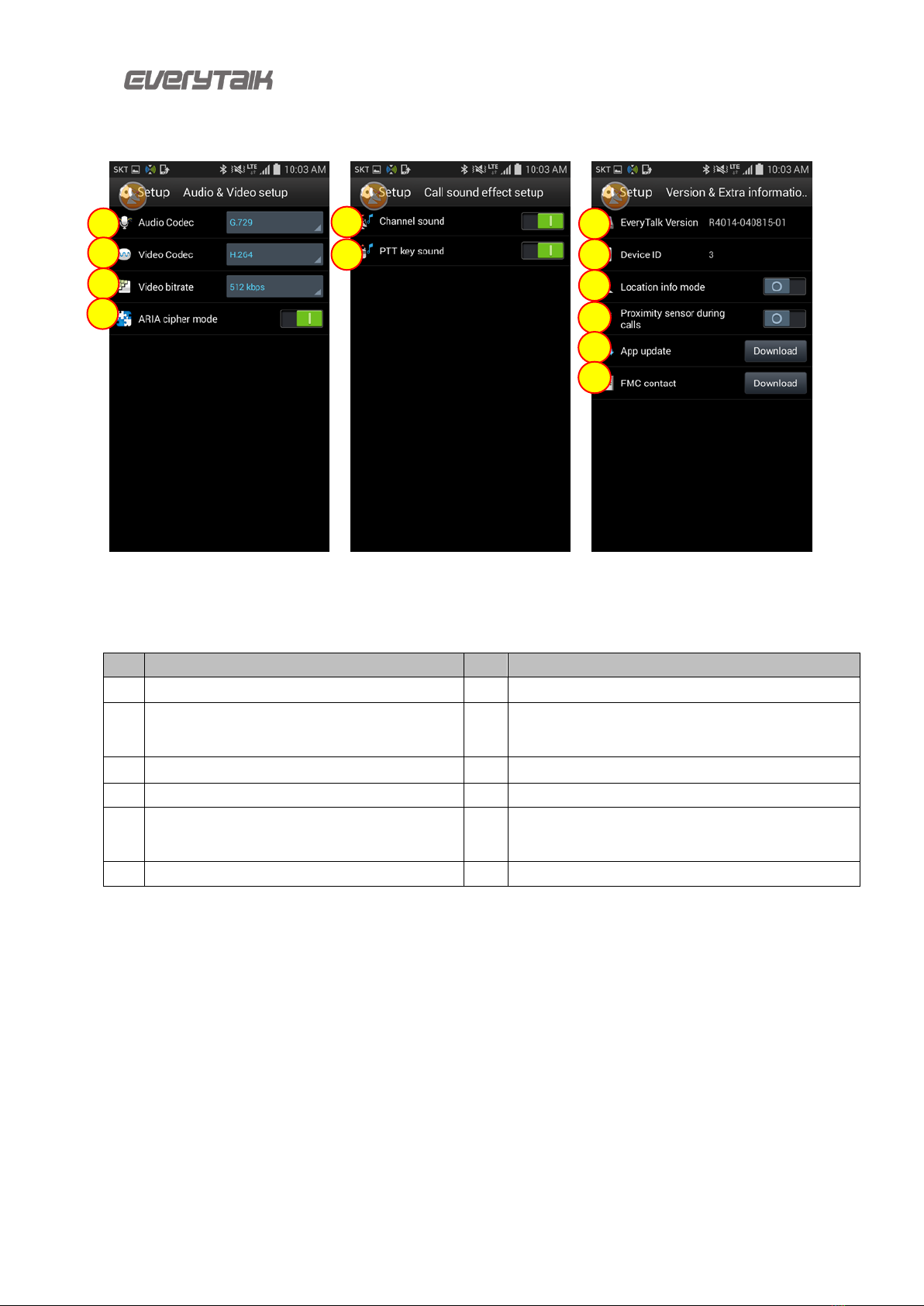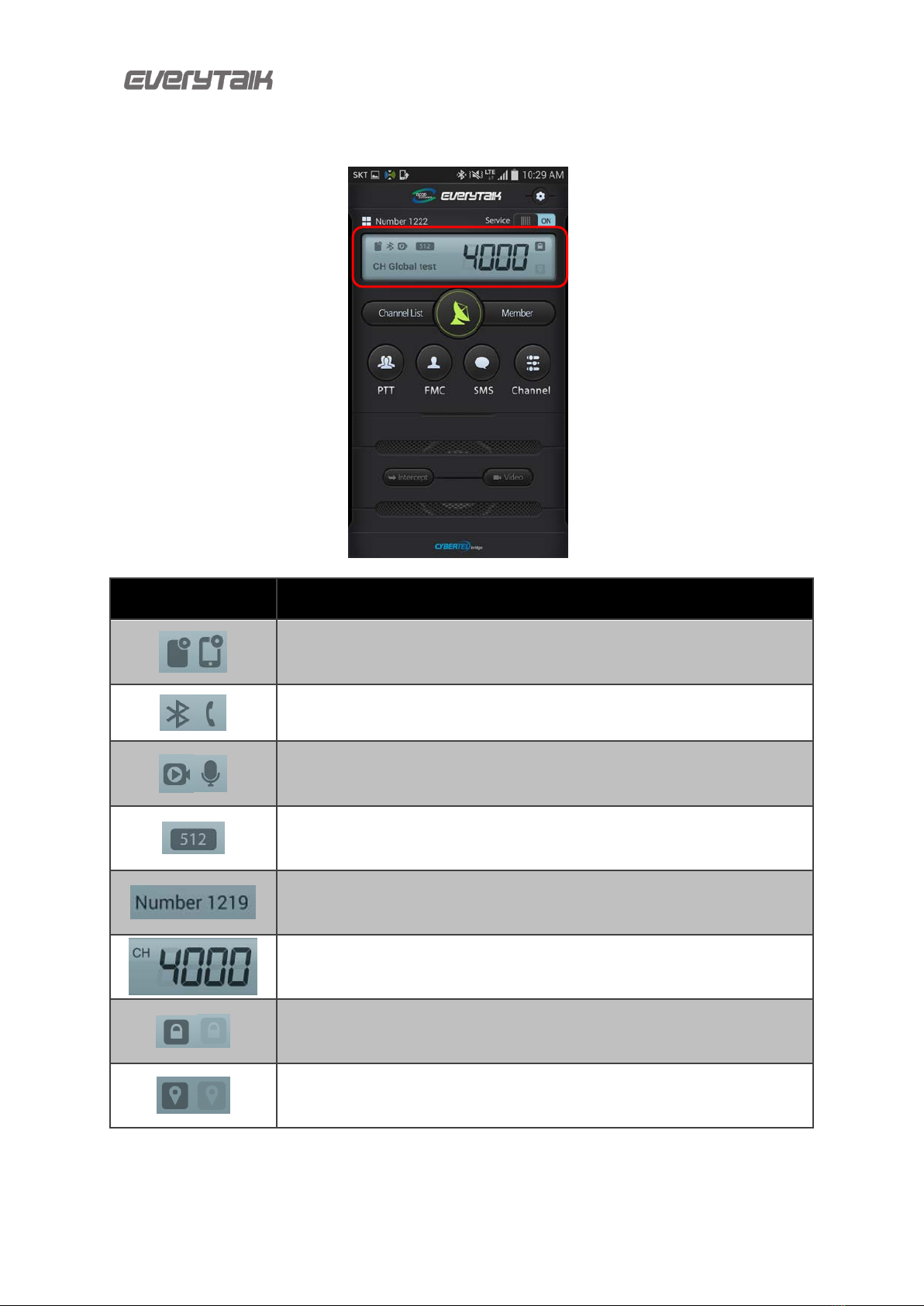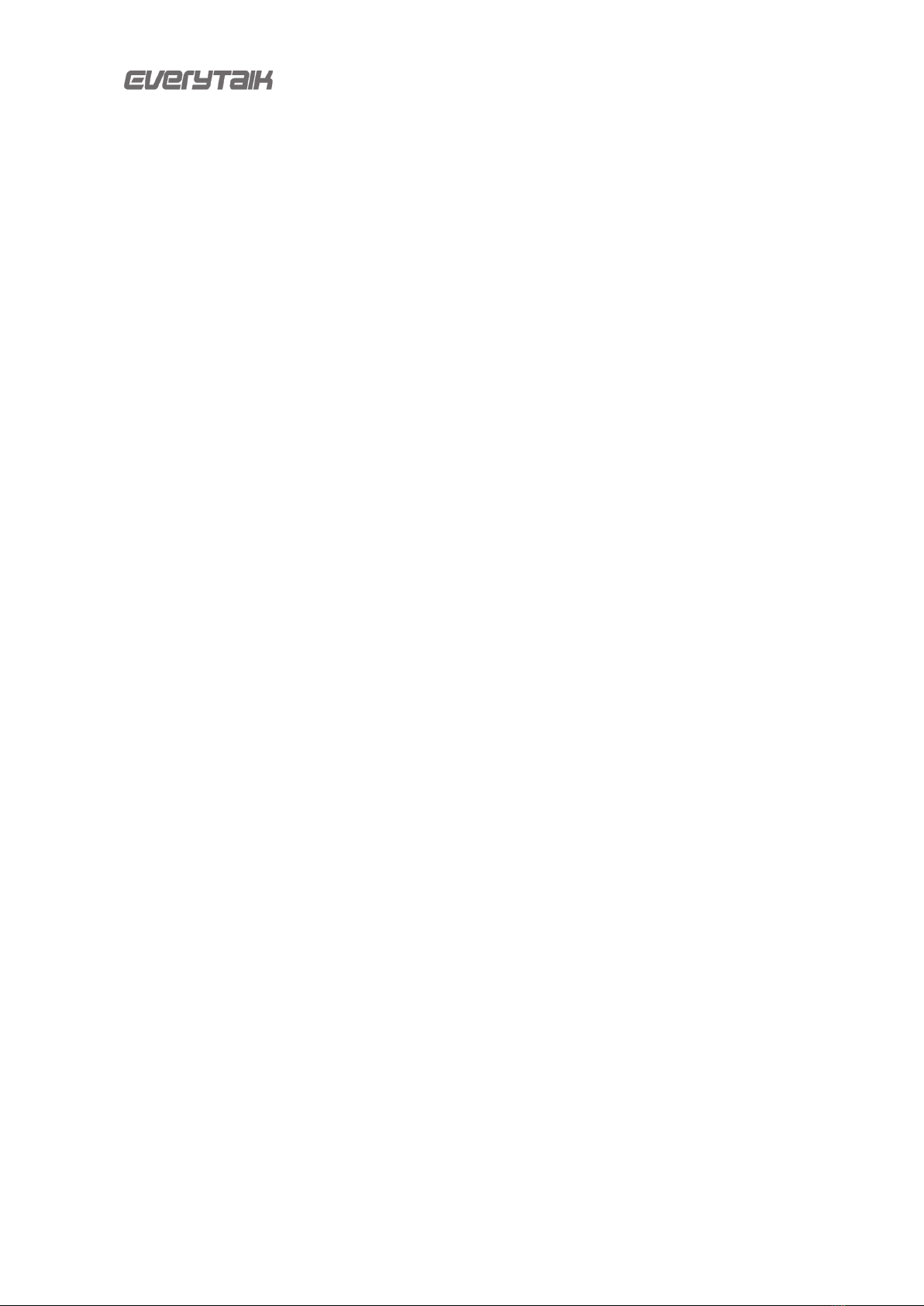
[EveryTalk User Manual]
CONTENTS
1. MAIN SCREEN.................................................................................................................................................1
1.1 Status bar Icons......................................................................................................................................2
1.2 Main Screen...............................................................................................................................................3
1.2.1 Enable/Disable SIP service switch................................................................................................3
1.2.2 SET UP.........................................................................................................................................................4
1.2.3 STATE INDICATOR................................................................................................................................6
1.2.4 Channel and User list...........................................................................................................................7
1.2.5 EveryTalk Main Screen........................................................................................................................8
1.3 Main Features...........................................................................................................................................9
1.4 Making a PTT Call (Channel)......................................................................................................... 10
1.4.1 In Bluetooth mode............................................................................................................................... 10
1.4.2 In Soft Button mode........................................................................................................................... 10
2. PTT Calls......................................................................................................................................................... 11
2.1 PTT Dial .................................................................................................................................................... 12
2.2 PTT Call logs.......................................................................................................................................... 13
2.3 PTT Group contacts........................................................................................................................... 15
2.4 PTT Voice/Video Call......................................................................................................................... 17
2.4.1 PTT Voice Call....................................................................................................................................... 17
2.4.2 PTT Video Call....................................................................................................................................... 20
2.5 PTT MENU ............................................................................................................................................... 23
3. FMC............................................................................................................................................................. 24
3.1 FMC Dial................................................................................................................................................... 25
3.2 FMC Call Logs....................................................................................................................................... 26