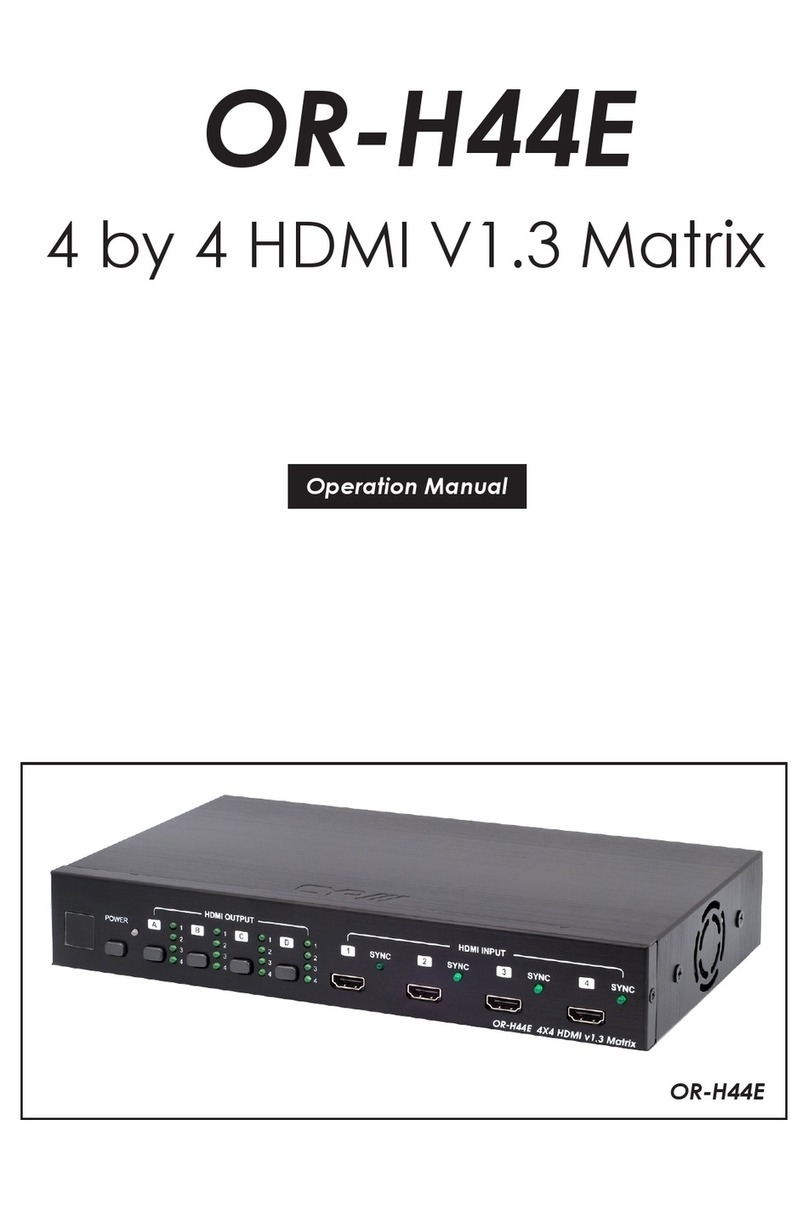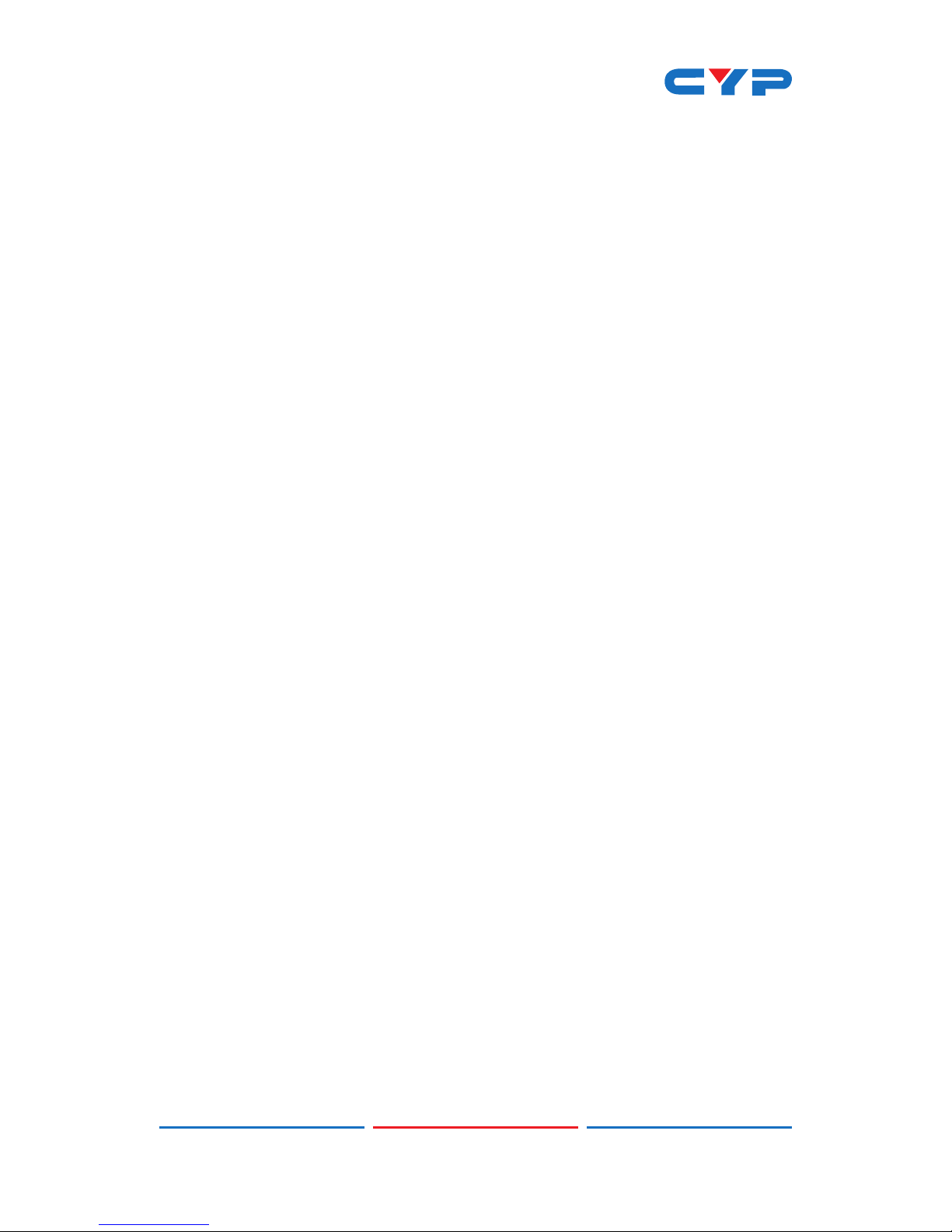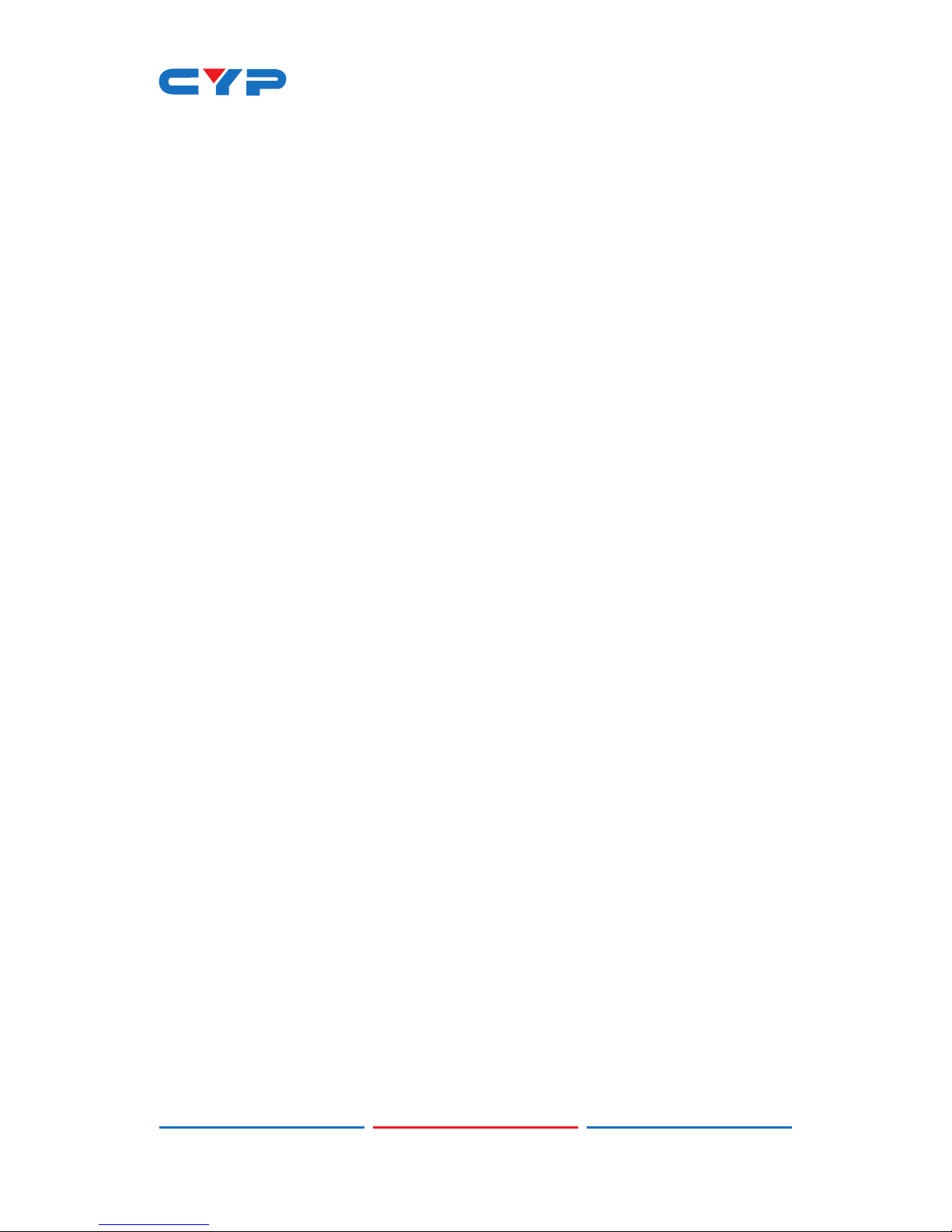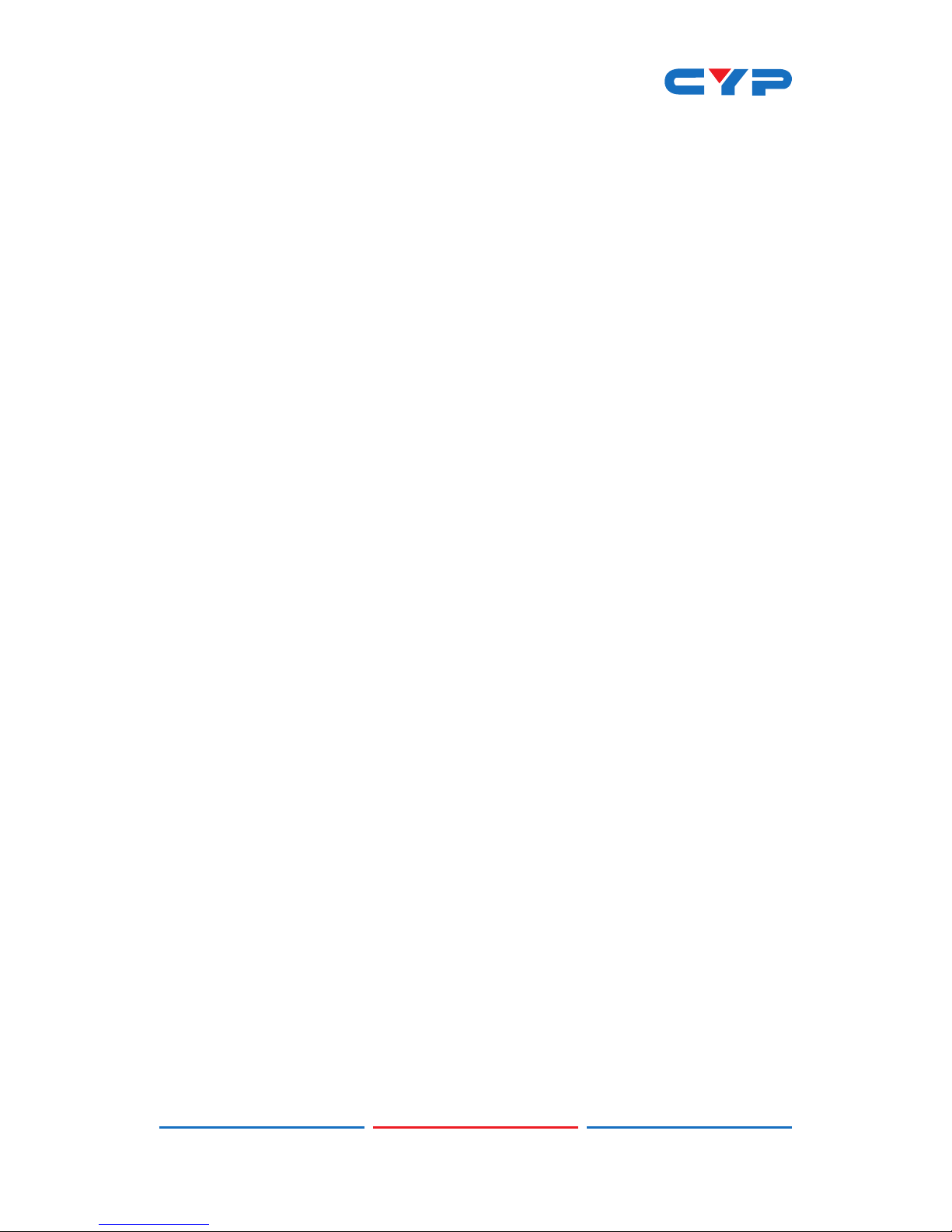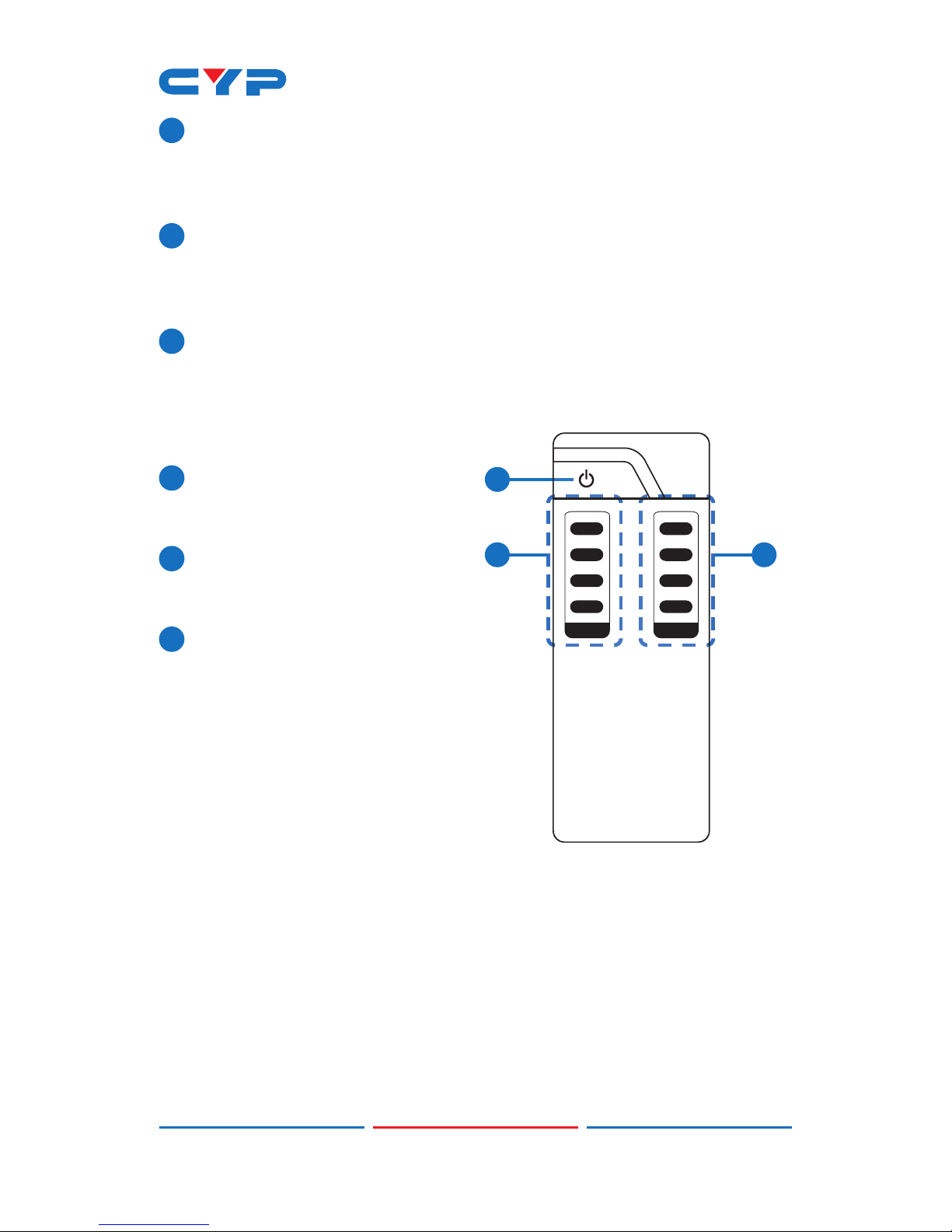2
4. SYSTEM REQUIREMENTS
• HDMI equipped source devices, connect with HDMI cables or DVI
equipped source, connect with DVI to HDMI cables
• HDMI equipped displays (TVs or monitors) or HDMI equipped AV
Receivers, connect with HDMI cables
• Industry standard CAT5e/6/7 cables
• Compatible HDBaseT™ receivers such as CH-507RX
5. FEATURES
• HDMI, HDCP1.1 and DVI compliant
• Supports HDMI 3D features for compatible sources and displays
• Supports resolutions from VGA to WUXGA and 4K2K @50/60 (YUV
420) dependent upon the output display’s resolution capabilities
• Supports distances up to 100 meters at 1080p and 70 meters at 4K2K
through CAT5e/6/7 cables
• Supports HDMI input/output cable lengths up to 10 meters at 1080p
(8-bit/12-bit resolution) or 5 meters at 4K2K resolution
• Supports bi-directional IR from the input and output locations
• Supports control of the matrix via RS-232, remote control, on-panel
control and IP Control (Telnet/WebGUI)
• 1U size design
• Supports external and internal EDID settings
• Supports passthrough of LPCM 7.1CH, Dolby TrueHD, Dolby Digital
Plus and DTS-HD Master Audio
• Supports LAN serving to compatible HDBaseT receivers
• Supports Power-over-Cable (PoC) to compatible HDBaseT receivers
Note:
1. Do not connect the CAT5e/6/7 output of the matrix to the
receiver's LAN port.
2. The PoC function is designed for powering compatible receiver
units only, non-PoC receivers will need their own power supply.
Receivers of another brand may not be compatible.
3. Please do not connect more than one active Ethernet link to the
Matrix system, doing so may trigger the unit to shut down.