CYP CDPS-4H4HFS User manual
Other CYP Matrix Switcher manuals

CYP
CYP OR-YUV44S User manual

CYP
CYP CMSI-8H8HS User manual
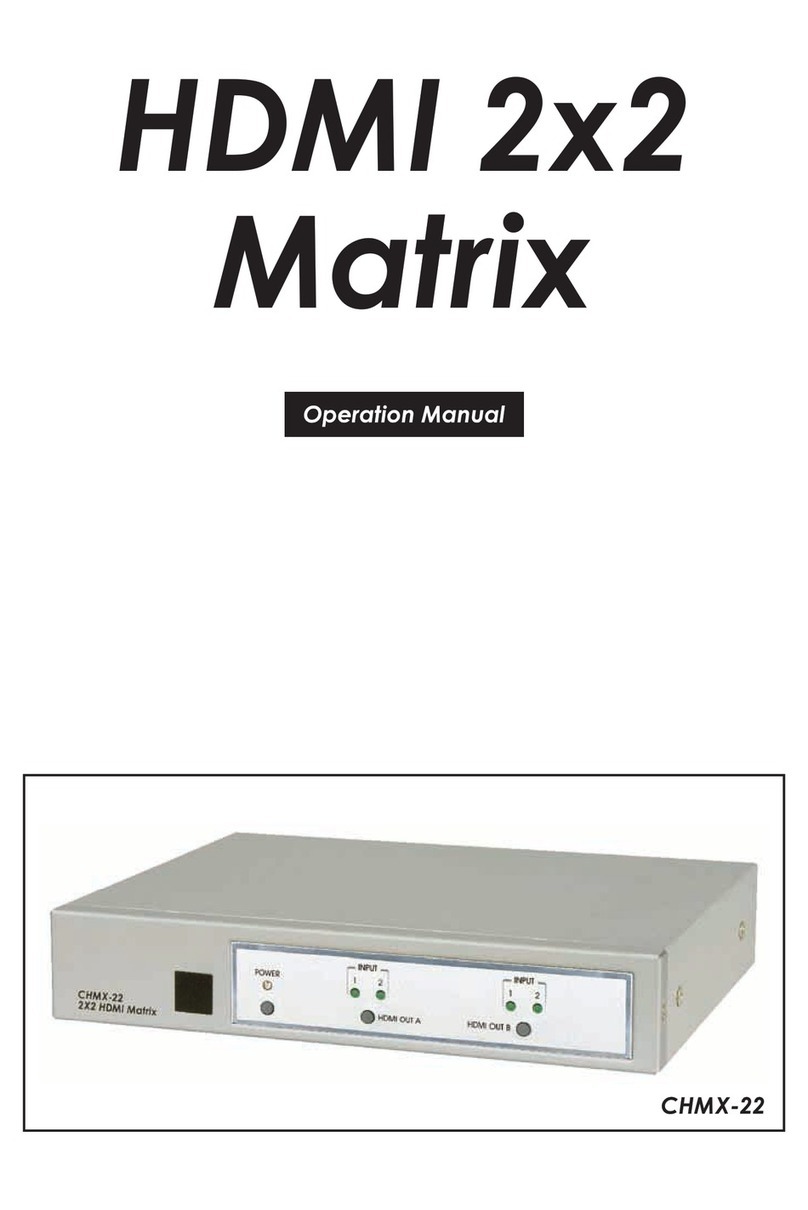
CYP
CYP SM-2X2-HDMI-LC User manual

CYP
CYP PUV-1082PL-4K22 User manual

CYP
CYP OR-IR88 User manual

CYP
CYP PU-16HBT User manual

CYP
CYP CPLUS-V4H2HPIP User manual

CYP
CYP CMSI-8H8HS User manual

CYP
CYP Elpro Video Labs CDPS-UC4H4HFS Installation manual

CYP
CYP CMPRO-4H4H User manual

CYP
CYP CFSW-51MHL User manual

CYP
CYP SM-2X4-HDMI-LC User manual

CYP
CYP OR-DVI88SA User manual

CYP
CYP PRO-F32M User manual

CYP
CYP HDBT PU-4H4HBTE-4K User manual

CYP
CYP CPLUS-1082VA User manual

CYP
CYP PU-8H8HBTE User manual

CYP
CYP OR-HD88HC User manual

CYP
CYP SM-4X2-HDMI-LC User manual

CYP
CYP CMSI-8H8CVL User manual































