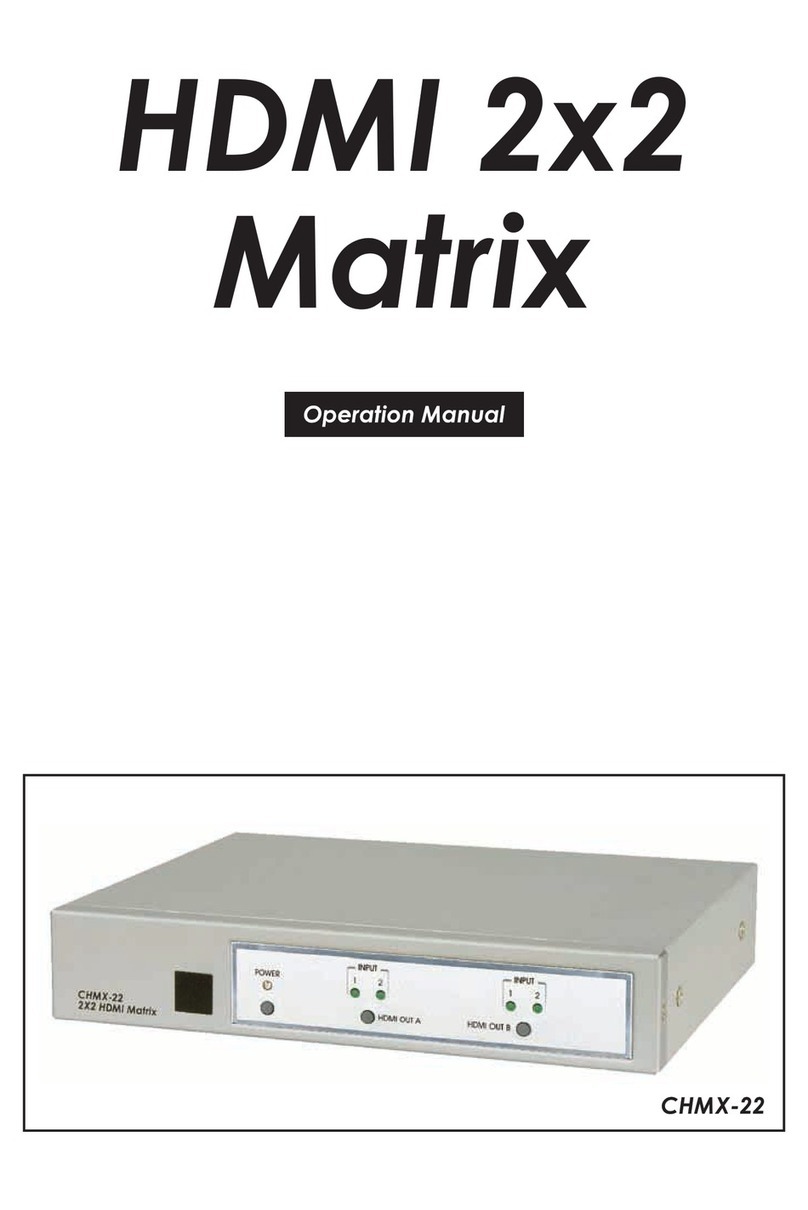CONTENTS
1. Introduction......................................................1
2. Applications.....................................................1
3. Package Contents ..........................................2
4. System Requirements......................................2
5. Features............................................................3
6. Operation Controls and Functions.................4
6.1 Front Panel ................................................. 4
6.2 Rear Panel.................................................. 6
6.3 Remote Control......................................... 8
6.4 IR Cable Pinouts ........................................ 9
6.5 RS-232 Pinout and Defaults ...................... 9
6.6 OLED Menu .............................................. 10
6.7 WebGUI Control ...................................... 14
6.7.1 Video Switch Tab ........................... 16
6.7.2 Zone A/V Pairing Tab..................... 18
6.7.3 EDID Settings Tab ........................... 20
6.7.4 HDBaseT & H/W Tab....................... 22
6.7.5 User Cong Tab.............................. 23
6.7.6 System Settings Tab ....................... 23
6.8 Telnet Control .......................................... 25
6.9 RS-232 and Telnet Commands .............. 26
7. Connection Diagram ....................................40
8. Specications ................................................41
8.1 Technical Specications ........................ 41
8.2 Video Specications............................... 42
8.3 Audio Specications............................... 44
8.3.1 Digital Audio................................... 44
8.3.2 Analog Audio ................................. 44
8.4 Cable Specications .............................. 44
8.5 HDBaseT Features.................................... 45
9. Acronyms .......................................................46