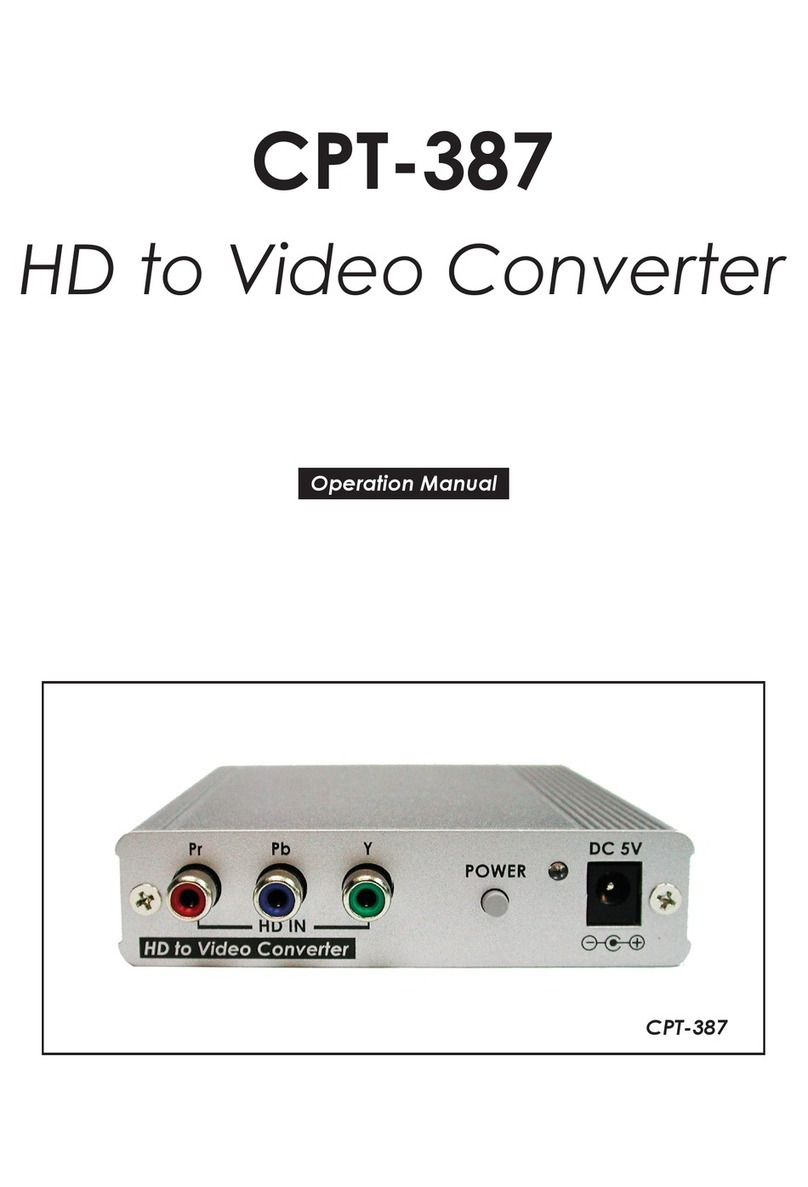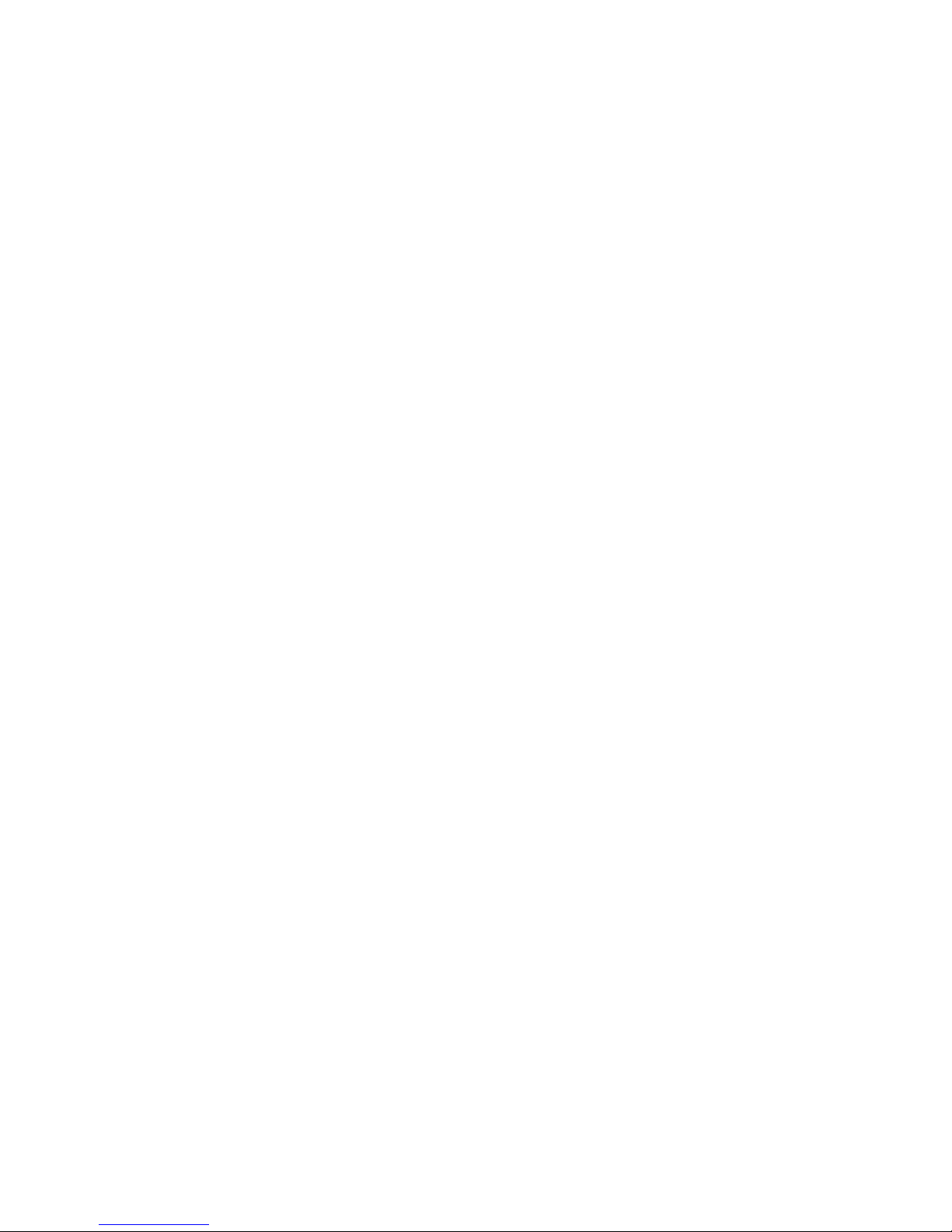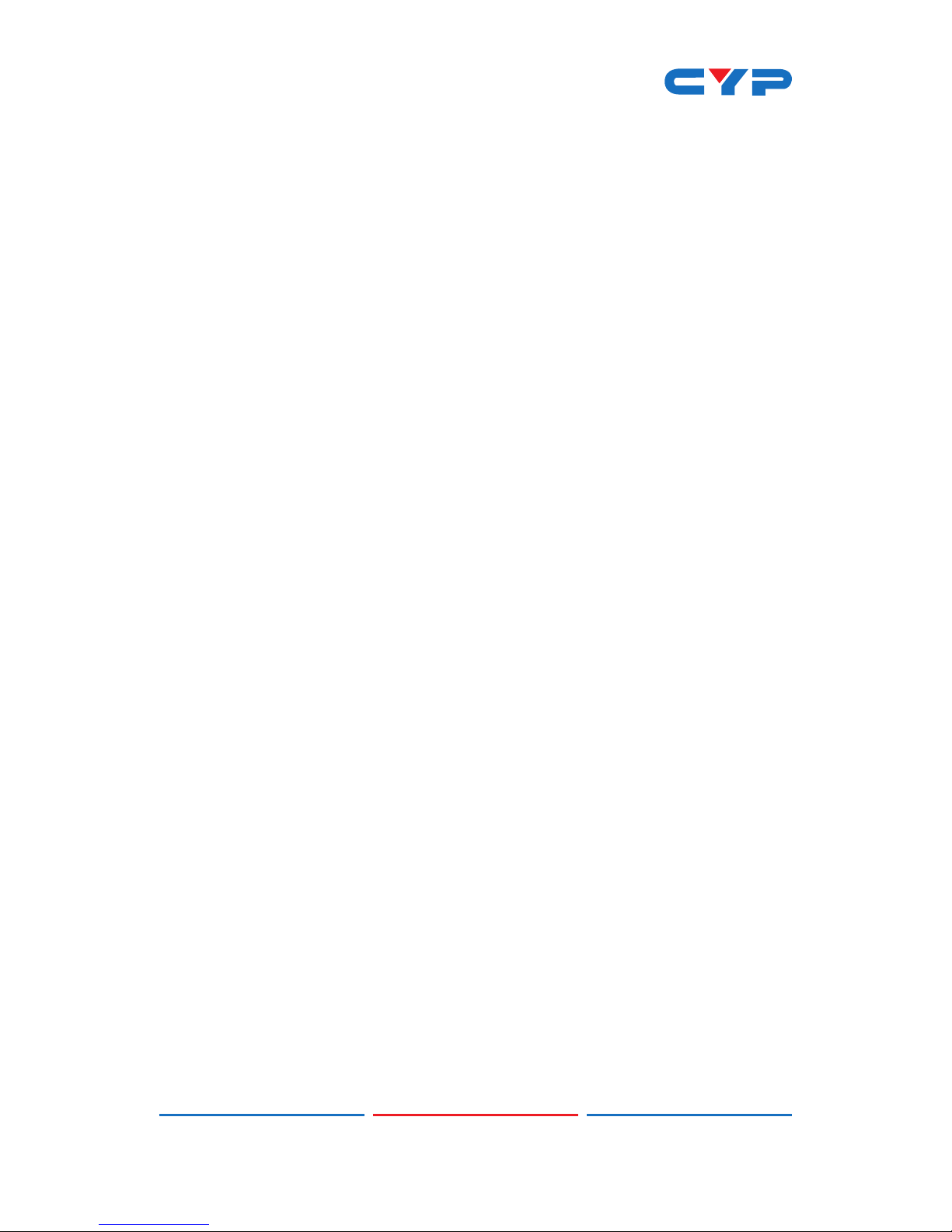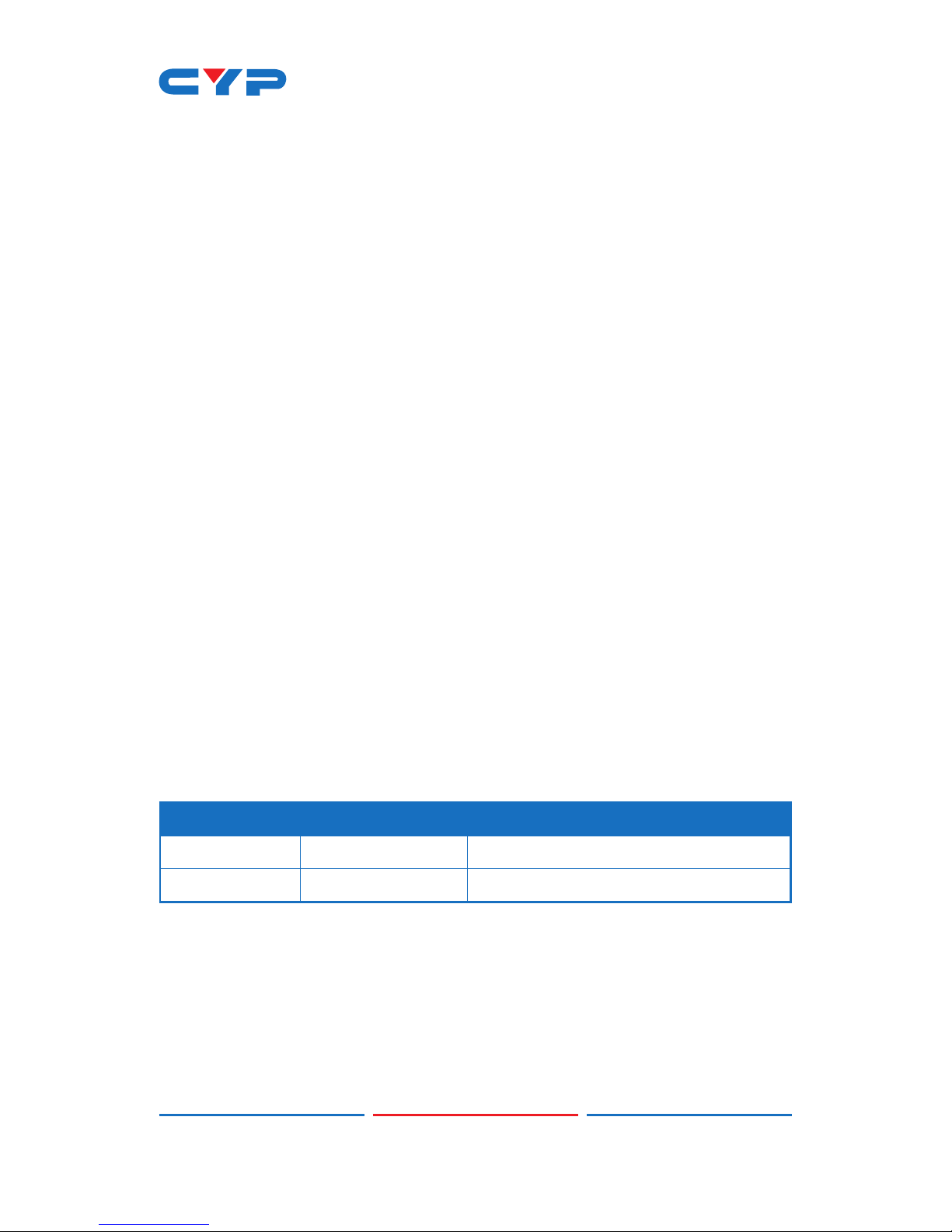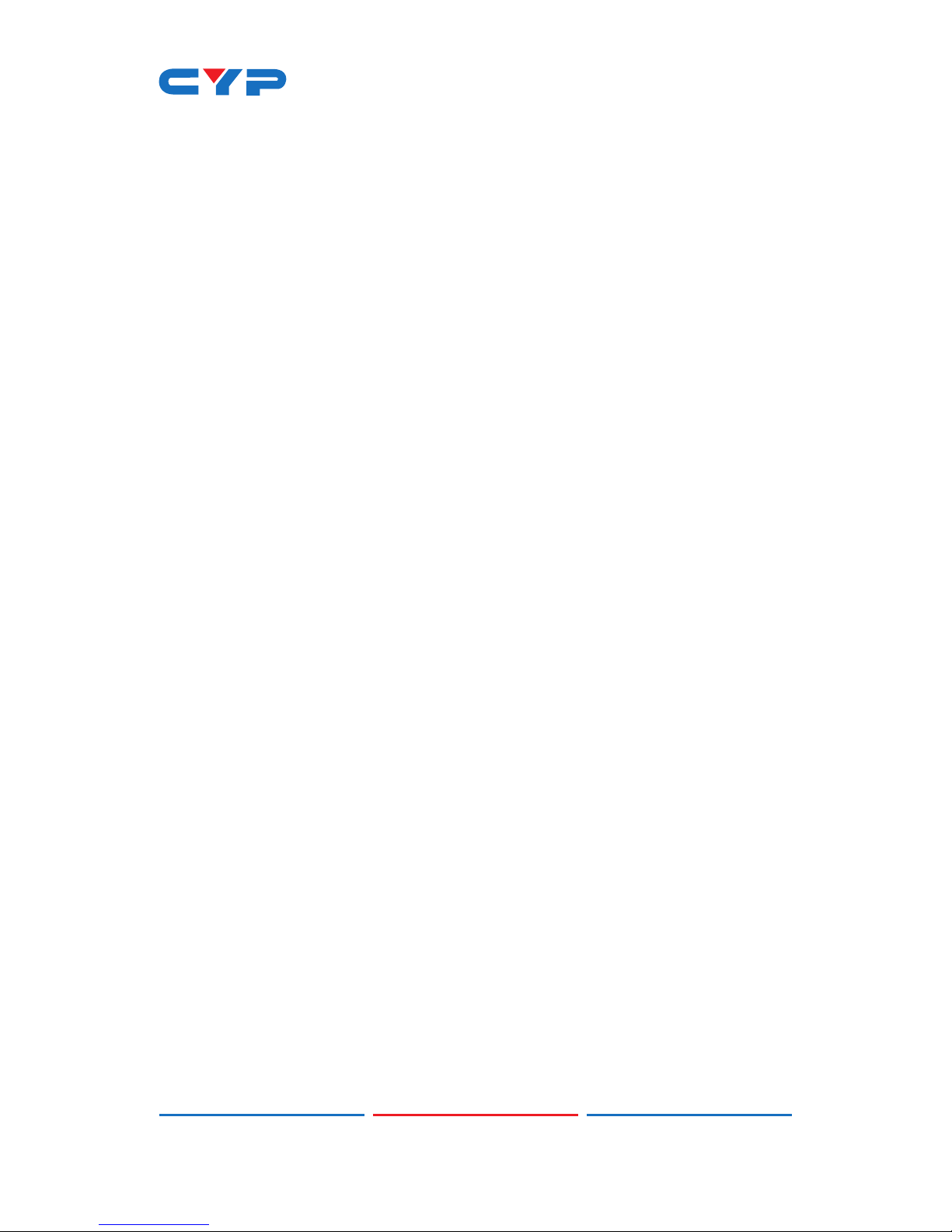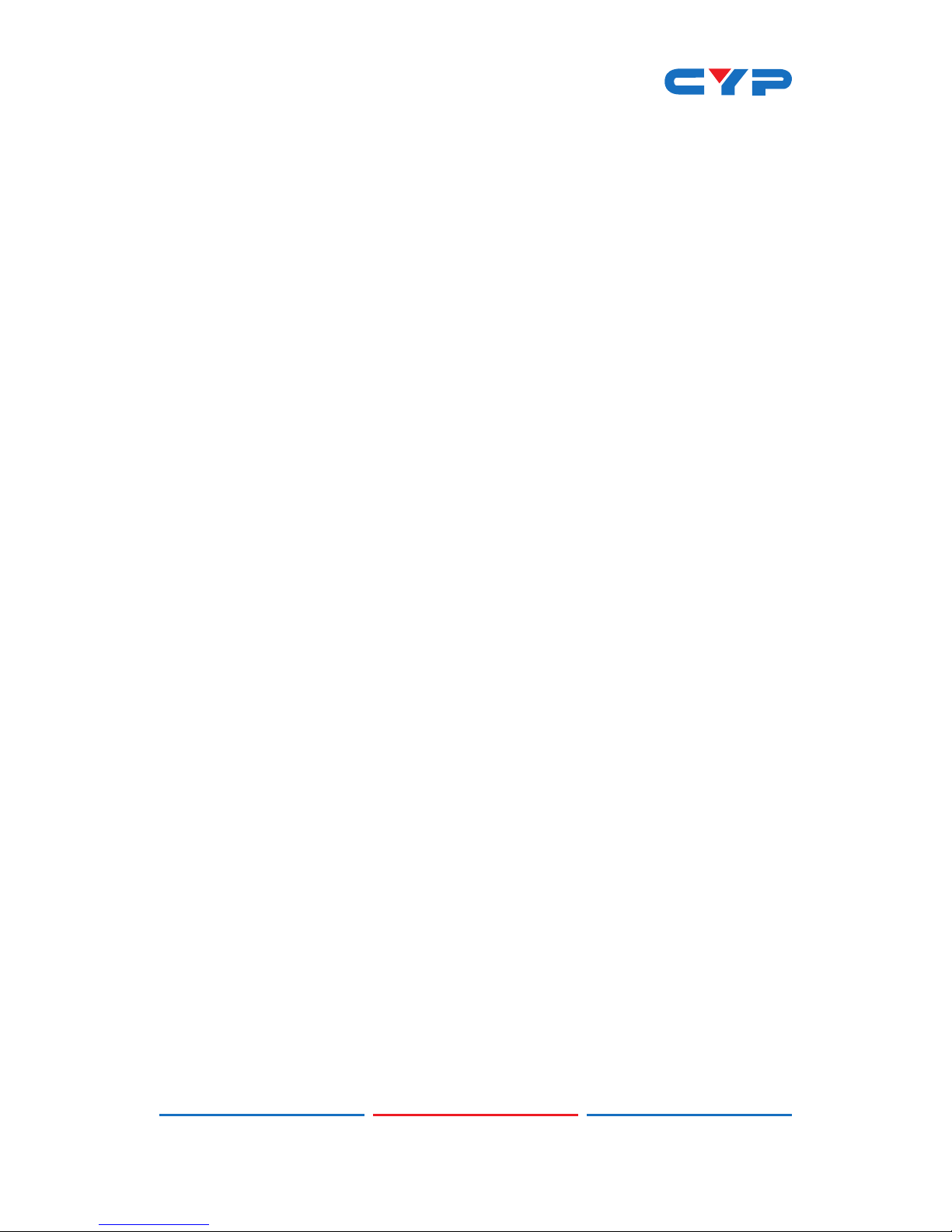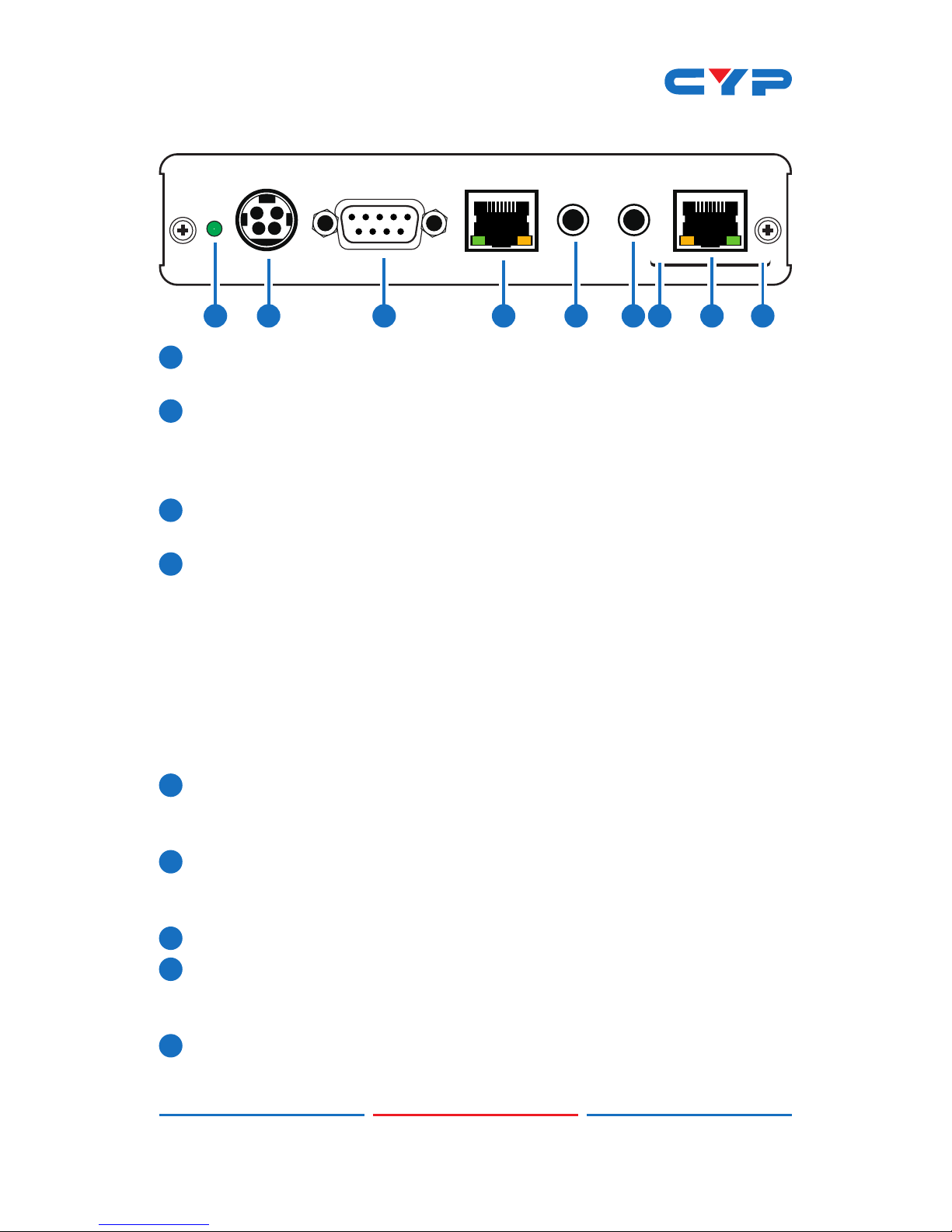1Power LED: This LED will illuminate when the device is connected to
a power supply.
2DC 24V: Plug the 24 V DC power supply into the unit and connect
the adaptor to an AC outlet. Only one side of power is needed to
activate both Transmitter and Receiver when both obtain the PoE
function.
3RS-232 OUT: This slot is to connect with D-Sub 9-pin cable from
device equipment for receiving RS-232 commands.
4LAN: Connect to an active network for LAN sharing of a total
transmission rate up to 100Mbps. Or when a compatible LAN
equipped Transmitter is connected to an active network, this
allows the network access (including internet access if available)
to be shared between the Transmitter and Receiver. Connect any
Ethernet equipped device e.g. a Smart TV or games console to
the LAN port for that device to share the network internet access.
Note: DO NOT connect this slot with any of the CAT5e/6/7 port.
Doing so may trigger power shoot down and ruin the device.
5IR Blaster: Connect to the supplied IR Blaster cable for IR signal
transmission. Place the IR Blaster in direct line-of-sight of the
equipment to be controlled.
6IR Extender: Connect to the supplied IR Receiver cables for IR
signal reception. Ensure that remote being used is within the direct
line-of-sight of the IR Extender.
7MODE LED: This LED will illuminated when the power is connected.
8Link LED: This LED will illuminate when the slot has been connected
to the Transmitter and the Transmitter has connected with sources
that shows image on screen.
9CAT5e/6 IN: Connect to the Transmitter unit with a Single
CAT5e/6/7 cable for receiving all data signals.