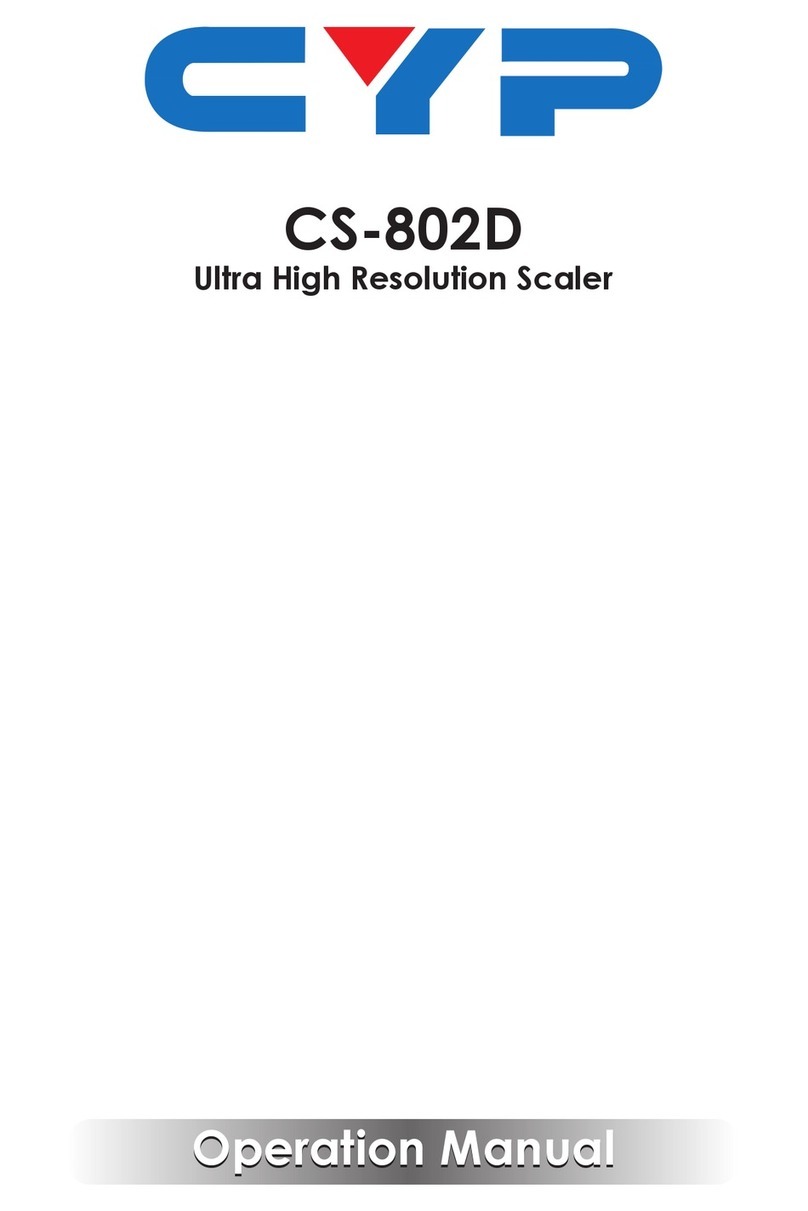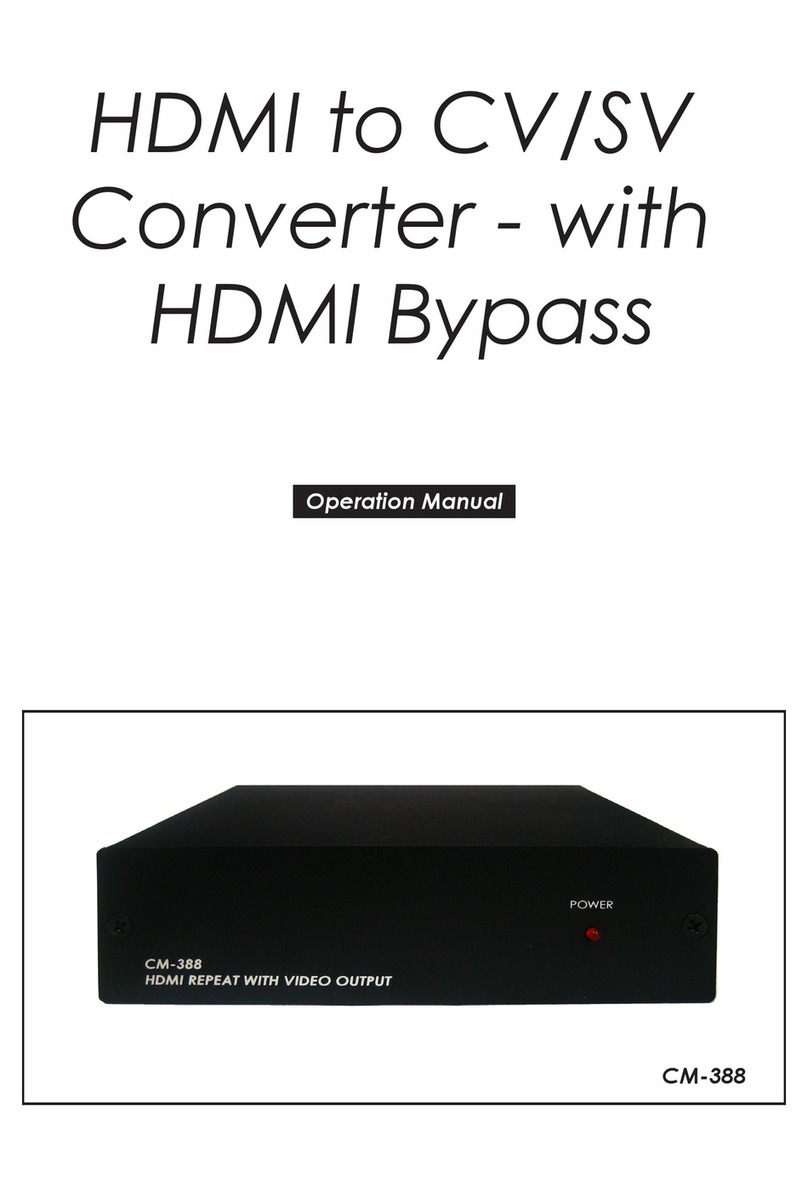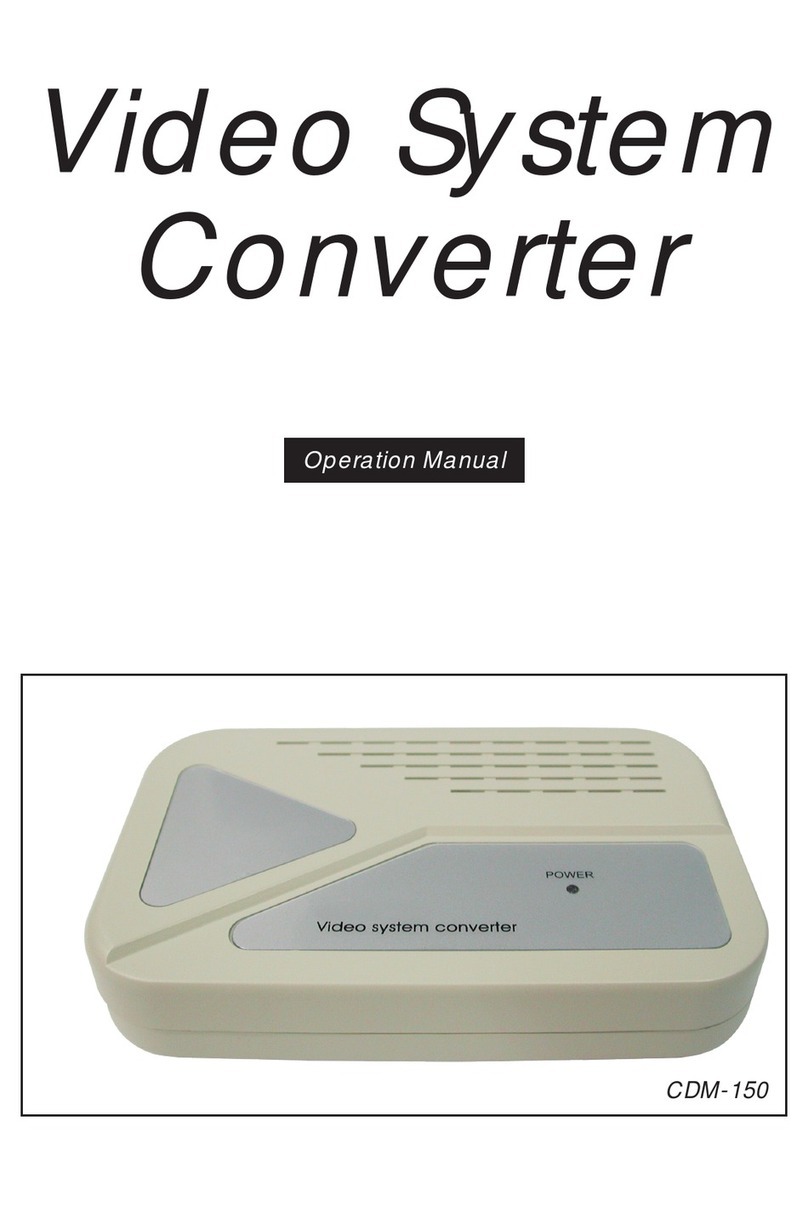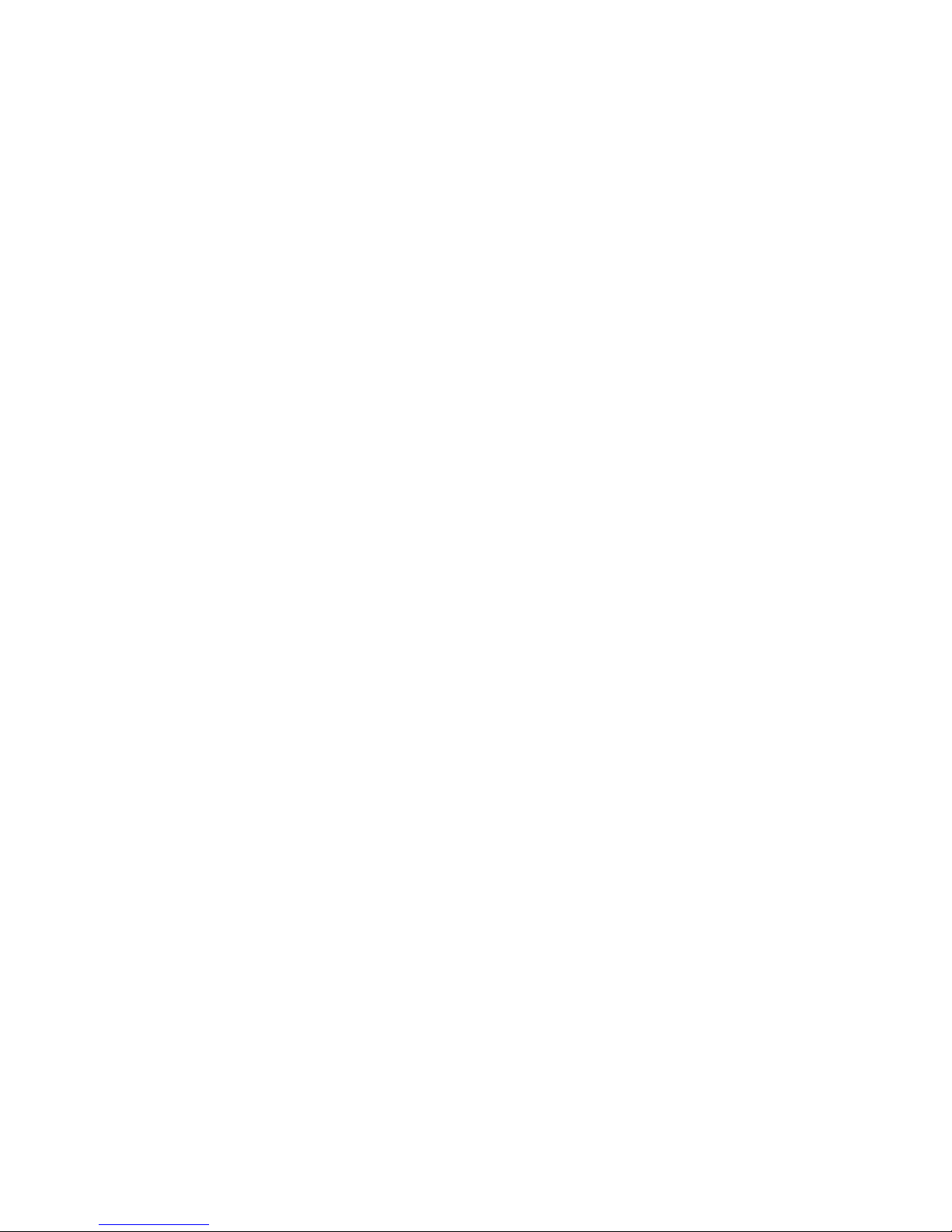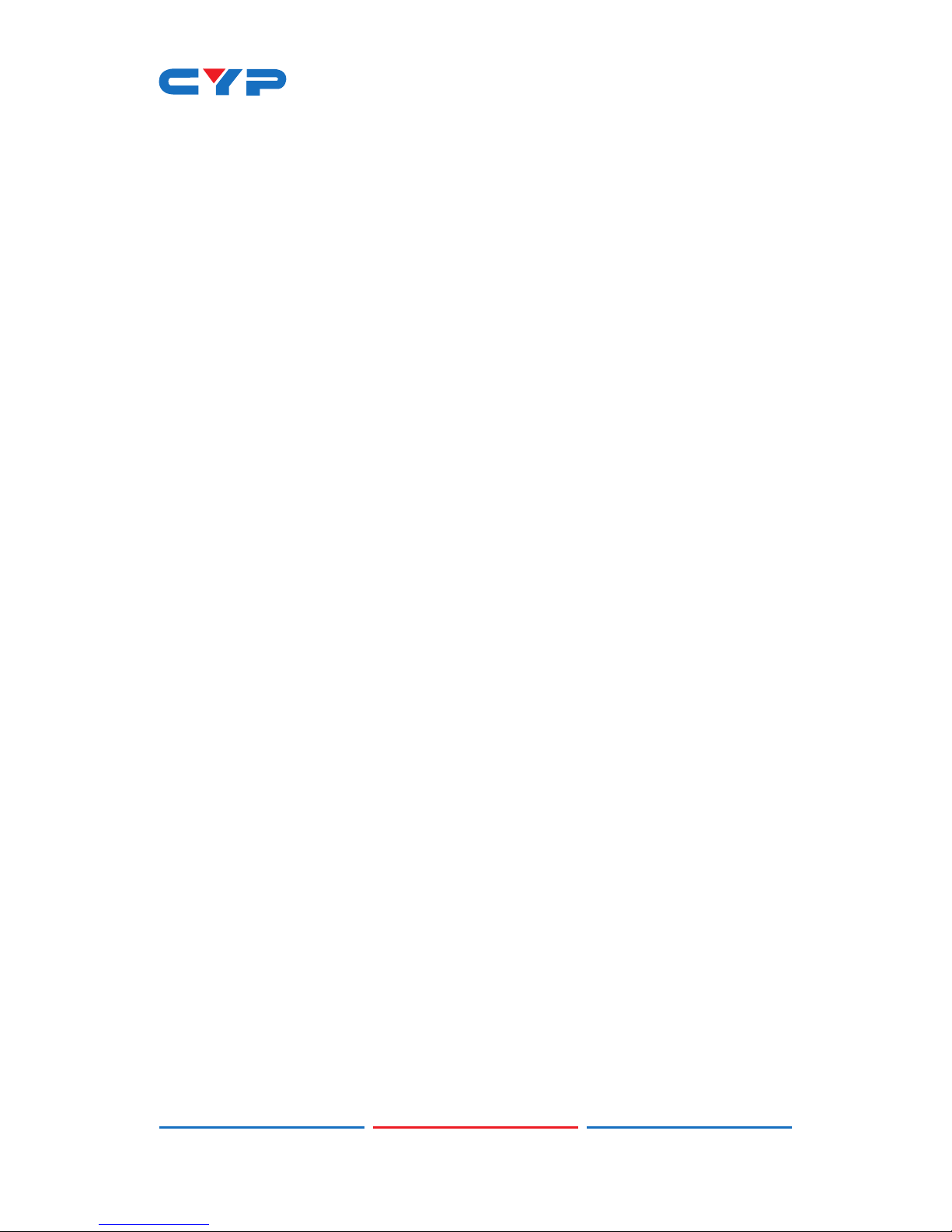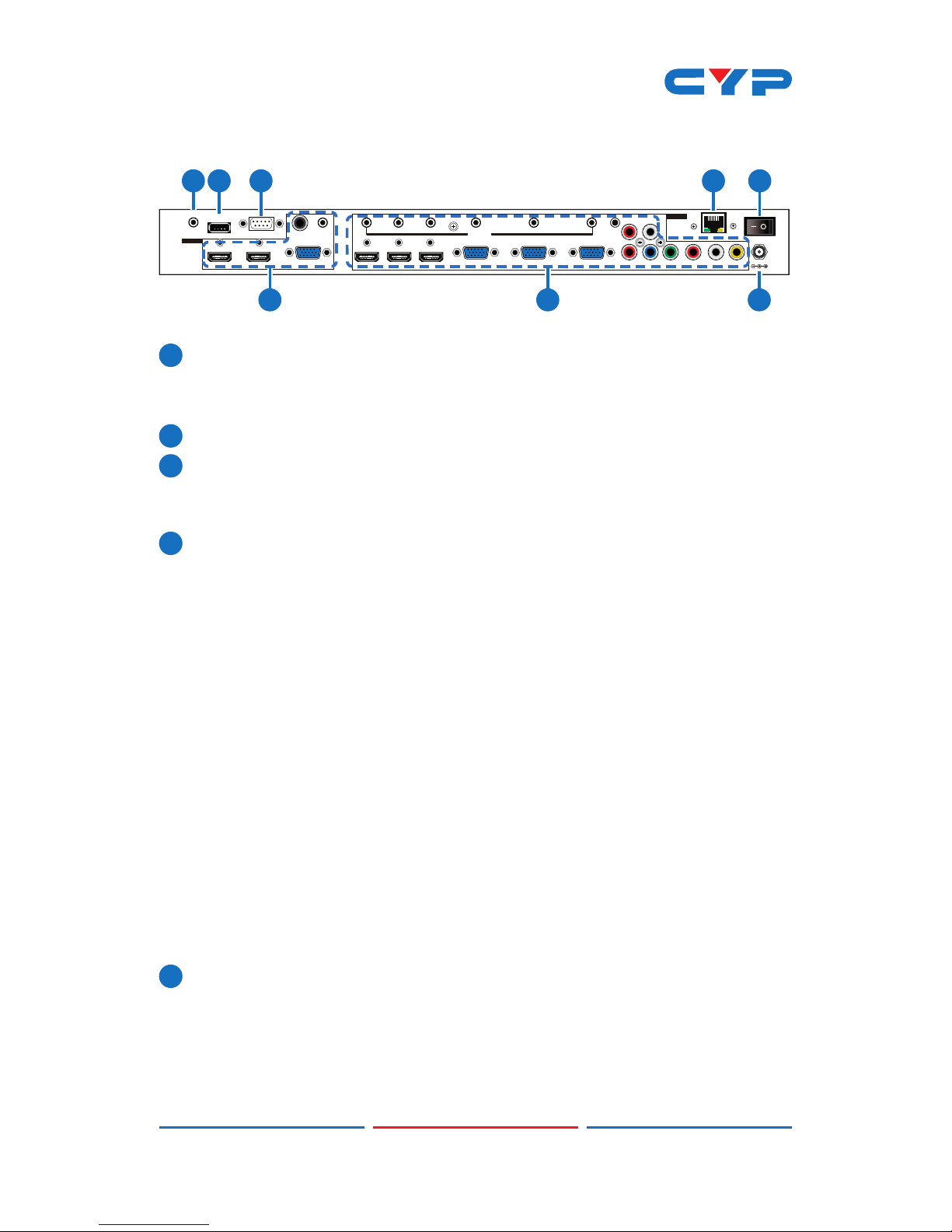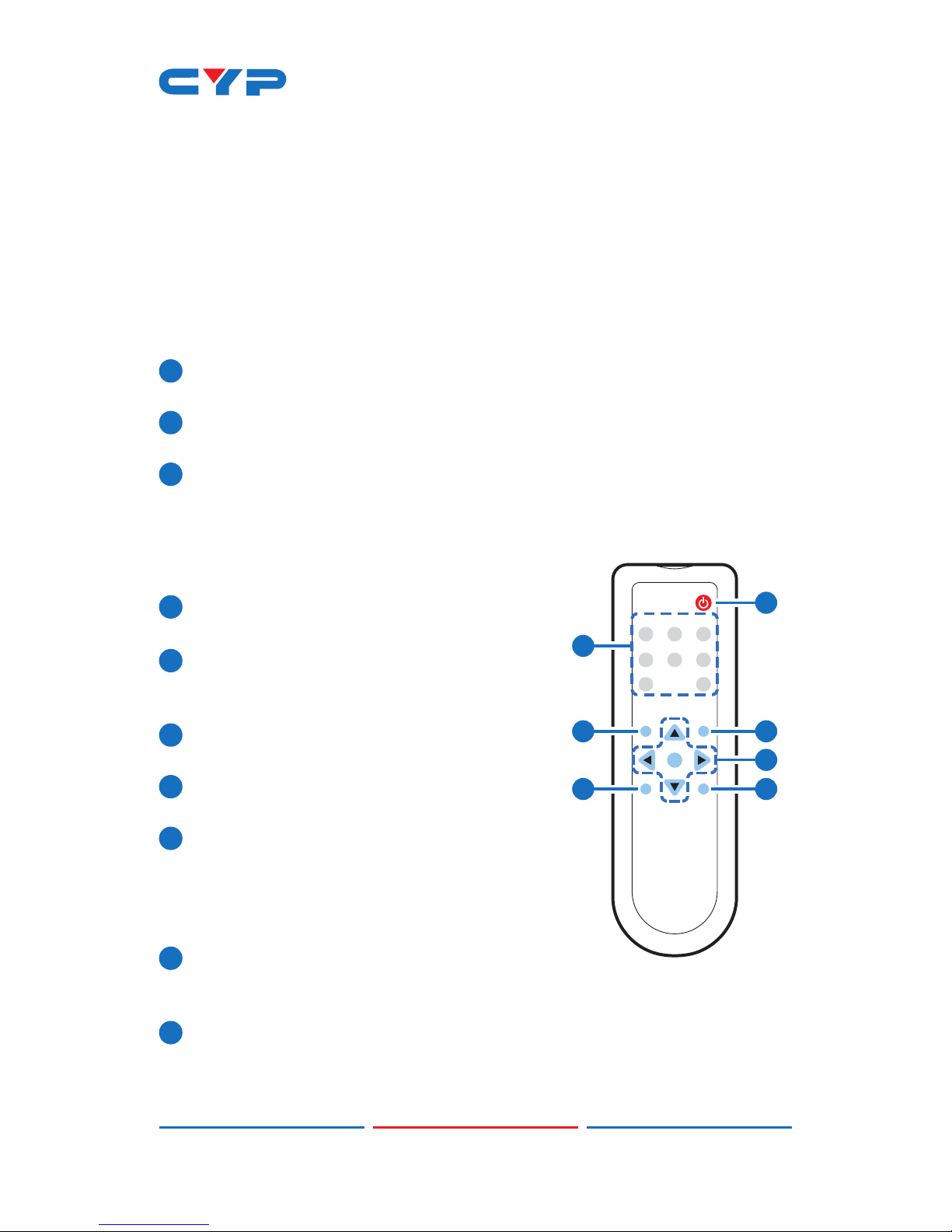5
(3) 3.5mm Mini-jacks: Connect to source's L/R output with 3.5mm
mini-jack for audio signal conversion.
Note: For HDMI signals you can select in the OSD Menu whether
you require audio from the HDMI (AUTO) or from the analog audio
inputs (EXT)
(4) YCbCr/YPbPr + L/R: Connect to source equipment such as a
DVD player for both video and audio signal conversion.
(5) CV + L/R: Connect to a composite video source such as a
video/DVD player for both video and audio signal conversion.
6CONTROL: This port is the link for Telnet or WebGUI controls,
connect to an active Ethernet link with an RJ45 terminated cable
7POWER: Switch this power toggle to turn on and activate the
device or turn off to shut it down.
8DC 5V: Connect the power adaptor included in the package to
the device and plug it into an AC wall outlet for power supply.
6.3 Remote Control
1POWER: Press this button to switch the
device on or to set it to standby mode.
2HDMI 1~3, PC 1~3, CV & COMP: Direct
source selection keys. Press one of these
keys to switch to the required source.
3MENU: Press this button to enter the OSD
menu.
4EXIT: Press this button to exit the menu or
the current selection in the OSD menu.
5 OK & ▲/▼/◄/►: Press OK to conrm the
selection or press the arrow buttons to
navigate the OSD menu. When the OSD
menu is not active, use the LEFT/RIGHT
(◄/►) to control the volume level.
6AUTO ADJUST: Press this button when the
image being outputted does not correctly t the display's screen.
The device will auto adjust the image to ll the screen.
7RESET: Press this button to reset the device back to the default
settings.
CR-122
POWER
EXIT MENU
OK
RESET AUTO
ADJUST
PC1PC2 PC3
CV COMP
HDMI2HDMI1 HDMI3
1
3
6
5
4
7
2