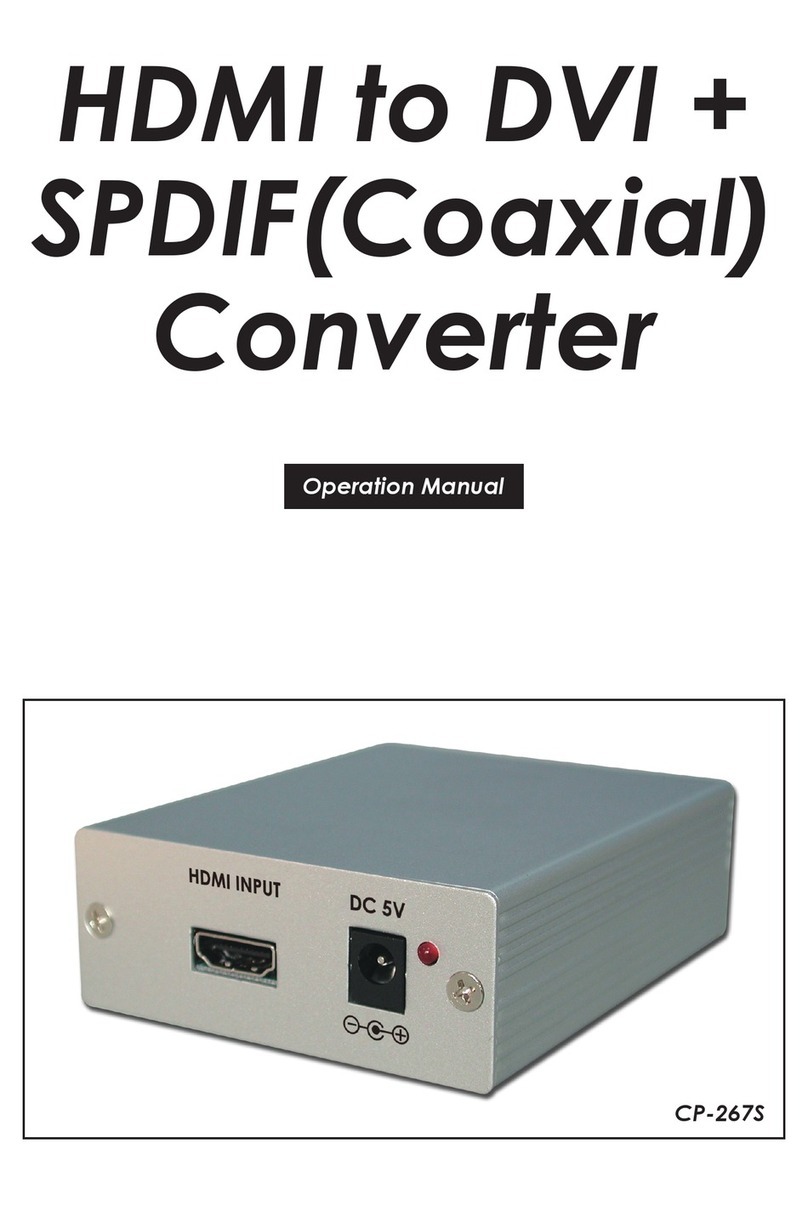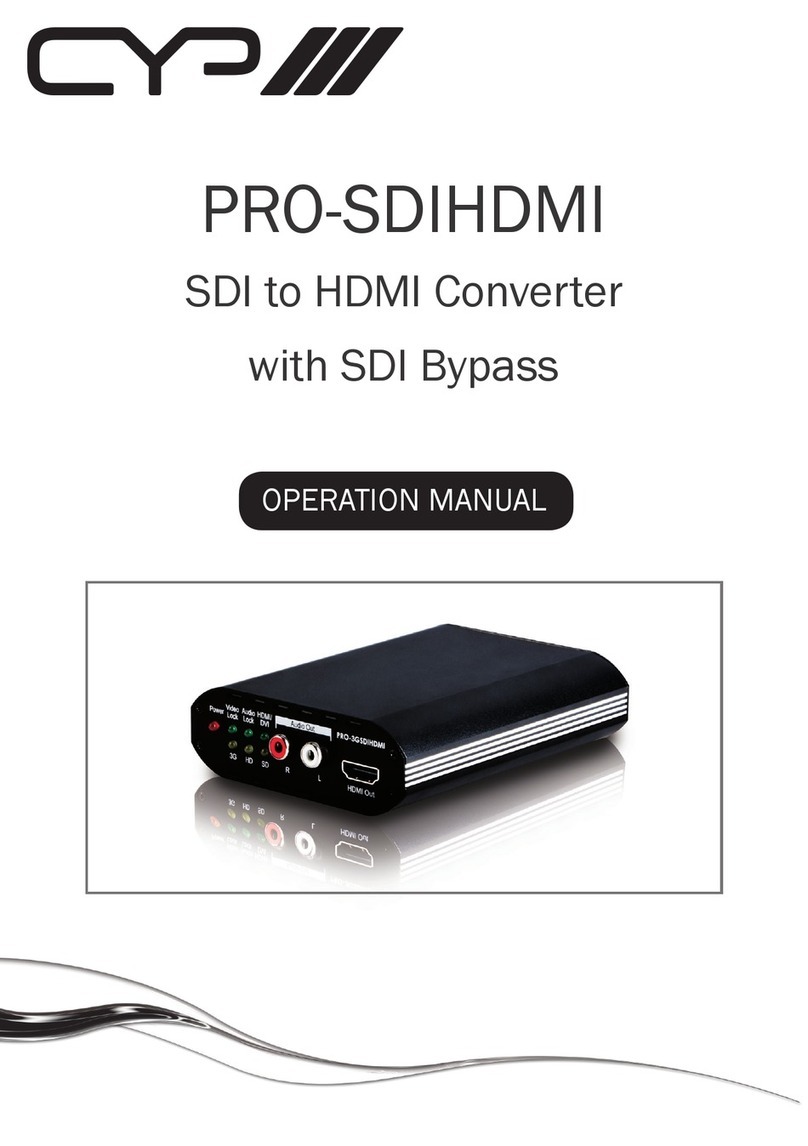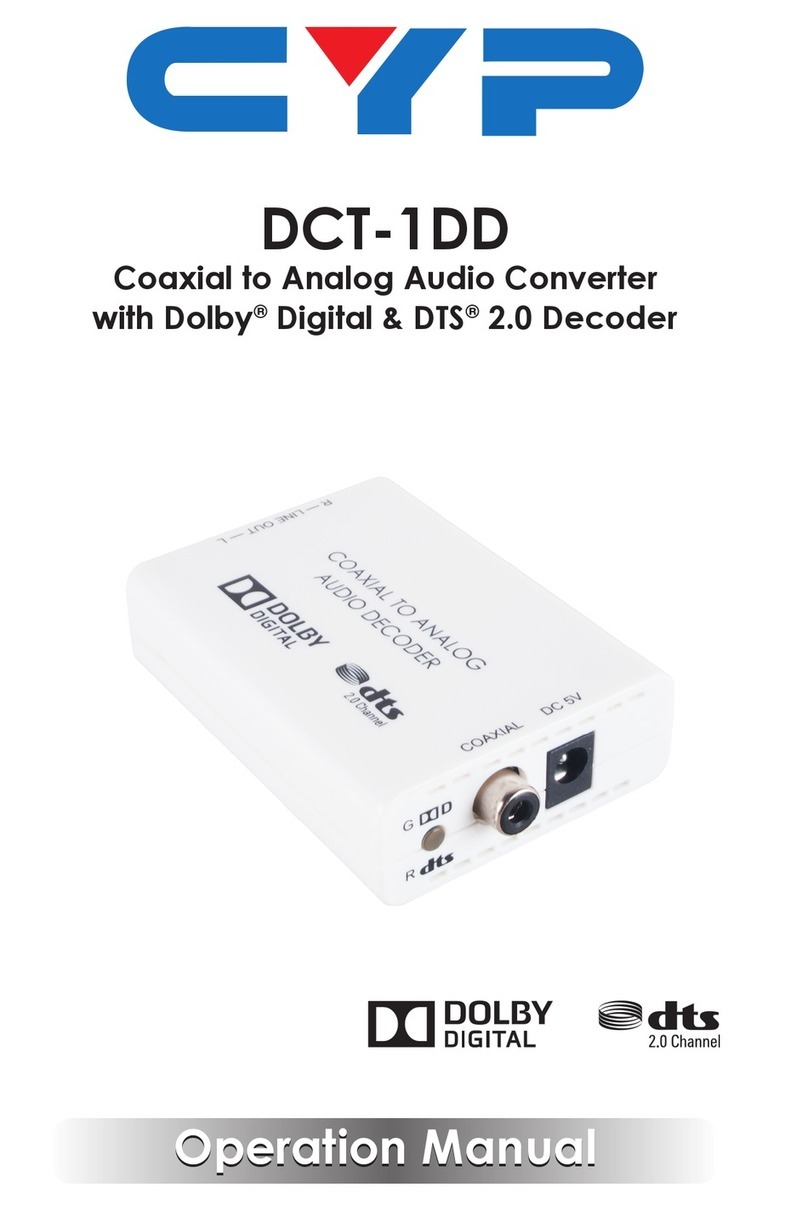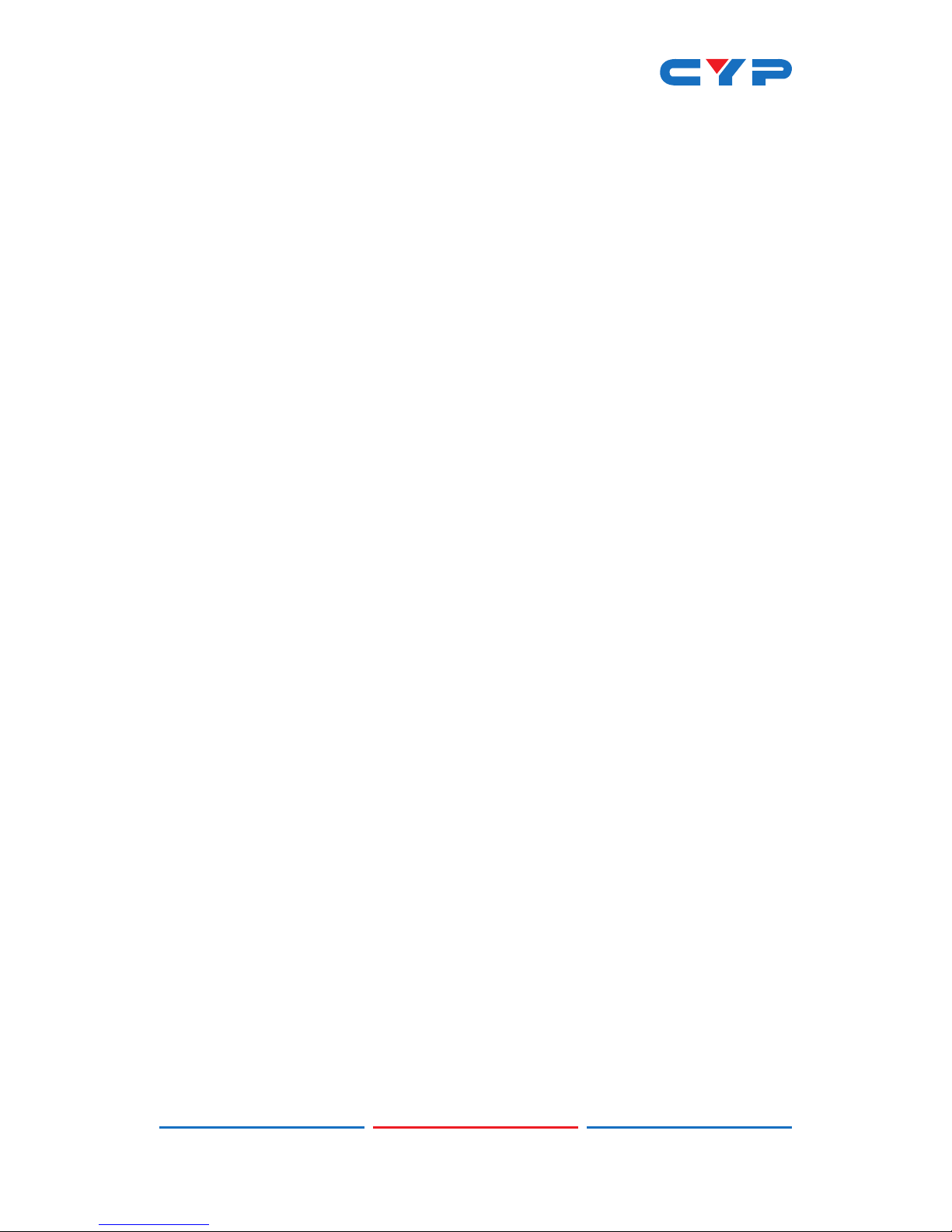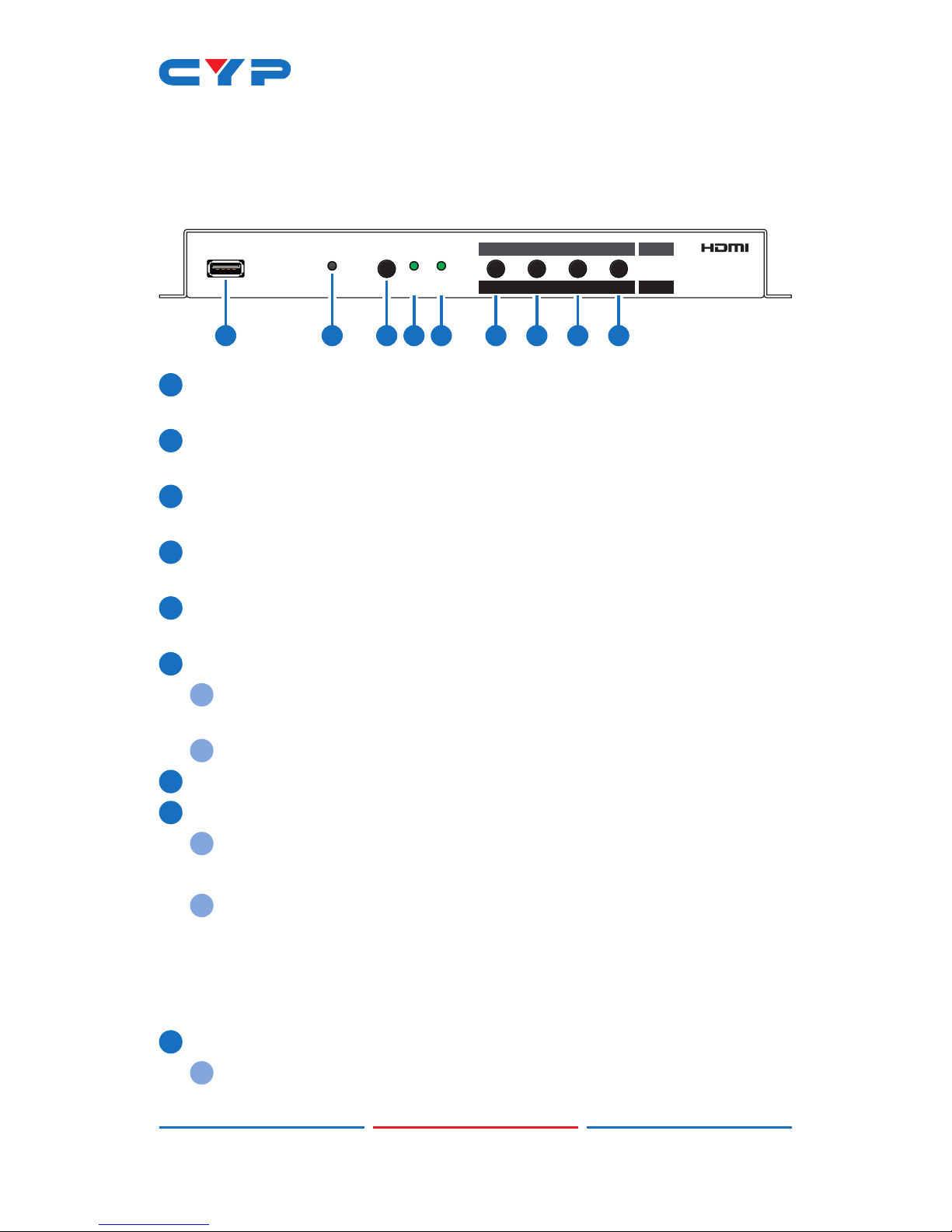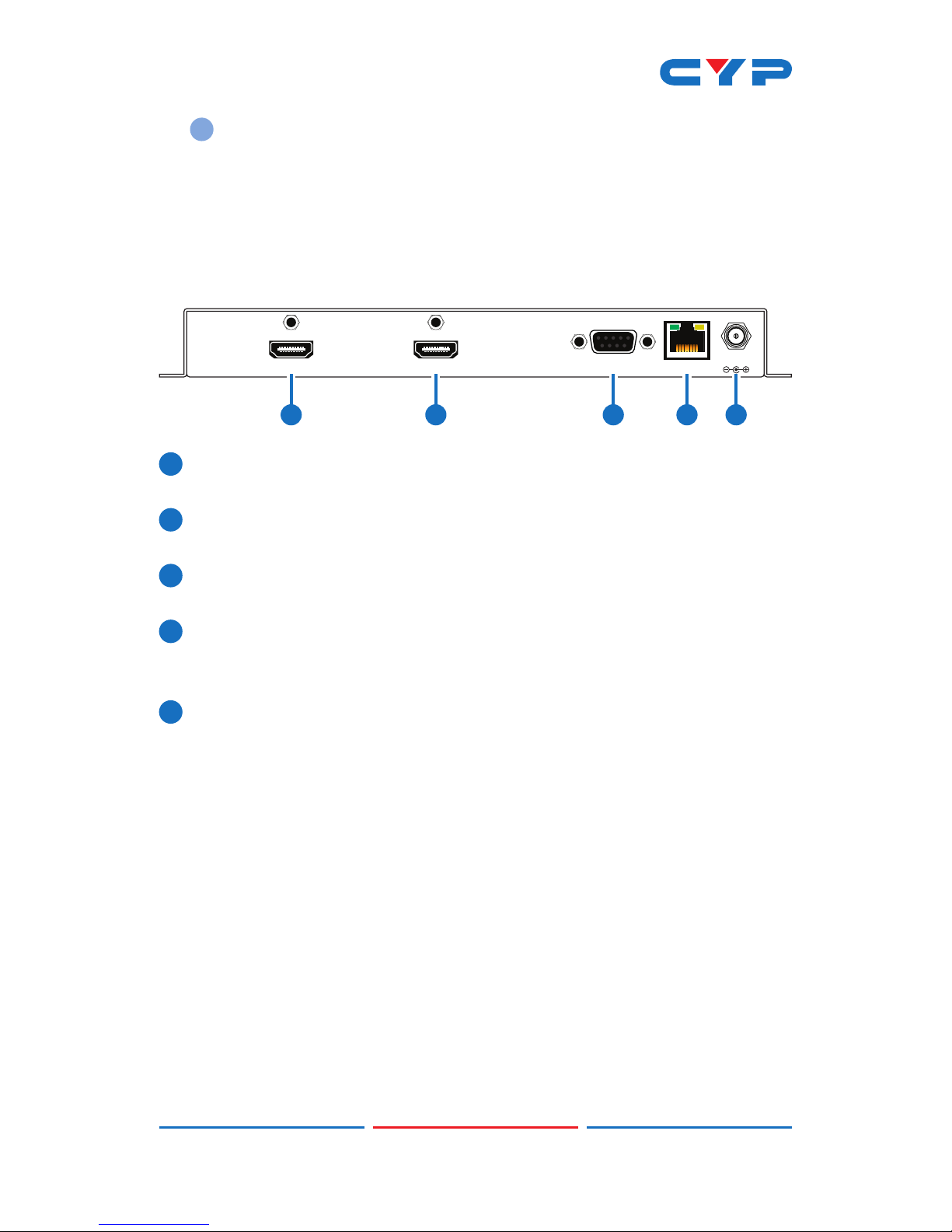1
1. INTRODUCTION
This HDMI Video Wall Rotation Processor is capable of scaling and
rotating the input source to nearly any angle and size desired. Its the
ideal solution for presenting sources across the unique video display
arrangements often found in commercial displays, control rooms, or
classrooms. HDMI Input and output resolutions up to 1080p@60Hz with
LPCM audio up to 7.1 channels at 192kHz are supported. In Rotation
Mode the output is locked to 1080p, but video latency is only 1 to 2
frames and the unit is capable of scaling and rotating the source, with
an accuracy of 1°, as required. In Scaler Mode, the unit can scale to
a selection of output resolutions, up to 1080p@60Hz as well as apply
video mirror, ip and freeze effects to the output.
By combining multiple units with an HDMI splitter or matrix it is possible
to create fantastically varied arrangements of rotated displays for
large video wall applications. This is perfect for creating distinct
and eye-catching advertising or promotional displays limited only
by your imagination. Conguring these large video walls is made
simple by use of our Video Wall PC application, allowing the user
to visually lay out and congure the entire video wall at one time in
a graphical WYSIWYG user interface. A number of common video
wall arrangement presets are included with the software by default
to make it possible to get started quickly. Basic control of the unit is
provided by front panel controls with an informational OSD. Complete
control of the unit is accomplished by use of Telnet, RS-232 or the
Video Wall PC software.
2. APPLICATIONS
• Public Commercial Displays
• Demo Room Displays
• Hotel Lobby Information Displays
• Live Public Events