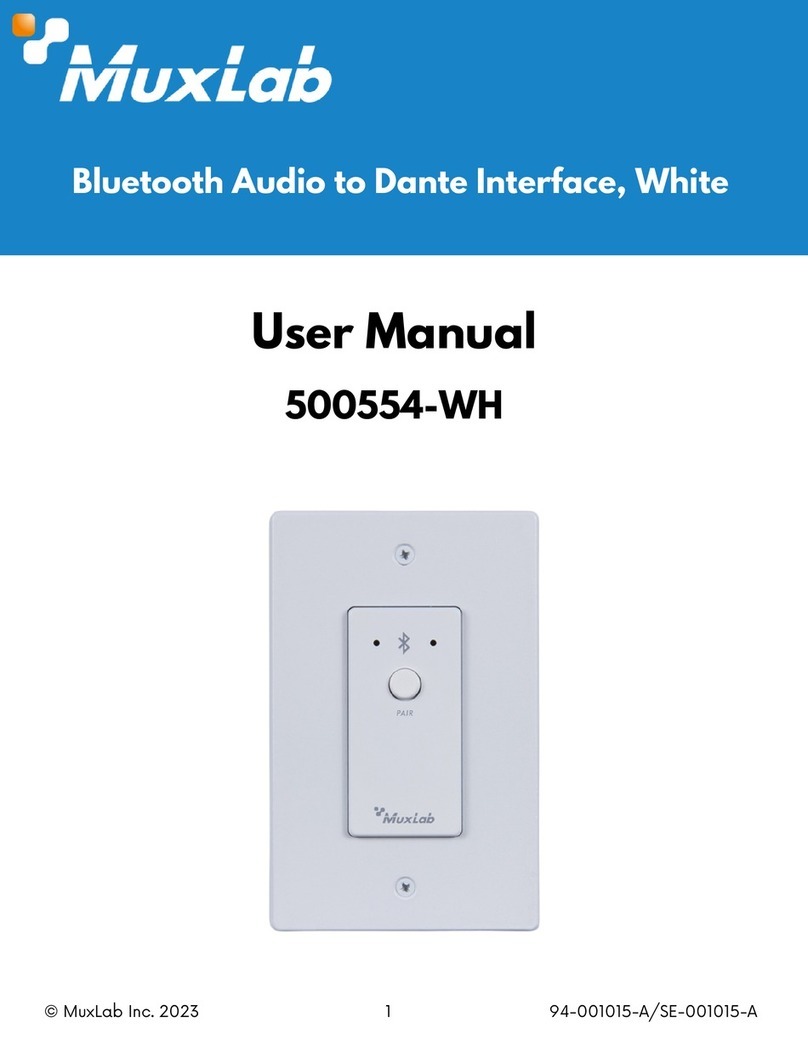© MuxLab Inc. 94-000893-A SE-000893-A
2321 Cohen St. Saint-Laurent, QC, Canada. H4R 2N7
Tel: (514) 905-0588 Fax: (514) 905-0589
Toll Free (North America): (877) 689-5228
Specifications
DVD/Blu-Ray, plasma,projectors, monitors, TV, PC, laptops, etc.,
HDMI 2.0b (Up to 4K/60 4:4:4) protocol
Two (2) HDMIType A 19-pin female
One (1) RS232 3-Pin Phoenix connector
One (1) Mini USB (for firmware updates)
One (1) Optical Output S/PDIF
One (1) 3.5mm Stereo Mini-jack
One (1) 2.1mm locking power connector
Input: from 640x480p @ 60 Hz to 4096x2160@60Hz
Output: from 1024x768@60Hz to 3840x2160@60Hz
HDMI Audio (Pass-through): LPCM 2/5.1/7.1CH, Dolby Digital,
DTS 5.1, Dolby Digital+, Dolby TrueHD, DTS-HDMaster Audio,
Dolby Atmos, DTS:X
Optical Audio: LPCM 2CH, LPCM 5.1, Dolby Digital 2/5.1CH,
DTS 2/5.1CH
L/R Audio: Analog Stereo 2CH
HDMI cable of appropriate quality and length for video resolution
selected
Operating: 0° to 40°C Storage: -20 to 60°C
Humidity: up to 90% non-condensing
4.52” x 3.93” x 0.98 (115mm x 100mm x 25mm)
12VDC @ 1A with interchangeable blade for US, UK and Euro
Regulatory: FCC, CE, RoHS, UL
500438 HDMI Video Scaler, 4K/60
HDMI Video Scaler, 4K/60
500438
Installation Guide
Overview
The HDMI Video Scaler, 4K/60 (500438) allows one (1) HDMI source to be distributed to
one (1) HDMI display. The scaler supports video sources up to 4096 x 2160 @ 60 Hz, 12 bit
color and HD audio. The scaler is able to upscale up to 3840 x 2160 @ 60Hz and downscale
to 1024 x 768 @ 60Hz. It is HDCP 2.2 compliant, has audio extraction capability, OSD (On
Screen Display) configuration menu, and may be controlled via RS232.
Applications
Applications include; commercial and residential AV systems, classroom projector systems,
digital signage, boardroom systems, collaborative PC systems, and medical information
systems.
Installation
1. Identify the connectors as indicated in the product. Please refer to the above picture
for details.
2. Connect the HDMI video source to the input connector of the HDMI Video Scaler.
3. Connect the HDMI display equipment to the scaled HDMI output connector of the
HDMI Video Scaler.
4. Connect the audio output from the unit to the audio system.