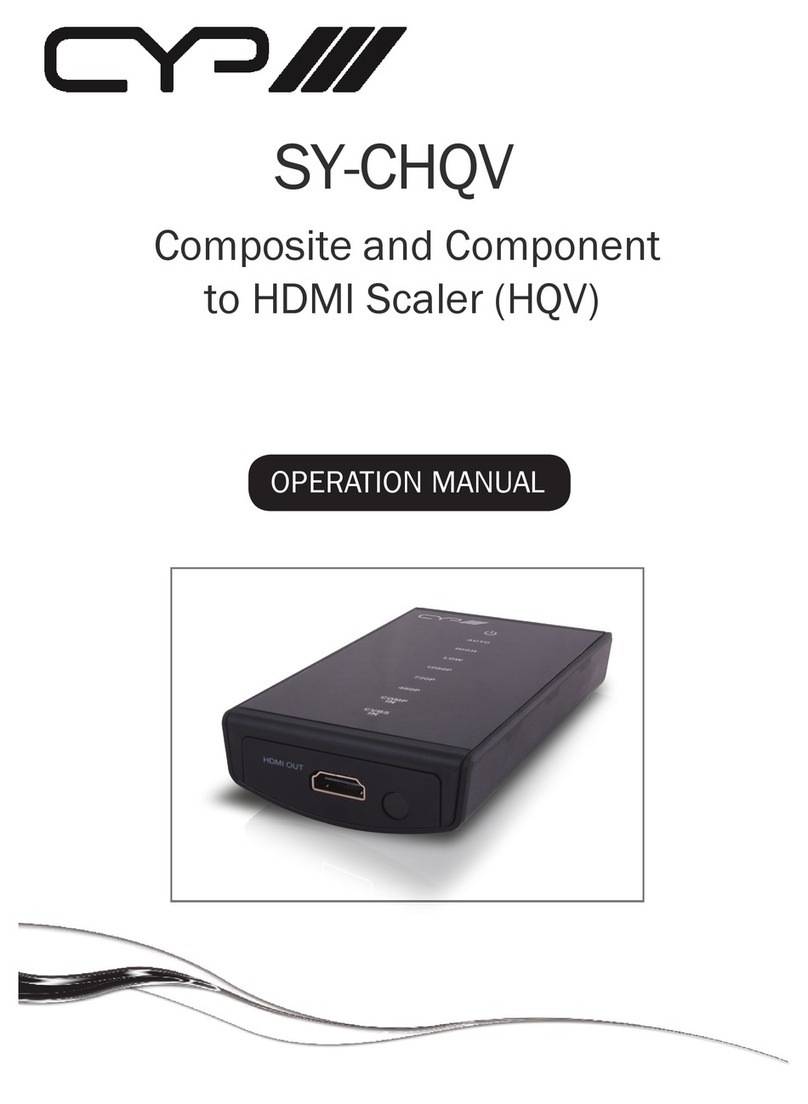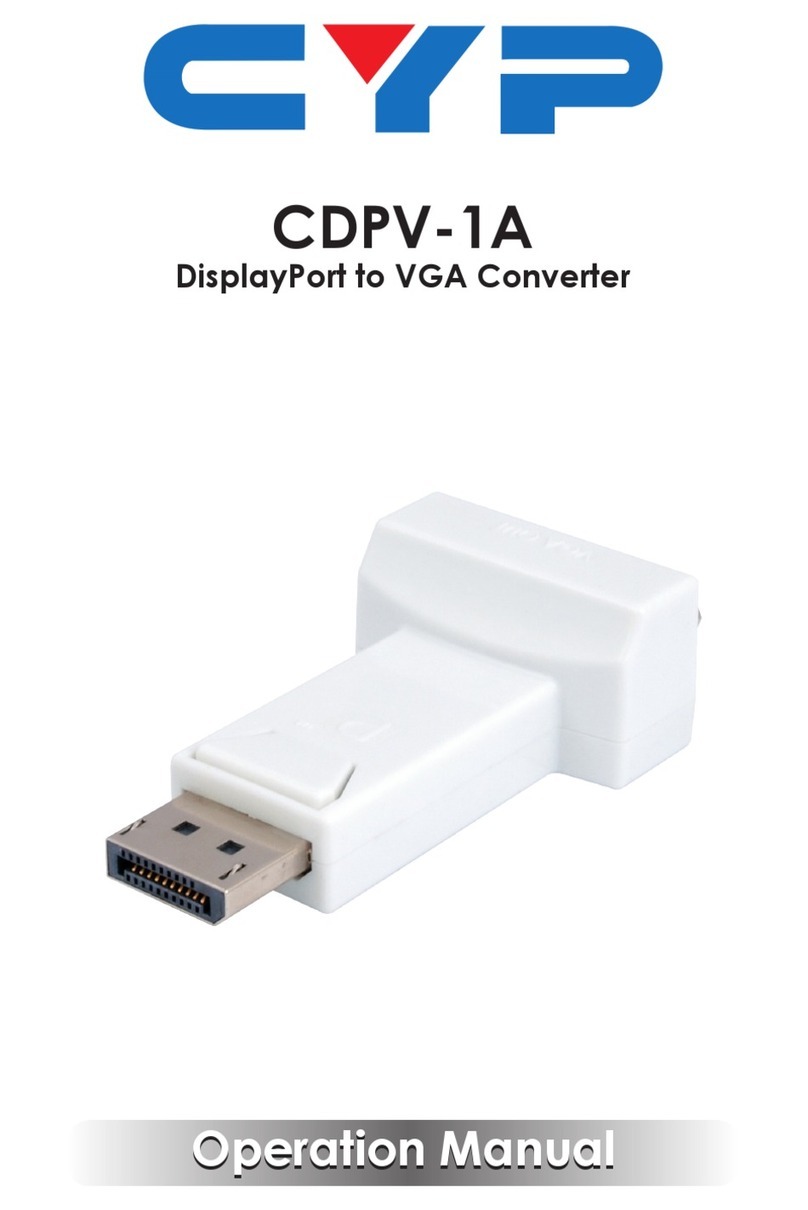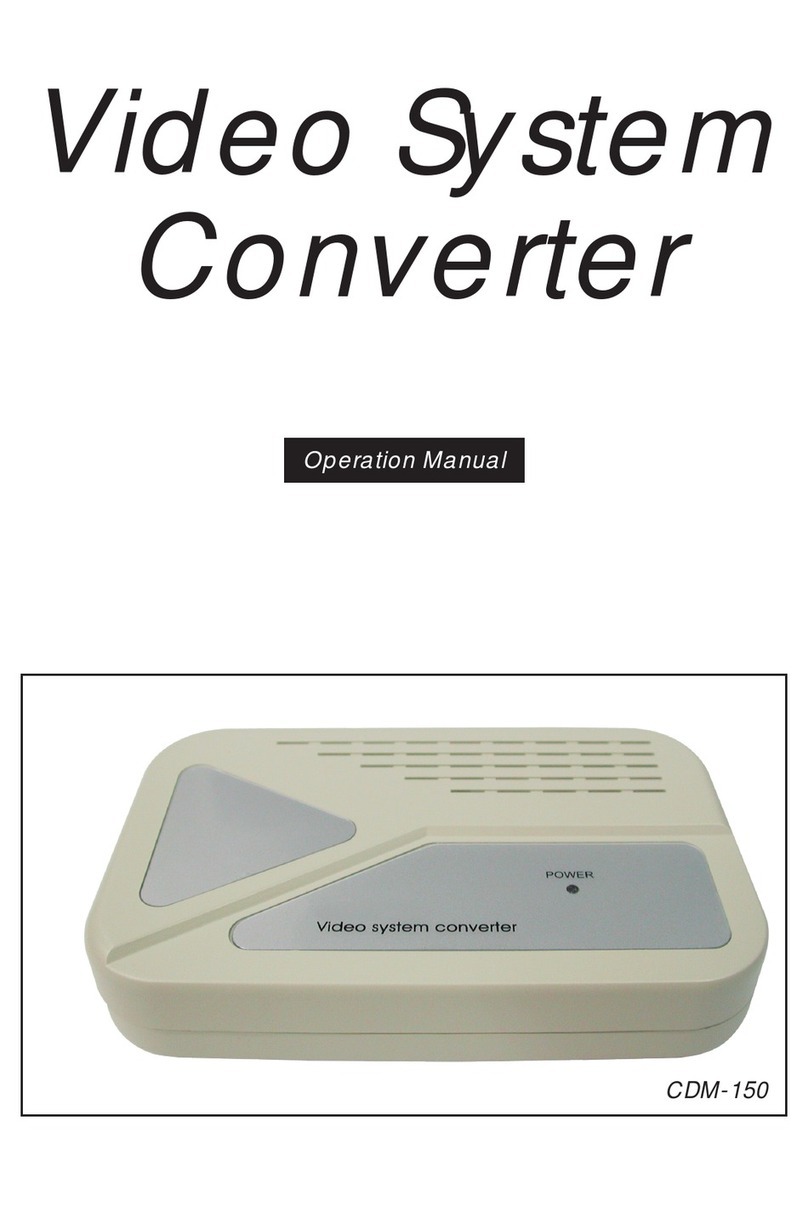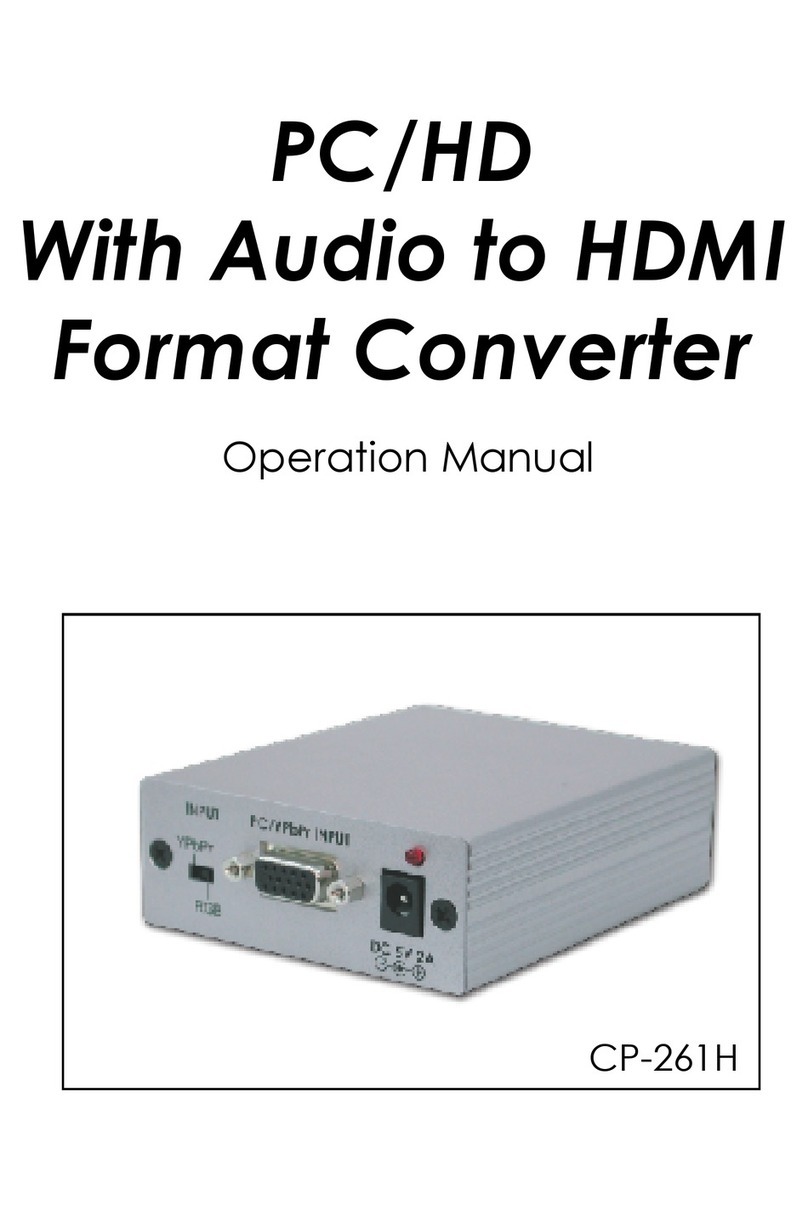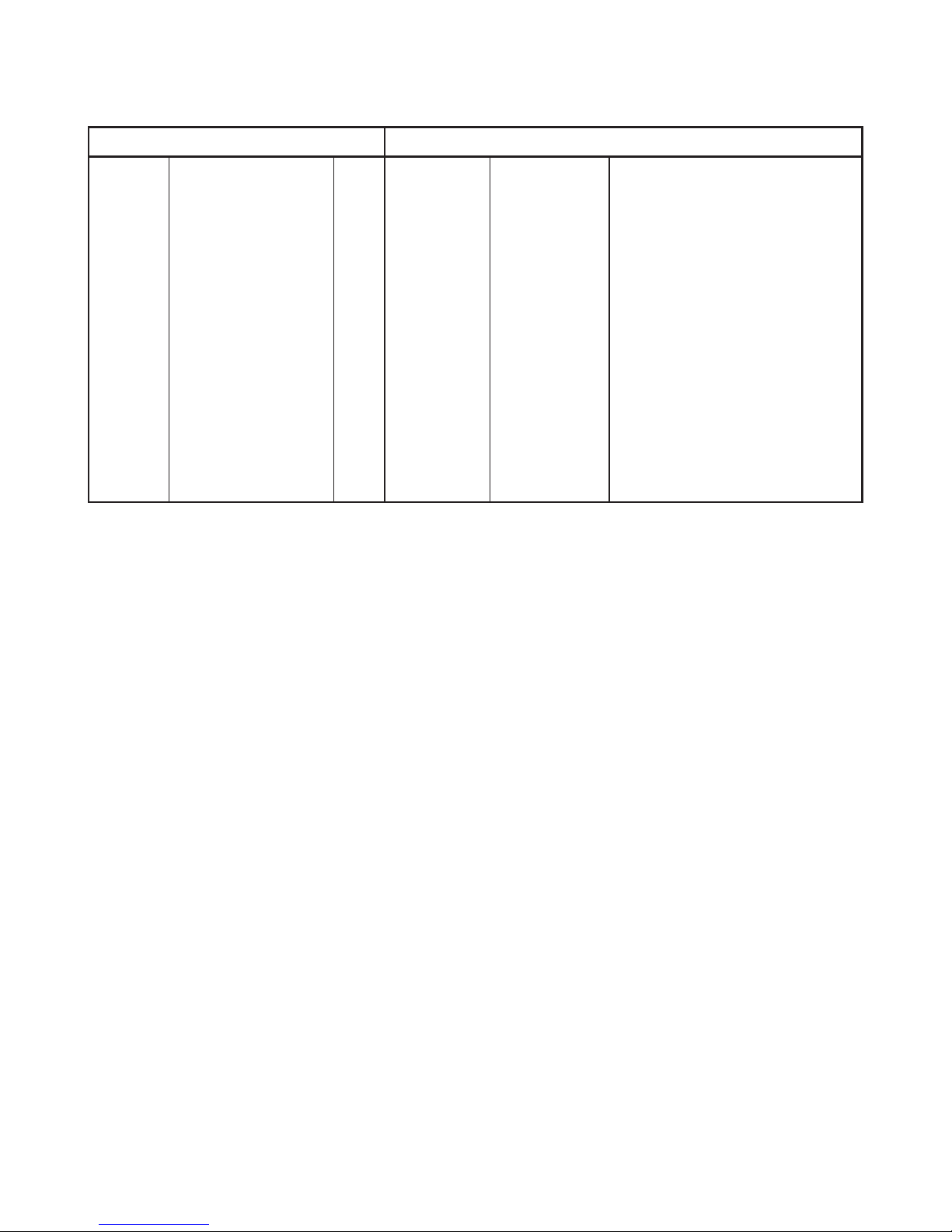CYP CM-1390M Installation manual
Other CYP Media Converter manuals

CYP
CYP CPCD-3A User manual

CYP
CYP CP-300VD Installation manual

CYP
CYP CLUX-SDI2HCA User manual

CYP
CYP CP-292 Installation manual

CYP
CYP EL-7400V User manual

CYP
CYP SY-12H-4K22 Installation manual

CYP
CYP CVLUX-1080p User manual

CYP
CYP CH-521RXHS User manual
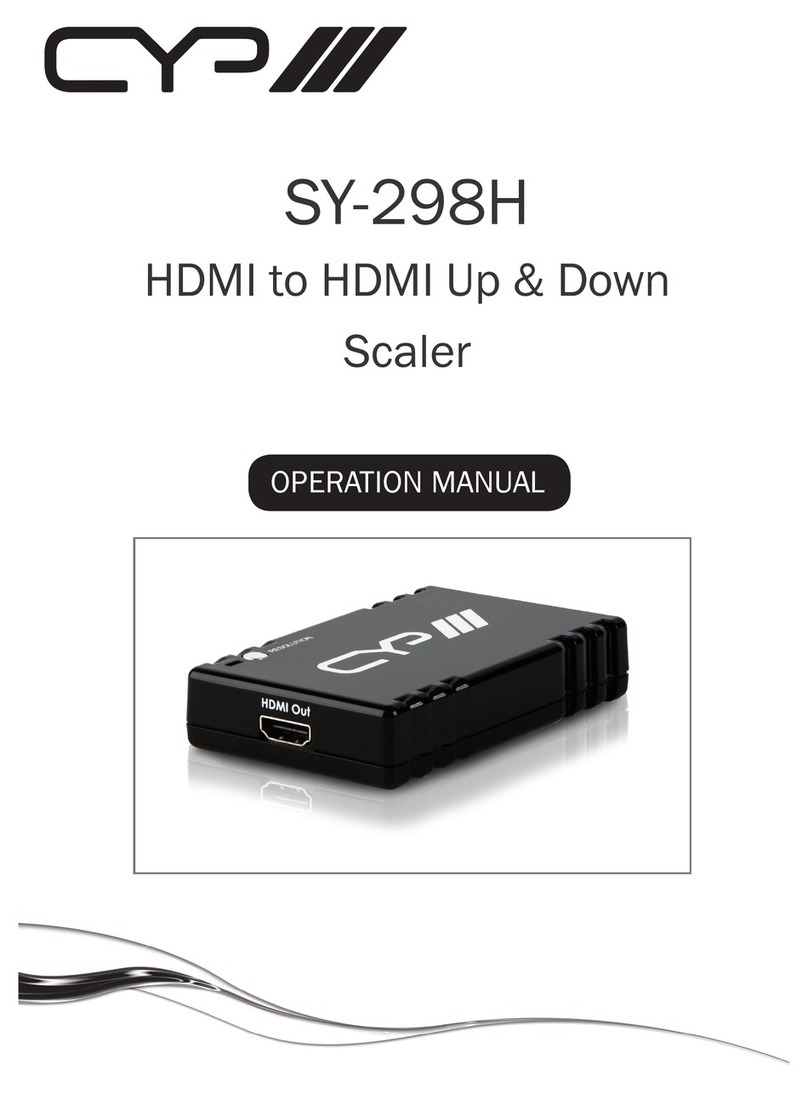
CYP
CYP SY-298H User manual

CYP
CYP CPLUS-VSE2DD User manual
Popular Media Converter manuals by other brands

H&B
H&B TX-100 Installation and instruction manual

Bolin Technology
Bolin Technology D Series user manual

IFM Electronic
IFM Electronic Efector 400 RN30 Series Device manual

GRASS VALLEY
GRASS VALLEY KUDOSPRO ULC2000 user manual

Linear Technology
Linear Technology DC1523A Demo Manual

Lika
Lika ROTAPULS I28 Series quick start guide

Weidmuller
Weidmuller IE-MC-VL Series Hardware installation guide

Optical Systems Design
Optical Systems Design OSD2139 Series Operator's manual

Tema Telecomunicazioni
Tema Telecomunicazioni AD615/S product manual

KTI Networks
KTI Networks KGC-352 Series installation guide

Gira
Gira 0588 Series operating instructions

Lika
Lika SFA-5000-FD user guide