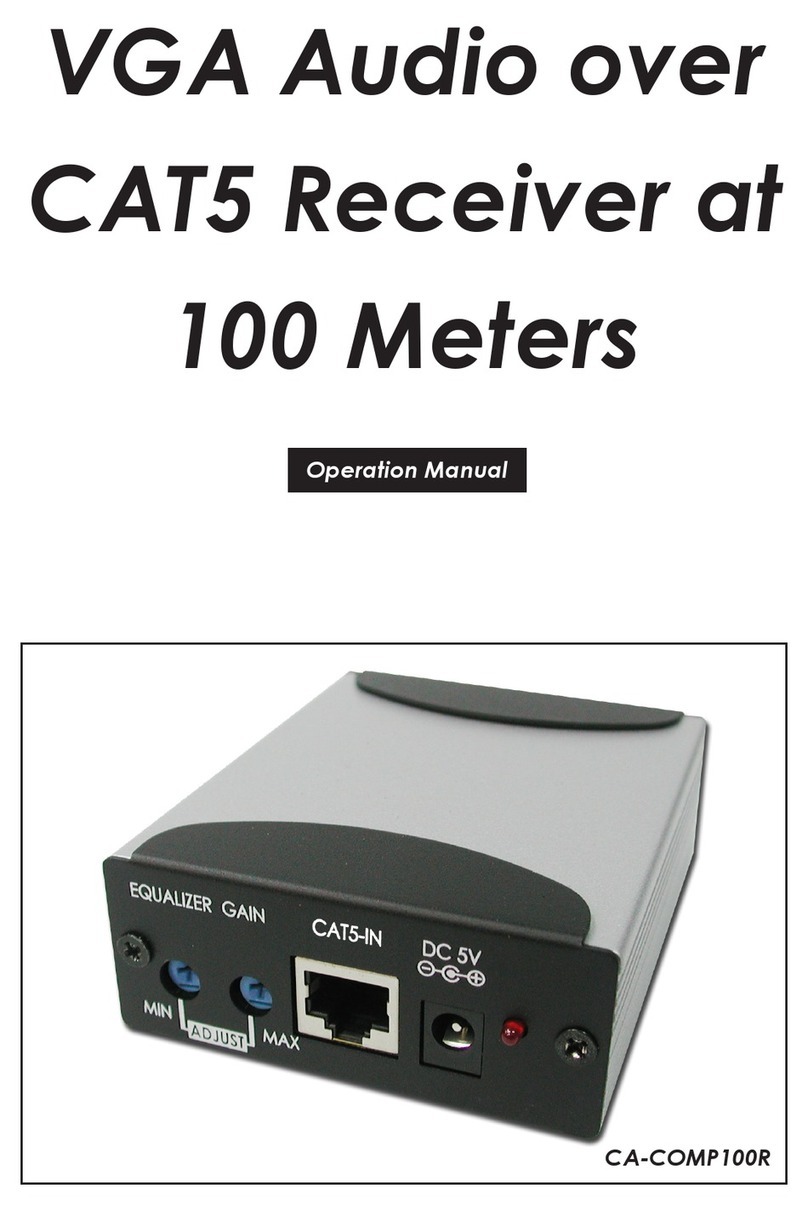1
1. INTRODUCTION
This unit is part of a 4K UHD Multi-Function Extension system that allows
you to extend HDMI or VGA signals along with KVM using the TCP/
IP protocol over regular Cat.5e/6/7 network cable. This extender
supports the transmission of Ultra High-Denition signals (up to 4K@30Hz
YUV 4:4:4 or 4K@60Hz YUV 4:2:0) with audio and USB up to 100m on a
single cable. The transmission distance can be further extended (up
to 100m per segment) by using gigabit network switches, allowing the
user to cascade the system without signal loss or introducing delay.
It is also possible to have the extension system's Transmitter operate
in multicast mode, allowing you to send a single AV signal to a large
number of Receivers within the same local network. Additionally, that
same multicast signal can be used to create large multi-display video
walls with amazing simplicity. This system is perfect for both residential
and commercial installation environments.
This system also features bi-directional IR and RS-232 pass-through,
analog line level in/out, and a microphone input (on the Receiver),
providing the user with a variety of audio options. The USB functionality
allows the system to act like a remote USB hub which, when combined
with the VGA input/output feature, provides a exible remote KVM
platform. Conguration information is provided via On Screen Display
(OSD) and control is by WebGUI, Telnet, and front panel controls.
2. APPLICATIONS
• HDMI, VGA, USB, Audio, IR, and RS-232 extension
• Broadcasting a system over a single Cat.5e/6 cable
• Multimedia display on a large number of displays via multicast
• Hotel or convention center display multi-monitor broadcast
• Long distance data and video transmission via cascading
• Distributed video matrix system
• Distributed video wall system
• Remote KVM control of a system