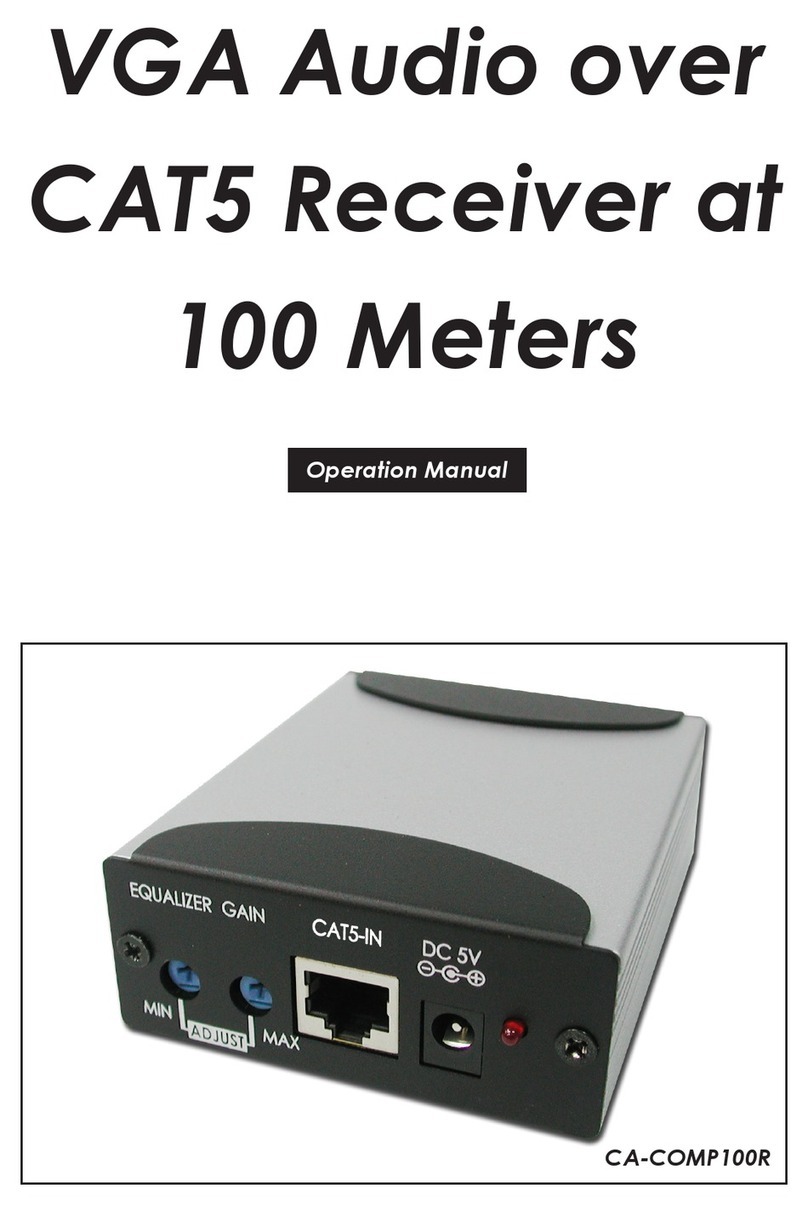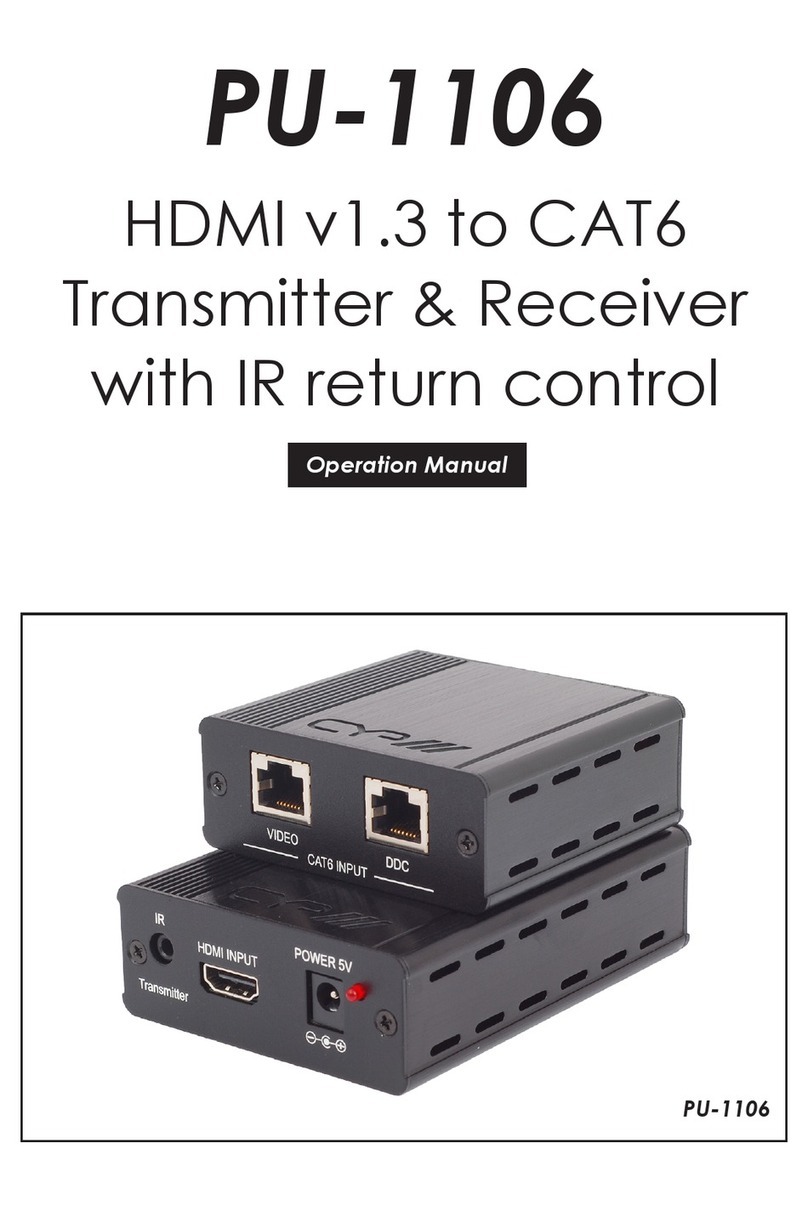5
6.4 Receiver Rear Panel
CAT5e/6/7
RESETHDMI OUTMIC IN LINK OUT5V DCVIDEO
MODE
USB
LINK
1 2 3 4 5 6 7 8
1CAT5e/6/7: Connect from transmitter device with RJ-45 terminated
cable.
2VIDEO MODE: Press this button to switch in between the video and
graphic mode. The OSD will display your selection every time when
the button is pressed.
Hold this button still and powering ON the devices, when both link
LED and power LED twinkling, press reset button and release VIDEO
MODE button. This will reset Receiver back to factory default
setting.
3USB LINK: Press this button once or twice to allow the Receiver
to be link up or unlink with the Transmitter and the OSD will show
“starting USB” or “Stopping USB” on the HDMI output display.
Under multiple links of Receivers on a single transmitter, press it for
3 seconds to get the host control of USB on the Receiver. When the
LED illuminate it means the device has obtain the USB authority.
4RESET: Use nail to push the button inside the box to repower ON the
device.
5HDMI OUT: Connect with HD TV or monitor for output image
display.
6MIC IN: Connect with microphone device or audio source
equivalent signal for audio signal output to Transmitter’s Line out.
7LINE OUT: Connect with active speakers or audio equipment for
audio signal display from Transmitter line in.
85V DC: Plug the DC power supply into the unit and connect the
adaptor to AC wall outlet. Power LED will illuminate when the
power is ON.