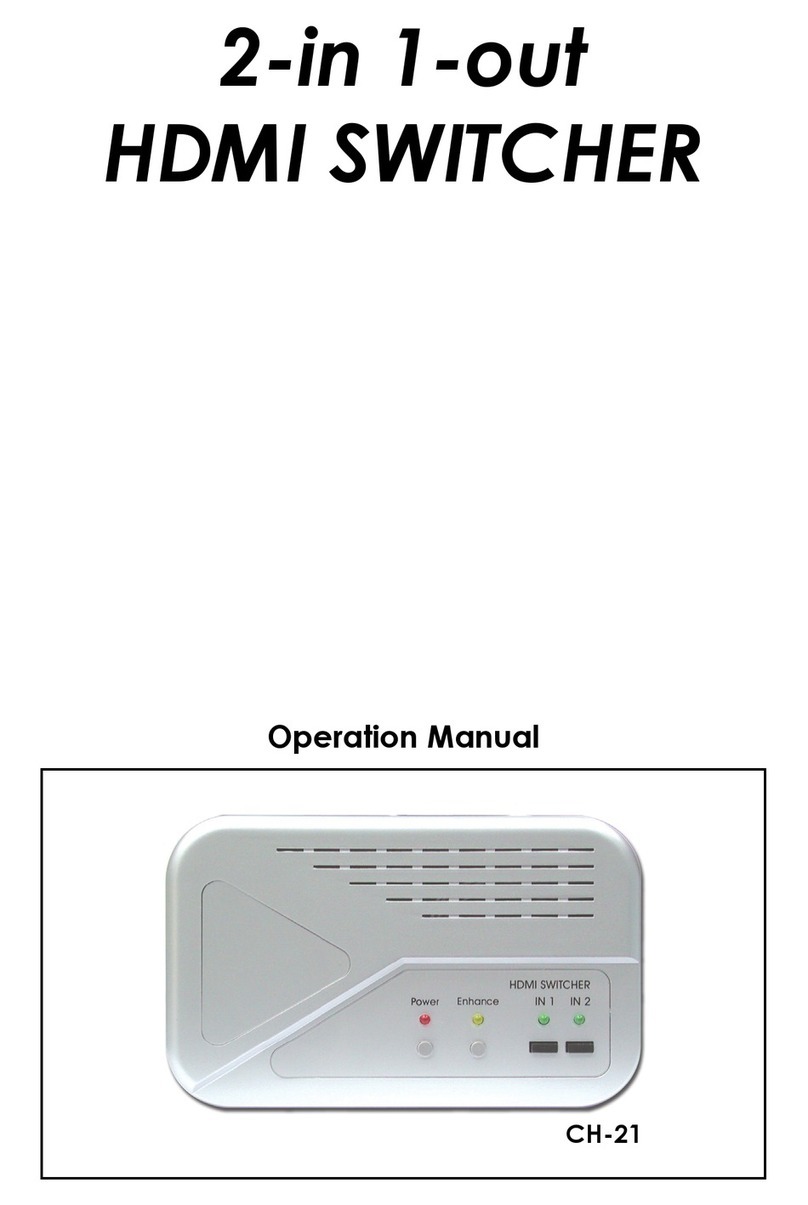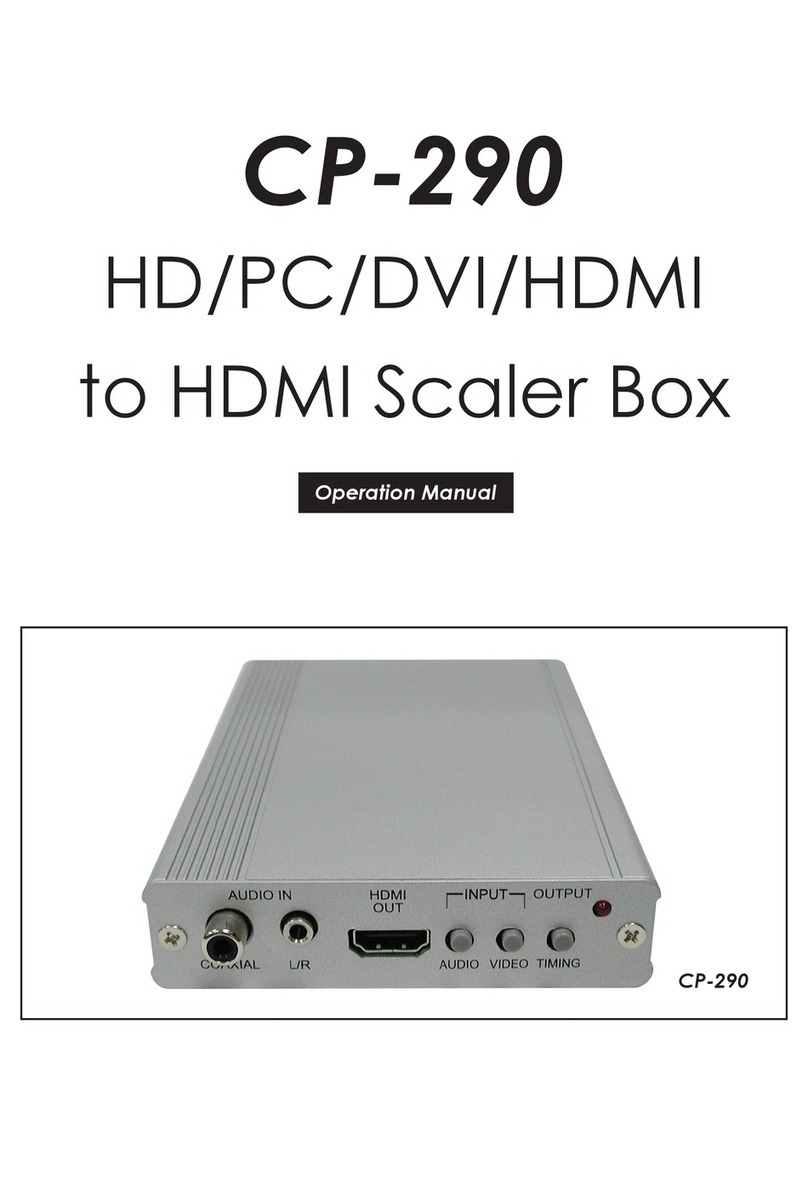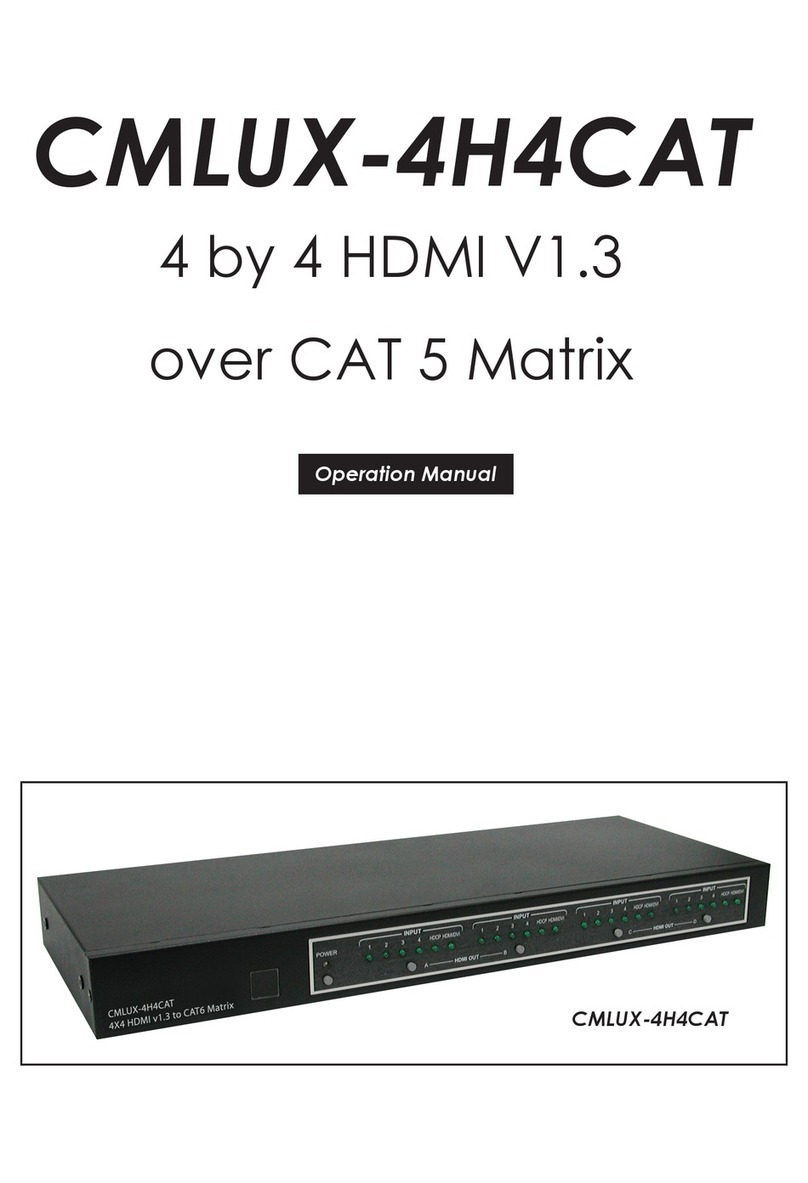9
10 PRESET: Press this button to switch between the“Preset Load”and
“Preset Save”modes. Pressing the button a 3rd time exits the Preset
menu.
APreset Save: When in“Preset Save”mode, pressing the“Enter” button
will save the currently displayed window layout.
BPreset Load: When in the “Preset Load” mode, pressing the “Enter”
button will load the previously saved window layout.
Note: The audio selection is not saved as a part of the preset, only the
window layout.
11 LCD WINDOW: Displays the unit’s menu, settings, and information.
6.2 Rear Panel
DC 12V
CONTROL SERVICE
GND
TX
RX
RTS
CTS
COM
G
L/R OUT
-
+
-
+
AB
HDMI OUT
1234
HDMI IN
1 2 4
5 6 7
1HDMI IN 1~4: Connect to HDMI source equipment such as media
players, game consoles or set-top boxes. DVI source equipment may
be connected by using an HDMI to DVI adapter.
2HDMI OUT A~B: Connect to HDMI TVs, monitors or amplifiers for
digital video and audio output. DVI display equipment may be
connected by using HDMI to DVI adapter.
3L/R OUT: Connect to powered speakers or an amplifier using a 5-pin
adapter cable for balanced stereo analogue audio output.
Note: Only LPCM 2.0 sources are supported. Bitstream audio sources will
be muted automatically.
4COM: Connect directly to a PC, laptop or other serial control device
with a 3-pin adapter cable to send RS-232 commands to control the
unit.
5CONTROL: Connect directly, or through a network switch, to your PC/
laptop to control the unit via Telnet/WebGUI.
6SERVICE: This slot is reserved for firmware update use only.
7DC 12V: Plug the 12V DC power adapter into the unit and connect it
to an AC wall outlet for power.