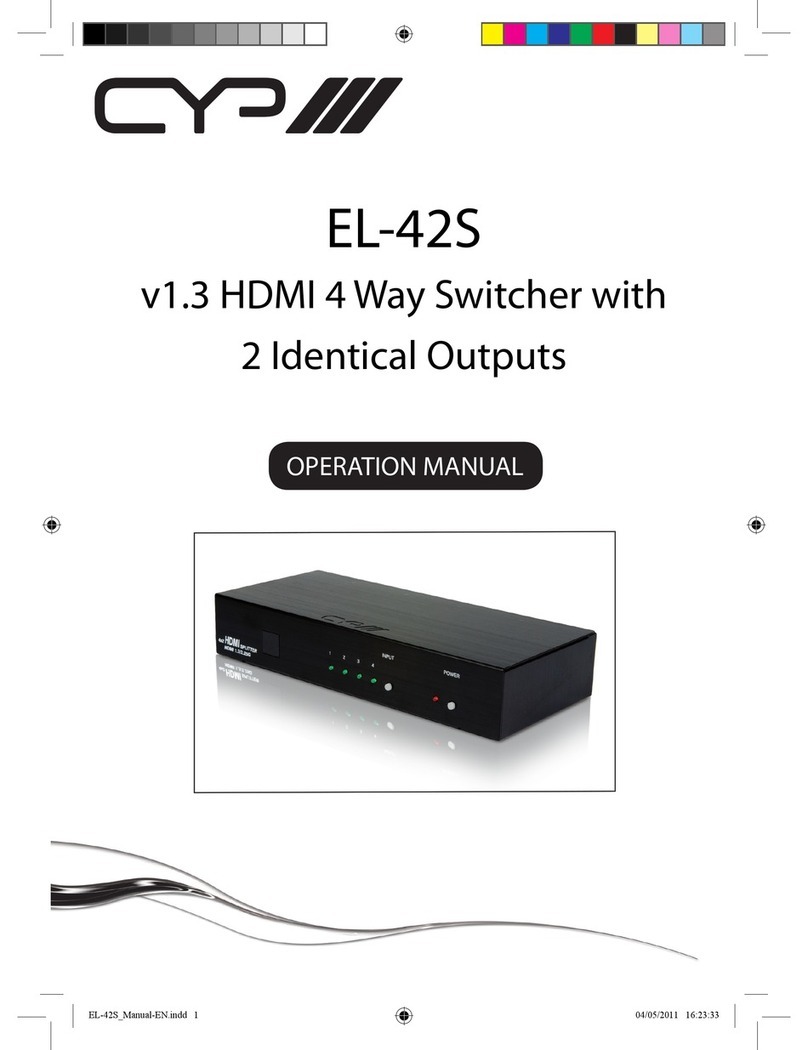1
1. INTRODUCTION
This Wallplate Switcher is an HDMI and VGA switch with audio
embedding and HDBaseT output. The wallplate is designed for
use with US single-gang sized enclosures. This Transmitter can send
uncompressed high-denition video/audio over a single cable up
to a distance of 100 meters at 1080p@60Hz. The HDMI input supports
resolutions up to 4K@60Hz (4:4:4, 8-bit) and the VGA input supports
resolutions up to WUXGA (RB). With the use of the 3.5mm audio input,
stereo audio may be embedded with VGA or DVI sources as well.
Despite HDBaseT’s 10.2Gbps bandwidth limitation, high bandwidth 4K
UHD HDMI video sources, up to and including 4K@60Hz (4:4:4, 8-bit),
can be supported and will be automatically converted to 8-bit color,
or the 4:2:0 color space when necessary.
Automatic input detection between the HDMI and VGA inputs with
hot plug detection is supported, enabling hands-free operation. A
multi-function button on the face of the unit provides access to an
information OSD as well as allowing manual input selection. When
paired with a compatible Receiver, additional functionality such
as EDID management, HDCP management and basic signal event
automation (via RS-232 or CEC) also becomes accessible.
This Transmitter (PD) may be powered locally or via 48V PoH from a
compatible HDBaseT Receiver (PSE), which allows for greater exibility
in installations. The unit can be controlled via the front panel button
with OSD. When paired with a compatible Receiver it may also be
controlled via WebGUI, Telnet, and RS-232 making it exceptionally
versatile.
2. APPLICATIONS
• Household entertainment sharing and control
• Lecture halls, auditoriums and classroom
• Houses of worship
• Conference rooms and boardrooms
• Hotel event spaces