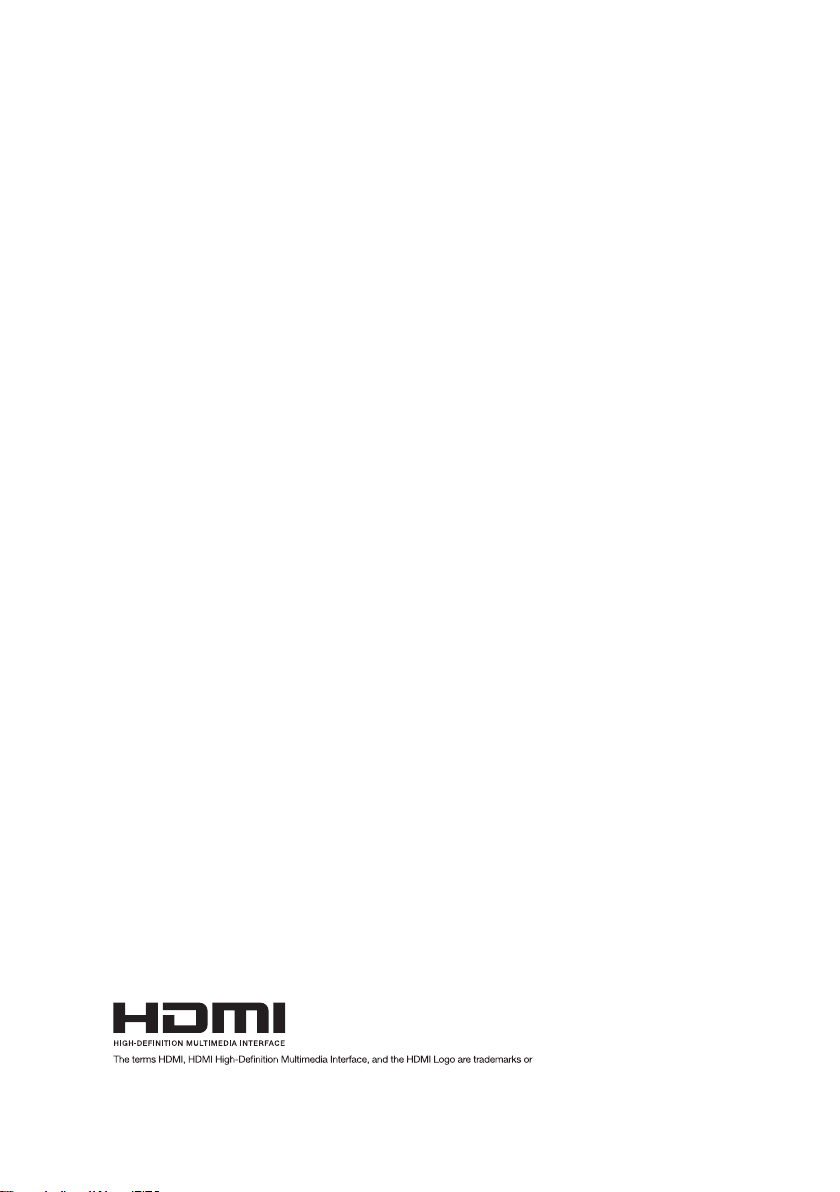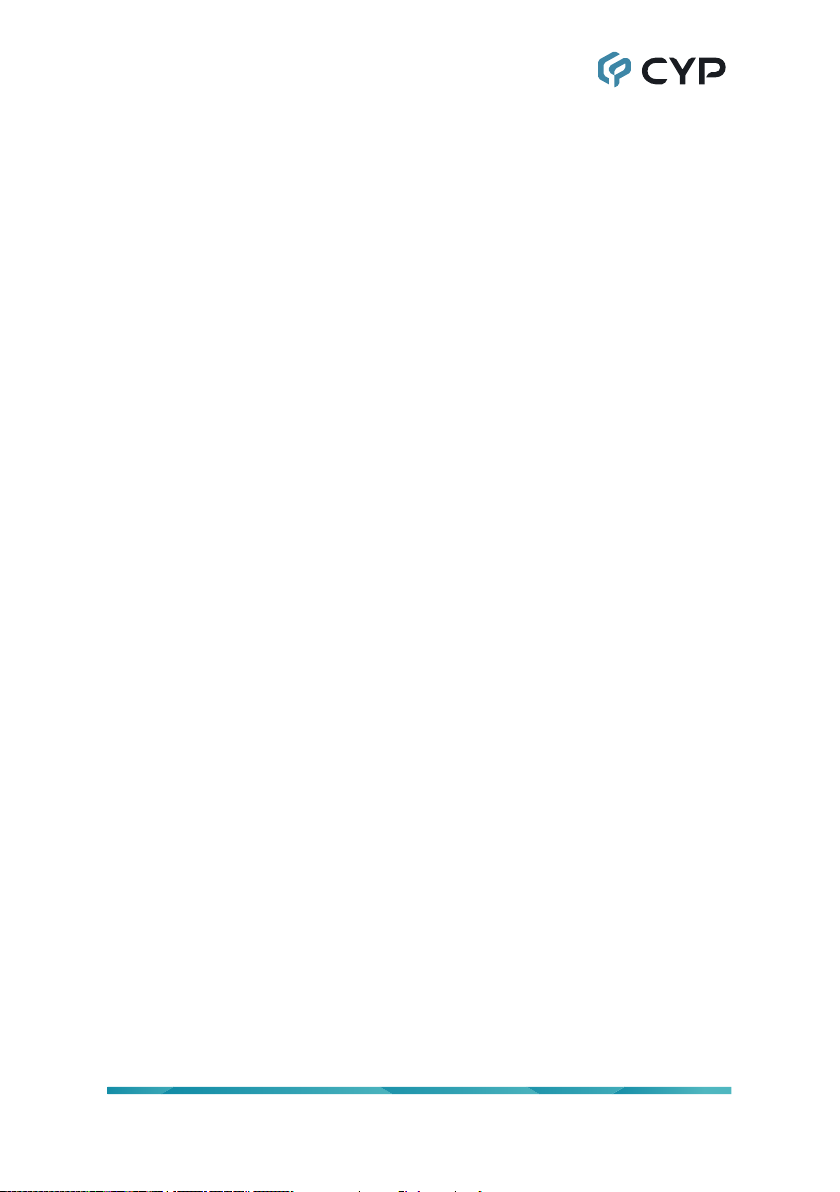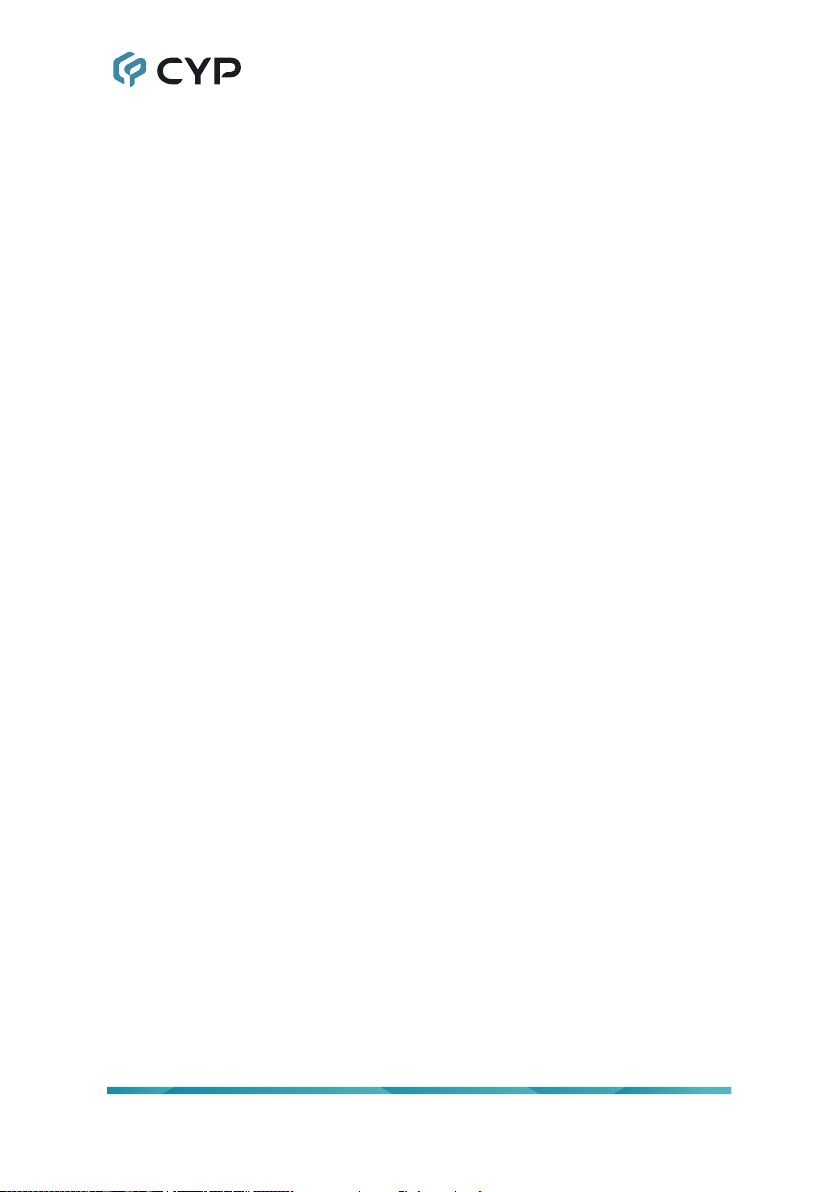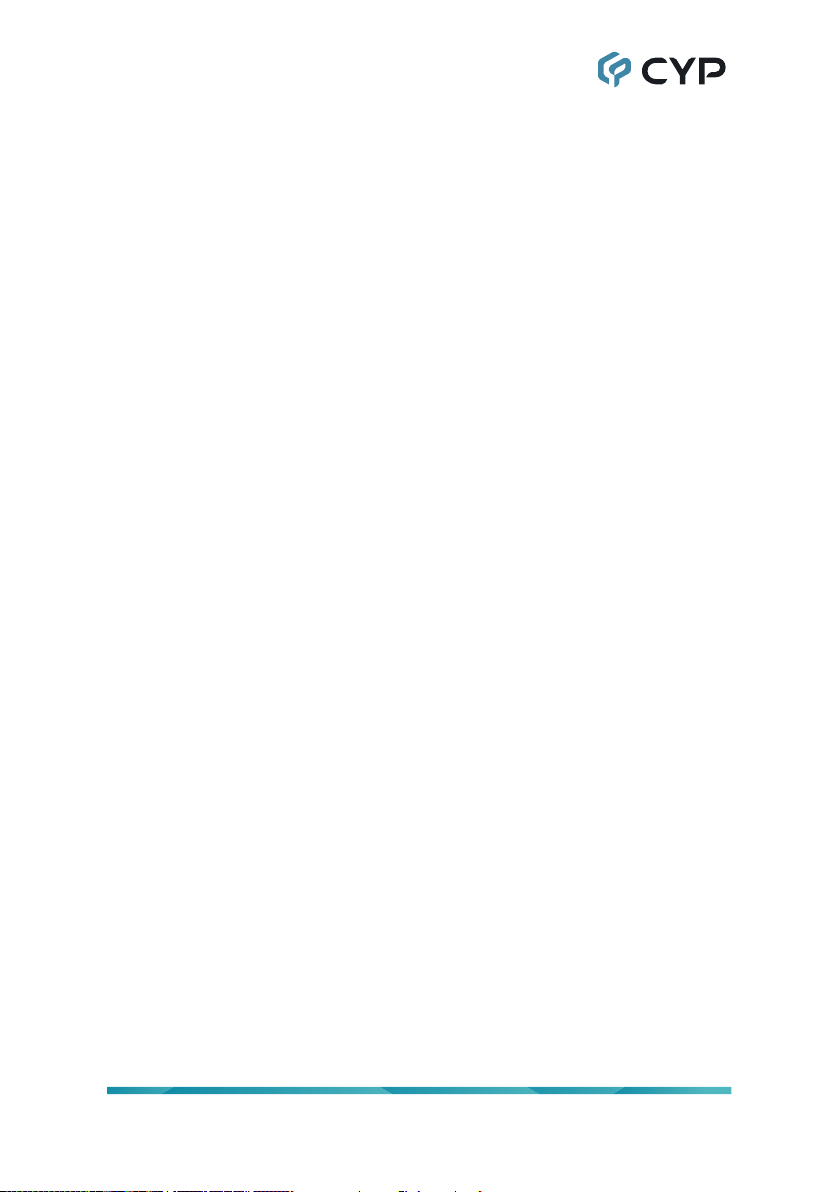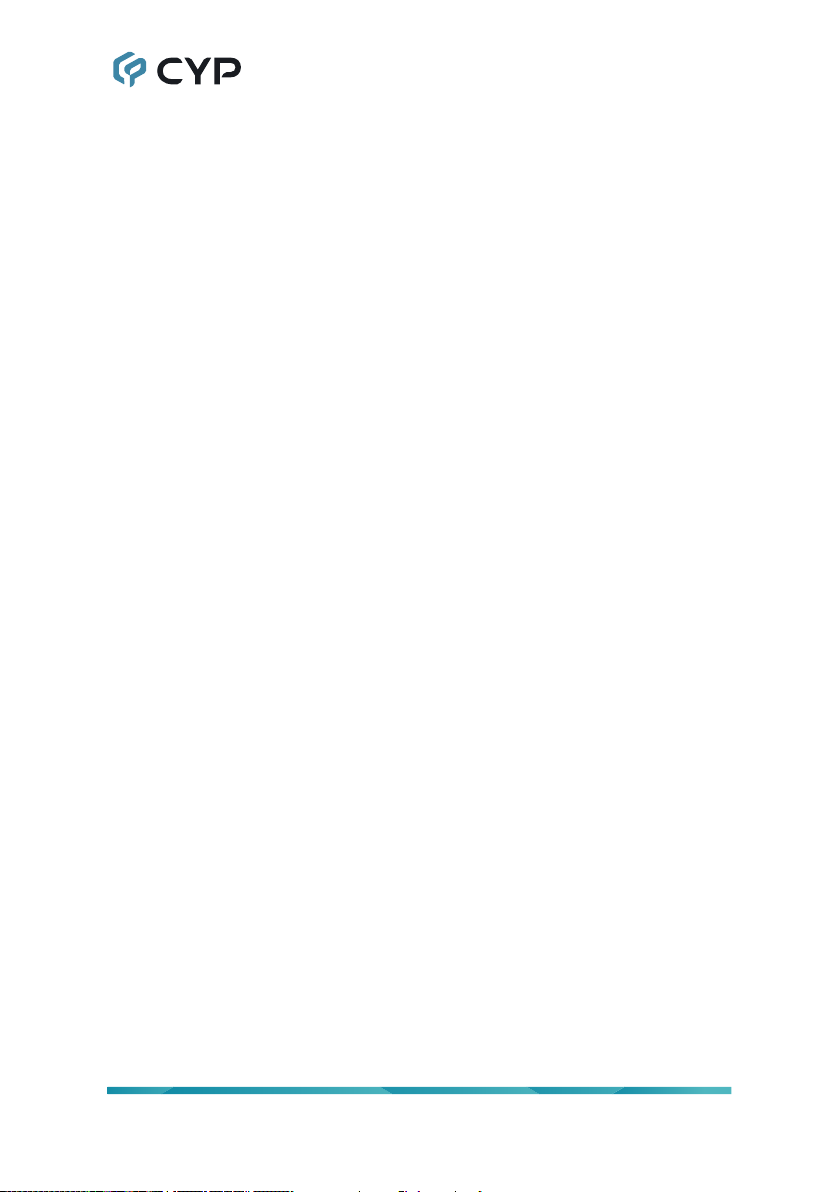1
1. INTRODUCTION
As an increasing number of people share videos across the Internet, a
simple to congure and easy to use transceiver that supports native H.265/
H.264 encoding and decoding will be indispensable. This HDMI over H.264/
H.265 Transceiver, in Encoder mode, can encode any standard UHD HDMI
source and generate a high quality, low latency, video stream for distribution
over standard Gigabit Ethernet networks while also supporting archival
storage. In Decoder mode it can decode any standard H.264/H.265 video
stream for output over its HDMI output and can support resolutions up to
4K@60Hz.
This transceiver’s exible settings allow streaming bitrates from 1,000 to
20,000kbps and provides controls that let the user to adjust video quality
easily. This unit also supports the simultaneous distribution of both unicast
and multicast streams of the HDMI source allowing for a exible mixture of
one-to-one and one-to-many distribution styles, as each network section
allows or requires. In Decoder mode, output supports a variety of formats
allowing for the creation of advanced presentations such as multiview
displays and video walls. Additionally, the independent extension of CEC, IR,
RS-232 and audio is provided. Integrated support for all of the most common
security protocols including HTTPS, SSH, and 802.1X is also provided to
ensure that your streams only reach their intended audience and that your
login connection is secure.
This transceiver can be powered locally, or via the connected Ethernet
switch if it supports the IEEE 802.3at PoE (Power over Ethernet) standard.
Basic unit conguration is provided via front panel buttons with an On Screen
Display (OSD) menu and streaming conguration controls are via WebGUI
and Telnet. Enhanced conguration and control is available when combined
with the IP Master Controller unit.
2. APPLICATIONS
• Webcasting & Social Media Broadcasting
• Live Event Streaming
• Video on Demand Streaming
• Live recording and storage
• Distributed video matrix system
• Distributed video wall system