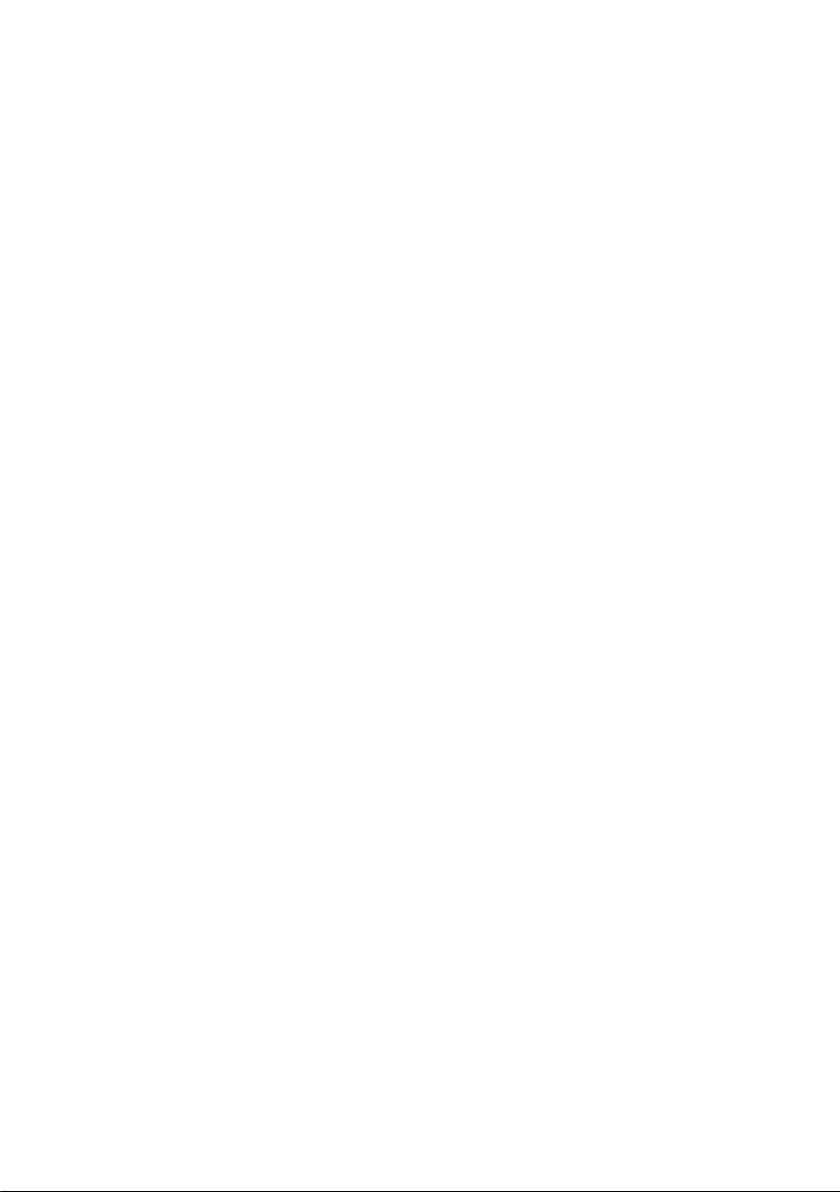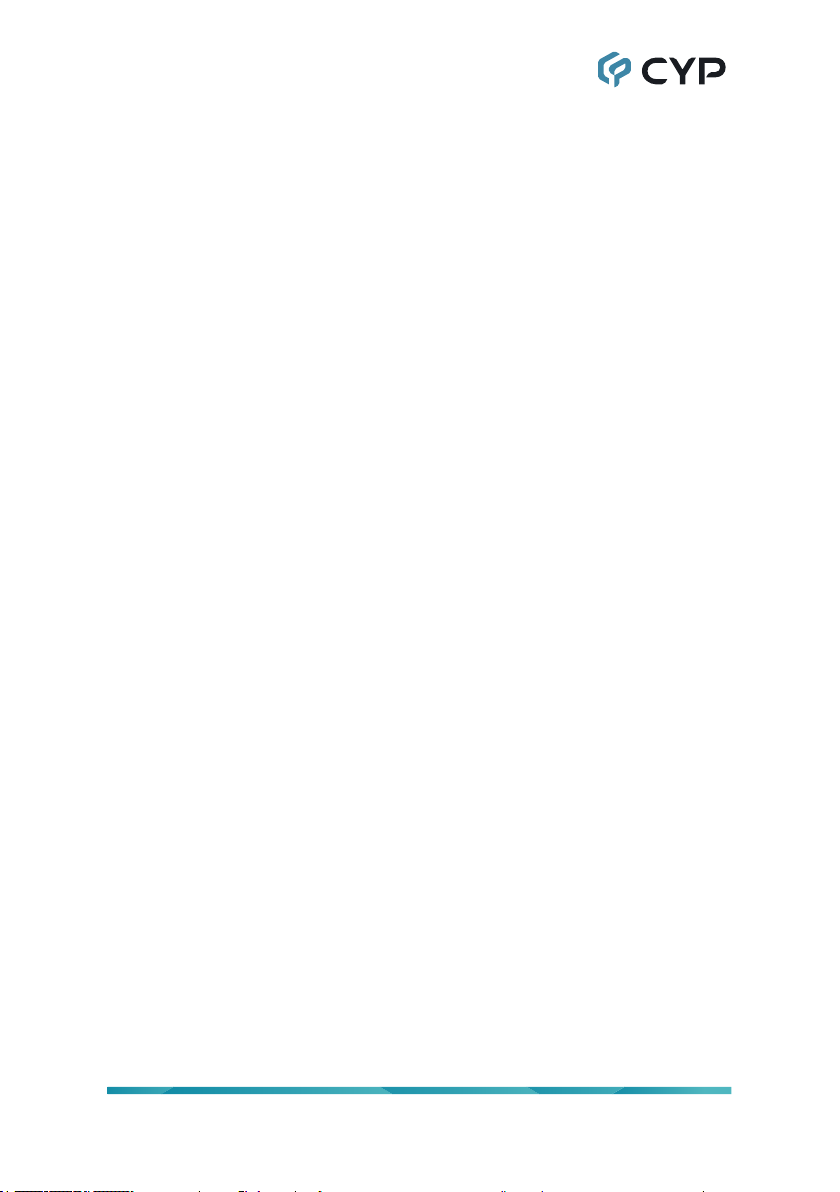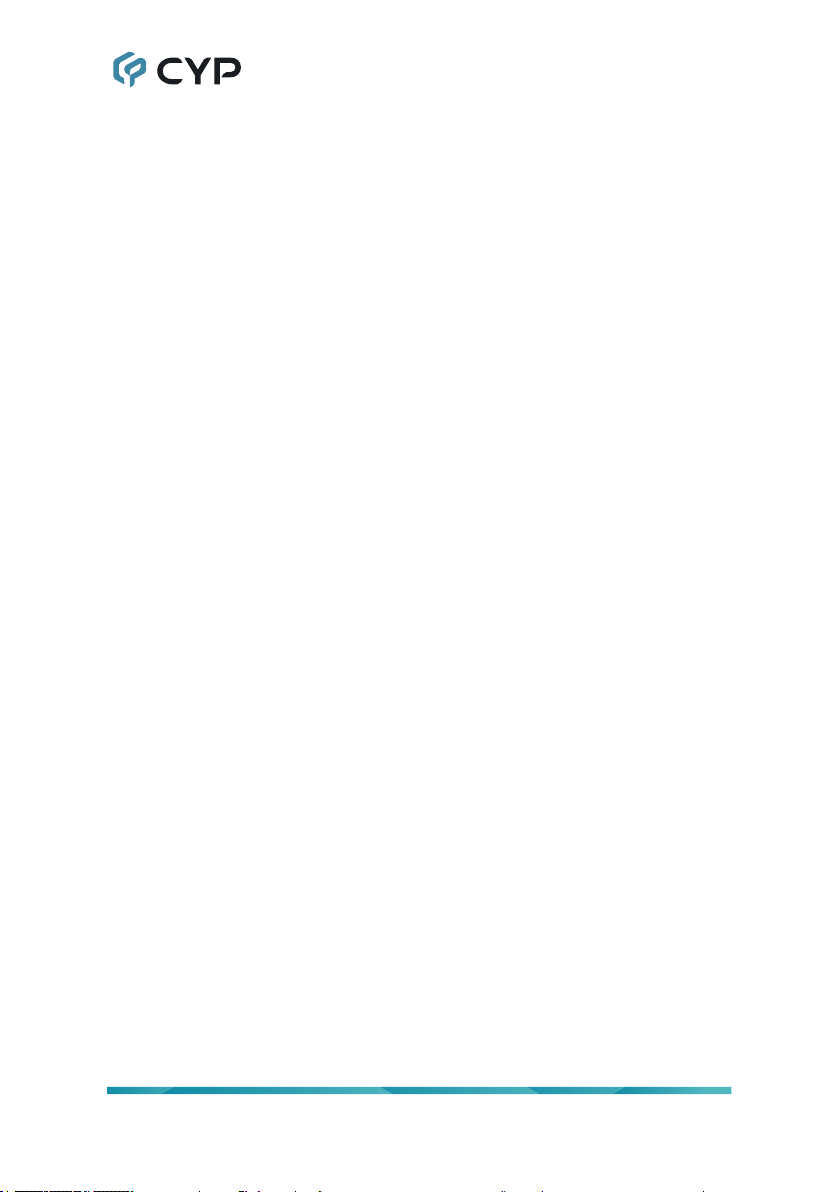5
3CONTROL 6-pin Terminal Block: Connect directly to your PC/laptop
to send commands to serial devices connected to routed transmitter/
receivers. Serial mode can be switched between RS-232, RS-422, and
RS-485 using the OSD menu.
Note: When in Transmitter Mode, and set to multicast output, every
connected receiver unit can extend serial commands through the
transmitter and commands sent from the transmitter side will be sent
through all associated receivers.
4ISP Switch: This is for factory use only.
Note: This switch should always be left in the “O” position unless
instructed to turn it on by technical support.
5IR IN Port: Connect to the provided IR Extender to extend the IR control
range of remotely located devices. Ensure that the remote being used is
within direct line-of-sight of the IR Extender.
Note: When in Transmitter Mode, and set to multicast output, the IR
signal is sent to all associated receivers.
IR OUT Port: Connect to the provided IR Blaster to transmit IR signals
sent from the associated receiver to devices within direct line-of-sight of
the IR Blaster
6MENU Button: Press to enter the OSD menu, or to back out from menu
items.
- (MINUS) Button: Press to move up or adjust selections within OSD
menus. When not in a menu, press to manually switch between inputs.
+ (PLUS) Button: Press to move down or adjust selections within OSD
menus. When not in a menu, press to manually switch between inputs.
ENTER/INFO Button: When inside an OSD menu, press to conrm a
selection or to go deeper into a menu item. When not in a menu, press to
activate the Information OSD.
7ISP Pinhole: This is for factory use only.
8RESET Pinhole: Press this recessed button to reset the unit’s power
supply and reboot the unit.
Note: Settings will not be reset.
9DETECTION 10-pin Terminal Block: This terminal block provides a way
to bypass and monitor externally generated trigger states. Connect the 4
top pins to trigger monitoring devices, such as a security station or alarm
system, to receive trigger states from a connected transmitter or receiver.