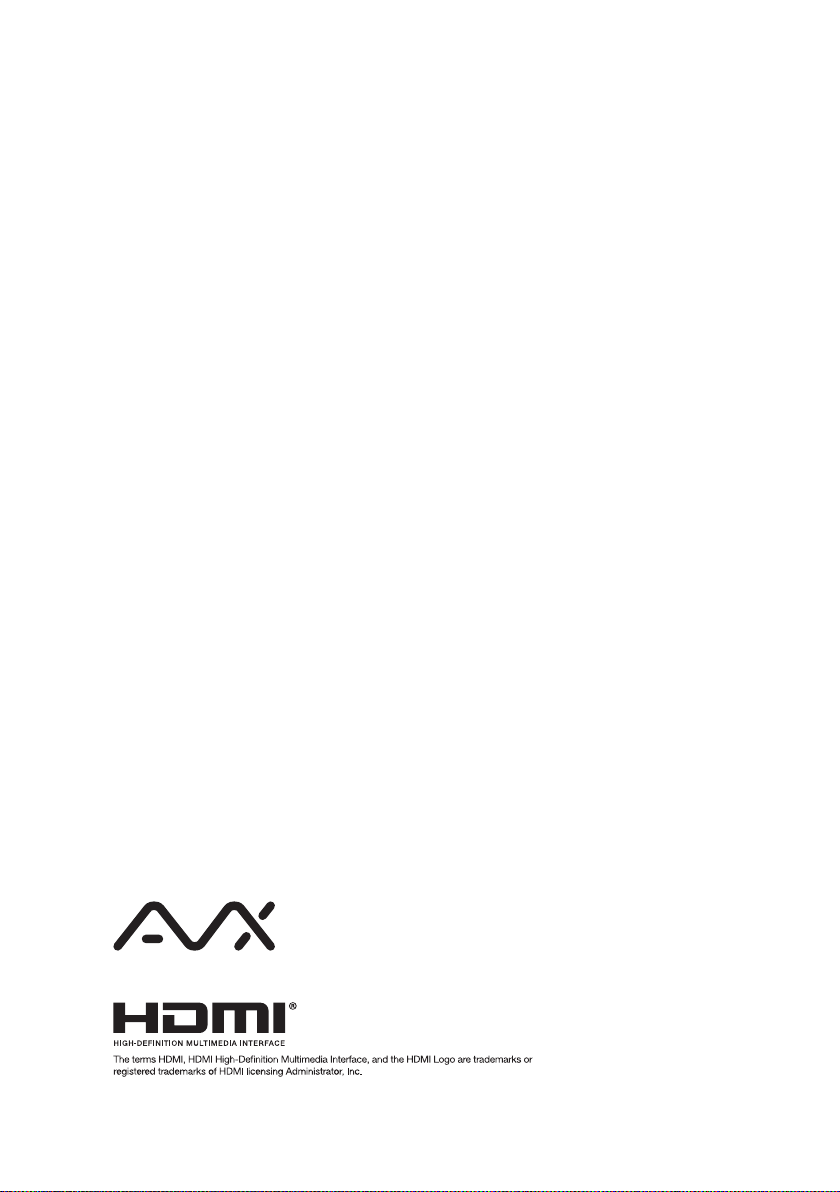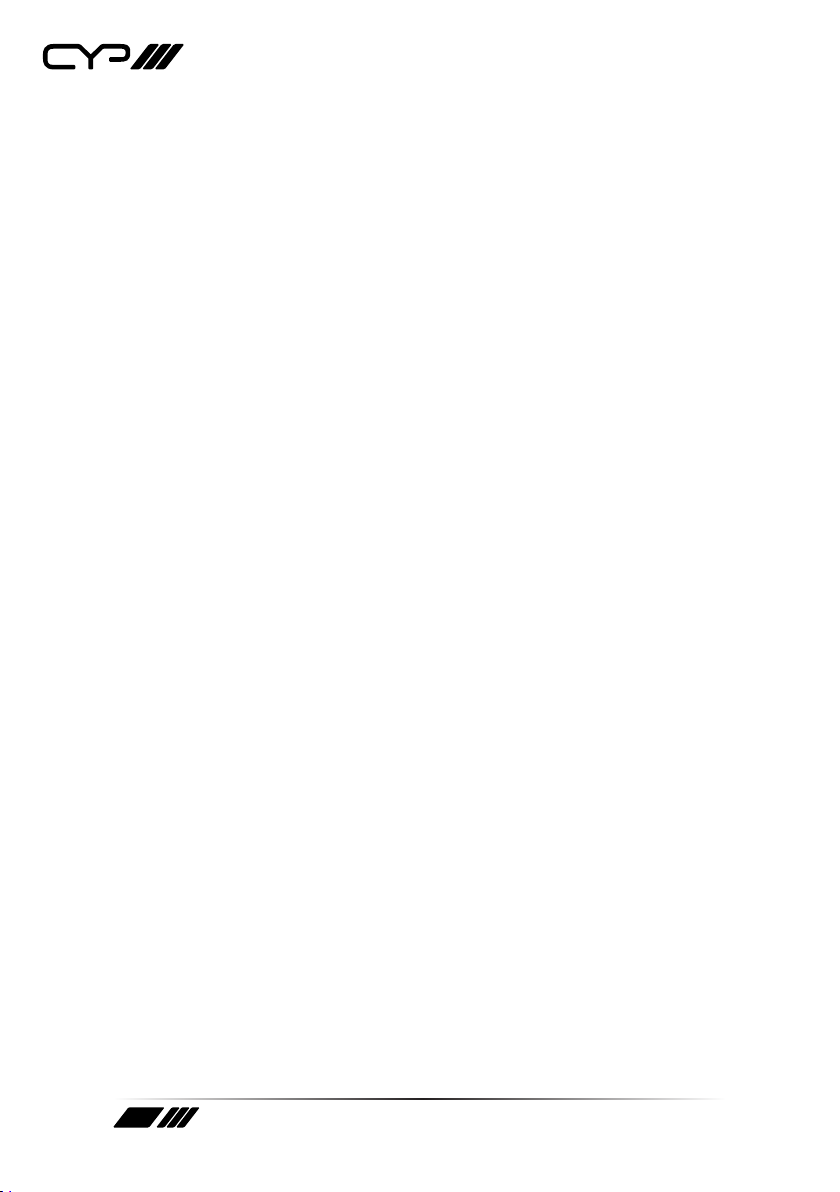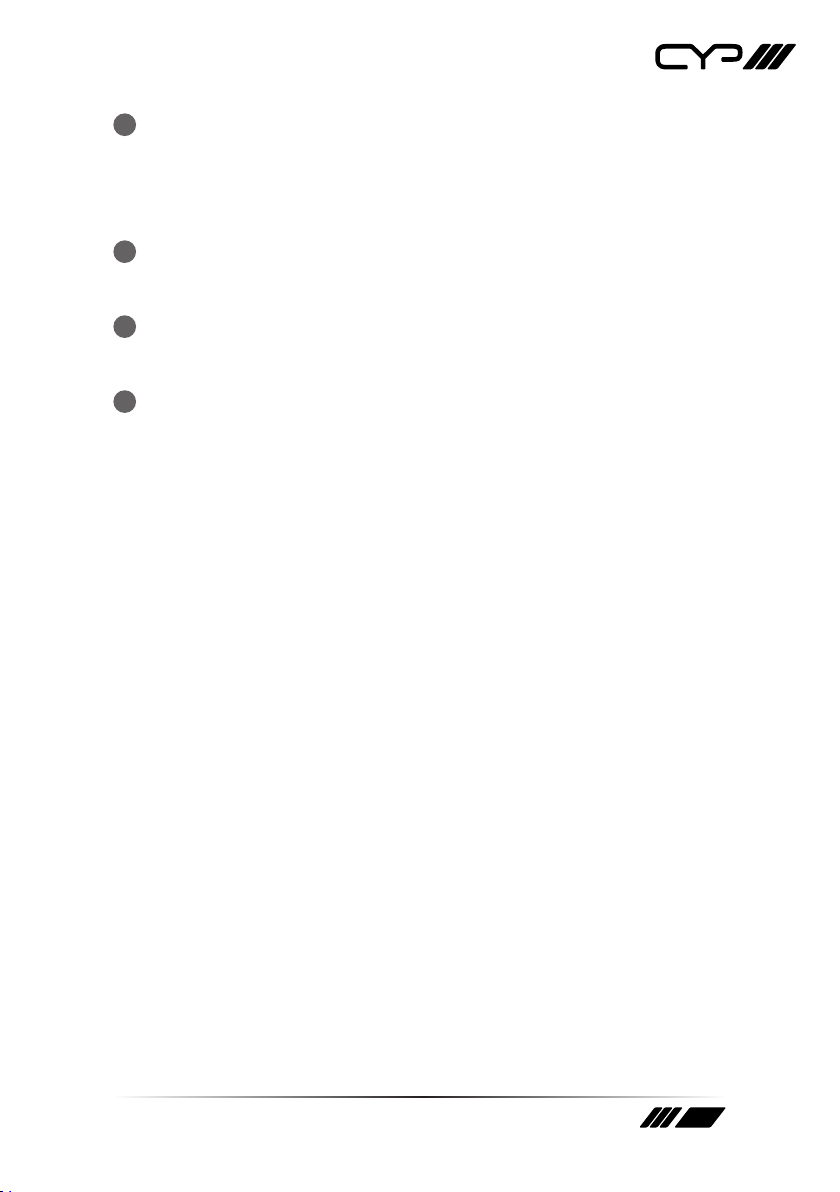2
4. SYSTEM REQUIREMENTS
HDMI or DisplayPort source equipment such as a media player, video
game console, PC, or set-top box
HDMI receiving equipment such as an HDTV, monitor, or audio
amplifier
Analogue audio receiving equipment such as headphones, an audio
amplifier, or powered speakers
IEEE 802.3ae compatible SFP+ fiber module supporting a dual-optical
fiber connection style, such as LC, or a pre-terminated crossover dual-
optical fiber cable
Note: Single-mode and multi-mode support is dependent on the SFP+
modules used
5. FEATURES
HDMI 2.0 and DVI 1.0 compatible
HDCP 2.2 and HDCP 1.x compliant
Transceiver with support for simultaneous bi-directional AV signal
extension
1 HDMI and 1 DisplayPort input
1 HDMI output
1 analogue stereo input & 1 analogue stereo output
2 USB (Type-A) ports (HID support only) and 1 USB 2.0 (Mini-B) port
Ultra-light compression, lossless for most content
Extension up to 30km (maximum distance depends on the SFP+
module and type of ber used)
Supports pass-through of 10/12-bit HDR sources
Supports pass-through of audio formats including LPCM (up to 8
channels), Bitstream and HD Bitstream from HDMI or DP sources
Bi-directional AV, IR, RS-232, USB (HID only), and Ethernet extension
Signal transmission interfaces with 10-Gigabit Ethernet switches via
XFI (IEEE 802.3ae) compatible SFP+ ber modules
Basic conguration via front panel buttons with an OSD
Supports the use of an external control center (IP Master Controller) or
control software to make adjustments to some functionality (Contact
your authorised dealer for more information)